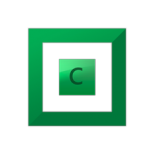Leaderboard
Popular Content
Showing content with the highest reputation since 05/27/13 in Posts
-
To start, while new to DrivePool I love its potential I own multiple licenses and their full suite. If you only use drivepool for basic file archiving of large files with simple applications accessing them for periodic reads it is probably uncommon you would hit these bugs. This assumes you don't use any file synchronization / backup solutions. Further, I don't know how many thousands (tens or hundreds?) of DrivePool users there are, but clearly many are not hitting these bugs or recognizing they are hitting these bugs, so this IT NOT some new destructive my files are 100% going to die issue. Some of the reports I have seen on the forums though may be actually issues due to these things without it being recognized as such. As far as I know previously CoveCube was not aware of these issues, so tickets may not have even considered this possibility. I started reporting these bugs to StableBit ~9 months ago, and informed I would be putting this post together ~1 month ago. Please see the disclaimer below as well, as some of this is based on observations over known facts. You are most likely to run into these bugs with applications that: *) Synchronize or backup files, including cloud mounted drives like onedrive or dropbox *) Applications that must handle large quantities of files or monitor them for changes like coding applications (Visual Studio/ VSCode) Still, these bugs can cause silent file corruption, file misplacement, deleted files, performance degradation, data leakage ( a file shared with someone externally could have its contents overwritten by any sensitive file on your computer), missed file changes, and potential other issues for a small portion of users (I have had nearly all these things occur). It may also trigger some BSOD crashes, I had one such crash that is likely related. Due to the subtle nature some of these bugs can present with, it may be hard to notice they are happening even if they are. In addition, these issues can occur even without file mirroring and files pinned to a specific drive. I do have some potential workarounds/suggestions at the bottom. More details are at the bottom but the important bug facts upfront: Windows has a native file changed notification API using overlapped IO calls. This allows an application to listen for changes on a folder, or a folder and sub folders, without having to constantly check every file to see if it changed. Stablebit triggers "file changed" notifications even when files are just accessed (read) in certain ways. Stablebit does NOT generate notification events on the parent folder when a file under it changes (Windows does). Stablebit does NOT generate a notification event only when a FileID changes (next bug talks about FileIDs). Windows, like linux, has a unique ID number for each file written on the hard drive. If there are hardlinks to the same file, it has the same unique ID (so one File ID may have multiple paths associated with it). In linux this is called the inode number, Windows calls it the FileID. Rather than accessing a file by its path, you can open a file by its FileID. In addition it is impossible for two files to share the same FileID, it is a 128 bit number persistent across reboots (128 bits means the number of unique numbers represented is 39 digits long, or has the uniqueness of something like the MD5 hash). A FileID does not change when a file moves or is modified. Stablebit, by default, supports FileIDs however they seem to be ephemeral, they do not seem to survive across reboots or file moves. Keep in mind FileIDs are used for directories as well, it is not just files. Further, if a directory is moved/renamed not only does its FileID change but every file under it changes. I am not sure if there are other situations in which they may change. In addition, if a descendant file/directory FileID changes due to something like a directory rename Stablebit does NOT generate a notification event that it has changed (the application gets the directory event notification but nothing on the children). There are some other things to consider as well, DrivePool does not implement the standard windows USN Journal (a system of tracking file changes on a drive). It specifically identifies itself as not supporting this so applications shouldn't be trying to use it with a drivepool drive. That does mean that applications that traditionally don't use the file change notification API or the FileIDs may fall back to a combination of those to accomplish what they would otherwise use the USN Journal for (and this can exacerbate the problem). The same is true of Volume Shadow Copy (VSS) where applications that might traditionally use this cannot (and drivepool identifies it cannot do VSS) so may resort to methods below that they do not traditionally use. Now the effects of the above bugs may not be completely apparent: For the overlapped IO / File change notification This means an application monitoring for changes on a DrivePool folder or sub-folder will get erroneous notifications files changed when anything even accesses them. Just opening something like file explorer on a folder, or even switching between applications can cause file accesses that trigger the notification. If an application takes actions on a notification and then checks the file at the end of the notification this in itself may cause another notification. Applications that rely on getting a folder changed notification when a child changes will not get these at all with DrivePool. If it isn't monitoring children at all just the folder, this means no notifications could be generated (vs just the child) so it could miss changes. For FileIDs It depends what the application uses the FileID for but it may assume the FileID should stay the same when a file moves, as it doesn't with DrivePool this might mean it reads or backs up, or syncs the entire file again if it is moved (perf issue). An application that uses the Windows API to open a File by its ID may not get the file it is expecting or the file that was simply moved will throw an error when opened by its old FileID as drivepool has changed the ID. For an example lets say an application caches that the FileID for ImportantDoc1.docx is 12345 but then 12345 refers to ImportantDoc2.docx due to a restart. If this application is a file sync application and ImportantDoc1.docx is changed remotely when it goes to write those remote changes to the local file if it uses the OpenFileById method to do so it will actually override ImportantDoc2.docx with those changes. I didn't spend the time to read Windows file system requirements to know when Windows expects a FileID to potentially change (or not change). It is important to note that even if theoretical changes/reuse are allowed if they are not common place (because windows uses essentially a number like an md5 hash in terms of repeats) applications may just assume it doesn't happen even if it is technically allowed to do so. A backup of file sync program might assume that a file with specific FileID is always the same file, if FileID 12345 is c:\MyDocuments\ImportantDoc1.docx one day and then c:\MyDocuments\ImportantDoc2.docx another it may mistake document 2 for document 1, overriding important data or restore data to the wrong place. If it is trying to create a whole drive backup it may assume it has already backed up c:\MyDocuments\ImportantDoc2.docx if it now has the same File ID as ImportantDoc1.docx by the time it reaches it (at which point DrivePool would have a different FileID for Document1). Why might applications use FileIDs or file change notifiers? It may not seem intuitive why applications would use these but a few major reasons are: *) Performance, file change notifiers are a event/push based system so the application is told when something changes, the common alternative is a poll based system where an application must scan all the files looking for changes (and may try to rely on file timestamps or even hashing the entire file to determine this) this causes a good bit more overhead / slowdown. *) FileID's are nice because they already handle hardlink file de-duplication (Windows may have multiple copies of a file on a drive for various reasons, but if you backup based on FileID you backup that file once rather than multiple times. FileIDs are also great for handling renames. Lets say you are an application that syncs files and the user backs up c:\temp\mydir with 1000 files under it. If they rename c:\temp\mydir to c:\temp\mydir2 an application use FileIDS can say, wait that folder is the same it was just renamed. OK rename that folder in our remote version too. This is a very minimal operation on both ends. With DrivePool however the FileID changes for the directory and all sub-files. If the sync application uses this to determine changes it now uploads all these files to the system using a good bit more resources locally and remotely. If the application also uses versioning this may be far more likely to cause a conflict with two or more clients syncing, as mass amounts of files are seemingly being changed. Finally, even if an application is trying to monitor for FileIDs changing using the file change API, due to notification bugs above it may not get any notifications when child FileIDs change so it might assume it has not. Real Examples OneDrive This started with massive onedrive failures. I would find onedrive was re-uploading hundreds of gigabytes of images an videos multiple times a week. These were not changing or moving. I don't know if the issue is onedrive uses FileIDs to determine if a file is already uploaded, or if it is because when it scanned a directory it may have triggered a notification that all the files in that directory changed and based on that notification it reuploads. After this I noticed files were becoming deleted both locally and in the cloud. I don't know what caused this, it might have been because the old file it thought was deleted as the FileID was gone and while there was a new file (actually the same file) in its place there may have been some odd race condition. It is also possible that it queued the file for upload, the FileID changed and when it went to open it to upload it found it was 'deleted' as the FileID no longer pointed to a file and queued the delete operation. I also found that files that were uploaded into the cloud in one folder were sometimes downloading to an alternate folder locally. I am guessing this is because the folder FileID changed. It thought the 2023 folder was with ID XYZ but that now pointed to a different folder and so it put the file in the wrong place. The final form of corruption was finding the data from one photo or video actually in a file with a completely different name. This is almost guaranteed to be due to the FileID bugs. This is highly destructive as backups make this far harder to correct. With one files contents replaced with another you need to know when the good content existed and in what files were effected. Depending on retention policies the file contents that replaced it may override the good backups before you notice. I also had a BSOD with onedrive where it was trying to set attributes on a file and the CoveFS driver corrupted some memory. It is possible this was a race condition as onedrive may have been doing hundreds of files very rapidly due to the bugs. I have not captured a second BSOD due to it, but also stopped using onedrive on DrivePool due to the corruption. Another example of this is data leakage. Lets say you share your favorite article on kittens with a group of people. Onedrive, believing that file has changed, goes to open it using the FileID however that file ID could essentially now correspond to any file on your computer now the contents of some sensitive file are put in the place of that kitten file, and everyone you shared it with can access it. Visual Studio Failures Visual studio is a code editor/compiler. There are three distinct bugs that happen. First, when compiling if you touched one file in a folder it seemed to recompile the entire folder, this due likely to the notification bug. This is just a slow down, but an annoying one. Second, Visual Studio has compiler generated code support. This means the compiler will generate actual source code that lives next to your own source code. Normally once compiled it doesn't regenerate and compile this source unless it must change but due to the notification bugs it regenerates this code constantly and if there is an error in other code it causes an error there causing several other invalid errors. When debugging visual studio by default will only use symbols (debug location data) as the notifications from DrivePool happen on certain file accesses visual studio constantly thinks the source has changed since it was compiled and you will only be able to breakpoint inside source if you disable the exact symbol match default. If you have multiple projects in a solution with one dependent on another it will often rebuild other project deps even when they haven't changed, for large solutions that can be crippling (perf issue). Finally I often had intellisense errors showing up even though no errors during compiling, and worse intellisense would completely break at points. All due to DrivePool. Technical details / full background & disclaimer I have sample code and logs to document these issues in greater detail if anyone wants to replicate it themselves. It is important for me to state drivepool is closed source and I don't have the technical details of how it works. I also don't have the technical details on how applications like onedrive or visual studio work. So some of these things may be guesses as to why the applications fail/etc. The facts stated are true (to the best of my knowledge) Shortly before my trial expired in October of last year I discovered some odd behavior. I had a technical ticket filed within a week and within a month had traced down at least one of the bugs. The issue can be seen https://stablebit.com/Admin/IssueAnalysis/28720 , it does show priority 2/important which I would assume is the second highest (probably critical or similar above). It is great it has priority but as we are over 6 months since filed without updates I figured warning others about the potential corruption was important. The FileSystemWatcher API is implemented in windows using async overlapped IO the exact code can be seen: https://github.com/dotnet/runtime/blob/57bfe474518ab5b7cfe6bf7424a79ce3af9d6657/src/libraries/System.IO.FileSystem.Watcher/src/System/IO/FileSystemWatcher.Win32.cs#L32-L66 That corresponds to this kernel api: https://learn.microsoft.com/en-us/windows/win32/fileio/synchronous-and-asynchronous-i-o Newer api calls use GetFileInformationByHandleEx to get the FileID but with older stats calls represented by nFileIndexHigh/nFileIndexLow. In terms of the FileID bug I wouldn't normally have even thought about it but the advanced config (https://wiki.covecube.com/StableBit_DrivePool_2.x_Advanced_Settings) mentions this under CoveFs_OpenByFileId "When enabled, the pool will keep track of every file ID that it gives out in pageable memory (memory that is saved to disk and loaded as necessary).". Keeping track of files in memory is certainly very different from Windows so I thought this may be the source of issue. I also don't know if there are caps on the maximum number of files it will track as if it resets FileIDs in situations other than reboots that could be much worse. Turning this off will atleast break nfs servers as it mentions it right in the docs "required by the NFS server". Finally, the FileID numbers given out by DrivePool are incremental and very low. This means when they do reset you almost certainly will get collisions with former numbers. What is not clear is if there is the chance of potential FileID corruption issues. If when it is assigning these ids in a multi-threaded scenario with many different files at the same time could this system fail? I have seen no proof this happens, but when incremental ids are assigned like this for mass quantities of potential files it has a higher chance of occurring. Microsoft mentions this about deleting the USN Journal: "Deleting the change journal impacts the File Replication Service (FRS) and the Indexing Service, because it requires these services to perform a complete (and time-consuming) scan of the volume. This in turn negatively impacts FRS SYSVOL replication and replication between DFS link alternates while the volume is being rescanned.". Now DrivePool never has the USN journal supported so it isn't exactly the same thing, but it is clear that several core Windows services do use it for normal operations I do not know what backups they use when it is unavailable. Potential Fixes There are advanced settings for drivepool https://wiki.covecube.com/StableBit_DrivePool_2.x_Advanced_Settings beware these changes may break other things. CoveFs_OpenByFileId - Set to false, by default it is true. This will disable the OpenByFileID API. It is clear several applications use this API. In addition, while DrivePool may disable that function with this setting it doesn't disable FileID's themselves. Any application using FileIDs as static identifiers for files may still run into problems. I would avoid any file backup/synchronization tools and DrivePool drives (if possible). These likely have the highest chance of lost files, misplaced files, file content being mixed up, and excess resource usage. If not avoiding consider taking file hashes for the entire drivepool directory tree. Do this again at a later point and make sure files that shouldn't have changed still have the same hash. If you have files that rarely change after being created then hashing each file at some point after creation and alerting if that file disappears or hash changes would easily act as an early warning to a bug here being hit.8 points
-
Hi im using Windows 10 2004 with WSL2. I have 3x drives: C:\ (SSD), E:\ (NVME), D:\ (Drivepool of 2x 4TB HDD) When the drives are mounted on Ubuntu, I can run ls -al and it shows all the files and folders on C and E drives. This is not possible on D When I run ls -al on D, it returns 0 results. But I can cd into the directories in D stragely enough. Is this an issue with drivepool being mounted? Seems like it is the only logical difference (aside from it being mechanical) between the other drives. They are all NTFS.5 points
-
I tried to access my drivepool drive via WSL 2 and got this. Any solution? I'm using 2.3.0.1124 BETA. ➜ fludi cd /mnt/g ➜ g ls ls: reading directory '.': Input/output error Related thread: https://community.covecube.com/index.php?/topic/5207-wsl2-support-for-drive-mounting/#comment-312124 points
-
I just wanted to say that @Christopher (Drashna)has been very helpful each time I've created a topic. I have found him and the others I've worked with to be thoughtful and professional in their responses. Thanks for all the work you all do. Now we can all stop seeing that other thread previewed every time we look at the forum home.4 points
-
If you haven't uploaded much, go ahead and change the chunk size to 20MB. You'll want the larger chunk size both for throughput and capacity. Go with these settings for Plex: 20MB chunk size 50+ GB Expandable cache 10 download threads 5 upload threads, turn off background i/o upload threshold 1MB or 5 minutes minimum download size 20MB 20MB Prefetch trigger 175MB Prefetch forward 10 second Prefetch time window4 points
-
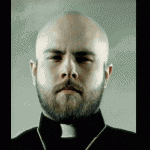
OMG I love the activation system
withwolf1987 and 3 others reacted to GreatScott for a question
VERY IMPRESSED! Didn't need to create an account and password Same activation code covers EVERY product on EVERY computer! Payment information remembered so additional licenses are purchased easily Nice bundle and multi-license discount I'm in love with the Drive Pool and Scanner. Thanks for a great product and a great buying experience. -Scott4 points -

Japanese Translation does not work
DavidBrocho and 2 others reacted to Christopher (Drashna) for a question
Yup, something broke on our end. This should be fixed now, and updating should get the fixed version.3 points -
I know the chance of this is near zero, but the most recent Windows screenshotting AI shenanigans is the last straw for me. The incredible suite of Stablebit tools is the ONLY thing that has kept me using Windows (seriously, it’s the best software ever - I don’t even think that’s an exaggeration). I will pay for the entire suite again, or hell Stablebit can double the price for Linux, I’ll pay it. Is there ANY chance a Linux version of DrivePool/Scanner would be developed?3 points
-
I would just like to say that this is fairly disappointing to hear. Though they added limits, a lot of people are still able to work within those limits. And the corruption issue hasn't been present for many years as far as I can tell -- the article in the announcement by Alex is from April 2019, so over 5 years ago. I get the desire to focus resources though, and I'm glad it still works in the background for now. Hopefully there are no breaking changes from Google, and I hope an individual API key is going to have reasonable limits for the drive to continue working. But yeah, switching providers is not very realistic in my case, so I guess I'll use it until it just breaks.3 points
-
Sorry, should also mention this is confirmed by StableBit and can be easily reproduced. The attached powershell script is a basic example of the file monitoring api. Run it by "monitor.ps1 my_folder" where my folder is what you want to monitor. Have a file say hello.txt inside. Open that file in notepad. It should instantly generate a monitoring file change event. Further tab away from notepad and tab back to it, you will again get a changed event for that file. Run the same thing on a true NTFS system and it will not do the same. You can also reproduce the lack of notifications for other events by changing the IncludeSubdirectories variable in it and doing some of the tests I mention above. watcher.ps13 points
-
So this is correct, as the documentation you linked to states. One item I mentioned though, is the fact that even if it can be re-used if in practice it isn't software may make the wrong assumption that it won't. Not good on that software but it may be a practical exception that one might try to meet. Further, that documentation also states: "In the NTFS file system, a file keeps the same file ID until it is deleted. " As DrivePool identifies itself as NTFS it is breaking that expectation. I am not sure how well things work if you just disable File IDs, maybe software will fallback to a more safe behavior (even if less performant). In addition, I think the biggest issue is silent file corruption. I think that can only happen due to File ID collisions (rather than just the FIle ID changing). It is a 128 bit number, GUID's are 128 bits. Just randomize the sucker the first time you assign a file ID (rather than using the incremental behavior currently). Aside from it being more thread safe as you don't have a single locked increment counter it is highly unlikely you would hit a collision. Could you run into a duplicate ? sure. Likely? Probably not. Maybe over many reboots (or whatever resets the ID's in drivepool beside that) but as long as whatever app that uses the FileID has detected it is gone before it is reused it eventually colliding would likely not have much effect. Not perfect but probably an easier solution. Granted apps like onedrive may still think all the files are deleted and re-upload them if the FileID's change (although that may be more likely due to the notification bug). Sure. Except one doesn't always know how tools work. I am only making a highly educated guess this is what OneDrive is using, but only made this after significant file corruption and research. One would hope you don't need to have corruption before figuring out the tool you are using uses the FileID. In addition, FileID may not be the primary item a backup/sync tool uses but something like USF may be a much more common first choice. It may only fall back to other options when that is not available. Is it possible the 5-6 apps I have found that run into issues are the only ones out there that uses these things? Sure. I just would guess I am not that lucky so there are likely many more that use these features. I did see either you (or someone else) who posted about the file hashing issue with the read striping. It is a big shame, reporting data corruption (invalid hash values or rather returning the wrong read data which is what would lead to that) is another fairly massive problem. Marking good data bad because of an inconsistent read can lead to someone thinking they lost data and trashing it, or restoring an older version that may cause newer data to be lost in an attempt to fix. I would look into a more consistent read striping repro test but at the end of the day these other things stop me from being able to use drivepool for most things I would like to.3 points
-

How do I remove a pool inside a pool?
andrewds and 2 others reacted to RumbleDrum for a question
@Shane and @VapechiK - Thank you both for the fantastic, detailed information! As it seemed like the easiest thing to start with, I followed VapechiK's instructions from paragraph 4 of their reply to simply remove the link for DP (Y:) under DP (E:) and it worked instantly, and without issue! Again, I thanks for taking the time to provide solutions, it really is appreciated! Thanks much!3 points -

Google Drive: The limit for this folder's number of children (files and folders) has been exceeded
Patrik_Mrkva and 2 others reacted to ezek1el3000 for a question
My advice; contact support and send them Troubleshooter data. Christopher is very keen in resolving problems around the "new" google way of handling folders and files.3 points -
Go to My Computer, or My PC Icon, if you have the icons turned on, on your Desktop Screen. Right click on it and select more option. And click on manage. In the Computer Management Window you will see Disk Management. Click on that and all your hard drives will show up. Select one of the drives and right click. You will see Change Drive Letter and Paths. Click on that. Select remove. You will get a warning. But that's ok if the hard drive is only for storing data. (Videos, documents and pictures. Stuff like that). No programs installed on the drives or looking for a drive letter to work. ( Just Data Storage. StableBit will still work. It does not use the drive letters to function properly). If later you need to access that drive or drives outside of the storage pool. Just do the same thing and click add instead of remove the drive letter.2 points
-

Do you duplicate everything?
Shane and one other reacted to Christopher (Drashna) for a question
Ah, okay. So just another term like "spinning rust" And that's ... very neat! You are very welcome! And I'm in that same boat, TBH. Zfs and btrfs look like good pooling solutions, but a lot that goes into them. Unraid is another option, but honestly, one I'm not fond of, mainly because of how the licensing works (I ... may be spoiled by our own licensing, I admit). And yeah, the recovery and such for the software is great. A lot of time and effort has gone into making it so easy, and we're glad you appreciate that! And the file recovery does make things nice, when you're in a pinch! And I definitely understand why people keep asking for a linux and/or mac version of our software. There is a lot to say about something that "just works".2 points -

LAN control. Sometimes remote devices appear in the drop down, sometimes they don't.
dmaker and one other reacted to Christopher (Drashna) for a question
It's flaky because multicast detection can be flaky. That said, you can manually add entries, if you need to: https://wiki.covecube.com/StableBit_DrivePool_2.x_Advanced_Settings#RemoteControl.xml2 points -
100% Once I disabled it, all my data corruption issues vanished. I haven't turned it back on since. It was a nightmare restoring all my backups and re-doing days of work from scratch.2 points
-
Pool file duplication causing file corruption under certain circumstances
Shane and one other reacted to number_one for a question
Yes, I haven't heard of any update from Covecube about any resolution to this (or even that they're working on it), so you should DEFINITELY disable read striping. I'm quite frankly a bit alarmed at how there seems to be no official acknowledgement of the issue at present. The only post in this thread from an actual employee is from nearly five years ago. I do understand that it likely involves specific edge cases to be affected by the issue, but those edge cases are clearly not rare or hard to demonstrate. In my case all it took was using rsync through a Git Bash environment to have the bug cause massive corruption. And it is easily repeatable (as in if I sync files using rsync from a Drivepool volume there were essentially NO instances where there wasn't at least some corruption when read striping was enabled).2 points -

Windows 2025 Support
lhartje and one other reacted to Christopher (Drashna) for a question
Yes, it is supported.2 points -
With 1600 Installed, go into Settings -> Select Updates... -> Settings -> Disable Automatic Updates Mine now runs without the constant notification that an update is available.2 points
-
The light blue, dark blue, orange and red triangle markers on a Disk's usage bar indicates the amounts of those types of data that DrivePool has calculated should be on that particular Disk to meet certain Balancing limits set by the user, and it will attempt to accomplish that on its next balancing run. If you hover your mouse pointed over a marker you should get a tooltip that provides information about it. https://stablebit.com/Support/DrivePool/2.X/Manual?Section=Disks List (the section titled Balancing Markers)2 points
-
Mostly. As I think you mentioned earlier in this thread that doesn't disable FileIds and applications could still get the FileID of a file. Depending how that ID is used it could still cause issues. An example below is snapraid which doesn't use OpenByFileID but does trust that the same FileID is the same file. For the biggest problems (data loss, corruption, leakage) this is correct. Of course, one generally can't know if an application is using FileIDs (especially if not open source) it is likely not mentioned in the documentation. It also doesn't mean your favorite app may not start to do so tomorrow, and then all the sudden the application that worked perfectly for 4 years starts to silently corrupt random data. By far the most likely apps to do this are backup apps, data sync apps, cloud storage apps, file sharing apps, things that have some reason to potentially try to track what files are created/moved/deleted/etc. The other issue (and sure if I could go back in time I would split this thread in two) of the change notification bugs in DrivePool won't directly lead to data loss (although can greatly speed up the process above) . It will, however, have the potential for odd errors and performance issues in a wide range of applications. The file change API is used by many applications, not just the app types listed above (which often will use it if they run 24/7) but any app that interfaces with many files at once (IE coding IDE's/compilers, file explorers, music or video catalogs, etc). This API is common, easy to use for developers, and generally can greatly increase performance of apps as they no longer need to manually check if every file they can just install one event listener on a parent directory and even if they only care about the notifications for some of the files in the directories under it they can just ignore the change events they don't care about. It may be very hard to trace these performance issues or errors to drive pool due to how they may present themselves. You are far more likely to think the application is buggy or at fault. Short Example of Disaster As it is a complex issue to understand I will give a short example of how FileIDs being reused can be devastating. Lets say you use Google Drive or some other cloud backup / sharing application and it relies on the fact that as long as FileID 123 around it is always pointing to the same file. This is all but guaranteed with NTFS. You only use Google Drive to backup your photos from your phone, from your work camera, or what have you. You have the following layout on your computer: c:\camera\work\2021\OfficialWiringDiagram.png with file ID 1005 c:\camera\personal\nudes\2024Collection\VeryTasteful.png with file ID 3909 c:\work\govt\ClassifiedSatPhotoNotToPostOnTwitter.png with file ID 6050 You have OfficialWiringDiagram.png shared with the office as its an important reason anytime someone tries to figure out where the network cables are going. Enter drive pool. You don't change any of these files but DrivePool generates a file changed notification for OfficialWiringDiagram.png. GoogleDrive says OK I know that file, I already have it backed up and it has file ID 1005. It then opens File ID 1005 locally reads the new contents, and uploads it to the cloud overriding the old OfficialWiringDiagram.png. Only problem is you rebooted, so 1005 was OfficialWiringDiagram.png before, but now file 1005 is actually your nude file VeryTasteful.png. So it has just backed up your nude file into the cloud but as "OfficialWiringDiagram.png", and remember that file is shared to the cloud. Next time someone goes to look at the office wiring diagram they are in for a surprise. Depending on the application if 'ClassifiedSatPhotoNotToPostOnTwitter.png' became FileID 1005 even though it got a change notification for the path "c:\camera\work\2021\OfficialWiringDiagram.png" which is under the main folder it monitors ("c:\camera") when it opens File 1005 it instead now gets a file completely outside your camera folder and reads the highly sensitive file from c:\work\govt and now a file that should never be uploaded is shared to the entire office. Now you follow many best practices. Google drive you restrict to only the c:\camera folder, it doesn't backup or access files anywhere else. You have a Raid 6 SSD setup incase of drive failure, and image files from prior years are never changed, so once written to the drive they are not likely to move unless the drive was de-fragmented meaning pretty low chance of conflicts or some abrupt power failure causing it to be corrupted. You even have some photo scanner that checks for corrupt photos just to be safe. Except none of these things will save you from the above example. Even if you kept 6 months of backup archives offsite in cold storage (made perfectly and not effected by the bug) and all deleted files are kept for 5 years, if you don't reference OfficialWiringDiagram.png but once a year you might not notice it was changed and the original data overwritten until after all your backups are corrupted with the nude and the original file might be lost forever. FileIDs are generally better than relying on file paths, if they used file paths when you renamed or moved file 123 to a new name in the same folder it would break anyone you previously had shared the file with if only file names are used. If instead when you rename "BobsChristmasPhoto.png" to "BobsHolidayPhoto.png" the application knows it is the file being renamed as it still has File ID 123 then it can silently update on the backend the sharing data so when people click the existing link it still loads the photo. Even if an application uses moderate de-duplication techniques like hashing the file to tell if it has just moved, if you move a file and slightly change it (say you clear the photo location metadata out that your phone put there) it would think it is an all new file without File IDs. FileID collisions are not just possible but basically guaranteed with drive pool. With the change notification bug a sync application might think all your files are changing often as even reading the file or browsing the directory might trigger a notification it has changed. This means it is backing up all those files again, which might be tens of thousands of photos. As any time you reboot the File ID changes that means if it syncs that file after the reboot uploading the wrong contents (as it used File ID) and then you had a second computer it downloaded that file to you could put yourself in a never ending loop for backups and downloads that overrides one file with another file at random. As the FileID it was known last time for might not exist when it goes to back it up (which I assume would trigger many applications to fall back to path validation) only part of your catalog would get corrupted each iteration. The application might also validate that if the file is renamed it stayed within the root directory it interacts with. This means if your christmas photo's file ID now pointed to something under "c:\windows" it would fall back to file paths as it knows that is not under the "c:\camera" directory it works with. This is not some hypothetical situation these are actual occurrences and behaviors I have seen happen to files I have hosted on drivepool. These are not two-bit applications written by some one person dev team these are massively used first party applications, and commercial enterprise applications. If you can and you care about your data I would. The convenience of drivepool is great, there are countless users it works fine for (at least as far as they know), but even with high technical understanding it can be quite difficult to detect what applications are effected by this. If you thought you were safe because you use something like snapraid it won't stop this sort of corruption. As far as snapraid is concerned you just deleted a file and renamed another on top of it. Snapraid may even contribute further to the problem as it (like many) uses the windows FileID as the Windows equivalent of an inode number https://github.com/amadvance/snapraid/blob/e6b8c4c8a066b184b4fa7e4fdf631c2dee5f5542/cmdline/mingw.c#L512-L518 . Applications assume inodes and FileIDs that are the same as before are the same file. That is unless you use DrivePool, oops. Apps might use timestamps in addition to FileIDs although timestamps can overlap say if you downloaded a zip archive and extracted it with Windows native (by design choice it ignores timestamps even if the zip contained them). SnapRAID can even use some advanced checks with syncing but in a worst case where a files content has actually changed but the FileID in question has the same size/timestamp SnapRAID assumes it is actually unmodified and leaves the parity data alone. This means if you had two files with the same size/timestamp anywhere on the drive and one of them got the FileID of the other it would end up with incorrect parity data associated with that file. Running a snapraid fix could actually result in corruption as snapraid would believe the parity data is correct but the content on disk it thinks go with it does not. Note: I don't use snapraid but was asked this question and reading the manual here and the source above I believe this is technically correct. It is great SnapRAID is open source and has such technical documentation plenty of backup / sync programs don't and you don't know what checking they do.2 points
-
To be fair to Stablebit I used Drivepool for the past few years and have NEVER lost a single file because of Drivepool. The elaborateness OR simpleness of how you use Drivepool within itself is not really of concern. What is being warned of here though is if you use any special applications that might expect FileID to behave as per NTFS there will be risks with that. My example is that I use Freefilesync quite a bit to maintain files between my pool, my htpc and another backup location. When I move files on one drive, freefilesync using fileid recognises the file was moved so syncs a "move" on the remote filesystem as well. This saves potentially hours of copying and then deleting. It does not work on Drivepool because the fileid changes on each reboot. In this case Freefilesync fails "SAFE" in that it does the copy and delete instead, so I only suffer performance issues. What could happen though is that you use another app that say cleans old files, or moves files around that does not fail safe if a fileid is repeated for a different file etc and in doing so you do suffer file loss. This will only happen if you use some third party application that makes changes to files. It's not the type of thing a word processor or a pc game etc are going to be doing (typically in case someone jumps in with a it could be possible argument). So generally Drivepool is safe, and for you most likely of nothing to worry about, but if you do use an application now or in the future that is for cleaning up or syncing etc then be very careful in case it uses fileid and causes data loss because of this issue. For day to day use, in my experience you can continue to use it as is. If you want to add to the group of us that would like this improved, feel free to add your voice to the request as otherwise I don't see any update for this in the foreseeable future.2 points
-
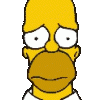
"Duplication Inconsistant" for files that don't exist!?
Christopher (Drashna) and one other reacted to dslabbekoorn for a question
Hard Disk Sentinel Pro found an additional three HDD's that were "bad" or failing, on top of the 2 i already replaced, all due to bad sectors & running out of space to replace them. Some were over 10 years old & all were over 5 years. Pulled out the bad ones and went shopping. Got my money's worth from them. All new drives are server grade refurbs from the same company I bought one of the old drives from, they're online now, but still stand by their products & honor warranties so I feel pretty secure. And as I read in another post, a sever crash/issue is a great excuse to upgrade your hardware. My pool "accidentally" grew by 12Tb after I got it fixed. 😁 Best news was I turned on Pool Duplication and when I looked at was duplicating at the folder level, I found 2 miscellaneous folders that were not duplicating, changed them manually and YAY! Measuring, Duplication and Balancing all finished OK. Amazing what a hundred bucks or so of new equipment will do. So my original issues were all equipment related after all.2 points -

Japanese Translation does not work
DavidBrocho and one other reacted to Christopher (Drashna) for a question
Thank you for the investigation! That definitely helps a lot! And there looks like there were UI fixes in 1600, so likely something broke there, accidentally. That said, I've created an issue for this: https://stablebit.com/Admin/IssueAnalysis/289562 points -
DrivePool does not use encryption (that's CloudDrive). However, in the event that you have used Windows Bitlocker to encrypt the physical drives on which your pool is stored then you will need to ensure you have those key(s) saved (which Bitlocker would have prompted you to do during the initial encryption process).2 points
-
hello 1. make note of or take screenshots of your DrivePool settings if you have changed them from the default settings in any way. if you take SSs step 2 is important. DP saves your pool data in Alternate Data Streams on the drives themselves but doesn't save any customized balancer/file placement rules etc. from Manage Pool ^ Balancing... under the pie chart in the GUI. also take note of Manage Pool ^ Performance > settings as well. 2. make sure all your user data (i.e. all docs, pics, DLs, etc.) from your C:\Users\[your user name]\ have been saved/backed up elsewhere. 3. yes deactivate your license - cogwheel with downpointing arrow in upper right corner/Manage license/deactivate. in fact you should do this for all licensed 3rd party software on your machine. if you are reinstalling on the EXACT same hardware it *shouldn't* much matter but better safe than hassled later. 4. power OFF machine, and unplug/detach ALL drives EXCEPT your win10 drive from the mobo and any USB ports. IOWs ONLY the win10 boot drive where you want to clean install win11 is attached. 5. install windoze 11 and update to latest version, all new windows update security patches, etc etc. 6. DL and install the latest version of DP from https://stablebit.com/DrivePool/Download and reactivate the license. 7. power OFF your machine and reconnect your DrivePool drives and power ON. 8. in the DP GUI Manage Pool ^ Balancing... ensure all is reconfigured and set up as it was before the reinstall. SAVE. Manage Pool ^ Performance > as well. if it were me, i would reboot here. 9. it is important to remeasure the pool before using it normally. Manage Pool > Remeasure... Remeasure. *NOTE* if you never messed with the settings and all was left at default before, steps 1 and 8 can probably be omitted/ignored. my own pool is fairly customized, so i included them as part of the procedure I would follow. cheers2 points
-
It appears my boot sector is corrupted
Christopher (Drashna) and one other reacted to Elijah_Baley for a question
Folks, thank all for the ideas. I am not neglecting them but I have some health issues that make it very hard for me to do much of anything for a while. I will try the more promising ones as my health permits but it will take some time. From operation and the lack of errors during writing/reading it seems that I am in no danger except duplication won't work. I can live with that for a while. Keep the ideas coming and, maybe, I can get this mess fixed and report back which tools worked for me. I am making one pass through my pool where I remove a drive from the pool, run full diagnosis and file system diagnosis on that drive then I re-add it back to the pool. When completed that will assure that there are no underlying drive problems and I can proceed from there. Thanks to all who tried to help this old man.2 points -
USB so-called DAS/JBOD/etc units usually internally use a SATA Port multiplier setup, and is likely the source of your issues. A SATA Port multiplier is a way of connecting multiple SATA Devices to one root port, and due to the way that the ATA Protocol works, when I/O is performed it essentially takes the entire bus that is created from that root port hostage until the requested data is returned. it also is important to know that write caching will skew any write benchmarks results if the enclosure uses UASP or you have explicitly enabled it. these devices perform even worse with a striping filesystem (like raidz, btrfs raid 5/6 or mdraid 5/6), and having highly fragmented data (which will cause a bunch of seek commands that again, will hold the bus hostage until they complete, which with spinning media does create a substantial I/O burden) honestly, your options are either accept the loss of performance (it is tolerable but noticeable on a 4 drive unit, no idea how it is on your 8 drive unit), or invest in something like a SAS JBOD which will actually have sane real world performance. USB isn't meant for more than a disk or two, and between things like this and hidden overhead (like the 8/10b modulation, root port and chip bottlenecks, general inability to pass SMART and other data, USB disconnects, and other issues that aren't worth getting into) it may be worth just using a more capable solution2 points
-
While chasing a different issue I noticed that my Windows Event logs had repeated errors from the Defrag service stating "The storage optimizer couldn't complete defragmentation on DrivePool (D:) because: Incorrect function. (0x80070001)". Digging further, I found that the Optimize Drives feature had included the pool's drive letter in the list of drives to optimize. It has also listed the underlying drives in the pool, but that should be OK To remove the drive pool from optimization, open Disk Optimizer, in Scheduled optimization, Change Settings, then Choose drives, and then un-select the pool drive. See https://imgur.com/PB2WPH02 points
-
FWIW, digging through Microsoft's documentation, I found these two entries in the file system protocols specification: https://learn.microsoft.com/en-us/openspecs/windows_protocols/ms-fscc/2d3333fe-fc98-4a6f-98a2-4bb805aff407 https://learn.microsoft.com/en-us/openspecs/windows_protocols/ms-fscc/98860416-1caf-4c80-a9ab-8d61e1ccf5a5 In short, if a file system cannot provide a file ID that is both unique within a given volume and stable until deleted, then it must set the field to either zero (indicating the file system does not support file IDs) or maxint (indicating the file system cannot given a particular file a unique ID) as per the specification.2 points
-
Response from Freefilesync developer. I read through the Microsoft docs you posted earlier and others, and I agree with the Freefilesync developer. It appears the best way to track all files on a volume on NTFS is to use fileid which is expected to stay persistent. This requires no extra overhead or work as the Filesystem maintains FileID’s automatically. ObjectID requires extra overhead and is only really intended to track special files like shortcuts for link tracking etc. Any software that is emulating an NTFS system should therefore provide FileID’s and guarantee they stay persistent with a file on that volume. I am seeing the direct performance impact from this and agree with Mitch that there can be other adverse side affects potentially much worse than just performance issues if someone uses software that expects FileID’s to behave as per Microsoft’s documentation. Finally also note that ObjectID is not supported by the Refs filesystem, whereas FileID is. https://learn.microsoft.com/en-us/windows-hardware/drivers/ddi/ntifs/ns-ntifs-_file_objectid_information ReFS doesn't support object IDs. ReFS uses 128-bit file IDs, so can't cleanly distinguish between file ID versus object ID when processing an open by ID.2 points
-
Upgrading from WHS2011 to Windows 10 and keeping Drivepool alive.
Michael Lee and one other reacted to GaPony for a question
All my drives are installed inside the server chassis, so I'll just remove the HBAs which will have the same effect. Reading back through many, many old posts on the subject, I believe I've been looking at this all wrong. The actual information Drivepool uses to build and maintain the pool is stored on the pooled drives, not on the system disk, so its just a matter of reinstalling Drivepool and it goes looking for the poolpart folders on the physical drives in order to rebuild the pool. I'm not sure why I've been thinking I needed to worry about what was on the C: Drive, other than that's where I placed the junctions for the drives on my system, but that seems to be more of a housekeeping feature to get around the 26 drive letter limit more than anything to do with Drivepool itself. If this is correct, I believe I'm ready to go. It would seem that Stablebit Drivepool is quite a feat of engineering. Thanks again Shane.2 points -
Thanks for the reply Chris. Note: the beta does not fix the FileID change on rename or copy issue. I have posted your comment on the Freefilesync forums and will see if Object-ID is an option for consideration there. Meanwhile I'd still think that it would be better if file-id behaved more like regular ntfs volumes and stayed persistent. From the same document you referenced.... It mentions that with the FAT file system it is not safe to assume file-id will not change over time, but with NTFS it appears the file-id is indeed persistent for the life of the file.2 points
-
Very well explained Mitch. I just discovered this issue as well while trying to work out why my installation of Freefilesync wasn't behaving as expected. Drivepool indeed changes fileid every time a file is renamed or moved which is not correct NTFS behaviour. The result is that if i move say 100GB of data on my drivepool from one folder to another (or rename a large group of files) when I run freefilesync for backup instead of mirroring the file moves or renames, it needs to delete and recopy every moved or renamed file. Over the network this can take hours instead of less than a second so the impact is substantial.2 points
-
I duplicate all HDD's, except the ones that have the OS's on them, with those, I use 'minitool partition wizard'. The 4 bay enclosures I linked to above, I have 2 of the 8 bay ones, with a total of 97.3TB & I now have only 6.34TB free space out of that. It works out cheaper to get the little 4 bay ones, and they take HDD's up to 18TB - sweet If you like the black & green, you could always get a pint of XXXX & put green food dye into it, you don't have to wait till St. Patrick's Day. That would bring back uni days as well 🤣 🍺 👍 " A pirate walks into a bar with a steering wheel down his daks He walks up to the bar & orders a drink The barman looks over the bar and says, "do you know you have a steering wheel down your daks?" The pirate goes, "aye, and it's driving me nuts"" 🤣 🤣 🤣 🍺 👍 🍺 cheers2 points
-
Pretty much as VapechiK says. Here's a how-to list based on your screenshot at the top of this topic: Create a folder, e.g. called "mounts" or "disks" or whatever, in the root of any physical drive that ISN'T your drivepool and IS going to be always present: You might use your boot drive, e.g. c:\mounts You might use a data drive that's always plugged in, e.g. x:\mounts (where "x" is the letter of that drive) Create empty sub-folders inside the folder you created, one for each drive you plan to "hide" (remove the drive letter of): I suggest a naming scheme that makes it easy to know which sub-folder is related to which drive. You might use the drive's serial number, e.g. c:\mounts\12345 You might have a labeller and put your own labels on the actual drives then use that for the name, e.g. c:\mounts\501 Open up Windows Disk Management and for each of the drives: Remove any existing drive letters and mount paths Add a mount path to the matching empty sub-folder you created above. Reboot the PC (doesn't have to be done straight away but will clear up any old file locks etc). That's it. The drives should now still show up in Everything, as sub-folders within the folder you created, and in a normal file explorer window the sub-folder icons should gain a small curved arrow in the bottom-left corner as if they were shortcuts. P.S. And speaking of shortcuts I'm now off on a road trip or four, so access is going to be intermittent at best for the next week.2 points
-
I'm stubborn, so I had to figure this out myself. Wireshark showed: SMB2 131 Create Response, Error: STATUS_OBJECT_NAME_NOT_FOUND SMB2 131 Create Response, Error: STATUS_FILE_IS_A_DIRECTORY SMB2 131 GetInfo Response, Error: STATUS_ACCESS_DENIED SMB2 166 Lease Break Notification I thought it might be NTFS permissions, but even after re-applying security settings per DP's KB: https://wiki.covecube.com/StableBit_DrivePool_Q5510455 I still had issues. The timer is 30 seconds, adding 5 seconds for the SMB handshake collapse. It's the oplock break via the Lease Break Ack Timer. This MS KB helped: Cannot access shared files or folders on a drive in Windows Server 2012 or Windows Server 2012 R2 Per MS (above) to disable SMB2/3 leasing entirely, do this: REG ADD HKEY_LOCAL_MACHINE\SYSTEM\CurrentControlSet\Services\lanmanserver\parameters /v DisableLeasing /t REG_DWORD /d 1 /f I didn't need to restart SMB2/3, the change was instant and file lookups and even a simple right-click in Explorer came up instantly. A process that took 8days+ finished in an hour or so Glad to be rid of this problem. Leases are disabled yes, but SMB oplock's are still available.2 points
-
hi yes, what DaveJ suggested is your best bet. and Shane is correct (as usual). you have (in)effectively mounted your pool drives into a folder on the pool and this is causing Everything to fail and WILL cause other problems down the road. to quote Shane: "Late edit for future readers: DON'T mount them as folders inside the pool drive itself, nor inside a poolpart folder. That risks a recursive loop, which would be bad." 1. on your C (Bears) drive, recreate the D:\DrivePool folder where you mounted your drives 301 302 etc. so you now have C:\DrivePool with EMPTY folders for all your drives that are in the pool. DO NOT try to drag and drop the DrivePool folder on D to C mmm mmm bad idea. just do this manually as you did before. 2. STOP the DrivePool service (win + R, type 'services.msc' find StableBit DrivePool Service and Stop it). 3. go to Disk Management and as in https://wiki.covecube.com/StableBit_DrivePool_Q4822624 remount all the drives from D:\DrivePool into the drive folders in C:\DrivePool. windows may/will throw some warnings about the change. ignore them and remount all 16 from D:\DrivePool to C:\DrivePool. 4. reboot now your file explorer should show Bears C:, DrivePool D:, and maybe G X and Y too, idk... enable show hidden files and folders and navigate to C:\DrivePool. doubleclicking any of the drive folders will show the contents of the drive if any and a hidden PoolPart.xxxx folder. these PoolPart folders are where the 'POOL' lives. and this is where/how to access your data from 'outside' the pool. be careful they are not deleted. 5. go to the folder DrivePool on D and delete it. totally unnecessary after the remount from D to C and now it is just a distraction. 6. life is good. some advice: for simplicity's sake, i would rename C:\DrivePool to C:\Mounts or something similar. having your pool and the folder where its drives are mounted with both the same name WILL only confuse someone at some point and bad things could happen. hope this helps cheers2 points
-
I cannot work
PBUK and one other reacted to thestillwind for a topic
Well, this is why always online functionnality is really bad. They need to add at least a grace period or something because my tools aren't working. Before the stablebit cloud thing, I never had any problem with stablebit software.2 points -

Google Drive + Read-only Enforced + Allocated drive
tphank and one other reacted to Christopher (Drashna) for a question
For reference, the beta versions have some changes to help address these: .1648 * Fixed an issue where a read-only force attach would fail to mount successfully if the storage provider did not have write access and the drive was marked as mounted. .1647 * Fixed an issue where read-only mounts would fail to mount drives when write access to the storage provider was not available. .1646 * [Issue #28770] Added the ability to convert Google Drive cloud drives stored locally into a format compatible with the Local Disk provider. - Use the "CloudDrive.Convert GoogleDriveToLocalDisk" command.2 points -
MitchC, first of all thankyou for posting this! My (early a.m.) thoughts: (summarised) "DrivePool does not properly notify the Windows FileSystem Watcher API of changes to files and folders in a Pool." If so, this is certainly a bug that needs fixing. Indicating "I changed a file" when what actually happened was "I read a file" could be bad or even crippling for any cohabiting software that needs to respond to changes (as per your example of Visual Studio), as could neglecting to say "this folder changed" when a file/folder inside it is changed. (summarised) "DrivePool isn't keeping FileID identifiers persistent across reboots, moves or renames." Huh. Confirmed, and as I understand it the latter two should be persistent @Christopher (Drashna)? However, attaining persistence across reboots might be tricky given a FileID is only intended to be unique within a volume while a DrivePool file can at any time exist across multiple volumes due to duplication and move between volumes due to balancing and drive replacement. Furthermore as Microsoft itself states "File IDs are not guaranteed to be unique over time, because file systems are free to reuse them". I.e. software should not be relying solely on these over time, especially not backup/sync software! If OneDrive is actually relying on it so much that files are disappearing or swapping content then that would seem to be an own-goal by Microsoft. Digging further, it also appears that FileID identifiers (at least for NTFS) are not actually guaranteed to be collision-free (it's just astronomically improbable in the new 64+64bit format as opposed to the old but apparently still in use 16+48bit format). (quote) "the FileID numbers given out by DrivePool are incremental and very low. This means when they do reset you almost certainly will get collisions with former numbers." Ouch. That's a good point. Any suggestions for mitigation until a permanent solution can be found? Perhaps initialising DrivePool's FileID counter using the system clock instead of initialising it to zero, e.g. at 100ns increments (FILETIME) even only an hour's uptime could give us a collision gap of roughly thirty-six billion? (quote) "I would avoid any file backup/synchronization tools and DrivePool drives (if possible)." I disagree; rather, I would opine that any backup/synchronization tool that relies solely on FileID for comparisons should be discarded (if possible); a metric that's not reliable over time should ipso facto not be trusted by software that needs to be reliable over time. EDIT 2024-10-22: However, as MitchC has pointed out, determining whether your tools are using FileID can be difficult and the risk of finding out the hard way is substantial. Incidentally, on the subject of file hashing I recommend ensuring Manage Pool -> Performance -> Read striping is un-ticked as I've found intermittent hashing errors in a few (not all) third-party tools when this is enabled; I don't know why this happens (maybe low-level disk calls that aren't compatible with non-physical volumes?) but disabling read-striping removes the problem and I've found the performance hit is minor.2 points
-
Note that hdparm only controls if/when the disks themselves decide to spin down; it does not control if/when Windows decides to spin the disks down, nor does it prevent them from being spun back up by Windows or an application or service accessing the disks, and the effect is (normally?) per-boot, not permanent. If you want to permanently alter the idle timer of a specific hard drive, you should consult the manufacturer. An issue here is that DrivePool does not keep a record of where files are stored, so I presume it would have to wake up (enough of?) the pool as a whole to find the disk containing the file you want if you didn't have (enough of?) the pool's directory stucture cached in RAM by the OS (or other utility).2 points
-
hello even if you're not using bitlocker, you MUST change the setting value from null to false in the DrivePool json file. otherwise DP will ping your disks every 5secs or so, and your disks will never sleep at all anyway. then you begin messing around with windows settings to set when they sleep. folks here have had varying degrees of success getting drives to sleep, some with no luck at all. in StableBit Scanner there are various Advanced Power Management (APM) settings that bypass windows and control the drive through its firmware. i have read of success going that route, but have no experience at all since i am old school and my 'production' DP drives spin constantly cuz that's how i like it. to change the json: https://wiki.covecube.com/StableBit_DrivePool_2.x_Advanced_Settings there are many threads here on this topic as you have seen, but of course i can't find them easily now that i'm looking lol... perhaps @Shane or @Christopher (Drashna) will provide the link where Alex (the developer) explains the APM settings in Scanner and the whole drive sleep issue in general in greater detail. tl;dr you must turn off bitlocker detection first before your drives will ever sleep. BTW if you ever trial StableBit CloudDrive you must change the same setting in its json as well. good luck Edit: found the link: https://community.covecube.com/index.php?/topic/48-questions-regarding-hard-drive-spindownstandby/2 points
-
hello. in Scanner go to settings with the wrench icon > advanced settings and troubleshooting and on the first tab is where to bu/restore its settings. you may have to enable the avanced settings from the 'general' tab under 'Scanner settings...' first. it will create a zip file containing many json files and want to put it in 'documents' by default so just back it up elsewhere. after renaming drives in Scanner i stop the StableBit Scanner service, twiddle my thumbs for a sec or three, restart the service and GUI and and the custom names and locations are all saved (for me anyway). only then do i actually create the Scanner backup zip file. i haven't had to actually restore Scanner using this zip file yet but it seems like it will work (knock on wood). and i don't see how recent scan history would be saved using this method. saved from when the zip file was created maybe but anything truly recent is likely gone. it's probably a good idea to create a spreadsheet or text file etc. with your custom info ALONG WITH the serial number for each of your drives so if it happens again you can easily copy/paste directly into Scanner. i set up my C:\_Mount folder with SNs as well so i always know which drive is which should i need to access them directly. i have 2 UPSs as well. 1 for the computer, network equipment, and the RAID enclosure where qBittorent lives. the other runs my remaining USB enclosures where my BU drives and Drivepool live. even that is not fool-proof; if no one's home when the power dies, the one with all the enclosures will just run till the battery dies, as it's not controlled by any software like the one with the computer and modem etc, which is set to shut down Windows automatically/gracefully after 3 minutes. at least it will be disconnected from Windows before the battery dies and the settings will have a greater chance of being saved. if you have a UPS and it failed during your recent storm, all i can say is WOW bad luck. one of these or something similar is great for power outages: https://www.amazon.com/dp/B00PUQILCS/?coliid=I1XKMGSRN3M77P&colid=2TBI57ZR3HAW7&psc=1&ref_=list_c_wl_lv_ov_lig_dp_it saved my stuff once already. keep it plugged in an outlet near where you sleep and it will wake you up. hope this helps and perhaps others may benefit from some of this info as well. cheers2 points
-
hhmmm yes, seems a hierarchal pool was inadvertently/unintentionally created. i have no idea of your skill level so if you're not comfortable with any of the below... you should go to https://stablebit.com/Contact and open a ticket. in any event removing drives/pools from DrivePool in the DrivePool GUI should NEVER delete your files/data on the underlying physical drives, as any 'pooled drive' is just a virtual placeholder anyway. if you haven't already, enable 'show hidden files and folders.' then (not knowing what your balancing/duplication settings are), under 'Manage Pool ^ > Balancing...' ensure 'Do not balance automatically' IS checked, and 'Allow balancing plug-ins to force etc. etc...' IS NOT checked for BOTH pools. SAVE. we don't want DP to try to run a balance pass while resolving this. maybe take a SS of the settings on DrivePool (Y:) before changing them. so DrivePool (E:) is showing all data to be 'Other' and DrivePool (Y:) appears to be duplicated (x2). i say this based on the shade of blue; the 2nd SS is cut off before it shows a green 'x2' thingy (if it's even there), and drives Q & R are showing unconventional total space available numbers. the important thing here is that DP (E:) is showing all data as 'Other.' under the DrivePool (E:) GUI it's just as simple as clicking the -Remove link for DP (Y:) and then Remove on the confirmation box. the 3 checkable options can be ignored because DrivePool (E:) has no actual 'pooled' data in the pool and those are mostly evacuation options for StableBit Scanner anyway. once that's done DrivePool (E:) should just poof disappear as Y: was the only 'disk' in it, and the GUI should automatically switch back to DrivePool (Y:). at this point, i would STOP the StableBit DrivePool service using Run > services.msc (the DP GUI will disappear), then check the underlying drives in DrivePool (Y:) (drives P, Q, & R in File Explorer) for maybe an additional PoolPart.XXXXXXXX folder that is EMPTY and delete it (careful don't delete the full hidden PoolPart folders that contain data on the Y: pool). then restart the DP service and go to 'Manage Pool^ > Balancing...' and reset any changed settings back the way you had/like them. SAVE. if a remeasure doesn't start immediately do Manage Pool^ > Re-measure > Re-measure. i run a pool of 6 spinners with no duplication. this is OK for me because i am OCD about having backups. i have many USB enclosures and have played around some with duplication and hierarchal pools with spare/old hdds and ssds in the past and your issue seems an easy quick fix. i can't remember whether DP will automatically delete old PoolPart folders from removed hierarchal pools or just make them 'unhidden.' perhaps @Shane or @Christopher (Drashna) will add more. Cheers2 points
-
Thanks Shane for confirming DrivePool was the source and thanks VapechiK for the solution. I set the "BitLocker_PoolPartUnlockDetect" override value to False and after a reboot all the pings were gone. For what it's worth the only reason I noticed this is that I wasn't seeing the external (backup) drive going into standby power mode so I started to look for reasons. Power mode is still active but I think Hard Disk Sentinel's SMART poll may be keeping that drive alive. Not a big deal now that the pings are gone.2 points
-
hi. in windows/file explorer enable 'show hidden files and folders.' then go to: https://wiki.covecube.com/Main_Page and bookmark for future reference. from this page on the left side click StableBit DrivePool > 2.x Advanced Settings. https://wiki.covecube.com/StableBit_DrivePool_2.x_Advanced_Settings if you are using BitLocker to encrypt your drives you will NOT want to do this, and will just have to live with the drive LEDs flashing and disc pings i assume. i don't use it so i don't know much about it. the given example on this page just happens to be the exact .json setting you need to change to stop DP from pinging your discs every ~5secs. set "BitLocker_PoolPartUnlockDetect" override value from null to false as shown. if StableBit CloudDrive is also installed you will need to change the same setting for it also. opening either of these json files, it just happens to be the very top entry on the file. you may need to give your user account 'full control' on the 'security' tab (right click the json > properties > security) in order to save the changes. this worked immediately for me, no reboot necessary. YMMV... good luck2 points