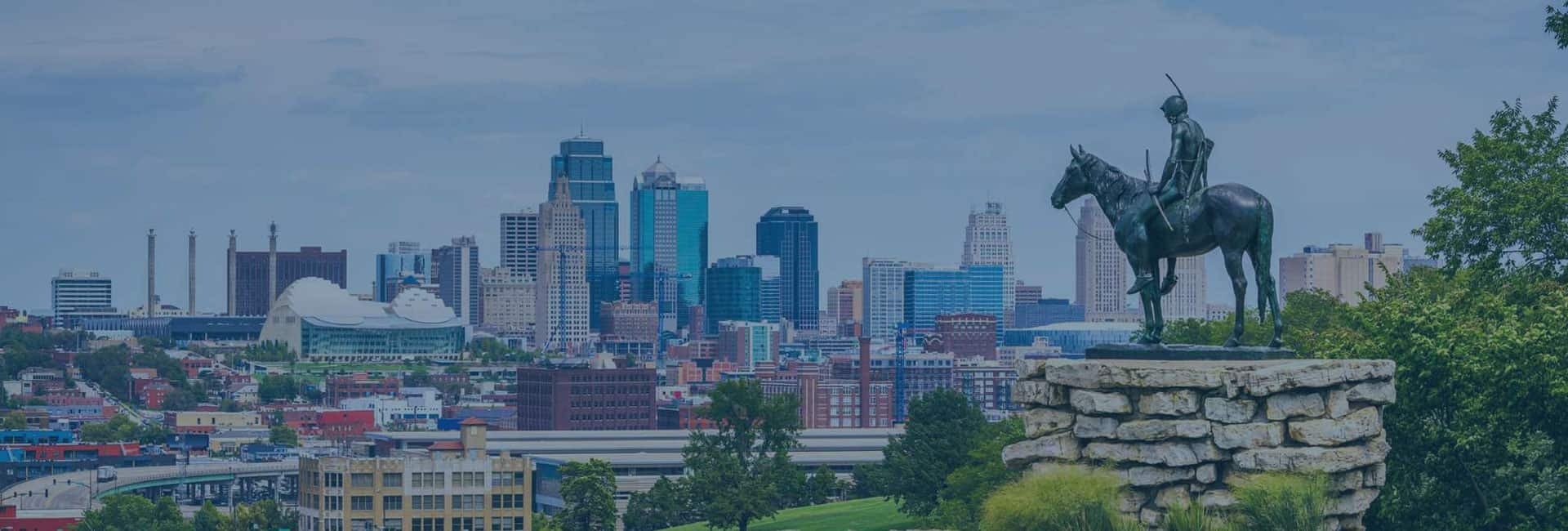-
Posts
25 -
Joined
-
Days Won
3
andrewds last won the day on August 21 2023
andrewds had the most liked content!
Recent Profile Visitors
The recent visitors block is disabled and is not being shown to other users.
andrewds's Achievements
-
Not sure why it was necessary but I after seeing the errors in the log I decided to reset the performance counters and restart WMI. Once I did that and reset the scanner service it started working.
-
andrewds started following Disk performance data isn't working since latest update
-
v 2.6.7.4027, updated today Now no longer getting disk performance graph or active %, either in the main window or if I right-click a disk and select Disk Information. I rebooted after installing. I'd like to have this information back. Related, but in DrivePool I am also no longer getting information about which files in the pool are currently being accessed. Shows n number of open files, doesn't show which. Updated that today too. Thanks
-
 Katz777 reacted to an answer to a question:
How to have drives go to sleep while the StableBit DrivePool service is running?
Katz777 reacted to an answer to a question:
How to have drives go to sleep while the StableBit DrivePool service is running?
-
 Katz777 reacted to an answer to a question:
How to have drives go to sleep while the StableBit DrivePool service is running?
Katz777 reacted to an answer to a question:
How to have drives go to sleep while the StableBit DrivePool service is running?
-
 Katz777 reacted to an answer to a question:
How to have drives go to sleep while the StableBit DrivePool service is running?
Katz777 reacted to an answer to a question:
How to have drives go to sleep while the StableBit DrivePool service is running?
-
To quote my response to Christopher: " If I'm understanding the rest of your explanation correctly, you're saying that anytime the application needs to retrieve a file from any disk in the pool all of the disks will wake up from sleep so that DrivePool can determine upon which disk a file is residing in order to deliver it back to the application. Is that correct?" Your response still doesn't answer it clearly. Is there caching or isn't there? Will the drives wake up any time there is an application that needs to retrieve a file from any disk, or does DrivePool mitigate that somehow? Should I expect to see disk activity on all disks any time a file on a single disk is retrieved or are there times when DrivePool can deliver file location information without waking every disk?
-
@Katz777I just went through this recently after setting it up several months ago. I use Scanner, DrivePool, and CloudDrive. I had to update my Scanner settings not to query SMART more often than once per hour, and not to wake drives to query. I also had to disable BitLocker detection in the JSON config file. I didn't need to do anything with CloudDrive. Once I made those changes and a couple of Windows config changes everything worked fine. Last time I updated DrivePool the BitLocker detection flag was reset to default and the drives wouldn't sleep anymore. I did need to enable options 13 and 15 as described in this post in order to set the power options that worked for me. https://www.thewindowsclub.com/configure-hidden-power-options-in-windows-10
-
Is that true? I asked for clarity on this exactly several days ago but never got a response.
-
Thanks @Christopher (Drashna). I have already disabled BitLocker to eliminate that activity. If I'm understanding the rest of your explanation correctly, you're saying that anytime the application needs to retrieve a file from any disk in the pool all of the disks will wake up from sleep so that DrivePool can determine upon which disk a file is residing in order to deliver it back to the application. Is that correct?
-
I've been diligently working on configuring my system so that spinning disks don't spin unnecessarily. I've got a SSD in place to serve up commonly accessed file types. Browsing the application being served retrieves files only stored on that SSD or the OS SSD. However, for some reason the spinning disks are also waking up when browsing. Does DrivePool store file location information directly on the disks? In other words, does it have to spin up the disks to determine where the requested files are located in the pool? Or is it caching those in the DrivePool application folders somewhere? I'm trying to determine if the disks are still waking up because DrivePool is retrieving information or if it's something about the application being served that's causing it? I don't actually see any disk activity from the application when this occurs so I'm leaning towards DrivePool. Thanks!
-
 andrewds reacted to an answer to a question:
Add drive to pool but don't use until rules are created
andrewds reacted to an answer to a question:
Add drive to pool but don't use until rules are created
-
Nevermind, found it!
-
Sorry to confuse. I work in enterprise IT. Flash is used pretty commonly to differentiate from spinning disk. If I had meant a USB/thumb drive I would have said that.
-
@Christopher (Drashna)sorry what I mean is a flash SSD. Platform doesn't support NVME.
-
Figured it out. I re-scanned and was prompted to rebalance. It's now balancing the file types I selected out to the cache disk. I've answered this question myself.
-
I think I figured it out. I made a rule with a pattern match of * and selected all of the existing drives. I left unselected "When a new drive is added to the pool, files matching this rule should be placed on that drive." Now I will attempt to add the drive and craft the rest of the rules at a lower priority. Presumably everything will match to * at the top of the list and once I am ready I can remove that rule so new files will follow the rest of the rules. Now I just need to figure out how to force rebalancing so that the existing files are offloaded to the cache disk. I would still appreciate any thoughts or help.
-
Hello: I want to add a flash drive to a pool for cache usage but since I can't create rules for that drive until it's created I want to add it but not use it. I need to filter only certain file types to it. Any suggestions on how to do this? Thanks!
-
 zed87 reacted to a post in a topic:
i personally love Christopher from the support
zed87 reacted to a post in a topic:
i personally love Christopher from the support
-
Each disk in a pool has several reparse files 3-5 months old. I don't recall seeing them before then. I'm not using symlinking for anything I'm doing with this volume. Is it something CoveFS is doing internally? When I look in the contents I see (amongst the encoded characters) that they all appear to be related to stable diffusion models, some of which can get quite large. Appreciate any thoughts.
-
@Shane@Christopher (Drashna)can I bug you for any thoughts here? Is it worth completely removing and reinstalling scanner? Seems like maybe some permissions got confused somewhere? Only reason I can think of for things suddenly not persisting.