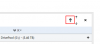-
Posts
11568 -
Joined
-
Last visited
-
Days Won
366
Everything posted by Christopher (Drashna)
-
First of all, by default, duplication only creates the 2 copies of the files, unless you specify a higher amount. However, we don't differentiate between original or copy, so when we list "duplicated" data, thats ALL of that data that is duplicated (both the original and copy). Additionally, when you add data to the pool, it is placed on the disk with the most available free space. This measured absolutely, and not based on percentage. This means that we may not use a smaller drive right away. As for WHSv1, it tended to fill up one disk at a time instead of spreading out that data like this. However, if you do have 4x duplication enabled, then it will use four times the space on the pool. So if you have 2.7TBs worth of data... you'll need almost 11TBs of disk space in your pool.
-
Ah, okay. And yeah, the REDs (and Seagate NAS drives) are very fast. So they're great for a pool.
-
Nope, nothing wrong. And yeah, it definitely sounds like you're set. And if you have any other questions, don't hesitate to ask!
-

Request: Graphical Disk Position
Christopher (Drashna) replied to GiuseppeChillemi's question in General
Actually, we do have user editable fields in StableBit Scanner, actually. And DrivePool will pull from this information. On each disk in Scanner, check the 'Disk settings'. There is a location section at the bottom of the window that you can specify the case and bay for each disk. Further more, once you've set that up, right click on the column headers in Scanner and sort by case. Also, you can then hover the cursor over the disks in DrivePool and it will appear in the tooltips for the disks (as well as the serial number and disk temp). -
Most likely, you need to allow remote management of the event viewer. This link should help. http://blogs.technet.com/b/server_core/archive/2008/01/14/configuring-the-firewall-for-remote-management-of-a-workgroup-server-core-installation.aspx This is EXACTLY what you're looking for, and it covers MORE than just the event viewer. It should cover EVERYTHING that exists in the Computer Management console, which is even better. Personally, I went and set up a group policy for this on my domain, so I don't have to do anything ever again.
-
Completely. Sorry for the unexpected behavior though. By default, DrivePool writes to the disk(s) with the most available free space. This is measured as an absolute rather than a percentage. This means that your larger disks will be filled first. Once they get mostly filled (so that they have the same amount of free space as the smaller disks), then it will start to use the other disks as well. However, the "Disk Space Equalizer" balancer plugin can change this behavior. It has an option to equalize by percentage. This may be more of what you were expecting. https://stablebit.com/DrivePool/Plugins
-
Well, the problem isn't getting the SMART data. In fact, that would probably be the easiest part. The hard part would be rewriting all the drive identification code, as well as the disk parser (what is used to do the surface scan) and the NTFS parser (what does the file recovery), and making sure it works on a "*NIX" based OS. This isn't a small task, and would require a LOT of rewriting, or writing of band new code. As well as extensive testing to make sure it works right. As I said, while this seems like a simple request, it is a very involved process.
-

BitFlock login integration with Scanner
Christopher (Drashna) replied to AndreasK's topic in General
It does submit to bitFlock and creates an ID, and we (support) can access that. The nest system was developed independently of the Scanner integration, so there isn't a way to merge or access that information. However, eventually, we want to merge that functionality into StableBit Scanner, so that we can handle it better, and more uniformly. -
Glad to hear it!
-

Scanner keeps reporting the same errors regardless
Christopher (Drashna) replied to Nerva's question in General
This may be an issue with the metadata getting cleaned up properly them. In some cases, people have reported similar issues. If you would be willing to, the latest beta build should clean this up properly and fix the issue: http://dl.covecube.com/ScannerWindows/beta/download/ -

Pool Directory structure corruption
Christopher (Drashna) replied to GiuseppeChillemi's question in General
In the UI for DrivePool, in the top right-hand corner, next to the "X"/close button, there should be a small gear. This has a number of troubleshooting options, including a "Reset all settings". This resets the settings for DrivePool and leaves the licensing information intact (so you don't need to reactivate the license). I've highlighted the icon in a red box. As for the "Other"/"Altro" space here, this is very normal. If you notice, it is about 10GBs as compared to your many TBs of space. So on the disks in your system, it may not show up in the UI easily. However, if you hover over the disks, it should show a tooltip with the contents listed. You may be able to see the specific amount of "Other" data on each disk. Also, you may not be able to ever get rid of the other" data. For details on this, see here: http://community.covecube.com/index.php?/topic/37-faq-unduplicated-vs-duplicated-vs-other-vs-unusable/&do=findComment&comment=3635 However, you do have a large "Unusable for duplication" section on your pool. The link above talks about that as well, but it's usually because of the size of the disks, and/or the different amount of content. It does NOT count against the usable space for unduplicated data though. -
You are very welcome. As I've said, I've been backing up my VMs for a while (and actually, I work from one of them!) As for the HV Backup, an archive of each VM is very nice. A bit simpler to migrate/restore than Server Backup (that link has the commands to backup and restore specific VMs, which isn't exactly simple). As for scripting, I meant to mention it before, but you could use the Task Scheduler to script stuff. Anything that creates a Event Viewer ... event can be used to trigger a task. In fact, I've set this up so that I backup to an internal drive, and once that's finished, it backs up to an external drive as well. Though, this may be more difficult to setup on a server core installation (such as HyperV Server), but if you are able to enable all the remote management stuff, you should be able to do it from the other system.
-
Sean, Sorry, but no, there hasn't been any update on this, unfortunately. Alex has been very busy working on StableBit CloudDrive, but we plan on getting to this and other issues in the near feature. Unfortunately, I can't give you an ETA, but I will bring this up to Alex again, and see if we can get the issue fixed sooner, rather than later. However, if you need to move the OneDrive storage off of the C:\ drive, you could move it to one of the disks that are in the pool. There is no issue with that, other than the fact that the storage would be counted as "Other" data on the disk, and count against the usable space for the pool. However, depending on how much data you have on OneDrive, that may not be an issue for you.
-

Pool Directory structure corruption
Christopher (Drashna) replied to GiuseppeChillemi's question in General
Ah, then it may be how it's handling the copy. If you added the disk to the pool, and then used Directory Opus to move the contents of the disk into the pool, it is likely causing this. As for fixing the issue. Is there anything in this recursive folder? If not, then just delete the extra folders. If there IS contents in the folders, you'll ... want to fish it out and make sure it's located in the correct location. And ideally, do this on the S:\ drive. -
Sounds like a good plan. As for the tooltips, and disk usage: http://community.covecube.com/index.php?/topic/37-faq-unduplicated-vs-duplicated-vs-other-vs-unusable/ That describes the different usages, and specifically what "Other" can be.
-

A couple of newbie questions before buying:
Christopher (Drashna) replied to Bjur's question in General
Sorry, it appears that I missed the post. The power state will only change if you use the "Put into Standby" in StableBit Scanner. Unfortunately, it's impossible to tell the state after that, without waking the disks. The "Query power mode directly from the disk" option will most likely cause the disks to wake up when they are queried, which is pretty much what you don't want. And the only real way to know if the disk has spun down is to measure the power consumption. And as you may see, this entire topic is a very tricky and complicated one. And hard drive manufacturers don't make it easy at all. -
35-40MB/s seed from USB2 IDE enclosure? Yeah, that's rather fantastic for that combination. The max speed for USB2 is 60MB/s theoretically. And depending on the maxtor drive, ... since it's IDE, it may be very slow anyways.
-
StableBit Scanner has the "Burst Test" option on each disk (right click on the disk in Scanner to see it). This is very useful for identify stability or performance issues. Additionally, the SMART data may indicate an issue. A high reallocated sector count will cause performance issues. As will a growing uncorrectable/pending sector count. Baring that, the Event Viewer may reveal problematic disks. Check the "System" section for disk related issues. If you see a lot on a specific disk, then that disk may be having issues that are causing the performance problems. Additionally, if this is happening when DrivePool is running, then could you enable file system logging and run it until the performance issues hit (and note the approximate time: DrivePool 1.X: http://wiki.covecube.com/StableBit_DrivePool_Error_Reports DrivePool 2.X: http://wiki.covecube.com/StableBit_DrivePool_2.x_Log_Collection
-
Well, if you backup the volume with the HyperV VMs and VHDs, then it shouldn't put the VMs into a saved state. Or at least, that's the behavior I've noticed on my system. Specifically, I use: "wbadmin start backup -backupTarget:\\?\Volume{GUID} -include:C:,H:,W:,\\?\Volume{GUID}\ -systemState -allcritical -quiet" The "H:\" volume is the HyperV volume, and having that selected means that the VMs are not put into a saved state, apparently. And yeah: http://blogs.msdn.com/b/virtual_pc_guy/archive/2013/02/25/backing-up-hyper-v-virtual-machines-from-the-command-line.aspx Other than that, it's a very comprehensive write. Thank you for that!
-

Migrating server (whs 2011) to new hardware
Christopher (Drashna) replied to Caveman's question in General
If you're having issues with the drives, then that may be a good idea. As for the wiki, it's definitely a tried and true method. You shouldn't have any issues with it. However, if you do, then please let us know and we'll try to help you however we can. -

Pool Directory structure corruption
Christopher (Drashna) replied to GiuseppeChillemi's question in General
How are you adding the contents to the pool? If you copying everything to the pool using a command line utility or the like, it could definitely cause the recursive folder structure like this. Specifically, when moving existing data into the pool, using our "Seeding" guide is the best method: http://wiki.covecube.com/StableBit_DrivePool_Q4142489 -
It absolutely will. Not too dissimilar to my setup, and mine runs fantastically.
-
Could you do this: http://wiki.covecube.com/StableBit_DrivePool_2.x_Log_Collection And reproduce the error? Once you've done that and submitted the files, could you reset the settings and see if that helps? http://wiki.covecube.com/StableBit_DrivePool_Q2299585B
-

BitFlock login integration with Scanner
Christopher (Drashna) replied to AndreasK's topic in General
Well, the StableBit Scanner software can submit info to BitFlock. But yes, we are hoping to integrate all this together into a much more cohesive package, in the future. -
This depends on the Synology box. I'm assuming that you're referring to the consumer grade boxes, that are using the Synology DSM operating system. If so, then this is actually using a distro of Linux. This would require porting over all of the code. Additionally, because the DSM OS uses a form of RAID, we may not be able to get the disk information anyways.