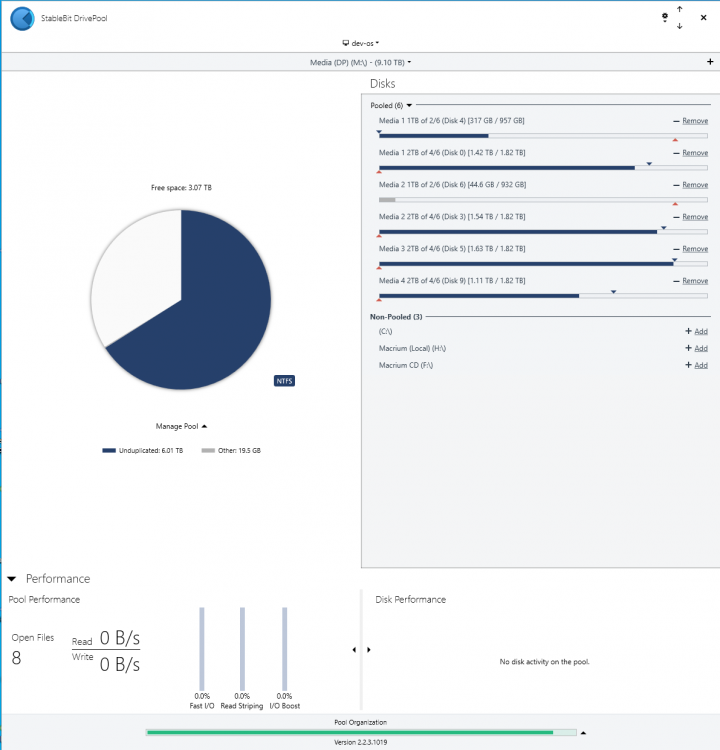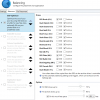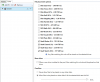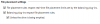Search the Community
Showing results for tags 'SSD Optimizer'.
-
Hi, I bought DrivePool a couple days ago and it was running great for the first day. Since I have been plagued by it working correctly for 1-2 boots, then every boot afterwards takes approximately 10 minutes to load DrivePool upon logging in to Windows 10, I can open it but it said loading with the time taken so far. During this time the drive pools are inaccessible. I have had brief luck in waiting for it to load, then resetting the settings in DrivePool and then... reconfiguring the balancing (SSD Optimisation only). However, this is not an ideal situation. Does anyone have any ideas than may permanently resolve the issue? Thanks in advance.
-
(I am sure I saw the answer to this but I can't find it, so apologies if this is answered already) Hi there, I have a pool with 4x2TB spinning disks and 2x1TB SSDs, with about 3TB free. The pool is only for large (legal!) media files and is now pretty much read-only. Should there be any new writes I would like them to land on the SSDs first but I _don't_ want the SSDs to be completely evacuated. Instead, I want to keep a certain % of the SSDs free, but the rest of the space should be considered fine for long term file storage. Using the SSD plugin gives me the "write first to SSD" but it then tries to completely clear the SSDs. To put it another way, I want all disks used for file storage, but I want to keep X% of the SSDs free as a write cache. Is this possible ATM? Thanks!
-
So today I added two 120GB SSD's to my system. I added them to my pool, selected them as SSD drives, turned off all of the other balancers, yet when I copy files to my drivepool, I can watch in the Drivepool interface, the files just copy to my archive drives and never even touch the SSD's? Update: I think I got this working, I had removed the drive letters from the drives in Disk Management and after giving them a drive letter , it seems to be working. I did have another question though, I dont like to have a lot of drive letter cluttering up my explorer, so I created a pool with the 2 ssd's and added them to my main pool, removed the drive letters from the individual drives so now the only drive that shows is the "pooled" ssd cache drives. I know I have read that you really should be using 2 ssd's for this to work well, and while I do have 2 ssd's , they now look like 1 to DrivePool. Will that matter?
-
I just had to swap motherboard for my server. Installing and registering DrivePool again was no problem. However, SSD Optimizer refuses to install, claiming I must install DrivePool 2.x first. Is this a bug in the current beta of DrivePool, or is something else afoot? Windows 10 x64 Pro DrivePool 2.2.3.950 beta SSD Optimizer 1.0.5.12 for StableBit DrivePool 2.X (x64)
-
I'm upgrading the drives in my pool to larger HDD (12TB), but what to confirm the fastest way of doing this. I've added the new drive and clicked on the old drive to remove but as I use the SSD Optimizer Plugin the data was being copied to this first and not the new HDD. Appart from the fact that the 8TB drive I'm removing will not fit on the 1TB SSD, I'd like DP to copy the data straight to the new drive. Would the "Preferred" way of doing this be to just, mark the SSD drive as an "Archive Drive" and make sure the target drive is placed Higher on the "Ordered Placement" List?
-
I installed the newest RC with SSD plugins and despite copying files over from my NVME to an SSD duplicated pool (with two SSDs set) - it still shows it being copied to a slower drive. I then installed the Ordered File Placement and made that one drive specifically the target - still no matter what it goes to that one drive. 1. Is it because I'm copying to a specific folder and that folder is located on that drive? 2. Does it matter that the drives I'm trying to have files placed on are newly formatted REFS drives in a mixed pool?
-
Hi, If using the SSD Optimizer is there any way to exclude certain files / folders so not to use the SSD's and write directly to the HDDs. I store some vhdx files on the pool, and (unless just updated blocks are written onto the SSD, and not the whole file) I wouldn't want those to be written to the SSDs as the SSD's are only 240GB and the vhdx files 100GB.
- 9 replies
-
- SSD Optimizer
- exclude
-
(and 2 more)
Tagged with:
-
Ok I know its a simple question but are the plugins for Drivepool supported with beta? I tried to install the SSD and file placement plugins and I get the message "Stablebit DrivePool 2.X needs to be installed before installing this plug-in". I have version , 2.2.0.767 BETA. With 64 bit Windows 10 Professional. I believe its 64bit (In Program Files folder not x86). Is this true? I tried both 64 and 32 bit versions.
-
Hello, I have been using DrivePool for a while and it has been working great. Recently I started using the SSD Optimizer plugin. It is also working great except when it comes to file placement on drives. All the files I copy to the drivepool appear to be copying to only one disk now instead of whichever disk has the most free space. Is there something that needs to be done in order for this to work correctly again? Thanks.
-
There are a lot of SSD Optimizer threads, and I've thread through most of them. I'm still having frustrations, so here's a thread of my own. My Setup For some context, my previous setup was: - DrivePool for download/scratch space, with SSD Optimizer active - Final copy of files live on network share outside of pool This was fine! But space was running out on the NAS. In order to easily spill into the scratch space, I now: - Mount NAS storage via iSCSI (so local drive letter) - Merge these into DrivePool drive - Apply file placement rules so "D:\Plex" only lives on these iSCSI mounts SSD Optimizer and File Rules Failure This is where I have been totally unable to find a solution where the SSD Optimizer will play sensibly. I just moved to 2.4.0.740 in the hopes it would help. I see the same behavior as before. My setup is: Balancers: This setup actually works, as long as I have no placement rules. But I want the media folder to only live on the network ("Vault") disks, so the simplest setup is editing the folder, which makes this rule: Immediately I have two problems: 1) Pool Organization freaks out. This makes no sense, because I've verified that the Vault are indeed storing the right content: 2) The SSD Optimizer is no longer covering "D:\Plex". I can verify this by copying large files there from somewhere else and watching Disk Performance in the StableBit DrivePool window. Adding SSDs to Placement Rules So, my next step is to think "well, maybe I should include the SSDs in the placement rule". This re-enables SSD Optimizer coverage of the drives, except that balancing now begins to move content onto the drives. Worse, it seems emptying one full SSD just spills over onto the others. I have tried various combinations of the placement settings, to no avail. It either complete turns off SSD Optimizer coverage of the path, or turns it on and begins to permanently store content on the SSDs. Final Thoughts I did perform a full "reset all settings" and reboot after moving to the beta. All I want is: - SSD Optimizer coverage of the entire pool - When moving from SSD -> Archive disks, respect the file placement rules And I haven't found a way to do this. Help? (Also, yes, I should absolutely move to mount points instead of disk letters--didn't quite expect the drive count to get this high when I started with this setup).
-
Hello, I'm using Windows Server 2016 TP5 (Upgraded from 2012R2 Datacenter..for containers....) and have been trying to convert my Storage Spaces to StableBit Pools. So far so good, but I'm having a bit of an issue with the Cloud Drive. Current: - Use SSD Optimizer to write to one of the 8 SSDs (2x 240GB / 5x 64GB) and then offload to one of my harddisks ( 6x WD Red 3TB / 4x WD Red 4 TB). - I've set balancing to percentage (as the disks are different size) - 1x 64GB SSD dedicated to Local Cache for Google Drive Mount (Unlimited size / specified 20TB) Problem 1: I've set my Hyper-V folder to duplicate [3x] so I can keep 1 file on SSD, 1 on HDD and 1 on Cloud Drive... but it is loading from CLoud Drive only. This obviously doesn't work as it tries to stream the .vhd from the cloud. Any way to have it read from the ssd/local disk, and just have the CloudDrive as backup? Problem 2: Once the CacheDisk fills up everything slows down to a crowl..... any way I can have it fill up an HDD after the ssd so other transfers can continue? After which it re-balances that data off? Problem 3: During large file transfers the system becomes unresponsive, and at times even crashes. I've tried using Teracopy (which doesn't seem to fill the 'modified' RAM cache, but is only 20% slower... = less crashes.... but system still unresponsive. Problem 4: I'm having I/O Error: Trouble downloading data from Google Drive. I/O Error: Thread was being aborted. The requested mime type change is forbidden (this error has occurred 101 times). Causing the Google Drive uploads to halt from time to time. I found a solution on the forum (manually deleting the chunks that are stuck). But instead of deleting I moved them to the root, so they could be analysed later on (if neccesary). Problem 5 / Question 1: I have Amazon Unlimited Cloud Drive, but it's still an experimental provider. I've tried it and had a lot of lockups/crashes and an average of 10mbits upload - so I removed it. Can I re-enable it once it exists experimental and allow the data from the Google Drive to be balanced out to Amazon Cloud Drive (essentially migrating/duplicating to the other cloud)? Question 2: Does Google Drive require Upload Verification? Couldn't find any best practices/guidelines on the settings per provider. Settings Screenshots:
- 8 replies
-
- DrivePool
- CloudDrive
-
(and 2 more)
Tagged with:
-
(Edit: this issue has changed, please read the last posts for more relevant info. This ended up being primarily an SSD Optimizer issue) 1st of all, thanks for this great program & the amount of customer support it has. I have learnt a lot about these programs (scanner & drivepool) from reading many forum posts but unfortunately with 7 days left on my trial I am unable to find an answer to this & can't seem to solve it myself. Anyway, short story long... I have set some file placement rules to move small regularly accessed files to the pooled C: drive since it does not spin down. I decided to use the SSD Optimizer on a HDD (C:) to stop multiple small writes throughout the day on drives that have spun down & instead rebalance at night. But before I installed the plugin I read that it will evacuate the drive chosen as SSD unless I disable the "unless the drive is being emptied" option, but I'm concerned that if I disable that option then if Scanner detects a failing drive it won't be able to evacuate the drive to other drives (I have specific drives assigned to specific folders). So instead I repartitioned the C: drive to make an extra 50GB partition to set as the Cache, but when I tested it, it just wrote directly to one of the other HDDs (one that was not assigned to the location that I placed the test file in!?). After several attempts at trying to figure out what I was doing wrong I disabled the SSD balancer & assigned a rule to place files in a specific cache folder onto the 50GB cache partition, but when I dropped a file into that folder it just saved it to an incorrect disk again even though I checked the option to "never allow files to be placed on any other disks"! For the record, the 50GB cache is a logical partition, I currently have no duplicated files & real-time duplication is disabled. Also the incorrect drive that is being written to is only assigned to a "backups" folder, so shouldn't be getting any other files. If anything, the file should have gone to my "other" drive as it has a placement rule of "*" at the bottom of the placement rules. Thanks for taking the time to read my lengthy post. Sorry that I didn't simplify it, I just wanted you to get the full story so we can hopefully get to the bottom of this. Thanks, Scott
- 15 replies
-
- File placement
- partition
-
(and 1 more)
Tagged with:
-
SSD Optimizer - ramdisk/PCIe SSD - 10Gbe alleviate write bottleneck help
rbrenner87 posted a question in General
I am working to remove/reduce the write bottleneck for my new file server and had a few questions on the best route to take. I've read some really great support answers/suggestions on these forums so anyone is welcome to throw in their $0.02 if they think I'm barking up the wrong tree. Purchased DrivePool for whs 2011 back in 2012 and have really enjoyed the flexibility for my current file server. Plan to use it on my new file server build as well but I require much higher write speeds than a single sata SSD can offer. My main PC connected to the file server via direct connect twinax through my intel x520-da2. The only bottleneck at this moment is write speed and I want to find the best option to alleviate this using SSD Optimizer. PCIe SSD: I have a PCIe OCZ RevoDrive 480GB I am currently running write tests over 10Gbe. Write speed is acceptable but I only have one PCIe SSD so I loose duplication. Would pairing this with a sata SSD like a Crucial bx100 drop the write speed to the speed of the slowest drive (the sata based Crucial)? I value my server PCIe ports but I do have room for two PCIe SSDs to add another if its the only feasible option. My wallet dislikes this choice as well. Raid: Just brainstorming here so apologies if this thought process seems derpy to the more advanced haha. I have a number of sata 250GB SSDs on hand I could re-purpose. Is there a way to stripe data across multiple SSDs to bump up the write performance, while maintaining duplication? Would I need 4 total SSDs to do something like this (2 separate raid-0 arrays) or can it be achieved with less? Raid-0 with two SSDs and partition the array so SSD Optimizer has 2 drives for duplication?<--reading this back quickly before posting seems like it may not get the performance I am looking for with SSD Optimizer but I haven't tested it. Ramdisk: My new server has 128GB of ECC ram of which I can spare 64GB of, if it's compatible with the SSD Optimizer. I have not personally used ramdisks in the past but understand how they function. I was looking into primo ramdisk but wanted to check here before I started to really research it. If this method would work the write speeds would be great but I'm assuming I would loose duplication which I obviously need. Thanks in advance!- 3 replies
-
- ssd optimizer
- ramdisk
-
(and 1 more)
Tagged with:
-
I'm building a new server, Running now 2 HP MicroServer N54L (Nice and small and low power usage) And want to switch to 1 more powerful. (I think 1 bigger server will be cheaper in usage then 2 small ones) The server holds all my music/movies/tv-shows and shares it between my 3-4 Kodi instances with a shared MySQL what also runs on the server. (2x WD RED 4TB, 5x 2TB Samsung HD204UI, 1x Seagate 250 GB 7200rpm, 1 x Samsung 830 SSD) The SSD drive I use for the OS (WSE2012R2). The 7200 rpm drive as work drive for torrents before move and UseNet RAR/PAR2 creation. At this moment I’m only using "Disk Space Equalizer" set on 90% so all files are spread over all drives equally. No duplicate enable. Now I’m wondering if it would be smarter to use another balancer option if I’m going to move my server over. But I don't want to lose performance. (The movies I play over the network are Blu-Ray Remuxs of 20-40 GB). Would it be smarter to use "Ordered File Placement" so that the drives only get waken up when I access a file on that drive or during "StableBit DriveScan" what also perhaps results in lesser wear on the older drives and less power usage because the drives will be more in sleep state? "SSD Optimizer" wouldn't work for me because the SSD is a small drive of 60 GB.
- 1 reply
-
- Disk Space Equalizer
- Ordered File Placement
- (and 3 more)
-
Hi there, i'm new to Drivepool after Server 2008 Raid 5 has let me down with poor performance and difficulty identifying problem disks. The SSD Optimizer feature seems pretty cool - got a few questions on how I can make use of it with my setup if anyone can offer there guidance. I don't have a spare SSD, what do you think of using two mechanical 2TB drives in Raid 0 as an SSD drive? Is this a waste of capacity? Alternatively could I make a partition of my system SSD drive to use as the SSD landing, if so what is the optimum size? Thanks for reading.