
cocksy_boy
-
Posts
34 -
Joined
-
Last visited
Posts posted by cocksy_boy
-
-
I'm no expert, but I don't think you need / want to stop the drivepool service when copying / moving all the files to the hidden folder on each drive (as you've written in step 2). I would have thought you set you settings for duplication, balancing, etc, the move the folders with the service running. But i may be wrong....!
I have a couple of simple duplicating pools and I'm thinking of adding snapraid as well, but I'm not 100% convinced yet... I'd much rather have an integrated system, but I don't think there is one.
-
-
Hi All,
I had a really odd error that has left one of my pools not working correctly. I shit my system down as per normal and when i bought it back up, Drivepool sent me an error saying a disk was missing. The disk appeared in Disk Management but was not initialised. So I shut down and checked the connections, and rebooted a couple of times and the drive came back up, Drivepool found it and subsumed it back into the pool.
However, whenever I try and write to the pool, or the individual drive that disappeared and came back, I get the windows error: Catastrophic Failure (Error 0x8000FFFF). Googling this wasn't much help, so I thought I'd remove it from the pool and re-add it, which is when DrivePool came up with the error: "The Media is Write Protected". The other drive in the pool is fine, but I can't do anything in the pool or the other drive.
Any ideas how to resolve this?!
-
perfect - thank you!
-
As per the title,
I did a scan and it came up with a file system damaged error on one of my disks. After a lot of work with chkdsk, I think I've fixed it (or at least chkdsk reports no errors any more), so I'd like to run a file system scan within scanner, but not do a full surface / sector scan if possible (to save time). Is this possible at all, or is the only option just to do the whole lot? TIA.
-
@Christopher (Drashna) the crashed interface was in the stand alone UI. When it happened the second time, I looked in the WHS dashboard and it seemed to be working fine there, but the main Scanner stand alone UI / app had frozen.
-
19 hours ago, Christopher (Drashna) said:
Are you using 2.5.6.3336 for StableBit Scanner?
If not, please install this version. If you are, could you run the StableBit Troubleshooter on the system in question?
https://wiki.covecube.com/StableBit_TroubleshooterHi @Christopher (Drashna), yeah its version 2.5.6.3336. I've done it and added the hyperlink to this thread as the request link / ID.
-
Odly, the UI on the stand alone app has crashed again in WHS 2011. However, if I go to the WHS dashboard, the UI screen is duplicated in one of the tabs, and it works correctly there, with no issues at all. I wonder if there is some kind of issue with the WHS "server" dashboard, and the main UI for the app?
-
14 hours ago, puulima said:
Same thing mine is doing. To clarify - you mean the DASHBOARD GUI is frozen right? Mine finally finished the 2 x 4TB drives it was scanning. The Resource monitor now shows the 2 Scanner.service.exe items actively scanning 2 different disks - but the Dashboard is still stuck where it's been since Friday night.
Note: I'm logging into the desktop on the server directly - and all else is working fine - IE: WHS is not locked up. I was able to watch a few movies last night w/o any issues as well - so I'm going to let it run. I'm wondering if I kill the Dashboard in task manager - and start that program again, if it will then show the status updated in the Scanner tab?
yeah - that's exactly how mine was. After a reboot, it seems absolutely fine - I didn't kill the scanner dashboard in task manager, I just rebooted the WHS.
-
15 hours ago, Umfriend said:
Know nothing about VMs bit could you simply reboot WHS? Scanner will be closed and resume where it left after boot ( it may say 0% but thatiis because Scanner expresses as part to be done when restarted. You can look at the disks' map to see this).
yeah - i ended up rebooting and it all seemed fine afterwards - it showed that all the discs had been scanned, so not sure what caused the GUI to crash.
-
Hi All,
I installed Scanner to check my drives on my WHS last night and set it off when i went to bed. This morning I RDP'd in and its completed a couple of drives and has a few more to go, however the UI appears to have completely frozen / crashed. The Server is still functioning OK, but none of the buttons / interface / scanner screen seems to do anything, and I can't minimise / maximise / close the window. Looking at Task Manager, it says the scanner is "running" and not crashed / not responding. Looking at resource monitor, Scanner.Service.exe is doing lots of disk reads so appears to be going OK, but I can't do anything in the interface / window at all. Any ideas?
It's probably worth mentioning that WHS is running in a VM on ESXi, and some of the drives are passed though and some are virtual drives. Some of the drives scanned are virtual (so pointless to scan), and some are passed through. The reason I want to use the interface and stop the scan is to stop scanning the virtual drives, and tell it to only scan the actual physical drives that are passed through!
-
8 hours ago, Christopher (Drashna) said:
To clarify, you only need a license on the systems that you want full functionality on.
If you ONLY want remote access to another system, you don't need a license and you don't even need to activate the trial.
thank you - that's really useful to know!

-
-
23 hours ago, Spider99 said:
Yes
and Yes - with another version of scanner and dp on another machine in the same network
Thanks @Spider99. for the second point, I presume I'd need an additional sets of licences for each program on the "client" to check the "server" remotely?
-
Hi All,
I have DP installed on my WHS2011 home server machine, but am planning to migrate my server to W10 instead. I currently don't run Scanner, but am thinking about adding it to my W10 system after migration. My question is: I plan to use W10 as a server without it being logged in (as I understand that is better from a security perspective), but want to check if both scanner and DP will load and work on boot, before a user is logged in?
And then secondly, is there any way to remotely access any kind of status information for either DP or scanner, without having to remote desktop into the W10 server?
Thanks in advance!
-
7 minutes ago, thepregnantgod said:
I don't like using the "mount to folder" option because one time I did that, forgot about the folder, and deleted it. Which deletes everything on the volumes as well.



OK, thats a good enough reason for me not to mount as a folder - I'd be bound to screw it up by and delete all by mistake!
-
8 minutes ago, thepregnantgod said:
I don't like using the "mount to folder" option because one time I did that, forgot about the folder, and deleted it. Which deletes everything on the volumes as well.
[please delete - mis-post!]
-
On 10/9/2018 at 10:50 PM, Jaga said:
Hmm, none of those letters are an ideal solution for a Pool volume.

How about mounting your DvD drives to folder paths themselves, instead of allowing them to take up precious letters? It's rare that I see systems that have used all available drive letters, and that's a situation where folder mount points get very useful.
I currently only have two drive letters in my system - C: (boot) and D: (for the pool). Everything else, whether it is an actual volume, or virtual drive, is mounted in a folder on the C: drive. I have 9 pool drives and 4 parity drives all mounted inside C:\Pool_Drives. I have a temp drive for large FTP downloads mounted to the C:\FTP-Temp\ folder.
It might be an ideal solution for you to start mounting all your physical drives (except C: of course) to paths on C:, so that you can free up some drive letters. You can de-assign drive letters and assign folder paths in the Windows Disk Management tool. The only pre-requisite is that the folders to map a volume to have to exist prior to the mapping.
Hi @Jaga- random thread hijack - apologies @thepregnantgod: Are there any advantages of mounting pools (and / or drives) as shortcuts rather than drive letters, other than freeing up drive letters? And if you just unmount the physical drives in Disk Management, I presume DP can still see them and convert them to a pool which can either be mounted as a drive letter or as a shortcut? Cheers!
-
16 hours ago, Umfriend said:
OK, I am completely hijacking this thread, sry!
Well and truly hijacked, but no worries - it's good chat!!!
-
1 hour ago, Umfriend said:
@cocksy_boy: So as I said I know nothing about virtualization but can I ask you a question as you appear to be in to this? I always thought that a virtual disk (vhd/vhdx/vmdk) would typically contain an OS and, I guess, apps that are intstalled to run under such OS and that data would not be. But if I understand correctly, you have your data stored in vhdx as well. My question is, why is that better than having data on regular NTFS volumes which could be opened from any VM? Noob here in this area.
Caveat: I'm not a virtualisation expert, just a home user who enjoys messing with tech!
Basically, you can pretty much attach as many virtual disks to a VM as you want. I have one virtual drive for the guest OS and then multiple virtual drives based on the various data stores (music, photos, films, documents, etc), and spread across various physical disks using drivepool to give a software RAID-type redundancy, and a separate disk dedicated to backup. It is possible to pass through physical disks directly to virtual machines and cut out the need for a virtual drive, but there are compatibility and other various issues which mean this isn't always the best idea or even possible. You can quickly swap a virtual disk from one VM to another, and depending on the operating system / hypervisor, it can be possible to connect it directly to a desktop PC and access the data on it.
There are lots of advantages of using virtualisation, and specifically a hypervisor like ESXi or Hyper-V Server, is that they take up very little resource overhead on a PC / server set up as a "host". So, a half decent specced server with a decent amount of RAM, processing power, network, and disk space can run multiple operating systems on one hardware. Mine is not quite as advanced as some set ups out there yet, but lots of people run multiple VMs on one host with, for example: virtualised active directory, firewall, web server, backup, SAN, game server, home data server such as FreeNAS / UnRAID, streaming / data sharing etc. As each individual system (usually) only uses a small amount of resource at any one time, they can all be running on one set of hardware at the same time. The beauty is that it is very good for testing: if you want to try a new version of windows, or a new firewall, you just create a new VM, fire it up and play with to work out whether you actually want it or not.
I think it was created primarily to work in large server environments where traditionally each system would be run on a separate physical machine. This is expensive from both set up and running costs (think electricity for power and cooling), and is also means that a lot of the processing power of a single piece of hardware is not used for a large proportion of time. e.g. if you had 4 physical servers that were using 20% of their memory &/or processor power on average, you could covert them all into VMs running on one set of similar hardware with roughly 20% capacity spare. This would save on hardware and running costs and multiply this over many servers then the savings can be big. There's also lots that can be done with redundancy, fall-over, clustering, pooling or resources, its easy to move a VM to another machine and just power it on, etc, etc.
hopefully that's helpful?!
-
9 minutes ago, t-s said:
There are a number of ways to deal with that.
My own best solution is to mount a vhdx, then use vmware telling to it that it is a physical drive, so you can mix whatever VM from whatever origin, move the data inside them and so on.
Also you can install either ESXi and Hyper-V (or both of them) inside VMware and nest their respective virtual machines (not a task good for low power/low ram machine, but definitely feasible.
Then my favorite one, given almost no one is aware it's possible, you can run Hyper-V and VMware (at the same time) on the same machine if the virtual machines of vmware are 32 bit.
Right now I have Win98 and ThinPC running on VMware and the domain controller running inside Hyper-VHmmmm - i like your thinking here about nesting the hypervisors / hosts.. I'll have a little think and see if I can work out how to do it with limited disks...! Cheers.
-
4 hours ago, Umfriend said:
Sure. I responded in part to your statement that duplication is fast (which it sort of is but not as fast as copying to an x2 Pool). My suggestion however would not even need empty drives. Just physically move the drives over, add to Pool and then move the files to PoolPart.* folder.
Of course, now that is is VMs, I am clueless. Not sure how VMs/vhdx/DP work together.
DP works fine with both VHDX's and VMDKs - the guest operating system just sees them as physical drives and DP works fine - it has been on my system for the last few years. The problem is that VHDX's are incompatible with ESXi and VMDKs are incompatible with Hyper-V, so the migration is tricky!
-
5 hours ago, t-s said:
That's pointless.
Just add your original drive to the pool, then MOVE, not COPY your data inside the (hidden) guid folder created by drivepool, then add more drives to your pool, do the some as above, (in case the additional drives are not empty) , then configure the duplication/spanning options in DP, then let DP duplicates/moves your date in background across your drives.
No need to copy huge amount of data on top of the same drive, no space constraints, no need of a temporary landing storage, no huge waste of time and unneeded drives wearing.Unfortuantely as the old is in VHDX format and the new is in VMDK (former for Hyper-V and latter for EXSi), they can't both be on a single system at the same time. Otherwise, yes, that would be the perfect way to do it!
-
3 hours ago, zeroibis said:
I think part of his problem was that he did not have any empty drives or only has a single drive that is currently empty. Yes copying to the x2 pool with real time duplication would be the fastest it would assume that he has already two blank drives which to my understanding he does not.
If you do not have extra space you might need to do this task with duplication off and then after you clear the space by deleting the old VM files you can turn it back on.
So you would need to setup the new machine running your ESXi VM without duplication, if your not going to have enough space, and then transfer the files over.
Remember that as your VM's are individual files they can only rest on a single drive in a normal pool for example if you had 2x 2tb drives in a non-duplication pool you would have 4tb of free space but your vm can not exceed 2TB. This is different than a raid 0 array where your 2x 2tb drives would give you a 4tb limit for the size of your vm. Understanding this limitation is very important. When using drivepool no individual file (in your case the file that contains a VM drive) can never exceed the size of the physical disk it is placed on.
You can get around this by mounting additional VM drives in your environment and splitting up the data.
If you need vmdk files that individually exceed the size of your largest HDD then the only solution that is going to work for you is hardware or software based RAID. Note that you can take things like storage spaces and pool those. For example you could create two raid 0 arrays in storage spaces and then pool those to be a duplication pool. This makes recovery less complicated than a RAID 10 storage spaces implementation.
Also keep in mind that duplication and RAID is NOT A BACKUP. Please ensure that you have backups before preceding. IF YOU DO NOT HAVE A BACKUP SOLUTION STOP NOW AND GET ONE.
Thanks - you've hit the nail exactly on the head.... Ive got backups as well and the duplicates for all of the important data - the other is going to have to risk it for the period when I don't have dupes or backup.... hopefully not too long!
I'm having to have to split the vmdks across the available disks exactly as you suggested.
I think I'll copy the data into a single vmdk and then add a second vmdk at a later stage and turn on duplication when I've confirmed all the data has copied across ok.
Fun times!

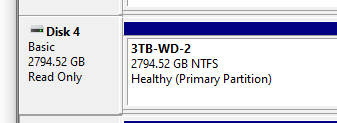


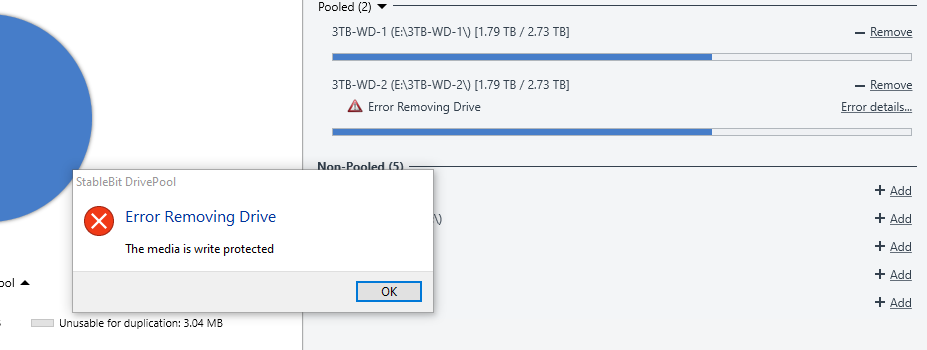
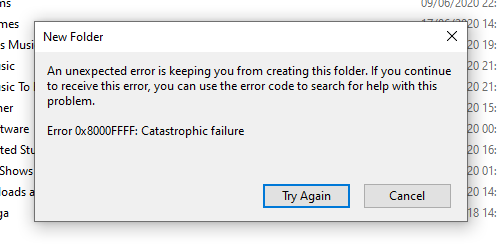
Another Request for a Parity App / Add on!
in Nuts & Bolts
Posted
Hi CoveCube team,
I'm along time user of DrivePool and have also upgraded to Scanner as well. I love your software, and the integration together. As I gradually increase the size of my data (and disks die, etc), I am often drawn towards other data safeguarding solutions (such as ZFS RAID-Z, Synology SHR, FlexRaid and SnapRAID) as an addition to DrivePool, for potentially more efficient use of limited amount of disks, etc.
Each of the above possible solutions always has a downside:
so I've never bitten the bullet and gone for any of them.
So my question is: is there any hope at all of CoveCube writing a Parity / software based raid solution that has a great GUI and integrates into your other excellent software? I'd happily pay for it, as I have done with your other software, and I'm sure a lot of others would too!