-
Posts
62 -
Joined
-
Last visited
-
Days Won
4
Posts posted by Edward
-
-
11 hours ago, Jonibhoni said:
I don't think you can do it that way. I guess DrivePool would not recognize the moved PoolPart folder because of its naming scheme. But I'm not sure.
The so called seeding procedure usually works by moving the contents (!) of existing (!) PoolPart folders (with DrivePool service shut down before), but it's also an advanced procedure with potential data loss if things go wrong.
Honestly, why don't you just add the new drive to the pool and then remove the existing one with the GUI? It would migrate the data as you wish and probably not be much less efficient than doing it manually.
6 hours ago, marquis6461 said:A very simple procedure that works for me. I've done it loads of times and it always worked fine for me.
1. Define a drive letter to your old drive and new drive. That is if you don't have one assigned as default...
2. Using file explorer open old drive Poolpart.
3. Highlight all contents and MOVE them to root of drive. Poolpart on that drive will be empty now.
4. Go into drive pool program and select remeasure pool. Allow it to finish. When it does you will see all of the files on the old drive is grayed out.
If not you will have to wait some more on next move. It has happened to me so be patience.
5. Select remove the old drive from the Pool. If some files are hung somewhere in the ether, They will come out and be placed back in the Pool on the remaining drives.
8. Copy all of the files from the old drive to the new drive using a program that you trust. You can use file explorer but I don't because the drive/files are damaged
7. Add the new drive to the existing pool.
8. Now the last part Move all of the contents of the new drive, minus any hidden files to the Poolpart on the new drives.
9. Open Stablebit Pool and remeasure. Your drive has been swapped out and you have verified all files with your transfer action.
Happy Pooling
Jonibhoni: Yes I agree with you. Let DrivePool do the heavy moving if you are not sure. I on the other hand want to get to the files directly. I use a file scanning program because of many reasons. Exspecially with some of the 4TB USB Bricks that are sold. You have to bypass the USB side and bump it to SATA. (Youtube video shows that)
BTW... DrivePool will correct most of the problems when you remeasure. I could have gone to Storage Spaces but DrivePool is much better and has more control.
Thanks very much to both of you.
As the failing drive is often not coming up at boot time I already took some pre-cautionary action. For now I simply COPIED the poolpart folder from the source (soon to fail) drive to the destination drive (which has non drivepool folders on it). I also did a full verify. All in all that took a few hours.
So taking your ideas into account I was wondering if the following will work.
1. Delete all the contents in the poolpart folder on the failing drive.
2. Within the DP GUI 'Remove' that drive. Let DP do its stuff.
3. Once DP reports the drive is removed do following steps on the destination (new) drive as follows
4. Outside DP REName the poolpart folder to something different.
5. Add the new drive to DP and let DP create a new Poolpart folder.
6. MOVE the contents of the folder (as in 4 above) to the newly created Poolpart folder. If any file version conflict skip the Move (as that file will represent a duplicated file DP may already have done).
7. Force a DP re-measure.
I think that gets me there (and saves protracted copy commands as Move will simply alter the tables).
Most (over 90%) of the data on the failing drive is duplicated data within the pool anyway. I'm trying to catch the non-duplicated data (DP has no method of file listing the non-duplicated data or indeed simply being able to copy such non-duplicated data).
thanks very much
-
Is it possible to move a specific poolpart folder to a non pooled drive, remove the source drive and include the destination drive into a pool?
One of my drives (very old now) sometimes does not initialise so I would like to retire that drive. I have a drive inside the system but not in the pool.
The non pooled drive has plenty of spare space to accommodate the poolpart folder. Can I simply move the poolpart folder to the non pooled drive and once the move is completed can I simply include the non pooled drive into the pool? Will my pool automagically recognise the moved poolpart folder and incorporate it into the pool as if nothing has happened?
cheers
-
Anyone?
-
Not sure if in correct forum but placing this in the Scanner section as related to disks.
On one of my discs (physical disk as part of my DrivePool) it occasionally loses its GPT data rendering the disc as 'not initialised'. After a while (days) it comes back allowing the partitions and data to be seen again. Question: Why does this happen and how can I arrange things so it does not happen? Alternatively can I take a backup of the relevant GPT data (or MBR as the case may be) and then do a restore when it does happen?
Does Scanner check the integrity of the GPT(or MBR) info and flag things where necessary?
I suspect Diskpart provides a solution of some kind but for the life of me it is not obvious what Diskpart command(s) are appropriate.
cheers

-
Thanks again. Yes, to be sure, I understand the difference between backup and duplication. Apols if I was sloppy.
I've yet to dig into hierarchical pooling. For now I'm simply doing a sync of essential files approximating 2tb.
Ideally I want to implement a set and forget solution.
-
Many thanks. I'll have a closer look at Hierarchical Pooling to see if that serves my purpose.
I had hoped that by using a balancer or file placement rule (or combination) that the new drive could simply be a clean backup of certain folders/files that reside in the existing DrivePool such that that backup could be used 'in the existing machine or elsewhere' - for example if the machine breaks.
I want to have confidence that if the existing machine fails (as it did some time ago) I can simply grab the backup drive and use that quickly in a spare machine rather than having to source a machine that can hold many drives, rebuild pools etc.
-
Anyone?

-
I've replaced a failing 2tb drive (nearly 10 years old
 ) with a new 8tb drive. I previously removed the failing drive from my DrivePool.
) with a new 8tb drive. I previously removed the failing drive from my DrivePool.
I would like to have essential folders/files currently in my pool duplicated to the new drive. This is so that I can be confident that in the event of a failure of any current drive in my pool failing or the DrivePool software failing I have one clean whole copy of those essential folders/files to use (either in the existing machine or elsewhere).
How do I go about this please?
I've looked at the File Placement options and Duplication options. It is not clear which I could use for my purpose. In both cases it *seems* that I can't be assured a clean whole copy being on the new drive.
Or do I need to investigate creating a second pool, adding my existing Drivepool and the new drive to the new pool? And then from there doing some sort of placement or duplication?
Cheers

Edward
-
Christopher (at support) came back on my ticket. He reenabled my ID and all now good. Can write to the DrivePool.
Just in case someone else encounters this problem use a fresh trial ID to get things going while waiting for support to reenable the paid ID.
-
My drivepool (consisting of 4 drives) has gone into read only. However the individual drives (outside the partpool folders) are fully accessible.
This *seems* to have followed the fix mentioned by @Christopher (Drashna) in this thread (and via a support ticket). On looking at drivepool and specifically at its authorization I see that my Drivepool ID is missing. Adding it back (both with and without the {} brackets) I get a not valid ID error. Not sure why the ID is missing (never had this issue through multiple updates over years) or why the ID is not now valid.
Have sent in a ticket to support but posting here whilst the ticket finds it way to the top.
Anyone else have or seen this behaviour? Fixes? I've tried to 'take ownership' as well as reshare the drive but no joy.
cheers
-
11 hours ago, Christopher (Drashna) said:
That's ... odd and shouldn't be happening.
If you can, open a ticket at https://stablebit./com/Contact
Thanks. Done
Hope the solution is easily found.
-
-
Hi
I keep getting a notification saying an update is available. When I click on Install update I get an error "the system cannot find the file specified". See attached screen grab.
I tried installing via downloading the latest beta from the website, but the latest (apparently 1277) is not available - only 1244 which is already installed.
Any tips on getting past this error condition please?
E
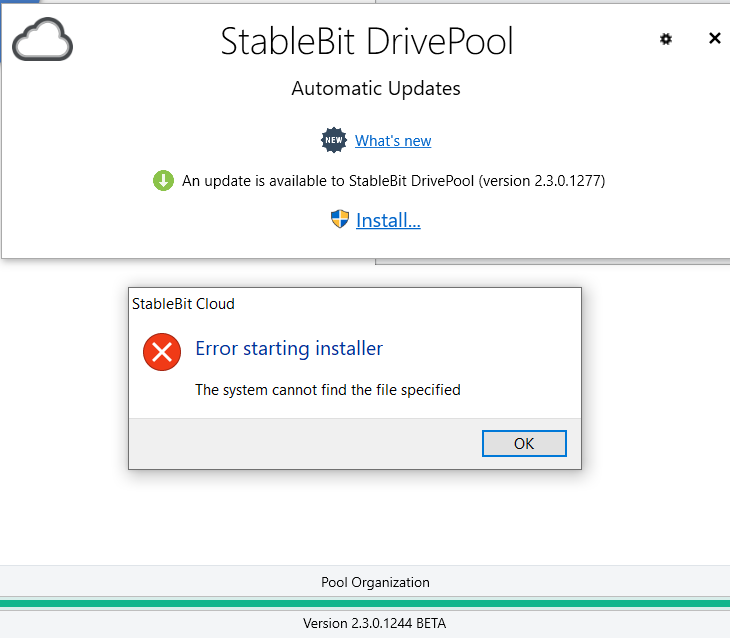
-
Thanks guys
I plucked up the courage and went to beta on all apps and connected to the new cloud thing. Looking good!
- KingfisherUK and Spider99
-
 2
2
-
45 minutes ago, Spider99 said:
yep - beta apps
new ones posted today
Thanks Tim,
I'll go to beta on Scanner and probably CloudDrive. Reluctant to go to Beta on DrivePool as it contains live data.
-
Trying to sign up for StableBit Cloud (thanks for the invite).
I have 3 licenced StableBit apps (DrivePool, CloudDrive & CloudDrive) but can't see the cloud icon in any of these apps. I have latest stable versions installed. Do I need to be on the Beta channel for the underlying apps to sign up for StableBit Cloud?
Thanks
-
Resurrecting an old thread - hope ok.

Is dedup still on the roadmap?
-
I initially did the simple take ownership process (cross referenced above in this thread) and that worked for a while but then I started getting similar access denied errors. When I did the full process (as mentioned here: https://wiki.covecube.com/StableBit_DrivePool_Q5510455) on the DP drive itself it worked.
Few notes:
1. Important to do on the DP drive itself (not a folder within the drive).
2. Seems important to delete the erroneous/existing elements in the permissions tab and then add back in the default permissions (Administrators, SYSTEM etc).
3. The new permissions will be inherited by the underlying drives that make up the DP drive.
So far (crossing fingers) things are stable and I get no access denied errors. Also all my LAN shares and RDP items survived the process intact.
-
Hi @vrcsix
I'm still struggling to reach a conclusion on this sadly. I opened a ticket regarding the child poolparts not appearing on the underlying HDDs and Christopher (at support) came back and said:
______
QuoteFor the child poolpart, that may not appear on all of the poolparts. The best way to handle this may be to seed the child pool, and then seed the hybrid pool, rather than to try to move the data directly into the nested poolpart folder.This may be more work, but it should avoid the issue that you're running into._____However, before I could start 'seeding', I ran into a 'permissions' error state which Christopher helped me out by pointing out the following link:I've now done that and still only see partial poolparts so I will need to do the 'seeding' mentioned but it is not clear how. So I've gone back to support asking for details on how the seeding should take place.However I'm 8 hours ahead of support so the turnaround times become protracted. I'll update this thread when I can.E
I'll update this thread when I can.E -
Well I deleted the parent pool (which I had called HybridPool) which contained LocalPool which itself did contain 4 real HDDs all of which contains the relevant poolparts for LocalPool.
I then rebooted and created HybridPool again and only added LocalPool (skipping CloudPool for now). Now the relevant child poolparts (created by the creation of HybridPool) are only seen in 2 of the 4 real HDDs.

So something screwy happening here. I'll ask Christopher via a ticket for his assistance. I had hoped to get this wrapped up now, but will have to wait for Christopher's timelime (I know he is super busy).
By the way where do users here get such massive cloud storage? For example Google charges over $200pm for 10tb which is way above what I would pay.
-
Hi srcrist
I took yesterday (Dec 25th) off, but now coming back to this. Thanks for your patience.

So conceptually I think I have this. Stop the drivepool service, move (within each pooled drive) all folders/files I have at the same level as the first poolpart folder into the child poolpart folder, restart drivepool service. Change drive letters etc.
Small issue however, one of the pooled drives (drive F: in image below) does not show the child poolpart folder. Am confused.

Any ideas?
Cheers
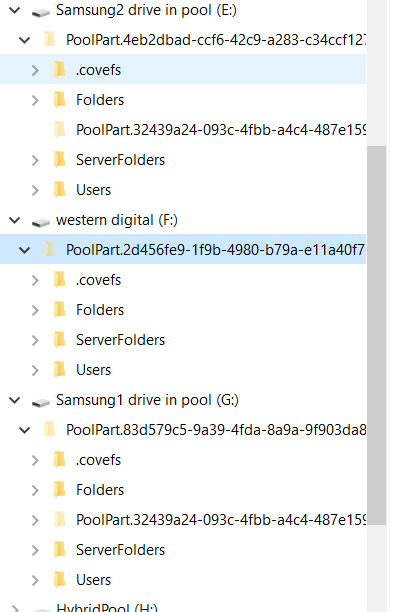
-
Thanks again for your valuable input srcrist.
Hmm, yes after I posted I did imagine I would need to move data around and likely it would involve poolparts. I certainly did see various poolparts being created. I'll need to drill down and make sure I do it correctly as I would hate to move things around and inadvertently delete things.
In the community post you mentioned there is a link to some additional help (see here) which I will also digest.
I'm also wondering if after I move folders/data around the relevant shares will move as well? Also there are various apps that point to specific locations for their data (e.g music files for Roon and video files for Plex), but I guess I may just have to re-define them.
-
Well I gave this a go and hit a brick wall as the parent pool, containing my local and cloud pools, do not 'see' the folders/files in the local pool.
Specifically I following the walk through examples mentioned here:
https://blog.covecube.com/2017/09/stablebit-drivepool-2-2-0-847-beta/
When I try do folder duplication (or the relevant balancing) all I get are the hidden folders and not any of the folders within my LocalPool. This is contrary to what I expected in the walk through examples mentioned in the above link. Here is what I'm getting:
This is what my LocalPool looks like. (NB, the sizes mentioned are incorrect, DP was still counting when I grabbed the screenshot).
Clearly I have done something wrong but for the life of me don't see what.
Any ideas please?
cheers
Edward
-
Thanks again srcrist. I'll have a look at nested pools and see what they provide.
To be clear I don't want to have a copy of all my local data in the cloud, only a subset of data, important data that is critical to survive a local disaster (fire, theft etc) . Maybe in time I will mirror all local data in the cloud, but for now cloud expense counts against that.



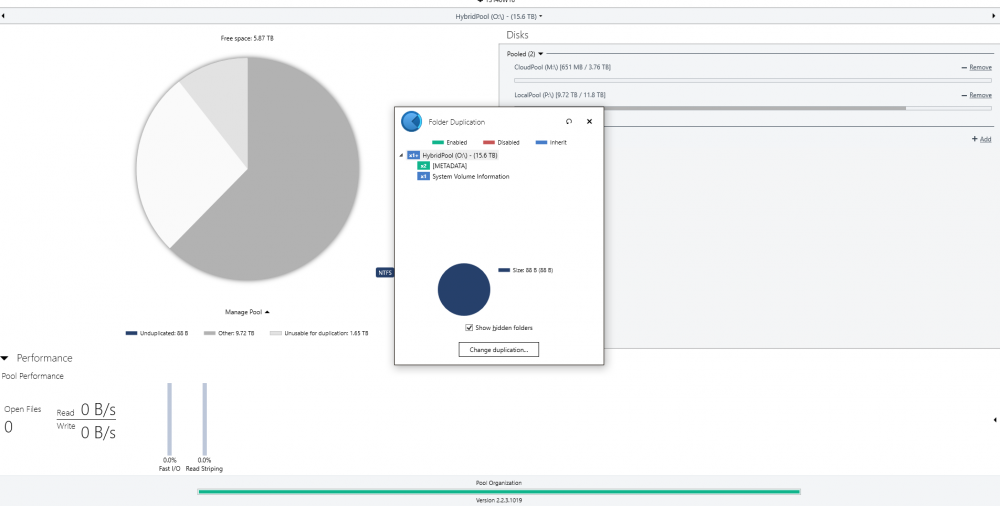
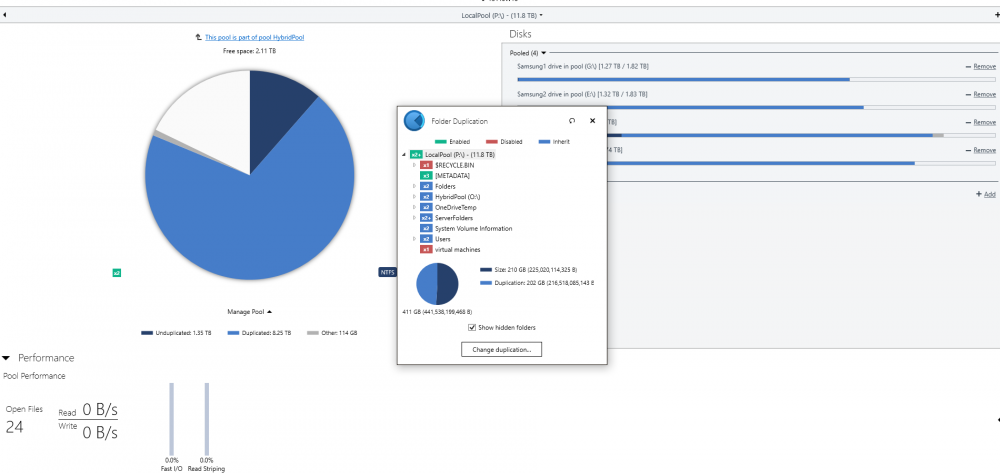
Move Poolpart
in General
Posted
Just to wrap this thread up. Evacuated failing drive and reduped all data.
Essentially I followed the recommended DP process of removing a drive, adding a new drive and letting DP do its stuff. That went smoothly
I figured that as I anyway had a backup of the failing drive poolpart folder to cover me as a plan b as it were I may as well just try the recommended process. I was surprised how fast the evacuation took (only about an hour). Previously (some years ago) the evacuation of a failing drive never completed (after running for days) which required me to just pull the drive. This made me cautious leading me to take a copy of poolpart whilst I still had access to the failing drive. Luckily this time the failing drive stayed up long enough to complete an evacuation.
One quirk I did find was when I tried to add the drive to the pool that contained the copy of the poolpart folder. This drive was never used in the pool before, however it errored with "Cannot add the same disk to the pool twice". Clearly this was nonsense (as the drive was never used in the pool even once) but clearly it was due to the poolpart folder name. I simply renamed the poolpart folder which allowed DP to go through a measure and redup process. I then deleted the backup poolpart folder.
So many thanks to @Jonibhoni and @marquis6461 for their kind help.