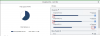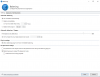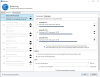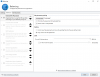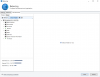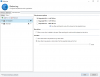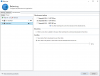Search the Community
Showing results for tags 'file placement'.
-
Drive pool backups/Keeping files in folders together
APoolTodayKeepsTheNasAway posted a question in General
Hi, I apologize if this is too general or not the right place to post this, but I havent been able to find an answer thus far, so Im posting this in the hopes I can get the answers without testing myself. I currently have quite a few hard drives in a jbod collection. What I hope to do is have one pool of 15TB of in use drives, combined with a total of 28TB in new storage where I can have a pool of 21tb in always on drives backing up periodically to a pool of 22tb TBD drives which would be either for file duplication in a raid 1 fashion or backup. What Im unsure of is how I can accomplish this with Drive pool. I imagine I would create the first always on pool, then create the second one, simply turning off and disconnecting all the drives it uses when finished backing up then plugging them back in to refresh said backup. What Im hoping would be the case is that in the event of a failure, I would be able to see what files and folders where on the failed drives and restore them from the backup. hopefully automatically without disturbing anything else. ---------------------------------------------------------------------------------------------------- Separately to that as it seems I can't test it on some usb drives I have lying around (can usb flash drives work?!), I would love to know how granular the pooling system is. Say for instance, I have 1000 folders differently named and filled with multiple files, can I then set Drive pool to only move around folders with certain attributes keeping all their child files and perhaps folders within? The way that would practically work, is that upon placing a new file into a folder, instead of rebalancing the location of the file based on size, the whole folder would be moved. Reading through the documentation in the form of the FAQ I cant seem to find a way to accomplish this, which would be great for restoring from backups in the case of a drive failure or accidental deletion. File Placement options seems very close to but just short of this unless Im missing a way to configure it to act this way. ---------------------------------------------------------------------------------------------------- Additional information: I plan to be filling some sort of external multi bay usb enclosure to hold the additional drives for my windows 10 computer using the Stablebit DrivePool and Scanner to manage all of the drives.- 7 replies
-
- backup pool
- file placement
-
(and 2 more)
Tagged with:
-
I'm not sure if this belongs in General or Nuts and Bolts but here goes. Basic scenario is I have 4 "drives." 1.) Operating system SSD (not part of the pool.) 2.) SSD landing zone (SSD-optimizer places all new files here for speed.) 3.) HDD 'scratch disk' (folder placement rules place my "temp folder here" when the SSD is emptied in order to hide it from SnapRAID) 4.) Archival drives (folder placement rules migrate my "archival" folders here from either the SSD or scratch disk. This is what SnapRAID sees.) The issue I'm having is that when balancing occurs, files / folders that are being moved from #3 to #4 are being copied BACK to the #2 first. This creates two issues. 1.) #3 and #4 are equally slow, so copying the files to #2 first means balancing takes twice as long as if they were copied from #3 to #4 directly. 2.) The volume of files being moved from #3 to #4 often exceeds the capacity of #2, so balancing has to be run multiple times for everything to migrate successfully. I'm not sure if there's something amiss with my placement / balancing rules, this is the intended behavior, or if this is just a scenario that's never come up. - I have 'file placement rules respect real-time file placement limits' unchecked. - I have 'balancing plug-ins respect file placement rules' checked. - I have 'unless drive being emptied' unchecked. Let me know if I need to clarify anything, I've been playing with it for so long I'm having trouble thinking straight. Thanks in advance.
-
Hi All, I am still evaluating this product and am very new to it so forgive me if I'm overlooking something simple. I, like many user out there, am attempting to use Drivepool and Snapraid, so I am not using any duplication. I have read the best approach to using both is to disable all balancing, and use the Ordered File Placement plugin to fill up one drive at a time. However, I also like to keep some of my stuff on specific drives and have setup file placement rules for those directories. Namely, I want TV Shows to be placed in Drive1 and Movies in Drive2 using the file placement rules, and everything else go to Drive3(and 4, 5, etc etc) as per the Ordered File Placement drive priority list. I thought I had this setup properly, the overview page seems to indicate what I would expect. My understanding of the orange arrows on the bottom was that they indicate where new files will be placed. However, 90% of the time, any new files added to the pool will be added to G:\, assuming it's because it has the most available space. Even Movies, which should go to Drive2 will go to Drive1. I cannot seem to pinpoint exactly when files are placed correctly, and while it does seem to happen occasionally, it is very rare. Here are screens of what I hope are all the relevant settings: Hopefully I've just overlooked something simple and you can point me at an easy fix, and let me know if there's any more information I can provide. Thank you in advance for any help you can offer!
-
Hi guys, I've set up my file placement rules to only allow files in a folder to go into a particular drive. In this case it's a CloudDrive drive. I'm finding that it's not following the rule and it just randomly putting it in any drive. Does anyone know if this is the correct behaviour or whether it's not right. I essentially only want files in a certain folder to only ever be put in a particular drive. I've configured it so that underneath the file placement options I only have the one drive I want it to put the file on, checked. Any help would be much appreciated. Thanks, Phillip
-
(Edit: this issue has changed, please read the last posts for more relevant info. This ended up being primarily an SSD Optimizer issue) 1st of all, thanks for this great program & the amount of customer support it has. I have learnt a lot about these programs (scanner & drivepool) from reading many forum posts but unfortunately with 7 days left on my trial I am unable to find an answer to this & can't seem to solve it myself. Anyway, short story long... I have set some file placement rules to move small regularly accessed files to the pooled C: drive since it does not spin down. I decided to use the SSD Optimizer on a HDD (C:) to stop multiple small writes throughout the day on drives that have spun down & instead rebalance at night. But before I installed the plugin I read that it will evacuate the drive chosen as SSD unless I disable the "unless the drive is being emptied" option, but I'm concerned that if I disable that option then if Scanner detects a failing drive it won't be able to evacuate the drive to other drives (I have specific drives assigned to specific folders). So instead I repartitioned the C: drive to make an extra 50GB partition to set as the Cache, but when I tested it, it just wrote directly to one of the other HDDs (one that was not assigned to the location that I placed the test file in!?). After several attempts at trying to figure out what I was doing wrong I disabled the SSD balancer & assigned a rule to place files in a specific cache folder onto the 50GB cache partition, but when I dropped a file into that folder it just saved it to an incorrect disk again even though I checked the option to "never allow files to be placed on any other disks"! For the record, the 50GB cache is a logical partition, I currently have no duplicated files & real-time duplication is disabled. Also the incorrect drive that is being written to is only assigned to a "backups" folder, so shouldn't be getting any other files. If anything, the file should have gone to my "other" drive as it has a placement rule of "*" at the bottom of the placement rules. Thanks for taking the time to read my lengthy post. Sorry that I didn't simplify it, I just wanted you to get the full story so we can hopefully get to the bottom of this. Thanks, Scott
- 15 replies
-
- File placement
- partition
-
(and 1 more)
Tagged with:
-
Hi, I am doing a trial of DrivePool (v2.1.1.561 on Win7 x64) and ran into the following situation: 1) Created a new pool, added a single 120 GB SSD to it (duplication is not enabled anywhere) 2) Moved 115 GB of data to the pool (it all went to the SSD, obviously) 3) Added an empty 1TB HDD to the pool 4) Moved a 50 GB VM folder to the pool. It ended up in the empty HDD (so far, so good) 5) Created a File Placement rule that the VM folder must be located within the SSD (for performance reasons). Also selected the 'Never allow...' option in the rule to absolutely force VM presence in the SSD 6) 'Re-balance' resulted in error "50 GB could not be moved...' 7) I restarted 'Re-balance' and, I suppose, 'Prevent Drive Overfill' balancer kicked in and freed 10% of SSD space (12 GB free now) 8) Another 'Re-balance' pass did move one file from the VM folder (sized 8 GB) to the SSD, but then failed with the message '42 GB could not be moved...' 9) Yet another 'Re-balance' activated 'Prevent Drive Overfill' and resulted in 12 GB of free SSD space 10) The final 'Re-balance' failed with the same '42 GB could not be moved...' as before, because the remainder of VM in the HDD consists of a single 42 GB file, which, of course, does not fit in the 12 GB of free space on the SSD The engine seems incapable of the simple heuristic: 'Move out enough files from the almost-full SSD so that all 50 GBs of VM folder fits on the SSD - and then actually move those 50 GBs from the HDD to the SSD'. All the files on the SSD have checkmarks on both drives in 'File placements options', but the VM folder on the HDD has checkmark on the SSD checkbox only. It seems such a clear-cut case: 'those files can be anywhere, but this folder can only be here. Move some of those free files outside, and move this restricted folder in' I've tried enabling and disabling various balancers, unmarking 'Settings'->'File placement settings' 1st and 3rd checkmarks, but the engine stubbornly refuses to make space and move the VM folder. (Also tried to re-create the pool with steps #1-#3, then #5 (pre-create the Placement rule) and then #4 - which resulted in 'disk full' error while copying the 8 GB file. Apparently, the engine saw only 5 GB of free space on the mandated SSD and gave up) So far, DrivePool seems sturdly built, KISS-adherent and useful - thus I am likely missing something obvious Thanks for your time!
-
Hi, I am running DP 2.x with WHS 2011. I have 2 Pools of 2x2TB HDDs, duplication is set to x2 for everything. I backup everything using WHS 2011 Server Backup. One Pool (392 GB net) contains all the shares except for the Client Backups. The other (1.16 TB net) contains only the Client Backups. Of each Pool, I backup one underlying HDD. Given that the Client Backup database changes, the Server Backup .vhd fills up tracking changes and reaches its limit of 2TB. At that time, all Server Backups are deleted and WHS Server Backup starts over again with a full backup. This is fine in principle but it does mean that the history I actually keep is not as long as I would like. Also, should a HDD fail then there is no HDD to which it can migrate the data. So I would like to create one Pool of 4 x 2TB, x2 duplication. That way, each HDD would contain about 750GB so that the history I keep is longer. The problem is though that files may be placed on the two HDDs that I do not backup. So I am wondering whether it is possible to tell DP to, in a way, group the HDDs in a 2x2 fashion, e.g., keep one duplicate on either E: of F: and the other on either G: or H:? Or, put otherwise, keep an original on E: or F: and the copy on G: or H: (I realise the concept of orginal/copy is not how DP works but as an example/explanation of what I want it to do), to the extent possible. It would not be possible if, for instance: - E: or F: failed, I would still have duplicates after migration but some will be on G: and H: - G: or H: failed, I would still have duplicates but some would be on both E: and F: I do realise that once either E: or F: fails, my Server Backup will be incomplete. However, that is true for my current setup as well. The intention would be to replace E: of F: and then ensure that the duplication/placement scheme is correct again (and I would hope this works automatically if the new HDD as the appropriate drive letter and gets added to the Pool). I have looked at the File Placement tab but I don't see how I should set up rules to accomplish what I want. Kind rgds, Umf
- 10 replies
-
- duplication
- Server Backup
-
(and 2 more)
Tagged with:
-
I'm having a weird issue where drive balancing isn't emptying files off drives to other drives in order to respect file placement rules. Basically, I'm trying to get it to move files it can off the drives above to other ones to make room for file placement rules. As in, existing files on the drives with file placement rules applying to the drive moving to drives with no file placement rules.