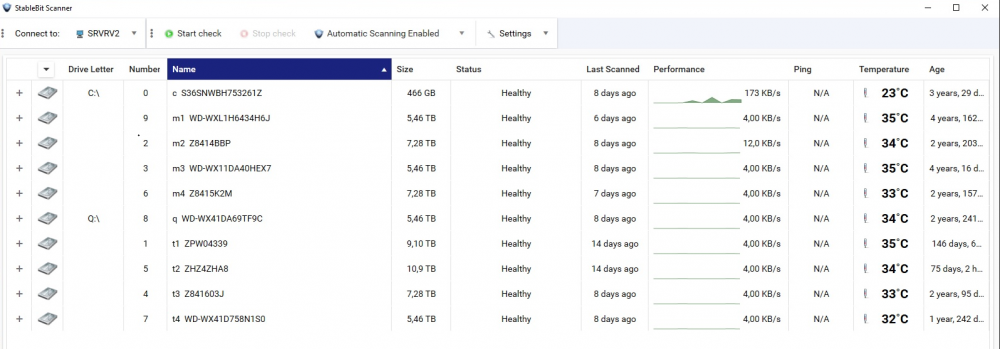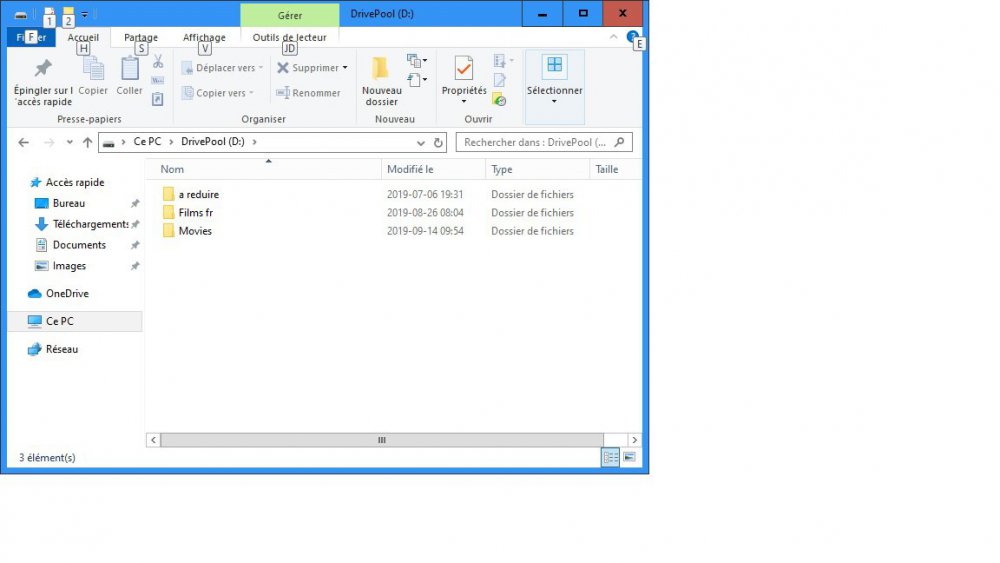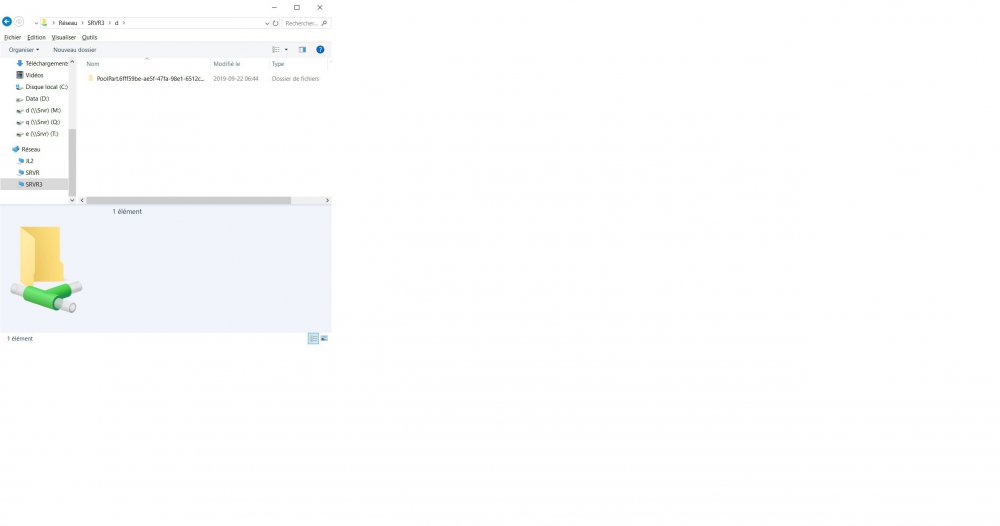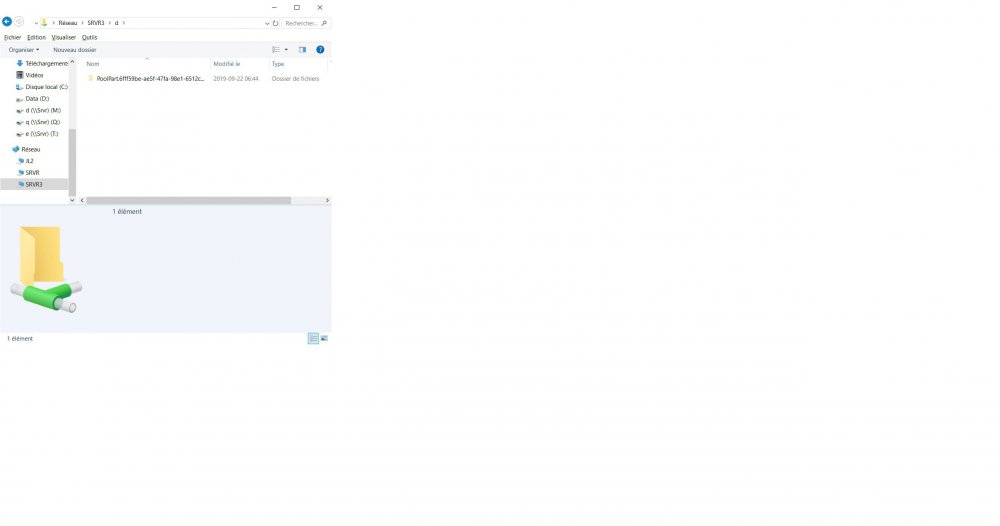docjl61
Members-
Posts
20 -
Joined
-
Last visited
Everything posted by docjl61
-
Hi title says it all. I'm asking because DP wants to balance a pool I am already in the midst of refilling, while the other pool waits.
-
If a small thing could be improved about this, I would have expected to see drive name preset options (manufacturers name/user created name/serial)or even a combo of those, like I did. It just defaults to Mfgr model name of the drive (which is useless IMO), with option to manually edit; that did the job eventually, but required more time/effort than should have been necessary.
-
Here's how it now looks, as I put actual drive name in front of s/n, they are sorted as such; I can sort by any other category should I wish to (temp, for instance)
-
Just a little follow up after some months going "letterless" It is MUCH simpler this way, so thank you again for this suggestion. A little side effect was looking at those letterless drives in Scanner becomes less than ideal, as Scanner does not offer column option for actual drive name. (see my M1 M2 M3 M4 T1 example on OP). SB Scanner does have a Name column but it default to WD/Seagate model name (useless), instead of the name I gave the drive. I had to edit out default name to actual name + s/n, a bit of a drag x20 drives , but a one shot done deal. That being said, I dont regret it for sure
-
I just removed the letters on all 8 pool drives and nothing exploded! Same for SB scanner, business as usual (except for now blank drive letters You now have me interested in leaving them unlettered, but there must be a scenario/usage case where lettered pool drives are desirable. EDIT: Should a need arise, I could always revert to letters, but I'll leave them out for now and see how it goes. Thanks @gtaus
-
This sounds like good news to me I think when I started using drivepool, individual drives were "letter-less" (file explorer would only show pool drives, and non-pooled OS drive also, obviously).. For a specific reason I fail to remember (lets call it old habits), I switched to lettering and never looked back once. Thanks !
-
Thank you, I will note drive letter, number, name and s/n before doing anything. But do I reassign letters while DP is running, or should I stop the service? And once the windows disks management part is all done, its unclear to me what should I expect to see when I start back DP ? Will it list drives in both pools as "missing", or else will it display the movies drives in the tv shows pool and vice versa?
-
Hi, after many years of using DrivePool and Scanners, I just noticed a mistake on my behalf about drive lettering. On my win10 pc, I have 10 physical drives, including 2 pools of 4 hdd each. Pool D (movies) is 4 drives, lettered W,X,Y and Z Pool E (TV shows) is also 4 drives, lettered S,T,U and V If possible without hosing the system, I'd like to swap letters of one pool to another and vice versa. The expected end result would be: Pool D (movies) is 4 drives, lettered S,T,U and V Pool E (TV shows) is also 4 drives, lettered W,X,Y and Z. Is there a preferred way to achieve this without DrivePool or me going crazy.
-
EDIT: I have found out the answer I was looking for: DrivePool does redistribute data the to rest of pool by default. I just want to confirm what happens to the data on a hdd once I click remove from a pool. I get Remove Options with 3 choices: Force damaged... Duplicate files later Force close... Can drivepool redistribute the data to the rest of the pool? If so, which of the 3 options is appropriate? Thanks
-
Never mind, I saw I previously asked same quesion in sept 2019, and just noticed Drashna's answer. We'll see how it goes from here. Thanks anyway Hi, I have Stablebit Scanner installed on 2 almost identical windows 10 pc with 10 hard drives each. PC# 1 runs virtually 24/7 and I have no issues with it. But PC# 2 is a mirror image backup, and it barely runs an hour a week (just long enough to receive differential backup from pc#1). When I open Stablebit Scanner, it shows some drives as healthy but last check 29 days ago or so, and some drives are in process of being checked, but its painfully slow. If, contrary to my preference, I leave pc# 2 running long enough that all 10 hdd show as healthy (it takes many days), they will show healthy but last checked 29 days ago. The 64K $ question: How can I set Stablebit Scanner to scan my drives MUCH faster ? Thanks in advance.
-
Hi, that's exactly what Drivepool did (on its own) the next time I turned on the affected computer. Thanks.
-
Scanner Slow and Not Running until Program is Opened
docjl61 replied to mayorville's question in General
As for Scanner initializing with a timer when you open it, I noticed that here too, and when I go in Services.MSC and scroll down to Stablebit, I usually find the service is NOT running, even though it is set to start automatically. While in services.msc, I can start the service, and then when I open Scanner, it is already running. -
I am using drivepool and scanner on 2 computers. The main one is running 16 hours a day, then goes to sleep automatically at night. The backup computer is only running a couple of hours per week; I am lead to believe it is insufficient running time to get the drives scanned. What settings can I change so Scanner can perform its scan much faster ?
-
Scanner claims an update is available, but cant update
docjl61 replied to acdcking12345's question in General
The windows notification prompt to update did nothing for me as well this morning, but I noticed I had a Scanner icon in syst tray that offered the update and it worked this way. -
.
-
UPDATE: Nevermind, I just realized from some reason, the pool drive was not shared anymore, instead it was one of the 3 drive making up the pool that was marked as shared, hence partial remote view/access. With drive pool shared and individual drive unshared, everything is back to normal. Thanks anyway ----------------------------------------------------------------------------------------------------------------------------------------------------------------------------------------------------------------------- For over two years, I have been using Drivepool and Scanner on two computers without issues. Each of those two pc has 2 pools each. This morning, I can't remote access (from other pc on home network) one of the pools on one of the pc . I can access it normally from the host computer and DrivePool looks like its running normally. First pic is the expected normal view from the host pc Here's what I see when I access the same drivepool, but from other pc on my home network.
-
I am just about ready to proceed, but I have another question Those 3 drives I combined into a pool each carry a folder similarly named (movies). Should I copy this (movies) folder for all 3 drives? What I mean is Windows doesn't let us have 2 folders or 2 files with exact same name in a given location. I wish to end-up with just one (movies) destination folder holding the content of all 3 source movies folders. EDIT: I just created 3 folder named "Test", each containing a "test *.txt" file (* being a, b and c respectively) then moved them to their respective poolpart hidden folder and the end result was perfect, a single Test folder but containing all 3 test a/b/c files
-
Yes, data on those drives I was searching the forum for "empty pool" and I've seen a couple of reference similar to yours. It just confuse the hell out of me to see the drivepool 16Tb showing the graphical 70% full usage, yet when I double click it, nothing... So yes, I need to move the files over from original location to the new drivepool disk. Just so I dont do anything wrong, what do exactly you mean by "(hidden) directory" I was just about to cut and paste the content of drive X into DrivePool D Now I believe you mean cut and paste content from drive X to the poolpart.bla-bla-bla (hidden) folder just beside it EDIT: Ha-Ha, I realize I just re-wrote your exact instructions, sorry, I'm a little tentative and I just dont want to messup
-
The title is taken from the user manual. Indeed I combined 3 hard drives in my pool, but when I click on it in Windows Explorer, its empty. I should eventually see those files appearing in the drivepool, right? You must have seen this question a million time already, sorry about that