
phhowe17
-
Posts
40 -
Joined
-
Last visited
-
Days Won
2
Posts posted by phhowe17
-
-
My bad. SSD optimizer had 1 SSD still enabled (I've got tooooo many drives). Removing all SSDs from SSD optimizer allows copy.
Optimizer enabled, but no drives marked as SSD (wrong!)
Ordered Placement turned off
No File Placement rules
Off
- Disk space equalizer
- Volume Equalization
- Drive Usage Limiter
- Ordered File PlacementOn
- SSD Optimizer but no SSD's marked
- StableBit Scanner
- Prevent Drive Overfill
Drive fill options: not to fill > 90% or 100 GB free
Drive emptying options: empty upto 85% or 200 GB free -
I remove the SSD cache drive and rebooted the server. Still can not copy the 700 GB file to a pool with multiple member drives having over 2 TB free. There are three drives with under 700 GB free. It feels like DrivePool is returning the available space on the drive with the least available space.

-
Sounds like a feature request is in order.
-
I was copying a project file (700 GB) from non-pooled drive to folder in pool. Pool has 32 TB free, multiple disks with > 2 TB free. There is one drive in the pool with < 600 GB free and an SSD disk (500 GB, 423 GB free) marked as SSD in Balancers, SSD Optimizer. I suspect that Drive Pool can not copy a file to the pool if the SSD drive is smaller than the file size, even if sufficient disk is available on a non-SSD drive. Pool and Folder duplication is not enabled. Drive Pool is v2.3.3.1505
-
No luck. And the problem passed.
-
My first thought was using the Balancing -> Fileplacement option and removing the disk from each of the top level folders. But that doesn't stop someone (well, not me!) from creating a new top level folder structure.
-
I performed the steps mention in the link article and rebooted. Started a rebalance and activity does not show up in the DrivePool performance section. Can confirm files are being moved using windows Resource Monitor.
-
To save energy, I'd like to schedule my backup server to be power down most of the day and sleep when backups are complete. I have enabled sleep on the system and have a scheduled task that wakes the box at 10 PM. All the boxes that backup are scheduled to start their backups about this time and take 1-3 hours depending. The system powers down on idle.
With the system in sleep except for 3-4 hours a day, I'd rather the box didn't hibernate during a rebalance or measure. Is there a way to
1. initiate a rebalance from the command line, and
2. check if one is running so I can script a shutdown when DrivePool is idle?
I've checked dpcmd and don't see anything there. I've checked C:\ProgramData\StableBit DrivePool\Service\Logs\Service log files, but don't see anything, even when there is an balance running.
My system contains two pools a 16 TB pool with duplicate for home device backups, and a 135 TB pool which backs up my Plex library. Running DrivePool v2.3.2.1493
Edit: I found an event in the service logs, but not too helpfull. The pool goes PoolModeNoMeasure at the start of a rebalance listing the pool ID, the a Balancing pool parts event, and then when complete the pool goes back to PoolModeNormal. This could be hard to script since the events could span log files. There are no events in the Windows event log
[Rebalance] Setting Background I/O priority [FsControl] Set overall pool mode: PoolModeNoMeasure (lastKey=Rebalance, pool=d5660952-83bd-4707-894c-484f1399dd2e) [Rebalance] Balancing pool parts... [Rebalance] Setting Background I/O priority [Rebalance] Balance not critical. [Rebalance] (CriticalBalanceBytes=10,737,418,240B, BytesToBalance=4,123,275,783B) [Rebalance] (CriticalBalanceRatio=0.900, BalanceRatio=1.000) [Rebalance] (IsFilePlacementClean=True) [Rebalance] Setting Background I/O priority [Rebalance] Balance not critical. [Rebalance] (CriticalBalanceBytes=10,737,418,240B, BytesToBalance=4,123,275,783B) [Rebalance] (CriticalBalanceRatio=0.900, BalanceRatio=1.000) [Rebalance] (IsFilePlacementClean=True) [FsControl] Set overall pool mode: PoolModeNormal (lastKey=Rebalance, pool=d5660952-83bd-4707-894c-484f1399dd2e) -
I guess I was thinking Drive Pool should clean these up has a house keeping activity. Perhaps just before re-balancing or when a particular .copytemp file is older than x (e.g. 3 x the minimum re-balancing interval).
-
I was thinking of doing this, but I have an instance of a .copytemp file not matching the original file. Looks like the copytemp file is incomplete
-
The version I'm running does not show any activity in the Performance section when balancing the pool. Task Manager does show disk I/O. Please add information to the performance tab to make it more obvious that activity is occurring. I have large 12-16 TB disks in my pool and it takes days to re-balance after adding a new drive.
-
I've just added a couple of 14 TB drives to my pool and it is taking forever for the re-balancing to complete. Is there a way to limit re-balancing to run for only a certain duration (e.g. 10 hours), or to only run during certain time windows (e.g. 10pm to 6 am).
-
-
In beta build .1052
* Added StableBit Cloud powered automatic updates. - Instant update notifications. No need to "check for updates", updates are pushed to you in real-time as soon as they're released. - Support for multiple release channels (Dev BETA, BETA, Release Final). - Automatic downloads. - Legacy automatic updates will be disabled when connected to the StableBit Cloud.Prior versions didn't auto-update software. When using Cloud, how does one configure to notify, but not install updates? Or clarify "pushed" language. FYI, In DrivePool, I've never had check for updates work in prior versions and always needed to manually check the website for updates.
-
Understood. But this is a change in behavior not mentioned in the release notes, so should get rectified. I suspect it is related to the new Cloud monitoring service.
-
I recently upgraded from a .12xx version (not sure of the last digits) to the current .1385 version. Now, every time I start the DrivePool GUI I receive an UAC prompt to allow changes to this device. Impacts both Windows 10 and Server 2012 R2. I rebooted after installing the .1385 version. I know 2.2.5.1237 does not have this behavior.
DrivePool didn't used to generate this prompt. What changed and can it be changed to not require the prompt.
I have not configured StableBit Cloud.
Looks like it was added during a pre-beta build.
2.3.0.1385 - Release
2.3.0.1244 - Beta
.1056
* Require administrative access for the UI.2.2.5.1237 - Release
Do documentation on why admin is now required.
-
StableBit Cloud is not the same as Stablebit CloudDrive. The Cloud product seems to be an aggregator for Scanner/DrivePool/CloudDrive notifications, not storage.
-
Looks like there will be a Cloud+ subscription at $1/device/month.
https://blog.covecube.com/2022/03/stablebit-cloud-plus/
As a 3xDrivePool only customer, I don't see a use case.
-
I think I have it working with a single SSD drive as cache.
1. Turn off pool duplication
2. Turn on Folder duplication. Set duplication on top level folders, which includes any subfolders.
3. Turn off Real-time duplication.
This allows a new files to be written to the cache. The pool will eventually re-balance and move the files to other drives in the pool, emptying the cache SSD. I was able to see the in-use figure drop on the cache and task manager showed mostly reads from the cache and writes to archive disks once files stopped being added to the pool.
-
I have a pool with three disks + and SSD. The disks are marked as archive and the SSD is marked as SSD. File duplication is enabled, there are no file placement rules. The duplication space optimizer is enabled. Ordered file placement plug-in is not enabled. File duplication is enabled at the pool level. Real-time duplication is enabled, but I don't see this activity in the performance section. Windows 10 task manager only shows one disk in the pool active at any time.
See https://imgur.com/NBusKnJ for configuration.
How do I get the SSD to be used?
-
Nevermind, it in Balancing, Balancers, Drive Usage Limiter.
-
Up voted. I feel this is a design flaw. It really should fail gracefully and continue functioning w/o the cache.
-
Just getting started with Folder duplication and can't find a way to limit file placement to selected drives. Is this a possibility?
Also - Feature request - allow checking multiple folders and adding folders to duplication. e.g. I have 20 folders and want 11 duplicated but not the remaining folder.
-
More an FYI since I've figured it out.
I asked Drive Pool to remove a disk that was showing pending sectors in my disk monitor. I used the default removal command which has "Force drive removal (unreadable files will be left on the disk)" unchecked. During the removal there was a warning about a "Data error" while removing the drive from the pool. This stopped the removal. The error message just reported the data error, but not the file(s) impacted.
To find the files that were effected you can do a search in C:\ProgramData\StableBit DrivePool\Service\Logs\Service for log files containing "Error moving"
e.g
1. open a command prompt
2. cd "C:\ProgramData\StableBit DrivePool\Service\Logs\Service"
3. for %i in (*.log) do find "Error moving" %i >> error.txt
You will find lines like
DrivePool.Service.exe Warning 0 [RemoveDriveFromPool] Error moving file from \\?\Volume{7b835eeb-5e9b-42b4-87e0-d8d7fdbfed15}\PoolPart.8b3037e7-f95a-41d7-9900-e6f07d8dd12f\Plex\Series\Farscape\Season 03\Farscape - S03E12 - Meltdown.mkv to \\?\GLOBALROOT\Device\HarddiskVolume23\Plex\Series\Farscape\Season 03\Farscape - S03E12 - Meltdown.mkv. Data error (cyclic redundancy check) 2021-10-04 17:44:33Z 89617594250
D

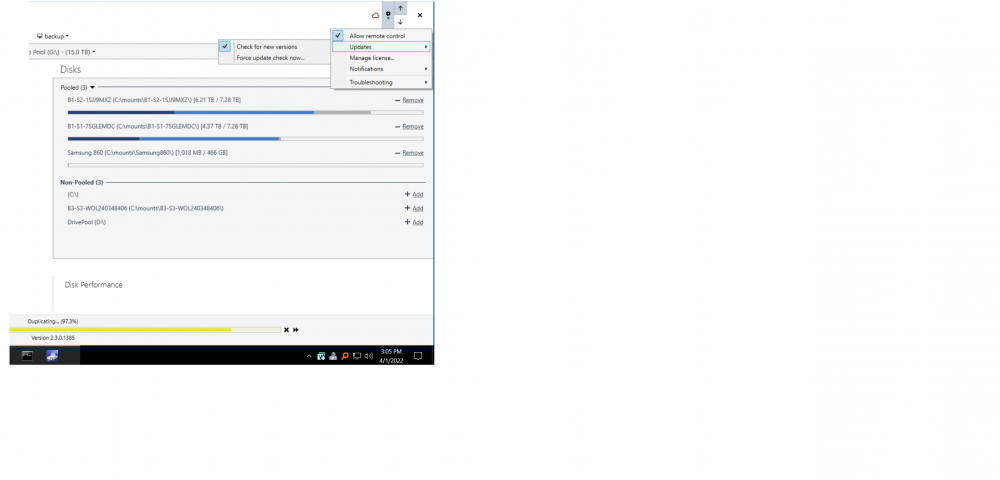

Windows 11 attempts to defragment drive pool - solved(?)
in General
Posted
While chasing a different issue I noticed that my Windows Event logs had repeated errors from the Defrag service stating "The storage optimizer couldn't complete defragmentation on DrivePool (D:) because: Incorrect function. (0x80070001)". Digging further, I found that the Optimize Drives feature had included the pool's drive letter in the list of drives to optimize. It has also listed the underlying drives in the pool, but that should be OK
To remove the drive pool from optimization, open Disk Optimizer, in Scheduled optimization, Change Settings, then Choose drives, and then un-select the pool drive.
See https://imgur.com/PB2WPH0