
Umfriend
-
Posts
1001 -
Joined
-
Last visited
-
Days Won
54
Posts posted by Umfriend
-
-
As I read it, you have 48TB capacity and 21TB of data. I would duplicate all as I assume you do not make backups and do want to be at least somewhat protected. Duplication <> backup but at least you are likely not to lose anything in case of a single HDD failure. It will leave about 6TB free (although, due to duplication it would only be about 3TB net).
I would consider adding one or two (or four) 8TB Seagate Archive HDDs. They are cheap per TB and read like crazy. There is a write-performance penalty but, frankly, I do not see that affecting your system as it would hit only when you have a lot of writes and I assume most of your data is actually static. It will leave you with a lot of room to move data to from current HDDs that start to fail.
The is a File Placement add-in that helps you to ensure that media files that belong to each other or not scattered over many HDDs (you could get it to have groups of files to be written to two HDDs only) but I do not use it and can not actually help with that.
I am usnure what you mean exactly by "I had one drive with data on it, and it added the free space to the pool, and there was a drive with just the data on it that remained. I moved the data, but it didn't remove the now empty drive."
-
First, I am not sure 115F is so hot that Scanner would give msgs by default, have you lowered the threashold?
Second, I would see, if I could, what temps they would have in another case, e.g., within the actual computer? Or switch them around with the two at the bottom? If that does not make any difference then perhaps these just run very warm and you might want to replace them.
Does it have a fan, does it run and have you put it on a low RPM or anything?
You can also set Windows to allow these HDDs to suspend after, say, five minutes of idle. In Scanner -> Settings -> SMART (I think) you need to check "Do not query SMART more than every 60 minutes) or so as Scanner will spin up the drives (atually, prevent suspend as it reads quite often by default).
This is what I have done in my Server and it made a huge difference from all spinners running at over 40C (104F) to being mostly below 30C (86F) and only two nearing 40C once in a while (during Scanner doing a Scan).
-
Well, there is no issue at all turning read-striping off. However, it may be that one file will be read from one HDD and other from another. I do not actually know this but I suspect drives will spin up more than they would had drive pool been optimised to minimise spinning. At the en of the day, I simply do not think it will matter much either way.
-
Playing media over an network? Probably 1GB Ethernet? That is about 125Mb/s max. The 8TB (Seagate Archive I assume) reads like crazy until the last, say, 2TB. IMHO< read striping is only sensible if you have heavy (read) I/O on the machine and streaming a video ain't that.
Also, I'd keep balancing as default. It will first fill up the 8TB HDD (most space free) and the other copies will be dividided over the 2 2TB HDDs (it needs to go there due to duplication and will select HDD with most space free).
I think, once you get to 4TB of data, DP will not allow you to write data to duplicated folders, sort of Disk Full, and at least report errors in duplication status if you force more data on the 8TB HDD. Christopher will tell.
-
I am not sure that that is true. If it is then I guess scanning SSDs is useless as well.
-
Drashna, thanks but I will wait for an official release before I update, I 'd rather not do beta's (although I would consider it for the String/Grouping function and FileSafe
 )
) -
Drashna, is there a way I can enforce it to remeasure the bus speed? With me it is simply wrong for one of the HDDs.
-
Sorry, I do not know what to do if even the dashboard won't open. Normally, if it crashes it will the next time ask you whether you want to disable add ins causing issues. If even that does not work... I would wait for Drashna to chime in.
-
What version of DP are you running, 1.x or 2.x? If you are running 2.x I would see if I could open the DrivePool program itself and see if it comes up. If it does, see if the Pool appears to be OK (and whether they have accepted the returned HDDs).
Then there are logs you can look at but I do not know where/which.
-
And I am running on a B85 chipset but I am screwed as for two identical HDDs on the same SATA chip (the B85 SATA-II slots), the bus speeds are miles apart and I do not know how to get it to remeasure
-
Well, if you've got Euro 250 to waste, sure, it seems like a nice penis-enlarger! I seriously doubt you'll experience a performance benefit IRL, unless you are one of those that actually moniter performance while it is doing something (as I am prone to do). With, on average, like 200GB a day though, I would seriously consider going TLC if that is cheaper or allows for faster performance or for larger SSDs (which, if used as a cache will prolong longevity as well).
-
Ah, no clue what kind of I/O Acronis causes. Does it do incremental backups and, if so, how does that work?
The thing is, IF you run concurrent backups AND get to about 350MB/s AND each backup runs like 200GB, then you'd need a 600GB SSD (that is _three_ of them) to ensure you don;t run into a bottleneck becuase the SSDs run full and need to offoad to HDDs in any case...
But it really depends, I think, on the backup mechanics (I/O speeds, total sizes etc.).
-
Hmm, WS2012R2 allows for concurrent Client Backups? Nice.
Of course, even a slower write would not matter as backups would simply take a bit longer. If it were a technical requirement then someone running 20 clients would have a serious issue, no?
I used to be scared of SSD wear but it might be worth while to investigate the actual I/O Client Backups cause. Assume you would actually write 1TB a day for the Client Backups, which seems like a lot to me, even TLC should still last you years, no?
Also, I seriously doubt Clients would actually deliver 125MB/s. Thinking about it, I would say that Client Backups is probably one of the less obvious reasons to go SSD Optimiser.
-
Actually, I can see the measured bus speeds I think in Scanner. Even for the same HDDs on the same controler they are miles apart. Can I force a re-measurment of those bus-speeds?
(I think "Lire la bande" is Read Striping, he is "missing" the I/O Boost which is off by default and does not affect read-striping?)
-
Ah yes, sry. In any case, what you describe is what I think I experience. I have not been able to get read-striping to actually work. I am sure Drashna will chime in though and we may both learn. Thx for bringing this up.
-
AFAIK, read striping works on the file level only and by that I mean that for each single file you read, DP will choose a HDD to read it from. It will not read parts from HDD1 and other parts from HDD2.
So to get benefit from read striping you might want to test copying a bunch of files. But then, I think, it becomes a question of how many copy operations windows will allow concurrently. As far as I can tell, the regular copy does only one at a time so you could try with robocopy.
Having said all that, I tried all this on a WHS2011 box and I could not get it to show read striping succesfully.
-
It has a fan which was loud and I replaced it with a silent fan. But there simply are hardly any holes in the electronics board at the back between the fan and the HDDs so it does not cool as much. But with all the standing by and all they measure between 25C and 40C over time. With 25C being rather low, sometime in autumn I'll up the CPU frequency and SMART throttling so they don't freeze

Now if only it was easy to find a case that had 6 or 7 5.25" slots that can be modded to accept these HDD bays...
-
Ah new case will come someday. Just bought an Icy Dock 5 HDD in 3x5.25" cage. Rather nice but cooling wise, meh. In any case, once DP features Grouping (or "Strings"?) I can build my desired 2 x 4 x 2TB Pool for which I'll need another, larger case. So the fact that I do not have that yet is, basically, all your fault! ;d
-
Actually, it is not about power savings for the electricity bill, it is about heat in the case, I like it really really cool. Can't let the system sleep as it runs @Rosetta (on an underclocked and undervolted CPU).
The SMART queries will wake up the disk (in most, if not all cases). So setting it to "60 minutes" would wake up the drives every hour. you should be able to set it to longer, if you want.
Alternatively, you can set StableBit Scanner to only query SMART data during the work window (and set that work window to a limited time).
But yes, it would be read, just not as frequently. Which should allow it to idle/spin down better.
I was actually wondering about the interaction between setting throttling and checking the option "Do not query if the disk has spun down" in the same screen.
-
Thanks. And yes, I did read that thread but have re-read it and understand it a bit better. One of things that I wonder is about "The implementation of Advanced Power Management is completely up to the manufacturer of the drive, and there are no specifications that explicitly state what each power mode does. This entire feature may not even be supported, depending on the disk model." - I was sortof hoping that users of Scanner could combine their experience for various HDD models. For instance, I can set Advanced Power Management for all but can configure this for none.
Another thing is about throttling reading SMART. I like the option to not read SMART when the HDD is powered down but what if you combine this with throttling every 60 minutes. A HDD may be stand-by after 60 minutes, wake up after 70 and suspend again after 80. Will SMART ever be read for this HDD (or does it potentially postpone until it scans the HDD which lasts longer than 60 minutes for sure)?
Is the temp displayed in Scanner the result of a SMART read (i.e. does it spin-up the drive to get the temp)?
Somewhat related, it appears as if there are some services that can spin up an HDD (Windows Search for indexing?). Can one disable Windows Search without interferring with Server Backups?
And then there is "storageservice.exe" that occaisionally accesses loads of files for whatever reason (shadow copies are disabled on all HDDs).
-
Hope this is appropriate and someone can help me.
I have 2 Pools consisting of 2x2TB HDDs, x2 duplication. One Pool is solely used for client backups, the other for most of the shares. Also, a Server Backup HDD and a seperate data HDD. Scanner is running as well.
I would like these HDDs to spin down when not used for more then one minute (and is there a downside to this, i.e., is spinning up something that contributes to wear & tear of the HDD?). I have set this in the Power Options of Windows.
Given that there is a myriad of settings in scanner that affects this, I am at a loss how to accomplish this and especially as I would preferably like to have Scanner read the SMART details (amongst which the temps I think). So how do you guys get this to work?
The types of HDDs I have are:
Seagate 2TB NAS (ST2000VN000)
Seagate 2TB Desktop (ST2000DM001)
Seagate 8TB Archive
WD 4TB NAS (WD40EFRX)
HGST 700GB (HTS541075A9E680, 2.5")
What I have done now, for all HDDs in Scanner is:
- Disk Settings: All options are OFF (incl. Query power mode directly from disk)
- Disk Control: Disabled Advanced Power Management and Standby Timer (although the latter will not remain blacnk and show a fat dash when I open Disk Control again...)
- Scanner Settings -> SMART: Throttle queries not more than 5 minutes
As far as I can tell, all HDDs go to stand-by but are woken again after 5 minutes (I guess due to reading SMART).
Can this be improved upon?
Kind rgds,
Umf
-
So in my case, I have a DP 2.x Pool of 2 x 2TB HDDs with x2 duplication, of which I want to replace one. Can I:
1. In DP, choose "Remove"? It should be fast as all files are duplicated so it need not actuallty check anything. On the other hand, it can no longer achieve x2, wonder if that will give an issue?
2. Shut down machine, replace HDDs, boot, format new HDD, assign drive letter that I want, add to Pool?
I am hoping it is this easy and that DP will then reduplicate from the HDD that remained in the Pool?
Edit: Or do I:
1. Shut down machine, replace HDDs, boot. DP will be whining about a missing HDD
2. Choose "Remove" for the old HDD, wiat for it to finish
3. Format new HDD and assign drive letter that I want
4. Add new HDD to Pool?
-
I don't see how there can be many pooling scenarios where same named files across different source drives are possible. The causes I can think of is a user copying a file to, say, drive B while such a file already existed in the Pool (and thus on drive B as well). That would be rather stupid and would have to be deliberate (unhiding the poolpart folders, then going down the folder tree and copying to the "right" location). And even then, DP would signal this and let the user sort out the mess he made himself.
Whether duplication is on or off in this case is irrelevant. If it is on, then the alert would come up. If it is off then DP would want to delete one of the two copies and not be able to chose which one to delete and raise an alert as well.
But I could be wrong. Paint me a scenario where, using DP, you could end up with a situation like this.
-
I am confused. Is this about two different files with the same name not showing up as two files? That is in fact an impossible situation IMO.


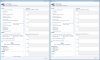
Suggested Settings/Configuration for New Convert?
in General
Posted
From those screenprints, I would guiess that you moved data from E:\ and G:\ (about 100-120GB in total) to somewhere else or deleted it?
DP will not delete the drive letters, you can still use the HDDs outside of the Pool as well (although, why would you make things difficult like that?). You _can_ do it yourself, see post by Drashna. In my experience, DP is made with the idea to be as little intrusive as possible, it will not, by default, make any changes to your system which could cause all kinds of issues (as in for axample certain programs needing data on certain driveletters).