I don't understand what is happening, but the program is not organizing the disks in any way, these disks all started at zero and in the beginning only DATAEX8 was used and now after several attempts to get it to record on all the disks, now only is recording on DATAEX5.
note: I want all disks to have the same percentage of space used, and for new files to enter the unit with the lowest percentage of space used, but this does not happen regardless of how I configure the plugins tab.
Question
Tay
I don't understand what is happening, but the program is not organizing the disks in any way, these disks all started at zero and in the beginning only DATAEX8 was used and now after several attempts to get it to record on all the disks, now only is recording on DATAEX5.
note: I want all disks to have the same percentage of space used, and for new files to enter the unit with the lowest percentage of space used, but this does not happen regardless of how I configure the plugins tab.
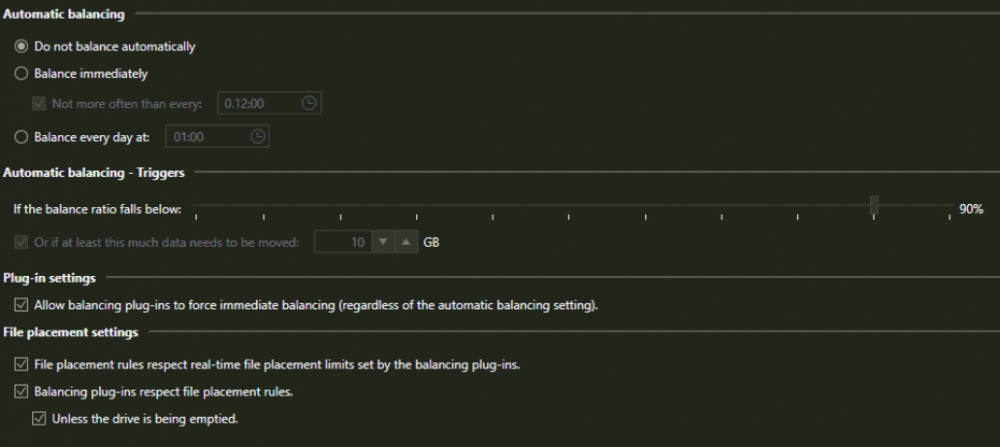
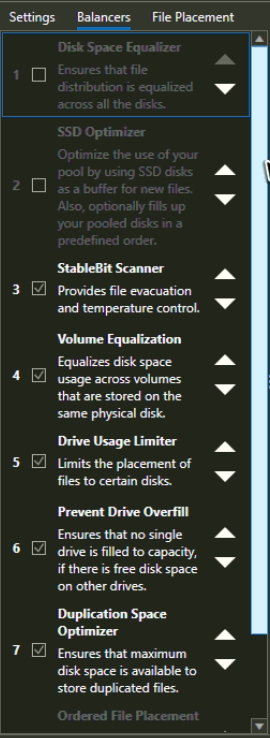
3 answers to this question
Recommended Posts
Join the conversation
You can post now and register later. If you have an account, sign in now to post with your account.