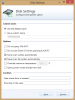Jeff
Members-
Posts
16 -
Joined
-
Last visited
Jeff's Achievements

Member (2/3)
0
Reputation
-
 Jeff reacted to an answer to a question:
WSL 2 support
Jeff reacted to an answer to a question:
WSL 2 support
-
Jeff started following How To: Getting SMART data from Hyper-V , Discrepancy with file sizes , Anything special required to replace OS drive? and 3 others
-
Hi, I recently had a drive failure; I replaced the drive and reduplicated everything, and everything looks good. However, because of this I am now scrutinizing things more closely and so I don't know if what I'm observing is new or old behavior. I noticed that the Windows Explorer Properties window (right click->Properties) gives different numbers for Used Space, depending on what is selected. Properties on the pool P: drive shows 11.0 TB used Properties on P:\ServerFolders shows 2.84 TB used; 336,657 Files, 173 Folders Properties on the contents of P:\ServerFolders shows 4.19 TB used; 425,831 Files, 4,696 Folders The only item on P: outside of P:\ServerFolders is a Backblaze folder containing 5 kilobytes worth of data. My pool has 2x duplication across the board. The DrivePool UI shows 9.05 TB duplicated and 2.00 TB Other, so adding those up I guess about equals the Properties window for drive P:. I'm confused on the difference between #2 and #3. It almost seems like a bug with Windows Explorer, but since drive P: is a virtual CoveCube device it makes me wonder if DrivePool is reporting back bad or incomplete statistics to Windows. As a separate issue, the Other amount sure seems high. I do have several folders with a huge number of 8 MB files in them (totaling 335,000 of these files), so maybe each file has a bit of wasted space on disk, but could that really add up to 2 TB of Other data? And these numbers were taken after remeasuring the pool. What do you think, does this all look normal and correct? Thanks!
-
Hi, My Windows 10 boot drive is getting old and slow, and I'd like to swap it out for an SSD. This drive only has Windows and a couple apps on it - it is not part of the pool. Is there anything special that DrivePool requires when migrating to a new OS drive, or can I just use a clone tool to copy the contents to the new drive and it will keep on working? Actually, I've never done this before in Windows. I think hard drives usually come with some software for copying data to the new drive, will that work for an OS drive? Thanks!
-
Wow, that is really clever, and a great way to work around your 2TB backup limitation. Not all my data is duplicated, and not everything is in the pool. I'll have to give your approach some thought to see if it will (easily) work for me. Do you know if there's any performance hit with adding an additional level of drive abstraction, like that? Thanks for sharing!
-
Drashna, I also tried using the older Windows 7-style backup, but it kept failing within a few minutes with the error "A shadow copy could not be created". The VSS event log shows "The bootfile is too small to support persistent snapshots", and the Windows Backup event log shows "Backup did not complete successfully because a shadow copy could not be created. Free up disk space on the drive that you are backing up by deleting unnecessary files and then try again." I had previously disabled shadow copies for the pooled drives when I set up the server (I don't really understand them or how much drive space they take up), but I re-enabled them at 20% for each drive and the backup still failed with the same error. Any idea how to fix this and if the older Windows Backup would work with DrivePool? Thanks!
-
Hi everyone, My home server runs Windows 10 Pro, with DrivePool used to manage five drives. I historically used CrashPlan to back up all the pooled data from virtual drive P: to the cloud, and also to a local NAS. Since CrashPlan has exited the consumer market, I'm redoing my backup approach. I'm now using BackBlaze to back up the pool to the cloud, and had planned to use Windows 10's File History to backup to the local NAS. However, File History won't allow me to select anything from the pooled drive. How do you recommend I perform local, automated backups of the pool? Edit: It has been suggested that each individual drive's PoolPart directory be backed up, but that's not feasible, as the duplication exceeds the NAS' storage capacity! Thanks!
-
 Jeff reacted to an answer to a question:
DrivePool Service making constant disk access
Jeff reacted to an answer to a question:
DrivePool Service making constant disk access
-
Hi, I was curious what people thought about adding the system drive to DrivePool. My drive C: has 750 GB free; it seems a waste of empty space. As long as whatever is put there is duplicated, are there any reasons not to add the system drive to the pool? Maybe some performance issues? Could it slow down the pool or slow down Windows? Thanks!
-
Thank you. I'm on OS X Yosemite and had the same problem. Just noticed this post, changed the XML, and now it works again!
-
Did you ever find out what "dashboard fix" was? I just did the same exact thing -- accidentally (and with one stray click) uninstalled it. There's nothing in the event logs about it, either. Thanks!
-
Awesome, thank you both. Not too happy about buying two copies of the same software for the same computer, but it beats losing data.
-
Thanks Mick! That was a big help. I think I understand. Scanner on the host will monitor SMART but won't do surface scans. Scanner on the guest will do surface scans (which I think means it will read through every file periodically over time to make sure nothing is corrupt). If a corrupt file is found, it will create a new duplicate copy on a different drive from the other remaining duplicate. Sounds like the only thing that won't work well is halting StableBit operations if the drive gets too hot. And that's not that big of a deal.
-
 Jeff reacted to a post in a topic:
StableBit DrivePool Per-Folder Duplication
Jeff reacted to a post in a topic:
StableBit DrivePool Per-Folder Duplication
-
Shoot, that's a bummer. Two of my drives seem to run a little hot, even though there's a fan blowing across them. The reason Scanner looked good is so it could monitor the temperatures while files were being moved around. If Scanner can't access temperature or SMART data from any of the pooled drives when it is virtualized, is there any benefit to having it in that environment? (And running it on the Host OS seems like it would nullify a lot of the features. The drive is "offline" to the host OS, seems like Scanner couldn't do much.)
-
Sorry if the title may be misleading. Unfortunately, the Hyper-V disk passthrough driver does not pass along SMART data from the "host" drive to the VM. That means that there is no way to get Scanner to display this data in the Virtual Machines. However, you can run two copies: One on the Host, and one in the Virtual Machine. (yes, not ideal, but you do get a discount on the price) On the Host version, disable the disk scans. To do this, right click on one of the disks that are going to be (or already are) passed through. Then click on the "Disk Settings" option. On this window, check the "never scan surface automatically" and "never scan file system automatically". Once that's done, you don't need to do anything on the Guest VMs, as they just won't get SMART data. I'd recommend setting up email notifications so that you know when you're getting SMART errors. Original Post Hi there, I just downloaded Scanner for my virtualized WHS 2011 setup, which runs within Hyper-V Server 2012. Each of my data drives are passed through to WHS. However, Scanner says it can't read SMART data from any of the drives. My understanding was that Hyper-V did pass through SMART data to the guest OS. Is there some trick to enabling this? Thanks!
-
Sorry, I read the link you posted about drive balancing, but I'm not sure what that has to do with my duplication issue. However, it's funny that you posted that, because I was about to post a separate question about drive balancing. So when I set things up last night and noticed that my disks weren't as full after installing DrivePool, I immediately disabled automatic balancing so I could investigate things. Then, once I realized that the duplicated files seemed to be gone, I enabled folder duplication and DrivePool started making copies. Fast forward to now: All four of my drives have almost exactly the same amount of data used. It appears that the balancer ran even though it was disabled. I can think of no other explanation; prior to DrivePool one disk was at 80% full and one at 23%, and now everything's the same. This is most curious.
-
I haven't tried this and don't use Picasa, but it sounds like they are saying that instead of trying to get Picasa to scan your pool drive (which doesn't work), you can tell it to scan your server's share. In Picasa's dialog box where it asks you to point it to a folder to scan, instead of choosing drive P: or whatever your DrivePool virtual drive letter is, choose the share, i.e., the one that looks like \\your_server_name\Pictures. So in Picasa's dialog box, it sounds like you're choosing the DrivePool disk that is on the left hand side under "Computer". Instead, try choosing the Pictures share on your server that is listed under "Network". If you don't see those shares listed, another way to get there is to enter "\\your_server_name\Pictures" or "\\your_server_name" into the field where you'd typically type a file name in an Open dialog box, and then press Enter. The display will then show the contents of that share or server. You can then select the folder you want to scan. Not sure if this simplified things for you or not. It's kind of hard to explain in words how to use a graphical window.
-
Thanks Drashna. I think it was the duplication, actually. I didn't post this originally, because I didn't have any details, but shortly after moving the "shares" folders into the pool folder I launched the Dashboard. There was some kind of quickly-updating status at the bottom of the window, like many files were being processed by something, and then the status went away. The whole UI was new to me so I didn't really pay close attention to it. I'm thinking that what happened is that I copied everything into the pool, but as far as DrivePool was concerned no folder duplication had been enabled, so it enforced that state. I could be wrong, but after posting my question above I then set up my WHS shared folders and moved all my data out of "shares" and into those folders. I enabled folder duplication, and DrivePool ran the rest of the night creating duplicates (there was about 3% left to duplicate by morning). I'm not yet sure how to interpret all the DrivePool screens. If memory serves, one of the tabs did show space taken up by folder duplication, but I wasn't sure if that is what *should* be taken up once everything is duplicated or if that's what's actually used. (As for the Shadow Copies, that error message occurred when using the Dashboard to move the empty stock WHS 2011 shares out of D: and into the pool. You know WHS v1 best, but I didn't think it typically enabled shadow copies in the drive extender drives.)