
tcz06a
-
Posts
21 -
Joined
-
Last visited
-
Days Won
1
Posts posted by tcz06a
-
-
My download is 1gpbs, and upload is 60mbps, and I have no throttle settings enabled.
-
I have also created a support case with logs for this issue. Happy to provide further assistance as needed.
-
I am logging now and will create the case as soon as I see it happen again. I also notice that each time I reauthorize, the Stablebit CloudDrive app is incremented a number, ie:
Stablebit CloudDrive (9) -
I can confirm this behavior in the 975 RC. Windows Server 2016 x64 with an unlimited Google Apps account. Any other information I can provide I am happy to.
-
In my opinion, I think a drive with such a measly SMART attribute set is not necessarily any more or less suitable for most people's needs. It does pose, I think, a greater liability, insomuch as you have fewer attributes to indicate the drive's health and overall fitness. Had I known beforehand, I would have chosen a different drive. I left feedback expressing this with WD. If it is working alright for you now, you will simply need to remain extra vigilant of its health yourself. Fortunately, StableBit Scanner's core scanning features can be leveraged for this easily.
-
This is the drive I purchased:
http://www.newegg.com/Product/Product.aspx?Item=N82E16822235121
I was able to get a bit more info from it, I think, when I used the program smartctl. That was a while ago, though. I don't recall if it was useful. I will be keenly interested if Alex is able to eke out any more useful data from this drive. If you want any additional info, such as firmware revisions, etc., I am happy to help. -
Based on my research with this drive, and using a plethora of tools to probe for SMART data, I believe that the drive simply is not tracking anything besides those four attributes. Perhaps more information is recorded by, and in, the drive's firmware, but not in SMART. It is disappointing, but there isn't anything to be done about it for now.
-
Looks like you are correct. Using smartmontools to see everything about the drive shows a bit more than Scanner, I think, but still lacks any power on hours. Which seems like a step back, in my opinion. Thank you, again, for the assistance.
-
I am happy to report that the problem sectors are not reporting as damaged now. Scanner is still not showing the age of the HD, though. Might that be due to the non-manufacturer specific interpretation of its SMART data? Whatever the reason, it is a minor concern. I am very happy that the provided update seems to have corrected the bad sectors issue. Thank you!
-
I have recently purchased a new USB drive, and StableBit Scanner is using non-manufacturer specific interpretation rules for it.
I have also found that Scanner cannot read from 1705 sectors near the beginning of the disk, although 4 other utilities are reporting able to read and write to those sectors.
I am using Scanner Beta v2.5.2.3103
I noticed that Scanner is not able to read how old the drive is, when it could on an older model of WD My Passport 2TB drive.
If I can provide any further information, please let me know. I am attaching several images to detail the disk.
The included attachments have information from:
CoveCube DirectIO Tool
StableBit Scanner
CrystalDiskInfoI wonder if Scanner is somehow incorrect about those 1705 sectors being damaged, perhaps due to not communicating with the disk correctly.
For example, DirectIO seems to think this is an SSD when it is not.-Tomas
-
Thanks, thnz. I have marked your reply as the best answer.
-
Interesting. That would make sense. Although, I could have sworn it had been displaying uploaded data in the right pie chart.
-
I am also experiencing this issue in b606, and enabled disk tracing before replicating it. How long should I let it go before force stopping it? I also assume I would upload the logs via the form at http://wiki.covecube.com/StableBit_CloudDrive_Log_Collectionalong with relevant details, and a link to this topic.
Edit: I did not go through the same steps as the original poster above. I created a 10 GB drive with no options changed besides its name.
-
Hello!
I created a 10 TB cloud drive, and have been slowly filling it up with data. I noticed that sometime during this process, The GUI's right pie chart, where the cloud drive's details are displayed, has become possibly incongruous with what the drive reports in Windows File Explorer. I will attach a picture of them to show what I mean. Should the pie chart reflect how much of the cloud drive is in use, and should it be roughly equivalent to what Windows thinks is on it? I have uploaded ~955GB to it, which Windows picks up as there, but the pie chart is not showing. If this is not supposed to happen, I would be happy to provide logs, or whatnot, to suss out the cause.Edit:
I have beta v597 (or close to it) installed at first. Just yesterday I updated to build 606. I have a pretty good Internet connection, at 200 down, 20 up, with no bandwidth cap, so reupping or redownloading any amount of data is no problem. -
I believe I have found a solution to this problem of mine. When I had CloudDrive destroy my drive, something, somewhere, had a hiccup. The folder on Google Drive wherein the chunks resided was deleted, but somehow the chunks themselves were not. Google forums indicates such files are called orphans, as they have no parent structure (folder). These orphans can be viewed by searching for 'is:unorganized owner:me' and deleted from there. As the Drive GUI produces 'server error occurred' when trying to delete more than 100 files at once, I looked for a script to automate their removal. I finally found one which worked. I found the code snippet at https://medium.com/@tashian/the-workaround-300ac8f05bb7#.vc41xsuwdalthough I am unsure if I can post a hyperlink in my comments. I can testify that it is deleting the orphaned files, while not touching anything else.
-
Then I shall monitor the Trash folder over the coming days, and update this thread accordingly. Hopefully I will soon be marking this thread as solved! Thank you all for your assistance.
-
After re-verifying that there are no CloudPart* folders, and that I can still see the plethora of binary files with names like b3a4a8ba-ce7a-4730-921b-ae7ce7aa1727-chunk-158247 in my Recent files, I am still at a loss. As I am able to download those b3a4a8ba-ce7a-4730-921b-ae7ce7aa1727-chunk-158247 files listed under Recent and nowhere else, I am also perplexed. I can provide screenshots, short video recordings, etc., if that would be helpful.
-
Searching for all of those, or any of them independently, produces no folders as results. The only results are assorted old documents, which I have had for a few years.
-
That is where I thought they would be. However, my Trash folder is empty. When searching for the files, they do not have a Location attribute; they do not even say they are in My Drive. I can see these chunk files under Recent, and delete them from there. I think that their lack of location data lends credence to the idea that these files are technically deleted, but just have not fully gone to the light of /dev/null.
-
Hello, all!
I have been testing out CloudDrive's latest beta, and run into an issue. I had some odd errors, unrelated to CloudDrive, on my server, which resuled in my decision to destroy my 10TB cloud drive [on two separate occasions]. As part of a reinstall, I decided to delete the CloudDrive folder on my Google Drive, as well, as I will reauthorize and recreate another drive later. However, now I have found an issue. My Google Drive still reports as having over a TB in use, which is approximately what I had on the drive prior to deleting it. While I do not see any chunk files, I can perform a search by looking for title:chunk and get results. It looks like I still have all of the chunks from the destroyed drives, even if I do not actively see them in the Drive directory. I would like to find a method to delete them. Is this stubborn chunk data staying behind normal? Can I utilize CloudDrive to delete them? Doing so manually would be a bit impracticable. I see in my research that Google gives access to an API for deleting files. Will I need to create my own script to mass delete these pseudo-hidden chunk files? Lots of questions, I know. Let me know if I can provide any helpful data. I haven't deleted/uninstalled CloudDrive, so any logs it has created by default would still exist.
Windows Server 2012 R2 Datacenter x64
16GB RAM, 3.5Ghz CPU
CloudDrive at latest version as of May 17, 2016
-Tomas Z.


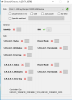
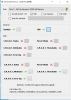
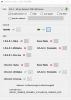
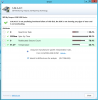
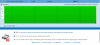
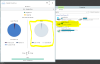
Constant "Name of drive" is not authorized with Google Drive
in General
Posted
Installing now, will report anything neat.