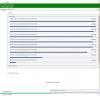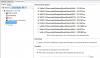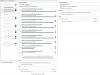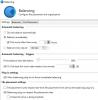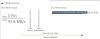-
Posts
165 -
Joined
-
Last visited
-
Days Won
10
Everything posted by jmone
-
Check this out for ugly (both in looks and components) - Lian Li Case with 6HDD bays + a 5 in 3 Drive Enclosure. Using Mobo SATA ports and cheap $20 PCI 1.5Gbps sata cards - HotBay 8 Bay drive enclosure connected by USB 3 - Ghetto UPS (it actually provides UPS for my PC and Comms main equipment in the house not this backup server) 2nd Pic is all this same gear relocated into my Rack. The plan is to replace the Lian LI and Hotbay cases with a rackmount one (as well as "better" SATA cards - but oddly this setup has just worked!). Thanks for the link to that SAS Expander but it is 3-4x the price of a second M1115... or am I missing something? Nathan
-
I'm too embarrassed to post the details of my current backup server (2012R2 Essentials), so I've decided to do it "propper". I have just purchased a 42U Rack and hence I'm keen on moving to a rack-mounted case, but a couple of Q: 1) Cases - Norco Vs Silverston Vs Supermicro : I'm happy with any case with between 16 and 24 drive bays. I hear that the Norco is loud, cuts fingers, dosn't rack mount well but is cheap and great for modders. Supermicro is better but twice the price. I can also get the SilverStone which is priced between the two, looks good with 80mm fans but I can find no reviews on it. I'm thinking the SilverStone at this stage but ???? 2) Ports Ports Ports: I have no interest in any form of RAID and just want plain SATA ports at the lowest cost per port (without sacrificing reliability.... but you should see what I have working just fine at present!). I can get the M1115 for the equiv of US$100 here in Oz. I already have a M1015 in my main server and would flash them to IT Mode as I've done with this one. Considering the price of the M1115 and that my Mobo already has 8 sata ports, would I be better: - just getting 2 x M1115, or - 1 x M1115 and ???? SAS Expander (pls recommend), or - ??? 4 x SAS PCI card (pls recommend), or - something else Thanks Nathan FYI - I'll post some before/after pics.
-
Thanks! - made the changes (note: only using the "SSD Optimizer" now) - ran Balancer and this time it seemed to be fine (no moving of the same files back and forward) - Uploaded the log anyway Nathan
-
I think we are mixing terms of what bit does what, - ReFS : Just a better disk format in terms of reliability in writing and managing files than NTFS. - ReFS and Storage Spaces : Give the ability to pool disks as Simple, Mirror, or Parity Storage Spaces. Mirror or Parity offers background scrubbing and error correction. Parity Storage Spaces is described by MS for "where you want to maximise capacity and you're OK with lower write performance" For me DP on ReFS is the better soln as, I just want a "Simple" pool (as I backup to another pool), and - While I'd like the background scrubbing and error correction, I'm not willing to lose 50% of my HDD space if using SS Mirror or the performance hit if using SS Parity on my main pool but I would consider using SS Parity on my Server 2012R2 Backup Pool. - DP offers much finer level of control regarding how pools work than SS. - I look forward to "official" ReFS support in Drive Pool before I'd recommend the combination generally. Thanks Nathan
-
FYI - I'm now trying the "SSD Optimizer" as when trying to create a MKV, I got an error from MakeMKV saying "OS Error - An operation failed because the disk was full. It this is a thinly provisioned volume the physical storage backing this volume as been exhausted". In looking at Resouce Mgr, the MKV was being written to an "almost full" disk. In SSD Optimiser, I've set my order of the Disks with only one of my 7K HDS disks set as the "SSD".
-
FYI - checked another bunch of files and it all passed with no differences . It would take a week to check the entire pool, but it would seem that file corruption for me has been very low (if at all) on these ReFS drives. I've so far only found 1 difference between the two pools in a sample set of around 4TB / 50K files and even then I think it may have been there prior to my conversion from NTFS to ReFS on this pool as the audio file in question was put on the 2nd backup pool 4(?) years ago and I went ReFS 2 years ago on this pool. Edit - Got through another compare of 2.3TB / 400K files = All good
-
Sorry poor grammar - I should have said "Win10 as well as WS2016". Anyway continuing to do BitSum checks between my ReFS DrivePool and DriveBender pools and so far only found one non match (and it the damaged file was on the Backup DriveBender pool). ReFS on DrivePool still looking good.
-
I believe the Powershell command (Optimize-StoragePool -FriendlyName "Storage pool") is also supported in Windows 10 and Server 2106. It is however limited to Simple and Mirrored (but not Parity Spaces) https://stebet.net/microsoft-finally-adds-rebalancing-to-storage-spaces/
-
Yeah not getting it. Kicked off another Balancing (post a re-measure) and it immediately started moving some Video Editing files ("moving files based on pattern rules...") off one of my almost full 4TB drives that the balancer had previously filled up, to the almost Empty one. - It moved about 224GB EDIT: When that finished - I did another Balancing (did not a re-meaure) and.... it is now moving the files back off this drive Thanks Nathan
-
Just testing the read capabilities of the 8TB Seagate (ReFS) in DrivePool - No problems saturating my Gigabyte Network with large files. Now if only Intel and MS would get their act together as I lost Link Aggregation on Win10 a couple of months ago and the "fix" is still pending. https://downloadcenter.intel.com/download/25016/Network-Adapter-Driver-for-Windows-10 Important Note: Creating Intel® ANS teams and VLANs on Microsoft Windows® 10 is currently not supported. As a result, when created, teams and VLANs do not pass traffic. We expect that ANS will be supported on Microsoft Windows 10 client in a future release.
-
Yup - the underling format makes no obvious usage difference. Not keen on Storage Spaces however but that is all 2nd hand info so I'll be interested in how you go. What OS are you using? FYI - Nothing beats a full backup (which is why I have a backup pool on a different PC in a different part of the house to also minimise risk of fire / left as well as drive or full pool failure). I also preview any changes prior to writing to this second pool in case I've done some inadvertent move/add/change on my primary pool. The downside is the extra $.
-
It sure it will be my config or understanding of how it works, but I can't seem to get Ordered File Placement working as I expect to: - Fill Drive 1, then 2 then 3 etc (in a specified order with the Seagate 8TB HDD to be filled first) - Exclude three directories from being placed on the Seagate 8TB HDD (Video Editing, TV Recordings, X Drive) Observation 1: What I'm seeing is a loop moving the same set of files around: 1) Manually kick off Balancing and DrivePool seems to be scanning the drives, then will 2) start moving some of the files in "Video Editing, TV Recordings, X Drive" from the almost full 4TB HDDs (eg drive 64f07) to the most empty one (drive 66882). Note: Drive 64F07 is placed higher than 66882 on the "File placement priority". Both Drives are selected as a "File Placement Option". 3) From time to time , DrivePool stops moving files and does a "Building Bucket Lists" that appears to be rescanning the pool 4) Here is the odd part, DrivePool will then either: - start moving these same files BACK to the drive they came from, or - will complete balancing with a "File Distribution not Optimal" but will move these same files BACK to the drive they came from the next time I kick of Balancing. Now these are just my observation over the last week testing out DrivePool and it could be that as the content on the HDD were ordered differently to what DrivePool likes. Each pass is certainly quicker and moves less files than the one prior to it, so it may eventually be "Happy" but I've not yet reached that point. To complicate matters I'm also adding files from time to time. Q: Does it take many (instead of a single) Balancing Pass to get the order to how the Balancer wants it? Observation 2: When I add new items to the Pool, they are normally added to the highest drive listed drive in "File Placement Priority" with free space - perfect! However, if the pool is in the middle of a balance operation they are instead added to the drive with the most space (eg the one on the bottom of the "File Placement Priority" list) and the next balancer pass then moves them. Q: I presume this is normal? Observation 3: I've had the Balancer just stop on occasions and it seems to be related to when I'm using another PC on the network to access the media on the pool (as it was an item I'd just added the balancer may have been moving that file). It took a long time for my client PC to open the media (say 1min instead of a couple of seconds) and after watching the show and returning to the PC Running DrivePool, the balancer had stopped when it still had hour to go. Q: I presume this is normal? Also, I've attached the screen shots of my settings so any suggestions is welcome! Thanks Nathan
-
Hi Lee, couple of things; - Don't mix ReFS and NTFS drives in the same pool (I believe that DrivePool at some point will require all drives in a pool to be one or the other not a mix) - I had many WD 2TB drives and it is only a sub-model that all failed early (WD20EARS- the first of the 4K Sector Drives). Models before (WD20EADS) and after (WDEARX) were fine. The "best" drives I've had are the Hitachi 4TB. I'm hoping the Seagate 8TB Archives turn out to be reliable given their density and price performance for media pools. Thanks Nathan
-
FYI the same revision of ReFS used in 2012R2 is also included on 64-Bit versions of Win8.1 / Win 10. The only limitation with the Desktop OS implementation is that you can not format drives as ReFS (without a temporary registry hack). I'm testing DrivePool on a ReFS poll running on Win10 64-Bit currently. Note: My understanding is the DrivePool requires the ReFS revision introduced in 2012R2 / Win8.1 or later, as prior ReFS versions did not support "alternate data streams".
-
Lee, I'm new here (evaluating a move from Drive Bender) and have been using ReFS for the last couple of years with great results. Since moving my pools over to ReFS I've not had a single data integrate issue where previously I've lost an entire pool under NTFS & CHKDSK. I've been testing Drive Pool (2.2.0.659 Beta) on one of my pools on a Windows 10 PC and discussing this with Chris about ReFS support. This pool is 44TB and comprises of 9 x ReFS formatted drives and have been testing it by comparing the contents of this pool against my Backup pool as I: - Added a drive - Removed a drive - Moved content between drives (using the balancer and remove disk option & started/stopped these operations and rebooted the PC many times during this process) I'll let Chris outline StableBits official position on ReFS support (instead of relaying it), but I have seen no issues and so far it "just works" out of the box. I really really like ReFS! Thanks Nathan
-
FYI - I then stopped the balancer (it was going OK moving files off the drive but it was also doing other balancing) to test the Advanced Config --> Disable Read Only on Drive Removal, then finished the Removal of the Drive fairly quickly and I could still make changes to my pool = All worked. I've started the balancer again, copied / deleted things to the pool etc. All seems robust and it has had no issues with me starting, stopping, changing activities, moving HDD between controllers etc. Between each of my tests I compare the contents against my other pool and so far so good! I will have some questions on the Balancer (Ordered File Placement) as it is not doing what I would expect in all cases but I'll wait till it has finished (plodding along at 62.2% so it will still take some time). Thanks Nathan
- 16 replies
-
- NTFS
- permissions
-
(and 1 more)
Tagged with:
-
It's odd - I'm back to testing the Remove disk function (with the Read Only function OFF in advanced settings) and this time it is showing nothing under Disk Performance. Personally, I'd like to see some info on what is happening apart from "Removing Drive... XX%" mostly what is currently being moved from where to where, as with large drives the percentages move very slowly and you can not see what drive the files are being sent to.
-
Thanks - I stopped the Remove and kicked off the the Balancing option last night... 35% done....
- 16 replies
-
- NTFS
- permissions
-
(and 1 more)
Tagged with:
-
I am currently removing a 4TB HDD and it will take around 24hours at this rate. I too have just noticed that my Pool appears to be read only (Can not create any folders or files). I'm not using duplication. The following quote is from the online doco: I'm surprised this is considered normal behaviour for DP (as it was not the case with DB) and is counter intuitive to the whole purpose of pooling. This may cause issues for me as an 8tb hdd could take a couple of days to remove and I could be trying to write to a folder during this time (TV Recordings for example - which is how I found out it was read only - JRiver complained it could not write to my folder). Thinking out-loud, would it be better to use the File Balancer to move all the files first, then use the remove disk function once empty to minimise downtime? And if that would work, would it not make sense for the Drive Removal option to also function in the same way? Sorry if I'm off the mark as a DP Newbie and interpreted the above posts incorrectly. Thanks Nathan
- 16 replies
-
- NTFS
- permissions
-
(and 1 more)
Tagged with:
-
I'm defiantly seeing some reporting in the UI (attached Pic) with activity removing a disk. I'm currently removing Vol9 and you can see the reads/writes in Windows Resource Monitor with the write to Vol12 being also reported in the UI (note: Windows Resource Monitor seems to be a rolling average so the value looks a bit different that that in DP's UI). Thanks Nathan
-
Excellent! I'm all good on the DB --> DP side I think.
-
Thanks - I have the settings exactly as you posted. I have added the new 8TB drive and moved it to the Top in the File Placement, marked more folders (like TV Recordings, VHDX etc) not to use these Archive Drive and have a Balancing running for the last 12 hours overnight (Seems to be sitting on 55.5% and not doing much at present but I'll keep an eye on it). I did have trouble getting it to start the Balancing as the little button did not come up after making my setting changes till I rebooted. Thanks Nathan
-
Sorry for the poor explanation. I'm not using duplication at all. What I mean is that of each physical disk, DB has an entire Folder structure even if that particular disk does not contain any content for that folder. DP seems to not need this and only creates a folder structure where it holds content. As I've just moved the DB folders into DP on each disk they now contain lots of empty folders that I don't think DP needs and I'm wondering if - they should be removed manually - if DP will auto do this at some point during scanning - it does not matter Does that make sense? Thanks Nathan
-
Any final "clean" up that should be done over the data? eg: DB Creates a full directory structure on all disks but I don't think DP does that. Is it worth deleting or combining all these structures? Thanks Nathan