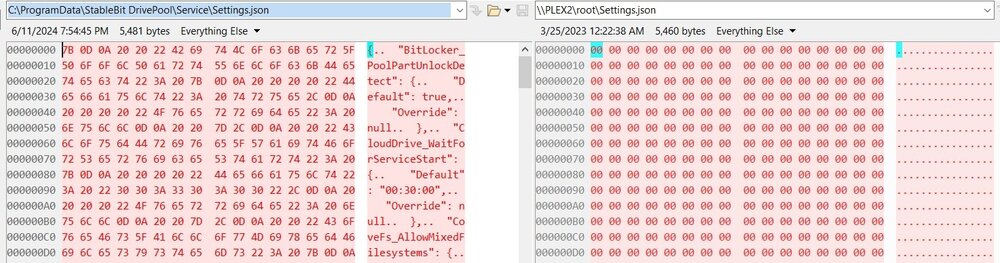phhowe17
Members-
Posts
52 -
Joined
-
Last visited
-
Days Won
3
Everything posted by phhowe17
-
Drive pool v2.3.11.1663 running on Windows 11 pro Removing an 18 TB drive. Removal has been at 91.9% complete for over 24 hours. If I check the underlying drive, there is a {pool.part} folder with 37,002 folders, but no files. After rebooting, DrivePool reports the drive as missing. There is still a {pool.part} folder on the drive, again with 37,002 empty folders. I've compared the pool to my backup and no files are missing. This is the 1st time I've pulled a 18 TB drive. I was moving the drive to another machine and the drive did not have issues.
-
Have the Volume equalization enabled. I figured that would balance writes across drives. I'm trying to improve performance during multiple file writes to the pool. I'm copying about 4 TB from two different source drives. I sort of gave up and just did the copies directly to the underlying pool part folders. Would disk space equalizer plug in set to "equalize by space used" help?
-
Empty pool of 10TB and 14 TB drive. Copying files to the pool exclusively uses the 14 TB drive. Doing a measure does not trigger the ability to rebalance. Drive pool v23.10.1661. Balancers are set to default. Pool status line is cyan. Source files are another pool. Using a multi-thread file copy tool. Small drive Total Files Listed: 754 File(s) 12,005,032,379 bytes 450 Dir(s) 9,987,804,217,344 bytes free Large drive Total Files Listed: 412413 File(s) 4,009,345,041,775 bytes 345027 Dir(s) 9,987,096,260,608 bytes free
-
Thanks. I'll see what that does.
-
I am aware that I can set duplication to be delayed, which sets it to happen at "night". This system is a backup target so most activity happens overnight. Is it possible to schedule the duplication tasks to a specific start time e.g. 8 AM when the system is idle? [edit] I see that the settings.json file located in C:\ProgramData\StableBit DrivePool\Service contains "FileDuplication_DuplicateTime": { "Default": "02:00", "Override": null } Which might be my solution. Thanks.
-
I have this issue in one of my systems. In my case, reseating the SATA and/or power connector solves it for awhile. I've not isolated to a particular component. I also have LSA SAS cards and sometimes get an LSI controller error in the log. No solution so far. I've run a full Smart test on the drive which passed. No UltraDMA errors which would point at a cable issue. No unusual power cycle count either. I use Crystal Disk Info to monitor these stats. The windows System event log shows things like: - The IO operation at logical block address 0xf2824058 for Disk 12 (PDO name: \Device\00000039) was retried. - An error was detected on device \Device\Harddisk12\DR12 during a paging operation. - The system failed to flush data to the transaction log. Corruption may occur in VolumeId: \\?\Volume{1460a5f5-0eb5-42c7-ab63-5fba13986314}, DeviceName: \Device\HarddiskVolume14. Failure status: {Drive Not Ready} The drive is not ready for use; its door may be open. Please check drive %hs and make sure that a disk is inserted and that the drive door is closed.
-
I ended up deleting the bad .json file and rebooting. DrivePool re-created the file.
-
In a posting on Reddit it was mentioned that some settings are contained in C:\ProgramData\StableBit DrivePool\Service\Settings.json. I have two systems with drivepool installed. On one of them, the file looks like a normal .json file but on the other system it is binary zeros. Is it safe to delete and let Drivepool recreate or ?
-
Yes, exactly. I figured restarting the service would do similar, or the dpcmd options, but no.
-
Yesterday I got an email alert saying one of my pool drives was missing I use Windows mounts so the drive can be seen at c:\mounts\drivename. I can access (read & write) files to the poolpart folder on the drive. DrivePool shows the drive as available to be added to the pool. DPcmd list-poolparts d: does not list the poolpart folder on the drive. I stopped/started the pool service - no help I used dpcmd unignore-poolpart - no help Rebooted and DrivePool mounted the drive. Windows 11, fully patched. DrivePool 2.3.7.1570 https://imgur.com/05Btrz5
-
While chasing a different issue I noticed that my Windows Event logs had repeated errors from the Defrag service stating "The storage optimizer couldn't complete defragmentation on DrivePool (D:) because: Incorrect function. (0x80070001)". Digging further, I found that the Optimize Drives feature had included the pool's drive letter in the list of drives to optimize. It has also listed the underlying drives in the pool, but that should be OK To remove the drive pool from optimization, open Disk Optimizer, in Scheduled optimization, Change Settings, then Choose drives, and then un-select the pool drive. See https://imgur.com/PB2WPH0
-
My bad. SSD optimizer had 1 SSD still enabled (I've got tooooo many drives). Removing all SSDs from SSD optimizer allows copy. Optimizer enabled, but no drives marked as SSD (wrong!) Ordered Placement turned off No File Placement rules Off - Disk space equalizer - Volume Equalization - Drive Usage Limiter - Ordered File Placement On - SSD Optimizer but no SSD's marked - StableBit Scanner - Prevent Drive Overfill Drive fill options: not to fill > 90% or 100 GB free Drive emptying options: empty upto 85% or 200 GB free
-
I was copying a project file (700 GB) from non-pooled drive to folder in pool. Pool has 32 TB free, multiple disks with > 2 TB free. There is one drive in the pool with < 600 GB free and an SSD disk (500 GB, 423 GB free) marked as SSD in Balancers, SSD Optimizer. I suspect that Drive Pool can not copy a file to the pool if the SSD drive is smaller than the file size, even if sufficient disk is available on a non-SSD drive. Pool and Folder duplication is not enabled. Drive Pool is v2.3.3.1505
-
No luck. And the problem passed.
-
I performed the steps mention in the link article and rebooted. Started a rebalance and activity does not show up in the DrivePool performance section. Can confirm files are being moved using windows Resource Monitor.
-
To save energy, I'd like to schedule my backup server to be power down most of the day and sleep when backups are complete. I have enabled sleep on the system and have a scheduled task that wakes the box at 10 PM. All the boxes that backup are scheduled to start their backups about this time and take 1-3 hours depending. The system powers down on idle. With the system in sleep except for 3-4 hours a day, I'd rather the box didn't hibernate during a rebalance or measure. Is there a way to 1. initiate a rebalance from the command line, and 2. check if one is running so I can script a shutdown when DrivePool is idle? I've checked dpcmd and don't see anything there. I've checked C:\ProgramData\StableBit DrivePool\Service\Logs\Service log files, but don't see anything, even when there is an balance running. My system contains two pools a 16 TB pool with duplicate for home device backups, and a 135 TB pool which backs up my Plex library. Running DrivePool v2.3.2.1493 Edit: I found an event in the service logs, but not too helpfull. The pool goes PoolModeNoMeasure at the start of a rebalance listing the pool ID, the a Balancing pool parts event, and then when complete the pool goes back to PoolModeNormal. This could be hard to script since the events could span log files. There are no events in the Windows event log [Rebalance] Setting Background I/O priority [FsControl] Set overall pool mode: PoolModeNoMeasure (lastKey=Rebalance, pool=d5660952-83bd-4707-894c-484f1399dd2e) [Rebalance] Balancing pool parts... [Rebalance] Setting Background I/O priority [Rebalance] Balance not critical. [Rebalance] (CriticalBalanceBytes=10,737,418,240B, BytesToBalance=4,123,275,783B) [Rebalance] (CriticalBalanceRatio=0.900, BalanceRatio=1.000) [Rebalance] (IsFilePlacementClean=True) [Rebalance] Setting Background I/O priority [Rebalance] Balance not critical. [Rebalance] (CriticalBalanceBytes=10,737,418,240B, BytesToBalance=4,123,275,783B) [Rebalance] (CriticalBalanceRatio=0.900, BalanceRatio=1.000) [Rebalance] (IsFilePlacementClean=True) [FsControl] Set overall pool mode: PoolModeNormal (lastKey=Rebalance, pool=d5660952-83bd-4707-894c-484f1399dd2e)
-
I guess I was thinking Drive Pool should clean these up has a house keeping activity. Perhaps just before re-balancing or when a particular .copytemp file is older than x (e.g. 3 x the minimum re-balancing interval).
-
I was thinking of doing this, but I have an instance of a .copytemp file not matching the original file. Looks like the copytemp file is incomplete
-
The version I'm running does not show any activity in the Performance section when balancing the pool. Task Manager does show disk I/O. Please add information to the performance tab to make it more obvious that activity is occurring. I have large 12-16 TB disks in my pool and it takes days to re-balance after adding a new drive.
-
I've just added a couple of 14 TB drives to my pool and it is taking forever for the re-balancing to complete. Is there a way to limit re-balancing to run for only a certain duration (e.g. 10 hours), or to only run during certain time windows (e.g. 10pm to 6 am).