
The_Saver
-
Posts
34 -
Joined
-
Last visited
Posts posted by The_Saver
-
-
Hello everyone,
How can I scan multiple drives at once on the same controller?
I don't have a problem with scanning 3 drives at once as long as they are on separate controllers.But my problem is that I have 23 disks on a single controller (HBA connected to a backplane expander) and am therefore struggling to scan all my disks every 30 days as only one disk is scanned at the same time.
Unfortunately I can't seem to find a setting where I can make it scan all the disks at the same time. Can I change some settings in my registry or in some advanced properties?
-
Hello everyone,
I couldn't find any information about which filesystems that are compatible with DrivePool. I have tried to add disks that already have data on them that are formatted with the BTRFS filesystem. I can use the disks just fine in Windows File Explorer, but I am unable to add them to DrivePool.
I use WinBTRFS to mount the disks in Windows 10: https://github.com/maharmstone/btrfs
The reasoning behind using this format was for the nice compression standard and because I ran Linux. But now I would like to go back to Windows 10.
Which filesystems work with DrivePool and Linux? I cannot use NTFS as I am using some software that is incompatible with NTFS on Linux, so I cannot transfer my data.
-
On 3/25/2020 at 9:18 PM, Thidsa said:
Just noticed i have the same thing
What worked for me was resetting the settings and then never connect it to the cloud.
-
3 hours ago, Christopher (Drashna) said:
Could you open a ticket at https://stablebit.com/Contact and then run the StableBit Troubleshooter?
https://wiki.covecube.com/StableBit_TroubleshooterAlso, resetting the settings may fix the issue, but we'd like to track down the cause, to see if it's an edge case that we need to fix.
Thank you for your reply.
I have created a ticket and then ran the troubleshooter with the ID of the ticket inserted.
Let me know if there is anything I can do.
-
In the meantime I have tried the new releases including 1098, but I unfortunately still have the problem where I get the error whenever I try to save settings.
Please let me know what I can try.
Thank you.
-
Hello everyone,
I have upgraded to the latest version of DrivePool, 2.3.0.1088, and now I cannot change settings. It happens both for plugins and regular settings. I receive the following error:
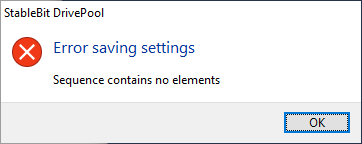
I know that I am using a beta version but I really wanted to try the Stablebit Cloud.Now I am wondering if I should go back to an older version and if it is safe since I have set it up to sync with Stablebit Cloud (which is not available on previous versions) or if there is another way to fix it.
Additionally, in DrivePool's Disk Performance tab it keps saying "No disk activity on the pool." even though there is.
Thank you for taking your time to read this.
-
Hello everyone,
Does anyone know whether it is safe or not to have DrivePool start with a delayed start?
In services.msc the service can be found:
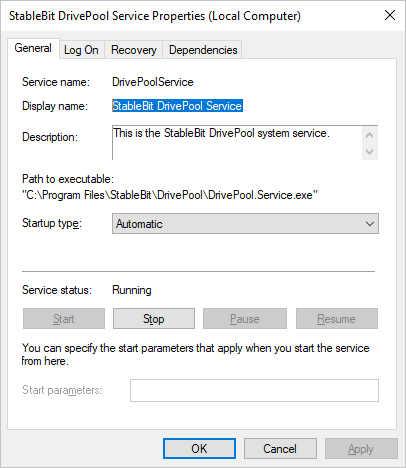
I want my server to bootup faster so I can RDP into it, but does delaying the start have consequences?
I can see that the difference is that automatic delayed start will start 2 minutes after all normal automatic have been run: https://stackoverflow.com/questions/11015189/automatic-vs-automatic-delayed-start/11015576#11015576
-
1 hour ago, Umfriend said:
I'm not actually sure but could you check what happens if you check the Not more often than every and put it at, say, an hour or so? Also, which balancers are active with which priority?
Thank you for your reply
 Here are my active balancers with priority:
Here are my active balancers with priority:
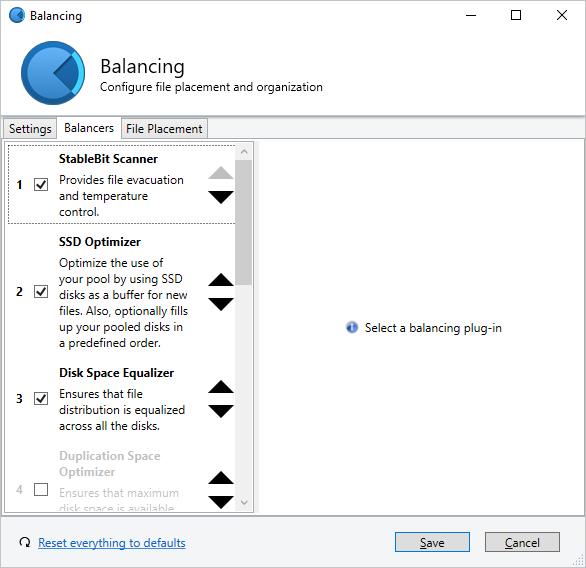
I could try to set it to every hour - but then my SSDs would not be able to move files to the HDDs?
If I misunderstood how it works and it doesn't need to balance in order to move files from SSDs to HDDs and take care of file duplication, then I can permanently disable it?
-
I have a bit of a strange problem which was caused since I moved a lot of small files onto my DrivePool.
I have balancing set to the following:
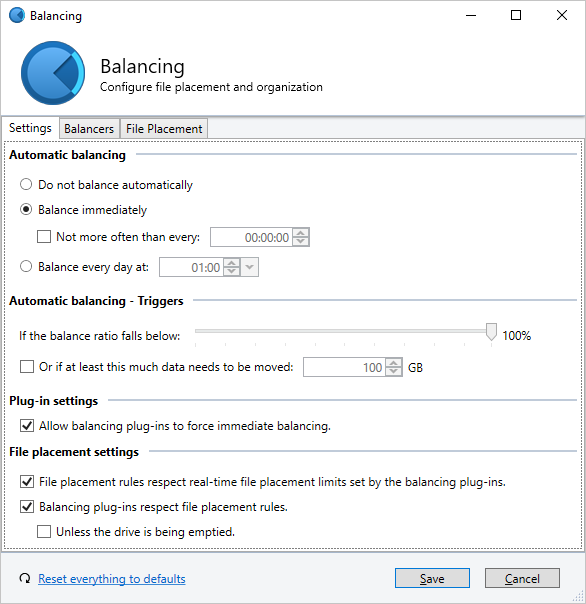
I have 4 SSD's set up with the SSD Optimiser plugin (and 11 HDDs). My problem is that they got filled up with data while the balancing is going on.
I suspect this is because of that fact the 11 HDDs will try to balance themselves perfectly (I also have some folders with duplication enabled) hence it taking almost forever.
I want to move files out of my SSDs but this doesn't happen as the HHD's are balancing among themselves.
How can I make the HDDs stop balancing among themselves? This would ensure that the SSDs can always move files to the HDDs.
My DrivePool is constantly increasing in size so it would not be an issue if, let's say, 1 TB is deleted from a single drive because then that drive will have the lowest % of space used and new files will be put on it (I use Disk Space Equaliser).
I hope it makes sense.
Thank you for taking your time to read this! :-D
-
After some testing, Pool B follows Pool A's SSD Optimiser

You can close this thread, thanks for the help!
-
Nevermind
-
10 minutes ago, Christopher (Drashna) said:
If the SSD Optimizer is enabled for that pool, yes.
Thank you for your reply, it answers all my questions. I just want to be sure I understood this corretly:
Pool A will have ALL my drives "attached" to it. It uses SSD Optimiser to put new files on SSD's first.
When creating Pool B, the only drive Pool B can use for data is Pool A. In other words, 4 SSD's and 11 HDD's will be attached to Pool A. And Pool A will be attached to Pool B.
Will a new file placed on Pool B first be written to an SSD's before being to put to an HDD?
I hope it makes sense and thank you!
-
23 hours ago, Christopher (Drashna) said:
That should work, then. Just wanted to make sure.
And yes, that would definitely need an SSD (and maybe even an NVMe based SSD) for that.
If you want to use file placement rules AND the SSD Optimizer, there are some settings that you MUST change.
Junctions. If you have the option, always junctions. Symlinks can be handled oddly in some cases.
And yeah, that software is nice

You can create multiple pools, actually. That may be the best for what you want.
But keep in mind that each disk can only be part of a single pool.
I will make junctions instead of symlinks! Question 1) What is the difference?
I was thinking that I will go with multiple pools which you also say might be the best for me. I hope that it is alright with me asking all these questions. How would be the best possible way to create a new pool that contains the database and have a pool inside that with all my files on my current pool?
I was thinking of doing the following (Pool A = my existing pool)(Pool B = the new pool I will create residing inside Pool A):
1) Shut down all services using Pool A.
2) Create a new pool called Pool B with Pool A as its only non-pooled drive. (This means that all drives will be attached to Pool A. Pool B will use Pool A for storing files and thus creating the hidden poolpart directory)
3) Drag and drop all the folders from Pool A to Pool B.
4) Move the database to a folder on Pool A with file placement rules so only SSD's can store that data.
5) Restart server and start up all services again and praying that it works.
Question 2) Would this work? Did I miss anything?
Question 3) I am worried that in Step 3 it moves the data by reading and writing all the data instead of doing a regular move command. This would wear down my HDD's and take a very long time. Do you know what will happen?
Question 4) Will new files placed on Pool B first be stored on the SSD's and then moved to the HDD's afterwards?
Thank you for helping me!
-
33 minutes ago, Umfriend said:
That is quite a few disks!
 Glad it helped and you got to work it out.
Glad it helped and you got to work it out.
What kind of disks do you have?

-
-
Sorry if I wasn't clear before.
What I mean is that I don't want the database files in the same pool as the other files I have

It sounds fine making a new pool as long as it will not be visible for the other people who have access to the current pool.
So I can have a master pool with the database and then inside it have the pool I have now.
I did some testing where I created a folder with random files and set file placement rules to only be the SSD's. But it did not work - the files were moved to the HDD's. How do I set this up properly? This is important as this is what I would have to do if I have a master pool and a pool inside it.
How would I proceed to have the best possible outcome? I was thinking to do the following:
1) Figure out why the file placement rules do not work and fix it
2) Create a new master pool
3) Inside the master pool, set up a folder for the Database with a rule saying that only the SSD's can contain the data
4) Move the existing pool inside the master pool.
4a) Making sure that files for the existing pool (which is now inside the master pool) continues the same was as they currently do with new files still being placed on the same SSD's as the Database before being moved out onto the disks for improved performance
If you need more information from me, please let me know.
Thank you for the assistance!

-
49 minutes ago, Jaga said:
You're sorta painting yourself into a corner by wanting to use pool drives, but not the pool, AND split the database across all four of the drives.
What I'd recommend is making a RAID 0 (RAID 0+1 if you can afford the 50% space drop) stripe out of your 4 SSDs, then deciding if you want a separate volume on them just for the DB, or if it can share space with the files you move on/off and simply be in "it's own directory". I'd think sharing a single logical volume would be okay.
You can have files/folders outside the hidden Pool directory that sit on the drive and behave normally, and which aren't seen by Pool users. But you can't break up that DB onto separate drives without some type of underlying span mechanism, which in this case would be RAID.
You could then mount that RAID drive to both a letter, and a folder under the "C:\Users\Admin\AppData\Local" path. Drivepool could use the letter, and you'd still be compliant using the system path for the DB.
No matter what happens, you'll want good timely backups running, since you'll be exposed to either a 4x failure rate (RAID 0) or 2x failure rate (RAID 0+1).
Thank you for your reply!
This is a lot to think about. I would very much like to avoid going down the RAID route as I ended up using this software as a software RAID
Maybe I should just stick to a simpler approach.
5 minutes ago, Christopher (Drashna) said:First, is the database a single file?
If so, then you can't split it.Second, you could not use hard links, since these cannot span volumes. You'd need to use junctions (ideally) or symblinks.
The database files are about 1 KiB to 20.000 KiB. So there are tens of thousands of them
 (this is why I need SSD's for the database)
(this is why I need SSD's for the database)
Right now I am testing with a folder on my drivepool where I have placement rules with only the SSD's. I put about 150 GB of random files in there so it should be a realistic test. I remember testing this a some point where it didn't work. Maybe the SSD Optimiser broke some stuff and moved the files to the HDD's.
Which would be better, junction or symlink? I don't want the files stored on the C drive, only on the pool. I was thinking about using this software to make my life easy: http://schinagl.priv.at/nt/hardlinkshellext/linkshellextension.html#download
But is there a solution where I have one Drivepool for everything and then underneath that I create one for the database and one for all the other stuff I already have? (It is imperative that the 4 SSD's will store the database and take care of all incoming files for speed).
Let me know if I am not making sense, and thanks for your help!

-
Hello everyone,
I have a 150 GB database on the system drive (C:\Users\Admin\AppData\Local) that I want to be split with pool SSD's. Note that I cannot move the location of the database, so I was thinking about using a hardlink?
The database goes through heavy operations every day which can really slow down the other services running on the system due to high system drive utilisation.
I have 4 SSD's in the pool which I want to use for the database. Right now those 4 SSD's are used for incoming files to speed things up before they are moved to one of the 10 HDD's I have to store the data. So the database should not be treated as ordinary files - the database should stay on the 4 SSD's at all times.
I also don't want the database to be visible as a folder (hidden is still not okay) on the drivepool.
How would I go about setting this up?
I was thinking about creating a new pool and adding the 4 SSD's. However, I can only see the drivepool I already have under non-pooled drives and therefore it would add all the drives and create the hidden poolpart folder.
I hope this makes sense. Thank you for taking your time to read this!
-
34 minutes ago, Umfriend said:
The Disk Space Equalizer plug-in comes to mind.
Thank you for your reply.
I have tried using the plugin and setting the % option. I also have the SSD Optimiser plugin for setting the drives as SSD/Archive. However, it still just uses absolute number. Isn't that odd?
-
Hello everyone,
I was wondering if it is possible to do the following.
The pool has a couple of SSD's and HDD's with varying sizes. The SSD's will be used to speed up the DrivePool, and the HDD's for capacity.
Whenever a new file is written to the pool it will be put on the SSD with the lowest % of its total capacity used.
After it has transferred, the file will be moved from the SSD to an HDD with the lowest % of its total capacity used.
Is it possible and how do I set it up?
Thank you

-
Hello,
I was wondering why I cannot see the utilisation in task manager with how much activity is on my drive both in terms of read/write transfer and also the active time in percentage.
It works just fine for all my disks that are on the drive, but the one DrivePool creates contains no transfer and active time. Note that is also says that it is 2 TB in task manager which is only a fraction of my total capacity.
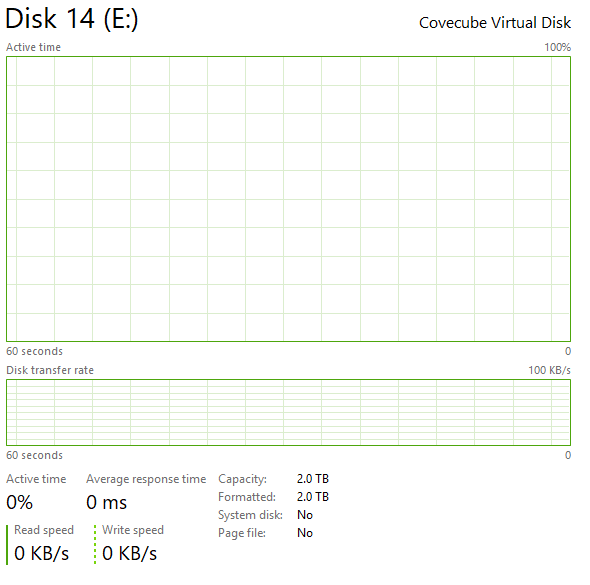
-
1 minute ago, Jaga said:
Combine them into a RAID 0 stripe. Drivepool can't auto-balance multiple SSD optimizer plugin drives at once.
Would the inbuilt Storage Spaces on Windows suffice? I don't want slow performance and I prefer not to set up hardware RAID. Or do you have a third solution?
-
The pool uses the SSD optimser as it has 10 HDDs. So all new data will only be placed on the 256GB SSD with the 128 GB SSD not being used at all.
How can I make the SSDs be filled equally up to 128 GB, from which point the 128 GB SSD is filled up and only the 256 GB SSD will be used?
-
Hello,
Does anyone know if it is possible to split incoming data on multiple sized SSDs equally?
I have an SSD with 128 GB and 256 GB and only the 256GB gets used until it is above half full where the 128 GB gets used (the disk with the absolute most disk space gets used).
How can I change this to using the SSD that is being utilised the least in %?


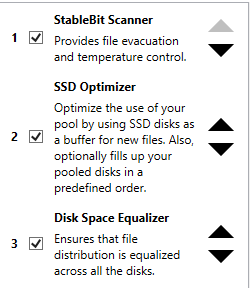
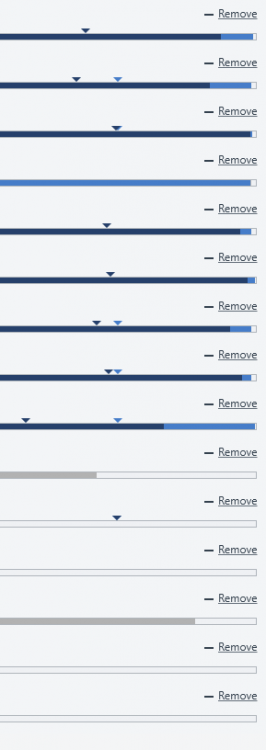
Scan multiple drives at once on the same controller
in General
Posted
Thank you! It worked!
I wonder what MaxDegreeOfParallelism does.