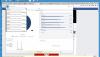btb66
Members-
Posts
10 -
Joined
-
Last visited
-
Days Won
1
Everything posted by btb66
-
I've also made the move from Windows to Linux and wondered how to keep my pooled folders intact, having got used to seeing the content my folders in one pooled directory, it wasn't something I wanted to give up. There is a neat solution. Using 'mhddfs' we can mount our multiple DP folders into one virtual directory, the folder structure remaining as it was under DP. This isn't DP for Linux, all the work has been already done, all we are doing is pooling the PoolPart folders from each HDD and adding them to a new mount point, a virtual folder where they can be read and written to, complete with free space. I have 4 HDDs with PoolPart folders on them, but I see no reason why 'mhddfs' would have a limit. There is more info here mhddfs guide, but instead of adding each partition just add the mount point of each PoolPart directory. (be sure to already have the HDDs mount at boot). So in my case I did this (my 4 HDDs already mounted at /media/dp1 etc)... mint@mint-9:~$ sudo mkdir /mnt/drivepool mint@mint-9:~$ sudo mhddfs /media/dp1/PoolPart.760df304-1076-4a17-a53d-1a306e0b9808,/media/dp2/PoolPart.24256a59-5751-41c7-a2f7-c63e24c3c367,/media/dp3/PoolPart.bb5666e1-d315-4c07-9814-ac017e2287a2,/media/dp4/PoolPart.33b9f57d-862e-4d0d-a087-d4c9caeeefb8 /mnt/drivepool -o allow_other mhddfs: directory '/media/dp1/PoolPart.760df304-1076-4a17-a53d-1a306e0b9808' added to list mhddfs: directory '/media/dp2/PoolPart.24256a59-5751-41c7-a2f7-c63e24c3c367' added to list mhddfs: directory '/media/dp3/PoolPart.bb5666e1-d315-4c07-9814-ac017e2287a2' added to list mhddfs: directory '/media/dp4/PoolPart.33b9f57d-862e-4d0d-a087-d4c9caeeefb8' added to list mhddfs: mount to: /mnt/drivepool mhddfs: move size limit 4294967296 bytes Then we have the virtual mount point; /mnt/ drivepool mint@mint-9:~$ df -h Filesystem Size Used Avail Use% Mounted on udev 7.8G 0 7.8G 0% /dev tmpfs 1.6G 2.2M 1.6G 1% /run /dev/sdg1 64G 14G 47G 23% / tmpfs 7.8G 942M 6.9G 12% /dev/shm tmpfs 5.0M 4.0K 5.0M 1% /run/lock tmpfs 7.8G 0 7.8G 0% /sys/fs/cgroup /dev/sdb2 118G 85G 34G 72% /media/m4_win10 /dev/sdh2 69G 2.8G 63G 5% /media/data2 /dev/sda2 96M 32M 65M 33% /boot/efi /dev/sdc1 1.4T 997G 401G 72% /media/dp4 /dev/sde1 2.8T 2.3T 481G 83% /media/dp2 /dev/sdf1 3.7T 3.2T 478G 88% /media/dp1 /dev/sdd2 3.7T 3.2T 526G 86% /media/dp3 tmpfs 1.6G 52K 1.6G 1% /run/user/1000 /dev/sdh3 93G 16G 78G 17% /media/mint/38106A8210B140AD /dev/sdh1 56G 52G 3.6G 94% /media/mint/WIN10 /dev/sdg3 29G 18G 8.9G 67% /media/mint/data /media/dp1/PoolPart.760df304-1076-4a17-a53d-1a306e0b9808;/media/dp2/PoolPart.24256a59-5751-41c7-a2f7-c63e24c3c367;/media/dp3/PoolPart.bb5666e1-d315-4c07-9814-ac017e2287a2;/media/dp4/PoolPart.33b9f57d-862e-4d0d-a087-d4c9caeeefb8 12T 9.6T 1.9T 84% /mnt/drivepool I've kept the original PoolPart folder names in case I go back to Windows and want to make DP work properly again, but if there is no need for that they can renamed to something shorter. If everything works as you want it add the following line to fstab, (yours will be different)... mhddfs#/media/dp1/PoolPart.760df304-1076-4a17-a53d-1a306e0b9808,/media/dp2/PoolPart.24256a59-5751-41c7-a2f7-c63e24c3c367,/media/dp3/PoolPart.bb5666e1-d315-4c07-9814-ac017e2287a2,/media/dp4/PoolPart.33b9f57d-862e-4d0d-a087-d4c9caeeefb8 /mnt/drivepool fuse defaults,allow_other 0 0 You may need to make permissions are set correctly, but assuming you've done all the prerequisites it fairly straightforward.
-
I ran the troubleshooter again and linked it to this thread, but its resolved now. In my case it was down to a lot of writes to the pool, at the same time as adding more capacity I also moved a folder to the pool which is constantly written to, I've now moved it out again and the checking/duplicating has stopped and the pool has settled.
-
Thank you, I've done that and added a link to this thread.
-
I swapped out a drive for one with a higher capacity, I used the 'remove drive' option, when complete I then added the larger capacity drive to the pool. Initially it took time to repopulate the new drive and now the pool doesn't seem to have settled and it keeps checking, then duplicating, after duplication has finished it shows the pool is good only for a short time, about ten minutes I would say, then the cycle repeats, checking again and more duplicating, over and over. I've attached a screenshot of some notifications, (only these few because I cleared them after reading earlier). The pool seems to fine except for this issue, I'm fairly sure before swapping the drive this didn't happen, is there anything I can do? I'm using beta v. 2.2.0.765 Edited to add another screenshot, cycle continues.
-
I've got remote management of Drivepool working on both PCs now, it works well, glad I asked.
-
Remote control, that sounds useful, don't know how I managed to miss that capabability, but I'll look into now as its a feature I could make use of. Thanks for explaining, I knew it would be legit, just not what for.
-
I have a notification from the windows 8.1 firewall showing the drivepool service wanting to make an inbound connection from another pc on the network. I can't think what its for, does anyone know?
-
I moved my pooled drives from a WHS 2011 set up to Windows 8. I just closed down WHS, moved the drives over to W8 where drivepool was already installed. Drivepool recognised the drives and after a while recreated the pool. However, some of my shared folders under WHS had permissions set to only allow access from specified users, and I found Windows couldn't access the pool, nor 3 out of my 5 drives, they were assigned a drive letter, but no access. I realised it was because of permissions, so I was able to change the ownership of the inaccessible drives, and the pool to 'System', and then add my new Windows 'Users' to the access group and can now see all drives and folders and files. I then wanted to share those pooled folders, and also found again I had set permissions, because there were some folders that had 'special' permissions set, and with 'unknown' users. I think I've now removed all those users with special permission, and 'everyone' can access the shared folders. I've never had to set permissions or security before, it was done seamlessly in WHS and specifying read only, or read/write, or no access was easy. I'd now like to try and recreate similar with my pooled shared folders under W8, but I'm struggling. For example, if I have a pooled shared folder 'Work' on computer named 'DELL' and only want a single user to access it, who maybe logged on any of the networked PCs, and for everyone else to be 'denied access', how would I set that up? I know this isn't going to be high security, I just want to prevent other family members accidentally altering or deleting files I use for business. Can it done with W8? It was so easy with WHS, now I'm a bit lost and any help would be appreciated.
-
That's good news, thanks for clarifying. I don't use it for any other purpose now than to access media files. I've got a 1TB USB drive attached directly to the router where I can put any files I want to access when away from home, and is also a mapped drive on all the local devices for easy access and moving files around,.and as the router is always on, no need to power up a WHS. The Music, TV and Movies that get served to the HTPC are the only files now on the WHS2011. I'm thinking I'd may as well put the pooled drives into the HTPC, and save on running an extra PC. I did think about putting the HTPC software onto the WHS, but that wouldn't be a good solution. Oh, and forgot about TeamViewer which as a private user I can use for free, which enables me to remotely connect to any home PC and be on the local network from anywhere.
-
I'm abandoning WHS and would like to move my pooled disks over to Windows 7 (or 8). If I deactivate the WHS license will the same then activate on the new system?