
kihimcarr
-
Posts
51 -
Joined
-
Last visited
-
Days Won
1
Posts posted by kihimcarr
-
-
I uploaded a Error Reports zip file and dump file for the Scanner.Service. I just added it to an existing support ticket.
-
Yes. Alex was very helpful and diligent in his assistance. But, just to update you on some of my testing so far. I don't believe it is my CPU power at all because my colleague has the exact same system setup and he does not have this issue. I've increased the vCPUs to 12 cores and 8GB of RAM and back down to 4 vCPUs and 6GB RAM with the following result:

Of course I'll let this run for a few hours to see if the Yields increase to the numbers we were seeing during the remote session. One change I did make was I removed the disabled/re-enabled PCI passthrough on my ESXi host and added the two SAS cards back to my VM. I also got rid of the Seagate 4TB 5900RPM desktop drives that appeared to be incompatible with my SAS/SATA cards. I really think it had something to do with the drive/SAS card combo, but we'll see. Again, I'll let the performance UI run for a few hours to see if the Yields remain low and the Dispatcher average delay holds steady.
-
Alex, Thanks for the response. Can it be setup to do a Direct I/O request instead of using WMI? I notice that there's a setting in the Scanner.Service.config file. In the meantime I will do a drive swap to freeze the UI and send you a dump of the Scanner service.
-
Yes sir, I am using the latest BETA of Scanner.
-
Any updates on this? I've submitted several dumps for your review. I figured out a workaround until this is fixed though.
My Server:
VMWare ESXi 5.1 U1, Dual Socket Opteron 6 Cores each, 32GB RAM, RAID 0 using 3 240GB SSD for guests, 64GB SSD for Host
Windows Server 2012 Essentials VM with 12 vCPU/8GB RAM
Drivepoool 2.0.0.400/Scanner 2.5.0.2941 BETA
2 LSI SAS cards using PCI passthrough (SAS9201-16i and SAS9211-8i) with 20 drives attached
If you move a drive from one bay to another the Drivepool and Scanner UI will freeze and the Dashboard will become unresponsive
- After you have moved the HDD(s), open Disk Management and verify the drives are back online
- Open the Task Manager and Kill the "DrivePoolService" and the "ScannerService (32bit)"
- Open the Services snap-in and start the "StableBit DrivePool Service" and "StableBit Scanner Service"
- All UI will be operational and drives will be available in both DrivePool and Scanner
I hope this helps if anyone else is experiencing this issue.
-
Actually, there is a "Safe mode" link, that does that. It's in the start menu, under "Windows Server 2012 Essentials".
That or just run "%windir%\system32\ConsoleLauncher.exe /manage".
And either will bring up the dashboard with that "addin" screen.
Thanks, that worked.
-
What you suggested works from a client machine but when I RDP into my server and launch the Dashboard locally, I do not get the DP integration as shown below. When I was prompted with the option to disable the add-in because it was flagged as suspect I did. Do you know how to re-enable it on the local Dashboard?

-
Enabling those setting shouldn't impact write performance, just read performance, right? What I explained above only happens during writes to the pool. I'll do what you said above too RE: enabling "Tracing Logs".
-
I have been experiencing some extensive UI issues with DP/Scanner locking up the dashboard. After I end the task in Task Manager and relaunch the Dashboard I got this warning:

So I disabled the add-in and continue. I uninstall Drivepool, reset the settings for DP, reboot my server and still no dashboard add-in for Drivepool. How do I re-enable the dashboard integration? I am running WS2012e.
-
Kihimcarr,
Okay, then something weird is definitely happening here.
I suspect that it may be the "Virtual disk server" not updating properly, but I'm not sure.
Would you mind grabbing the Error Reports and opening a ticket?
http://wiki.covecube.com/StableBit_DrivePool_2.x_Error_Reports
There are no error reports to zip up. That particular folder is empty. This is weird.
-
I reset the settings and the exact same thing happened when moved drives between bays. This time I inserted one drive at a time to make sure DP would pick up the reinserted drive. I was able to get DP to pick up the one drive by clicking "Identify" (pinging all drives for 1 minute). The other drives were not picked up at all. I tried restarting the DP service and got this warning:

After rebooting my server and opening the Dashboard I received this warning again:

Clicking continue launched the Dashboard successfully.
-
Interesting, none of my -9YN1 drives have experienced this issue. I have been RMAing all of the impacted -1CH1 drives. What's even more interesting is I received an email from Seagate saying their inventory is depleted and my replacement will be sent when they have more. This leads me to believe that there is a high failure rate. Just my hunch. Thanks for the info and I believe the same, I have drives from a bad batch.
-
I have had three of these hard drives display the "Reallocated Sectors Count" S.M.A.R.T. warning within the last 30 days. I was wondering if anyone else out there was experiencing this on this model hard drive from Seagate? I believe this is an issue with this particular model wanted to test my theory. A buddy of mine is having the same issue.
Model #: ST3000DM001-1CH166
Firmware: CC43
-
The DrivePool UI froze the WS2012e dashboard when I swapped 2 drives to different bays in my case. I know DP is still running in the background because I received email notifications when the drives went missing and when they were reconnected and successfully polled by DrivePool. I can also read and write to certain folders in the pool. After trying to start the dashboard several times and using task manager to end the task, the dashboard and the DP UI finally came up but not before I had to answer this question:
Once in the DP UI the drives still displayed as missing and Scanner displayed them as N/A. In Scanner I tried to view the disk properties of one of the drives and the Dashboard UI crashed. I relaunched it and got the following dialog:
I then proceeded to restart the DP service and now the drives display correctly, but now then I could not connect to the Scanner UI:
The Scanner UI came back up after restarting the Scanner service.
I'd like to get your thoughts on this.
-
Set the "Automatic" balancing (in the first picture) to "Balance Immediately". (and ideally uncheck the "Not more often" option as well). That should automatically move the files off.
(both of those settings are in the first picture you attached.
That was the ticket! Appreciate the support. Do you usually leave your settings that way or do you only set it for drive removals only?
-
I had the same issue. I ran a transfer test to this morning when there was no pool activity and the transfer was stable all the way through: (Transfer of a 32GB file to my pool via a 1 Gig network.)
It only seems to bounce around when there is pool activity or scanner activity (at least in my case). I'll keep an eye on it though.
-
By unchecking the entries in the "File Placement Limiter", yes, it will move the files off of the drive. Automatically, if that's what the balancer is set to (how often it makes it's pass). I use this myself to remove disks from my pool, as I can just sit and let it do it's thing. And that way, disk removal should be very quick.
When you say "if that's what the balancer is set to" what do you mean? Simply unchecking a drive did not move the files off automatically in my case. Is there another setting I am missing? I have attached some screenshots.
-
Is it normal for the Windows Server 2012 Essentials Dashboard to become extremely slow and in some cases unresponsive when Scanner is scanning drives? Currently Scanner is checking the health of two drives simultaneously that are connected to separate SAS controllers. I am running the latest stable release of Scanner.
-
No need for me to reiterate the reasons and details that everyone who is in favor of keeping Per-Folder duplication. It's a necessary feature that should be kept.
Alex, thanks for reaching out to the community for input. This is why you'll always have our support for your products! Keep up the great work!
-
I posted the results from the two cards I am using in a WS2012E VM Guest in ESXi 5.1 U1 with both LSI SAS cards passed-through to the Guest VM.
Everything seems to work fine except under heavy disk I/O (i.e. Scanner is scanning drives and Drivepool is balancing the pool) VMware tools crashes and I have to reboot the Guest OS (WS2012E). I have uninstalled scanner and haven't had any issues since. It's been about 48 hours.
My question:
Does Scanner iterate through the methods until it finds one that is suitable to read the drives or is there a setting where I can tell it to use ScsiPassThrough48 explicitly?
-
Low-profile, eight-port 6Gb/s SATA +SAS HBA with PCIe 2.0 host interface and basic RAID

http://www.lsi.com/products/storagecomponents/Pages/LSISAS9211-8i.aspx
Driver version: 2.0.60.2
Firmware version: 16.00.00.00
BIOS version: 07.31.00.00
Using specific method: ScsiPassThrough48
Using specific method: AtaPassThrough
-

http://www.lsi.com/products/storagecomponents/Pages/LSISAS9201-16i.aspx
Driver version: 2.0.60.2
Firmware version: 16.00.00.00
BIOS Version: 08.00.00.00_68.51.34.17_09000000
Using specific method: ScsiPassThrough48
Using specific method: AtaPassThrough
-
drashna, Will unchecking what you indicated above initiate an automatic removal of files off of a drive or is there anything else I need to do?
-
kihimcarr,
Is it actually moving any of the data off of the drive?
Also, if you clear the drive off first, does it have issues as well?
(Use the "File Placement Limiter" balancer and uncheck "duplicated" and "unduplicated" for the drive in question).
Thanks for the reply, drashna. I restarted the process last night after a reboot and woke up this morning and the progress indicator is showing 88% complete/removed. I'll do some more testing based on your suggestion above and let you know what my results are.
Also, will unchecking what you indicated above initiate an automatic removal of files off of a drive or is there anything else I need to do?
Thanks, again.

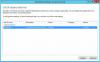
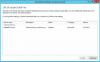
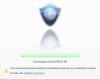
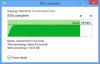
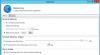
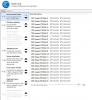
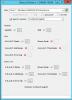
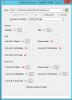
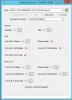
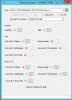

DrivePool UI freezes Dashboard when swapping drives between bays
in General
Posted
I have confirmed that Scanner is the issue. I had to move some drives around this weekend to troubleshoot a controller issue and as long as I stopped the Scanner Service I experienced no Dashboard lock ups. DrivePool was able to re-identify the drive(s) fine.