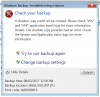rbutler81
Members-
Posts
48 -
Joined
-
Last visited
Everything posted by rbutler81
-
I've done that.. but I've also been using other balancers. For example, I use the Disk Space Equalizer to add files to my disks based on percentage full of each disk, rather than a value in GB. This balancer is lower in priority than the SSD optimizer, so I didn't think it should affect it... but maybe it does?
-
I'm not using duplication. I just want the SSD to be where new files are written, then moved to the rest of the pool... for fast writes to the pool. That's it. No duplication / fanciness. What about file placement rules? Allow files to be written to the SSD? Last time I turned that on files started getting written to the SSD until it was almost full (went past the 25% full setting that I had set in the SSD Optimizer).
-
Yes, that is what I want too... I was also confused by the comment you quoted.. needing 2+ SSDs for duplication. I just want all new writes to the DrivePool to land on the SSD, but then not "hang out" there - they should then be written to whichever drive is necessary based on balancer rules, etc... That's what I thought this functionality was for? Maybe it's not. Chris?
-
So I did what you said and got the exact opposite of what I want... The SSD filled up because I wasn't paying attention, but DrivePool is using the SSD as storage space now - not just for cache... you said: "And if you're using file placement rules, you'd want to select the SSD drive too, or it won't use it, at all." I asked what I had to select in the File Placement rules to just use the SSD as cache.. maybe I wasn't clear in my question... here's what I want: 1. the SSD to ONLY be used for cache for the pool 2. need to know what to select for the SSD in the a) drive usage balancer and in the file placement rules. Currently, I have it selected for every folder in the file placement rules (as you said it wouldn't "be used" if it wasn't.. ) it's also selected in the drive usage limiter for duplicated and unduplicated files.
-
Hi, I just want to make sure I'm using my SSD as I want to. I have it added to my DrivePool, but I only want it to be where new files land - then get moved to another disc. I have the SSD Optimizer installed and at the top of the Balancers list - I have my SSD selected as such, and all my other drives as Archive. This is where I'm not sure of the proper settings - next in my Balancers list is the Drive Usage Limiter - in these settings, do I check off both Duplicated and Unduplicated for the SSD drive? Or leave them both unchecked? I don't want files permanently stored here, so I want to uncheck them, but not sure if that's correct. Then, in the File Placement tab, do I uncheck my SSD drive from all the folders so that nothing gets stored there? Or do I leave it checked for every folder? Thanks!
-
Thanks for the quick reply... this would be a great feature if it could be done. If I have 1 drive fail I imagine I would lose the whole DrivePool? Would be hard to trust my data to something like that.
-
It's still been mounted and hasn't disconnected yet... :\ Not sure what's different this time...
-
Hi all, it seems that if you create a local CloudDrive, all of the chunk files are created right away - right up to the size of the drive you've created. Correct me if I'm wrong, but this doesn't happen when you create a Clouddrive in say, Dropbox for example. I would prefer not to pre-allocate the chunk files on the local discs because of drive failure. If I'm creating this local CloudDrive in a DrivePool made up of local, physical discs and a drive fails - there's nowhere to evacuate the chunk files to (if the local CloudDrive is the same size as the DrivePool - which mine is). Is there a way for local CloudDrives to act more like "real" CloudDrives and add chunk files on the fly as needed? Should I be using something like TrueCrypt to make a local, encrypted drive instead of CloudDrive? I know there is an option in TrueCrypt to either pre-allocate or not... the problem would be I think a TrueCrypt drive is one file (correct me if I'm wrong) and would not be able to be spanned across different physical discs in a DrivePool. Any help would be appreciated. Thanks.
-
Hi all, here's what I want to do: I have 5 physical drives. I placed them all into a DrivePool. I created a local "CloudDrive" equal to the size of the DrivePool. I made it an encrypted CloudDrive. This CloudDrive's local location is in the DrivePool. I'll be placing my files into the encrypted CloudDrive, which will in turn save them into the various physical drives that make up the DrivePool that the CloudDrive is in. Question 1: Does the option for "upload verification" matter when the CloudDrive is located on a local disc? To note: I tried making a local CloudDrive with this option turned on and the UI would freeze / crash. It wasn't until I turned it off that I could even successfully create a local CloudDrive. Question 2: What sort of performance hit should I expect? I know that everything being copied to this local CloudDrive will be encrypted on the fly, and that it's only a logical drive on top of another logical drive that finally writes to physical drives. Big performance hit? I'm eventually thinking of creating a *real* CloudDrive in Google and adding it and the local CloudDrive to yet, another DrivePool so that I can duplicate the local, physical drives to the cloud. Good idea? Bad idea? Am I asking for trouble with respect to performance hits? I have a 6th drive that's an SSD that I'm using as a cache drive for all of this too, just an FYI. Am I foolish to trust my data to this encryption? Has there been instances of data loss due to unrecoverable data? Thanks!
-
Thank you! There's no other options that need to be set in the Balancing Menu / Settings tab?
-
I know this has been asked before - I've even read a few threads on it, but I still can't seem to find a 100% "for sure" answer... What I have in my pool is this: Drive A - local drive Drive B - local drive Drive C - local drive Drive D - clouddrive What I want: 1) All my files to be saved to drives A, B and C 2) Folders that I choose to duplicate ONLY to be duplicated to drive D What I don't want: 1) Duplicates on any of my local drives. 2) Non-duplicated files on drive D The thread here: http://community.covecube.com/index.php?/topic/1231-how-do-i-keep-duplicated-data-on-the-pool-but-other-copies-anywhere-else/ is suggesting that I don't change the Drive Usage Limiter balancer, and just create rules for only the folders I want duplicated. In those rules I would ONLY choose drive D. In doing that, am I not limiting that folder to only be saved to drive D? It's not making much sense to me. How does that put just the duplicates on drive D and allow the "original" file to go on drives A, B or C - when they're all unchecked? Hopefully someone has a definitive answer for this as it's not very clear. Thanks!
-
So a quick update, I've remoted into my computer at home and setup a CloudDrive on my server pointing to a Windows Files Share on the other computer. So far, in two days, it hasn't disconnected. I'll keep watch.
-
Oh ok, thanks - that makes sense. I didn't know how low-level your software actually works at.
-
Hi guys, I'm trying to understand something. I created a 10TB CloudDrive in Google Drive and mounted it to my computer. I haven't actually copied anything to this drive yet, and on my PC it shows 0 bytes used with the full drive available. However, when I log into Google Drive and have a look at the folder that was created for this drive, it says it's occupying 8GB. I looked in the folder, obviously it's just a bunch of 10MB chunk files... but why? What's in these files? Sorry if this has been answered before, I did a quick search of the forums but didn't find anything. Thanks, R
-
Sure, I can do that. It may be a few days, I'm on the road for work and have a pretty hectic next few days. I'll get to it though and send the logs when it happens.
-
Hey, sorry I just saw your reply. I've since changed my setup so that the drive I was connecting to via Windows File Share is now physically connected to the computer I host the DrivePool on - no need for me to use CloudDrive for getting that particular drive in the pool. Would the log files still have info about these events? It's been a few weeks now since I made the change. If not, I can add another share from the same computer and wait for it to happen again.
-
It's Windows 7. My solution with AutoVer has been working for me. Has the idea to include versioning to the DrivePool been considered as a built-in feature? Either the whole pool or certain files / folders. This could be handy... especially if the versioning can take place on a disk that's not included in the DrivePool. Just a thought...
-
This particular CloudDrive I was having disconnection issues with was connected to a UNC path on my LAN - connecting to a hard drive on a different computer. It may have been disconnecting because the computer the CloudDrive was connecting to was going to sleep. Clicking re-connect may have woken it up and allowed it to reconnect. I don't know the specifics, but I know certain network traffic can wake a sleeping computer. Does this include a new connection attempt to a shared folder? It seems like it does... and it seems like an open connection without the right kind of activity lets that computer go to sleep. Just a theory. Anyways, what I did to solve this was take out the hard drive I was connecting to across my LAN and added it to the computer hosting the DrivePool... now I don't have a need to connect a CloudDrive across my LAN with a Windows File Share.
-
Yeah, I've used SyncBackPro in the past. I just found a small deletion protection / file versioning program called AutoVer. It's freeware, runs as a service and seems to be very lightweight. I'll use that for now and see how it goes.
-
Hi guys, quick question. I have a DrivePool with certain folders duplicated (not the whole pool). Those folders that are duplicated, I also want to backup with Windows Backup to another drive. This doesn't seem to be possible as I've read somewhere that VSS is not compatible with DrivePool. The reason I want to use Windows Backup is for file versioning / restoring. Having the files duplicated via DrivePool is great for disk failures, but what if something gets deleted accidentally? Or I want to go back to an earlier version of a file? Windows Backup handles those cases just fine.. which is why I'd like to use it. DrivePool isn't really protecting me from accidental deletion. See attached screen shot of the error I received while attempting to do the first Windows Backup of the folders in my pool. If Windows Backup isn't an option to accomplish what I want, does anyone have any suggestions for 3rd party software that can handle file versioning restore points / restore from deletion in conjunction with DrivePool? Thanks!
-
Hi there, looking for a little help. I'm wondering if there's an option to have CloudDrive attempt to automatically reconnect to a drive that's lost its connection. In my case, I have a server that I run CloudDrive / DrivePool on. I used CloudDrive to map a drive on the server to a network shared folder from another computer on my LAN. This mapped drive is part of a Pool on my server. The issue is that occasionally CloudDrive loses the connection to the other computer - and won't reconnect until I manually tell it to in the CloudDrive interface. Is there a way to have this auto-attempt to reconnect at some time interval? This would be great if there was. Also, what would be the best settings for a clouddrive connected to a local network share? Do I need prefetching? I've never used it and not sure how to set it to speed things up. Thanks!
-
So, from your FAQ: "Once physical surface damage is found a critical Windows Home Server console alert is issued and you have the option of entering the Health Report interface." I have a disk that was found to have damage, but I don't see anything alerting me of this "Health Report Interface", or anywhere to attempt file recovery. Following that link from your FAQ leads to a missing page. Any help? Thanks.
-
Hey all, quick question. I'm new to the StableBit line of products, but so far love what I'm finding. I purchased the bundle to get all three products. My question is about duplication with DrivePool. I have a bunch of mismatching sized harddrives on my server that I'm going to pool with DrivePool. I don't want to lose any of the storage space by having duplication enabled on those physical drives... what I DO want to do is, create a new encrypted drive using CloudDrive to be the same size as the sum of all my physical drives and have DrivePool duplicate my physical drives to the newly created CloudDrive. Is this possible? Basically, I want to designate WHERE to save the duplicates of my physical drives. Or should I just use some sort of backup utility to backup my physical DrivePool to my CloudDrive? Thanks!