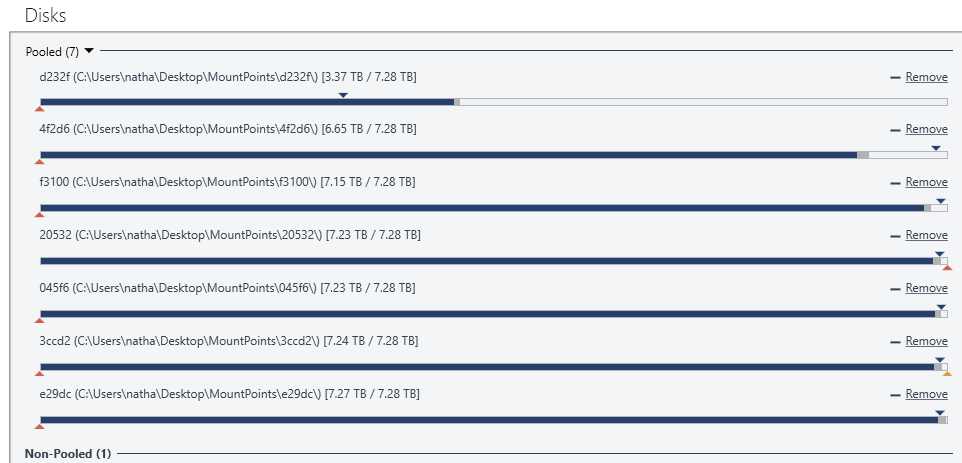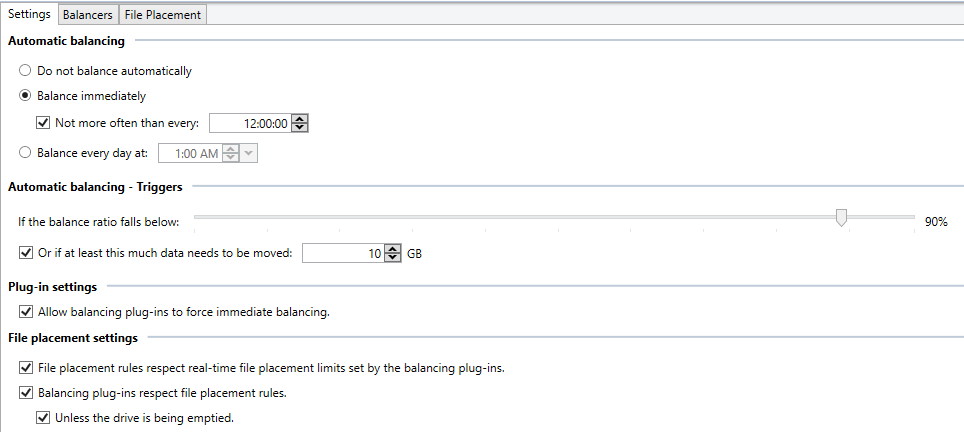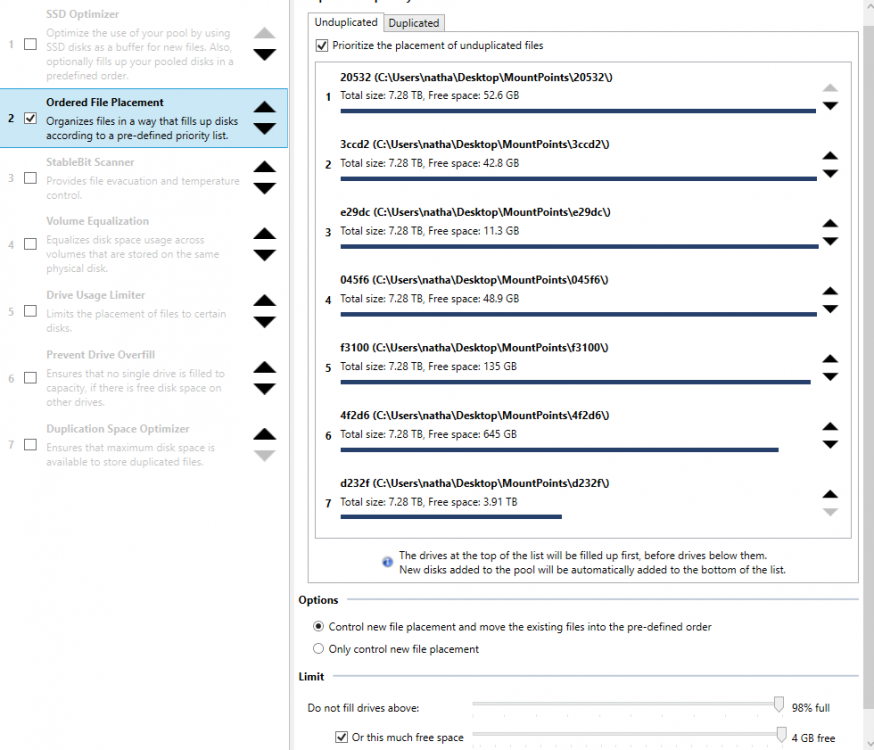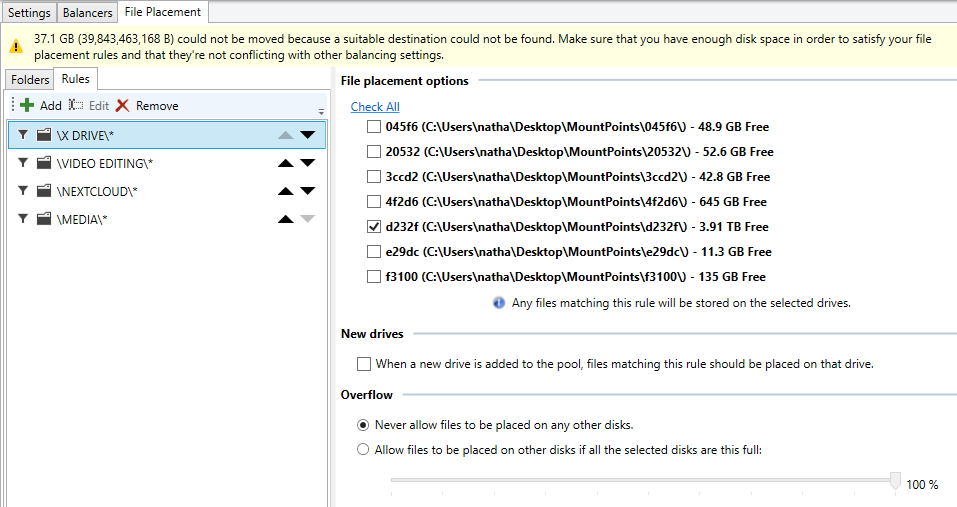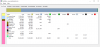-
Posts
165 -
Joined
-
Last visited
-
Days Won
10
Everything posted by jmone
-
Thanks - FYI, I don't use a Domain and join all my PC's using the Domain Skip approach. I just use WS to backup the PC's and to also host a back pool for DrivePool. It's all working fine but I get the "upgrade" itch from time to time.
-
Are there any tips or traps for doing an In Place Upgrade from Windows Server 2012R2 Essentials to 2016 that I should be aware of? Thanks Nathan
-
I'm upgrading the drives in my pool to larger HDD (12TB), but what to confirm the fastest way of doing this. I've added the new drive and clicked on the old drive to remove but as I use the SSD Optimizer Plugin the data was being copied to this first and not the new HDD. Appart from the fact that the 8TB drive I'm removing will not fit on the 1TB SSD, I'd like DP to copy the data straight to the new drive. Would the "Preferred" way of doing this be to just, mark the SSD drive as an "Archive Drive" and make sure the target drive is placed Higher on the "Ordered Placement" List?
-
Well - was adding discs but whatever works for you!
-
I Still have to refer to this thread when adding a new drive to my WS2012r2 server to get the Dashboard working (so I'll put all the bits in so I can find it next time!!!): 1) Add Drive(s) 2) From an elevated CMD Prompt --> "wbadmin delete catalog" 3) Restart WseMgmtSvc 4) Run Dashboard and re-setup the server backup
-
...also there is a good table here that shows what version of ReFS is supported by what Windows Version https://en.wikipedia.org/wiki/ReFS
-
FYI - on my Windows 10 Pro for Workstations box the ReFS drives have been upgrade (automatically) to ReFS V3.3 (I had formated them as V3.2 which was the latest at the time). PS C:\Users\natha> fsutil fsinfo refsinfo C:\Users\natha\Desktop\MountPoints\045f6 REFS Volume Serial Number : 0x52e2b127e2b10fe9 REFS Version : 3.3 Number Sectors : 0x00000003a37c0000 Total Clusters : 0x000000000746f800 Free Clusters : 0x0000000000011f0d Total Reserved : 0x0000000000078408 Bytes Per Sector : 512 Bytes Per Physical Sector : 4096 Bytes Per Cluster : 65536 Checksum Type: CHECKSUM_TYPE_CRC64
-
I think I've got it sorted. I swapped the order of the first two discs and it is now filling up the ones underneath.
-
Thanks - but same effect (though I no longer get the yellow warning). A side effect of this issue is that when I then try to add a new rip, DP will try to add it to one of the the disks that does not have enough space so I get a windows warning saying the drive is full.
-
I've got the following setting for the Ordered File Placement but it does not seem to be filling up the drives lower in the order. I do have some File Placement rules set to put d folders only on drive "d232f" (as it is a Hitachi 8TB HDD, the rest are Seagate 8TB Archive Drives). I presume I've got some setting wrong. Thanks nathan
-
As a user of largish pools (2 x 50TB) that I've had on both NTFS, and ReFS I'd summary as follows: - NTFS : Subject to issues with file corruption. I lost an entire pool when I got some error with my controller and the disks.... chkdsk then decided to "help" by reallocating sectors in its file allocation table. Had to re-rip my entire collection over weeks (now I have 2 pools - one to backup the other) - ReFS : Never had an issue with file corruption (you can not even run chkdsk!).... and have not had any memory leak issues for the years I've been using ReFS..... till my new build this month! It was hard to pin down where the issue was as it was new Version of Windows, Mobo, Chipset, Mem, CPU (8700K) and Firmware/BIOS Settings. It is currently now working fine (but I did change RAM, reduce my OC and add 2 of the 3 ReFS Registry settings). Given the above I'd still suggest ReFS especially if you are on an existing system that is stable.
-

How to format in ReFS after Windows Fall Creators Update?
jmone replied to thepregnantgod's question in General
You have to update the Store to the latest version. Then do a search for Windows Pro and the option then appeared to me. It could have been a higher cost as I had a OEM Pro lic code -

How to format in ReFS after Windows Fall Creators Update?
jmone replied to thepregnantgod's question in General
FYI - Windows for Workstation Pro is now on the Microsoft Store. Just paid for the upgrade and I've now got ReFS format support back. Cost me AUD$215 for the privilege. -
Too early to call it solved, but I seemed to have fixed the instability by changing my XMP RAM on the new build from G.Skill to Corsair. So far DP seems to be working well (before it would not load the GUI or the GUI would freeze once the memory had all been allocated). I also reinstalled DP (this took many attempts of installing / uninstalling various beta versions with windows complaining it could not find the correct MSI - but I got it sorted). Currently running on 852 instead of 871.
-
... also sometimes it the "Mapped File" that grows
-
I've already migrated all the drives over to ReFS V3 / 64Bit / Check On. I'll have to have a think on what to do and why my new build is different to the old one.
-
I'm really hoping you find something as my write speed to the pool is appalling (ends up going to 1KB/Sec after a time unless I reboot).... read speeds are OK.
-
-
No Difference with also adding registry setting #3. As soon as DP access the pool, Metafile grows. At present I have 20GB in the Metafile and 6GB in the Mapped File. Both of these figures however are included in the "Standby" Memory (not active memory) so (from what I understand) can be used as needed by other apps (eg I can flush it down using my mem test app). If so - does it matter if the Metafile grows to consume all available RAM? I've been having instability probs with my new build but it may be a co-incidence....
-
I've tried 1 and 2 (with a setting of 32). No difference - 26GB in Metafile used. Will try 3 once DP has finished it current "Checking" phase.
-
Can not install the KB - Get a "The update is not applicable to your computer". I'm guessing this is because "Cumulative Update for Windows 10 Version 1607 for x64 based Systems (KB4013429)" is earlier than the Falls Creator Update version that I had.
-
Just did this without issue onto a new build. You also need to setup your Balancing Rules etc again.
-
So I managed to flush the MetaFile back to a few 100K using my mem util and rebooting (several times). DP is now "checking" all the files and as it is doing that the MetaFile is growing steadily. At the Checking 20% mark I've lost 6GB to the MetaFile so far.....and at: - 25%, 8.5GB - 50%, 24GB - it then seemed to "stopped" growing when it hits 26GB!
-
I've got some big issues on my new Build with the MetaFile. Even immediately after a cold boot I'm at 95% Memory Usage and the MetaFile has eaten all my memory and just grows! I've tried some of the recommendations including: - Disabling "Storage Services" - Adding to the Registry : Computer\HKEY_LOCAL_MACHINE\SYSTEM\CurrentControlSet\Control\FileSystem\RefsEnableLargeWorkingSetTrim = 1 My New Build is: - Windows 10 Pro - 1709 (16299.19) - i7-8700K - ASUS ROG Maximus X Hero MB (latest BIOS 0505) - Corsair H110i CPU Cooler - G.Skill Trident Z 32GB (4x8GB) PC4-25600 (3200MHz) DDR4, 16-18-18-38-2N, 1.35v, Quad Channel Kit - Samsung 512GB SSD, 960 PRO Series, m.2 (PCIE), Read up to 3500MB/s, Write up to 2100MB/s, Type 2280 - Drive Pool 2.2.0.871_x64_Beta pooling 7 x 8TB HDD Refs 3.2 64Bit Clusters (mix of Seagates and HDS) Any suggestions?
-

How to format in ReFS after Windows Fall Creators Update?
jmone replied to thepregnantgod's question in General
On one of my PC's I've set it to delay any major upgrades for 1 year. I'll just using a USB Dock to format my HDD as REFS on that PC till this settles down. PITA but it works.