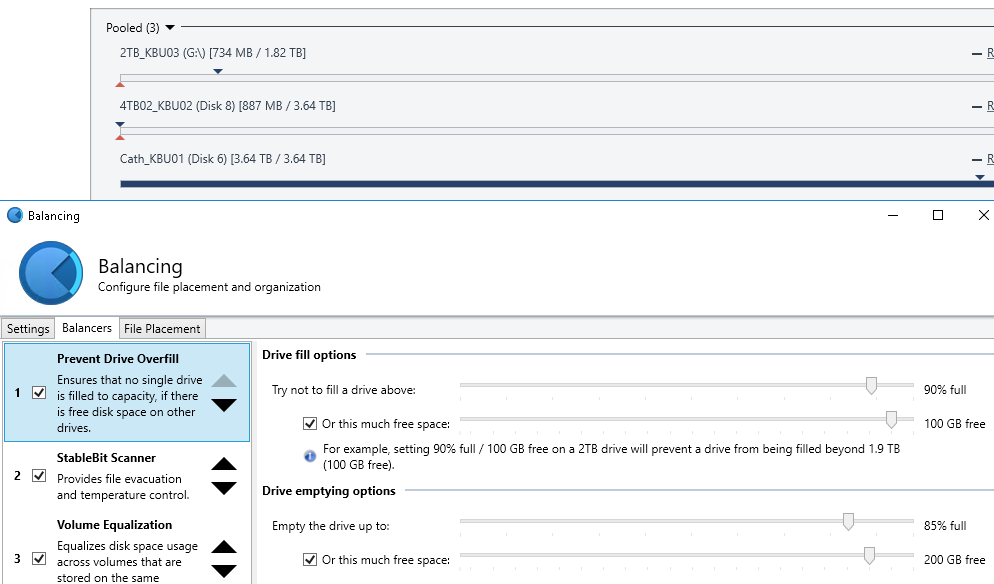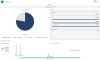NickM
Members-
Posts
24 -
Joined
-
Last visited
Everything posted by NickM
-
Are there any other drivers that should be included? tcpip.sys? ntfs?
-
I haven't had it happen before 1803, and I have never run a program from the pool. Curious.
-
Without a rollback? That's the only sure way: Start > PC Settings > Update and Security > Recovery > Restore/go back to previous version of Windows. I haven't lost anything by doing this on both machines.
-
I reverted the DP machine to the previous Windows build (1709 + updates), which now has DP 2.2.0.922 on it. The machine I'm copying FROM still has 1803 on it. I've copied several files from the 1803 machine to the reverted DP machine without error. From https://www.reddit.com/r/sysadmin Windows 1803 seems to break a lot of things. I'm going to skip it.
-
New upload ID 3594. DIfferent BSOD this time: DRIVER_PAGE_FAULT_BEYOND_END_OF_ALLOCATION I'll try another few times, then I have to revert both machines. The downtime is killing me. It seems to be giving this error now :/ DRIVER_PAGE_FAULT_BEYOND_END_OF_ALLOCATION, and the blue screen shows "what failed: covefs.sys". With verification on, I've been unable to get the BAD_POOL_HEADER BSOD. Upload 2 with ID: 3594_nm02 Upload 3 with ID: 3594_nm03 Output of BlueScreenView attached as well. report.html
-
Bren: Deleting is writing to the pool, so not surprising. Reading seems to be fine.
-
I tried with a Windows 10 1511 (yes, very old!) VM. I can copy to the pool (mapped through VMware workstation as a shared drive to the drive letter created by DP on the DP machine). I then updated to VM to 1803. I can copy without error to the pool. However, the VM is hosted on my Win10 machine that is NOT updated, so I'm not sure if these tests mean anything. Edit: Uploaded another BSOD with the troubleshooting tool. ID 3594
-
The first thing you mentioned: DP machine as already installed, and I updated the machine to 1803. I later uninstalled and reinstalled DP on this same machine after the update to 1803, the BSODs kept occurring. I have two other WIn 10 machines, one updated to 1803, the other not. The crash occurs when copying TO the DP machine from the Win 10 1803 machine, but not from the Win 10 ...1709 update??? machine. I can copy from MacOS to a shared pool folder without error. I can copy from a Windows Home Server 2011 machine to the shared pool folder without error.
-
Just tried a few more things: 1. On the DP machine, copying a file from a non-pooled folder to a pooled folder is ok, regardless of whether Windows Defender is enabled. 2. Copying a file from a pooled folder on the DP machine to a shared drive (another computer) was also ok, both with and without Windows defender enabled. 3. Copying a file from a Windows 10 machine that has NOT been updated to 1803 does NOT cause a BSOD, at least in my setup :/ 4. On the updated Windows 10 computer I'm copying FROM, I've updated the network drivers (it's a RealTek GBE gigabit, unsure of model). Still BSODs when copying to a pooled folder. 5. On the updated Windows 10 computer I'm copying FROM, I also have Private Internet Access v79 installed, and had it set to "small packets". Disabled this setting (thinking it was maybe a packet corruption issue???) but...BSOD on copying to the pool.
-
Lyzanxia, please submit a crash dump, so the developer can see if there's anything common to these crashes.
-
The DP machine uses DP latest retail build (2.2.0.906) The network adapter is a Broadcom NetXtreme gigabit adapter. Current tests: Windows Defender/AV running: I can copy files to a shared folder on a drive where the drive has a poolpart on it, but the folder itself is NOT part of a pool (so no DP involvement) When I copy files to a shared folder that is part of the pool, I get the BSOD. By "shared" I mean I've used Windows sharing to share the drive letter assigned to the pool. Windows Defender/AV running disabled (GUI only, no registry tweaks, realtime/cloud off, no controlled folder access): Same result: OK if copying to a non-DP folder, BSOD if copying to a DP folder. I'm not sure WIndows Defender has anything to do with it now Edit: just uploaded service logs & memory dump, all compressed with 7zip.
-
Nope. The moment I copy a file to a shared network drive that points to DP, I get the BSOD again, BAD_POOL_HEADER. :*( HEEEEEELP! Edit: I have boot and application logs. Before I upload the boot log, what is captured? I can't read ETL files.
-
The MalwareBytes version is the latest whatever the free version is. Haven't' found any RAM errors yet-test is still running-but it'll be good to rule them out ...and it's not Malware bytes (3.4.5.2467). Any network access to the pool (it's mapped drive) causes the BSOD. Reading is ok about 50% of the time :/ Time to reinstall DP Edit: removed DP & Scanner, Sandboxie (there's a system-level driver there that also might be involved) and Private Internet Access VPN software. Ran chkdsk & sfc /scannow without errors created a test folder on one of the DP drives & shared it. Copied a file over the network, no errors or BSOD. Now to reinstall DP
-
Maybe not a DP issue, but yesterday I updated 2 machines to Windows 10 April 2018. Both appeared to run normally, but I get an immediate BSOD on the DP machine with "BAD_POOL_HEADER". The Internet says it's either bad RAM (I'm current running MEMCHECK on the DP machine) or a bad driver. Has anyone else had a similar problem? I haven't yet reinstalled DP and scanner, or reverted to pre-update Windows. Edit 1: I do run MalwareBytes on the crashing machine, shall remove it and see what happens.
-
Thanks Chris. Will do.
-
No placement rules: all folders can go on any drive. Is this a UI issue or is there a bug in DP? "Try not to fill a drive above xx%" is pretty clear, but you shouldn't have to fiddle with other settings to get it to work. Edit: resetting everything to default has cleared the red "real time placement" triangles, and balancing *appears* to have started. I have no idea where the "real time placement triangles" originate from, as prior to the reset, all balancers except "prevent drive overfill" were disabled, including Stablebit scanner (and the scanner service itself).
-
Drivepool doesn't seem to be respecting balancing rules. Some of the other examples on the forum ask if the other drives are ok - in my case, both empty drives are marked as healthy by SB scanner. The user interface to the Prevent Overfill plugin seems pretty clear: Don't fill the drive above 90%. And yet DP does. In the balancer settings, I have "balance immediately" set, and "allow balancing plugins to force immediate balancing". How does DP get itself into this situation?
-
Thanks for clarifying. I was pulling my hair out over this. My goal was an external, encrypted pool. Is this possible at all, with some other encryption application, or will they interfere with DP identifying the drives?
-
Hi, I have an existing pool on 5 internal drives, no problems. I have 3 external drives, encrypted using Truecrypt and mounted without any truecrypt errors. I want to create a second pool on these 3 external drives. (4+4+2TB). There are files on these disks already, but there is at least 20GB free on each disk. DP doesn't recognise them when I select "create a new pool". I've already "reset all settings" in DP and rebooted the computer. What is my next step please?
-
Thanks Chris. Checking and rebuilding everything now,and running a rebalance. Thankfully scanner appears to have moved everything off the failing drive. Is there any indication in the DP GUI that shows the pool has gone read-only?
-
Hi, One of my disks, D:, had a block error, so DP seems to have locked the pool after trying to get as much data off the disk as possible (I think). I've scanned the disk with chkdsk and told it to fix/reallocate any blocks/bad sectors, (chkdsk /b) then rebooted the server. I don't understand the current state of the DP GUI (see attached picture). What are the triangles underneath (D:\)? I can't click and drag them. How can I add this disk back into the pool? (The other disks are now full). I also have scanner installed, and while it shows the bad block, it would be useful if it actually showed which files were occupying that block. Is there any way to make it do this? Thanks for any help.
-
Thank you for the information! I ran a fairly vanilla microserver and hadn't explored all the expansion options yet. Especially esata!
-
Ahhhhhh! OK, it remeasured overnight and my free space went from 800kb to 4.1 TB. It seemed as if ...nothing was happening for a very long time. Yes, I could add another drive but I've maxed out the capacity of the HP N40L microserver and at the moment, can't afford more internal drives. The pool contents have been manually backed up to the pile of older external drives sitting in the cupboard. No optimal, I know. As an aside, what is a good enclosure for, say, more than 10 drives? Are there any enclosures than could take older IDE drives?
-
I ran out of space on a pool, and decided to remove the File protection > pool duplication and performance > real-time duplication options. The Drivepool dashboard seems to be stuck in "Measuring". It displayed Duplicated/Unduplicated/Other storage figures ("duplicated" changed from 4TB down to 20GB, then went back up to 4TB again, then "Other" went down, "Unduplicated" went up), but doesn't seem to have freed up any space. There are 3x 2TB and 1 x 3 TB drives in the pool. Could you please explain the expected behaviour of the software when folder duplication is removed, because what the GUI displays makes no sense at all! Edit: 15 hours later, and after some manually deleting some files from the pool I have SOME free space. But all the duplication options are OFF, and yet 95% of the pool size appears to be still duplicated. How do I get free space back?