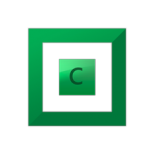nevergrownup
-
Posts
25 -
Joined
-
Last visited
-
Days Won
3
Reputation Activity
-
 nevergrownup got a reaction from Christopher (Drashna) in Seagate Archive drives - Any issues?
nevergrownup got a reaction from Christopher (Drashna) in Seagate Archive drives - Any issues?
A fact which made me extremely wary of the newer Hitachi/HGST drives. WD was my least favorite until this run of luck on Seagate, but so far I haven't gotten burnt on the newer HGST/WD drives. As you say, all the manufacturers have had their share of issues. I just try to keep a mixture of drives and make sure to scatter my purchases across multiple manufacturing lots to hedge my bets. That and make liberal use of data duplication on my pool to save me when something goes sideways!
-
 nevergrownup got a reaction from Alex in Folder placement with preferred order for drives.
nevergrownup got a reaction from Alex in Folder placement with preferred order for drives.
I think the Ordered File Placement plugin could be used to do this. Setup your folder rule to place all music on drive 1 & 2. Then use the OFP plugin to designate drive 1 with a higher priority than drive 2.
-
 nevergrownup got a reaction from Alex in Folder Placement Rules = Completely Awesome
nevergrownup got a reaction from Alex in Folder Placement Rules = Completely Awesome
This feature has been one I've been eagerly anticipating and I've got to say it is amazing.
I love that no matter what happens to my pool I can take an individual drive and be confident that my entire music collection is there. No trying to merge the contents of five different drives to get my albums back in order if anything catostrophic happens.
It's easy to set my documents on the fastest disk and set archival content on a slow archival disk.
The sheer level of control is fantastic.
This feature alone puts DrivePool head and shoulders above any competing product.
So for all the effort to make this happen. Thank you. Thank you. Thank you.
-
 nevergrownup got a reaction from Christopher (Drashna) in Folder Placement Rules = Completely Awesome
nevergrownup got a reaction from Christopher (Drashna) in Folder Placement Rules = Completely Awesome
This feature has been one I've been eagerly anticipating and I've got to say it is amazing.
I love that no matter what happens to my pool I can take an individual drive and be confident that my entire music collection is there. No trying to merge the contents of five different drives to get my albums back in order if anything catostrophic happens.
It's easy to set my documents on the fastest disk and set archival content on a slow archival disk.
The sheer level of control is fantastic.
This feature alone puts DrivePool head and shoulders above any competing product.
So for all the effort to make this happen. Thank you. Thank you. Thank you.
-
 nevergrownup reacted to SantiagoDraco in Folder placement balancing question/suggestion
nevergrownup reacted to SantiagoDraco in Folder placement balancing question/suggestion
First off... great start! Been waiting for this for some time since posting a while back and so happy to see it. Now to get more drives to make room for this to work
So to my questions and suggestions.
In the Balancing > File Placement > Folders section I see the list of folders and then the list of available drives on the right for creation of that relationship...
1. Would it be possible to add the actual drive model/size to the list of drives?
2. If I remember correctly you said you do some level of performance measuring in DP (not sure to what extent). Does this info lend itself to applying a "good/better/best" color flagging to the drives in this list to gauge relative actual performance?
3. If not (or maybe as an enhancement to 2 above) have you thought of adding the ability to, on a schedule or manually, "test" all drives for performance indexing that can be applied to my suggestion 2 or some other way?
4. If you are selecting folders/drives in the folders tab and you hit "save" the entire dialog closes. Please add an "apply" button to create the actual rule rather than having every click create a rule. The problem here is you can easily end up with rules that don't automatically remove themselves if you "uncheck" what you changed.
5. When navigating down folders in the tree child folders should always display the drive selection of it's parent folder unless explicitly changed.
6. Along the lines of the apply/save comment maybe it could be "apply to rules" in the folders tab for the current selection(s) and then a ". Of course I know buttons should usually have single word but just stating as for examples sake.
Have you thought of creating more traditional rules that can be grown/expanded as needed? For example I might have a rule called "HD movies" and within that rule are all the folders and drives that apply to that rule. So I can have one rule for a given set of folders and assigned drives. If I delete that rule I remove all those custom relationships. If I ever want to assign a new folder to the rule I can just add the folder to the rule without having to create an entire new set of folder/drive assignments per folder. Assuming this makes sense. So in your Rules pane you'd have:
RuleName1
+Folders:
-- Folder 1
-- Folder 2
-- Folder 3
+Drives
-- Drive 1
-- Drive 2
-- Drive 3
RuleName2
+Folders
-- Folder 5
-- Folder 6
+Drives
-- Drive 2
-- Drive 4
-- Drive 5
Questions/comments aside thanks for such a great product. I don't know what I'd do without it... maybe use raid again /shudder.
-
 nevergrownup got a reaction from Alex in File Placement Rules Questions
nevergrownup got a reaction from Alex in File Placement Rules Questions
Multiselect works brilliantly. Saved a bunch of time setting up my rules again.
-
 nevergrownup reacted to Alex in File Placement Rules Questions
nevergrownup reacted to Alex in File Placement Rules Questions
Alright guys, starting with build 511 file placement rules will no longer include added drives by default. There is now a new option to enable that on a rule by rule basis.
I've also added the ability to rearrange folder based rules, as long as you don't break folder depth rules. See attached image to illustrate what this looks like now.
Download: http://dl.covecube.com/DrivePoolWindows/beta/download/
Edit: Multiselect implemented in build 512.
-
 nevergrownup reacted to Alex in File Placement Rules Questions
nevergrownup reacted to Alex in File Placement Rules Questions
By default, the rules are now ordered like this (top being highest priority):
Manually entered rules are inserted at the top. Folder based rules look for a place to insert themselves starting at the bottom and moving towards the top. Once a folder place rule encounters another folder placement rule with the same path depth or a higher path depth it inserts itself right under that rule. If it doesn't find such a rule then it inserts itself at the top of the topmost folder placement rule. The system tries to put any existing rules (prior to priority being implemented) into an order that fits the rules above, but I haven't tested that part thoroughly yet.
If you're having trouble with your existing rules in build 510, remove all of them, hit save and redefine them.
Ok, I'll add a checkbox for each rule that will say something like "Place files on new drives added to the pool." It will be unchecked by default.
Multiselect, hmm... Perhaps. I'll see how difficult it would be to adjust the existing code.
-
 nevergrownup got a reaction from Alex in File Placement Rules Questions
nevergrownup got a reaction from Alex in File Placement Rules Questions
I noticed this as well. It would be nice to be able select multiple placement rules and select/deselect drives for all of those rules at the same time. Something a little like setting access permissions on a group of folders. Drives that differ in a group would be in a semi-selected state unless you tick/untick it. Drives that are common between the rules would appear normally.
That way adding a new drive to the pool would be a fairly trivial matter to add to a group of placement rules.
-
 nevergrownup reacted to Alex in File Placement Rules Questions
nevergrownup reacted to Alex in File Placement Rules Questions
No, actually the rules are combined right now. So if you have a file \Media\Movies\MyMovie.MKV, that will match all the rules. The system now combines the rules in a restrictive way. In other words you've just told the system that you don't want that file on Drives 1, 2, 3. If you have no other drives in the pool it will continue on as if there are no restrictions.
And you've kind of hit on something that I've been thinking of since I published build 503. I've talked to Christopher about this over here and I think that we have a nice solution to this.
It will work like this:
Rules defined in a folders tab cannot be combined with any other rules. So one folder based rule will apply at all times. In the case of when multiple folder based rules match a path, the rule with the highest priority wins. Folder based rule priority is automatic. Rules with more "\" characters in them get higher priority. In other words, rules on deeper directory structures win. Pattern based rules will have an explicit priority that you define by moving the rule up or down in the list, kind of like we already have with the balancers. So if you place your *.MKV rule above the other folder rules then it will win, otherwise the folder rules will win. I think this makes sense and I'm still thinking about whether there should be a way to combine pattern based rules. Right now I'm leaning towards a no.
Expect to see these changes implemented soon. I've already caught a file pattern balancing bug and fixed it in the latest internal BETA. Sometimes it was violating the rules even though the settings told it not to.
-
 nevergrownup got a reaction from Alex in File Placement Rules Questions
nevergrownup got a reaction from Alex in File Placement Rules Questions
The new file placement rules are fantastic and a feature I've been awaiting with much anticipation. I have a few questions on their behavior.
If I setup a rule on a path and on a child path and a relative rule, what rule takes precedence? For example:
\Media\* (Limit to Drive 1)
\Media\Movies\* (Limit to Drive 2)
*.mkv (Limit to Drive 3)
Will the movies directory be placed on Drive 1 because it is matched by the first rule? Or will it end up on Drive 2 because the second rule is more specific? If a movie ends in mkv will it be placed on Drive 3? Is there any way to set the priority of the file matching rules?
Wildcards are definitely useful in building a rule. Are there any other matching parameters? Could I do a more robust pattern match like:
\Media\TV\[0-9]* (Limit to Drive 1)
\Media\TV\[A-L]* (Limit to Drive 2)
\Media\TV\[M-Z]* (Limit to Drive 3)
If not, I'd love to see that added