
nevergrownup
-
Posts
25 -
Joined
-
Last visited
-
Days Won
3
Posts posted by nevergrownup
-
-
Also, HGST are now WD drives. Hitatchi sold their HDD division to Western Digital.
A fact which made me extremely wary of the newer Hitachi/HGST drives. WD was my least favorite until this run of luck on Seagate, but so far I haven't gotten burnt on the newer HGST/WD drives. As you say, all the manufacturers have had their share of issues. I just try to keep a mixture of drives and make sure to scatter my purchases across multiple manufacturing lots to hedge my bets. That and make liberal use of data duplication on my pool to save me when something goes sideways!
-
I've been burned too many times on Seagate drives to feel comfortable buying anything new from them without them being on the market long enough to get a good read on reliability. Seagate used to be by favorite drive manufacturer until 1TB+ drives became common. I bought five 1TB Seagate drives over the course of a couple of months only to have all five of them fail with a year and a half. All were RMA'd and half the refurbs died within six months so I stopped using the 1TB drives alltogether. I had a couple of 1.5TB Seagates that got bit by the firmware bug that required me to wire up a JTAG like tool to unbrick them long enough to recover my data. The 3TB drives I skipped because I heard quality control after the flooding was particularly shoddy. Then 4TB drives started appearing and the Seagate drives were dramatically cheaper than any other brand so I rolled the dice again and had a 4tb start throwing SMART errors within a month. A few months ago a coworker bought several 5tb Seagate externals so we could archive some backups at work. They work fine, except for some strange reason the last 500-750GB I write on any of the drives copies at USB 1.1 speed. Obviously, all of this is anecdotal and doesn't necessarily reflect everyone's experience with Seagate, but it's made me swear off of Seagate at least until I see them put out a generation or two of drives that are widely regarded as being solid and reliable. I just feel like their quality control is weak at best. I'm sticking with HGST. I have at least a dozen 1TB, 2TB, and 4TB HGST drives in service and the only failure I've had was one drive that overheated when a fan in my external enclosure died. Again, just anecodotal experience, but so far HGST has earned my trust.
-
Just FYI for those of us who tend to stay on the bleeding edge of the latest betas. I'm not sure if this is just me or if it will affect others installing build 630+, but 630 changes the default appearance of the pool drive to no longer appear as a removable drive. This caused Windows to assign my pool a new drive letter and apparently caused Drivepool to lose all of my file placement rules and balancing plugin settings. Fortunately it wasn't too hard to reconfigure, but just a caution that installing the latest beta might blow away your settings or confuse Windows a bit. Just the dangers of living on the edge. Hopefully this is an issue that was limited to me or that is easily corrected before the next full release.
-
Just updated to build 616. Working perfectly, thanks!
-
Awesome, I appreciate the follow-up! I'm on build 606 for now so I'm fully functional. Let me know if you need any logs or crash dumps.
-
I've narrowed down the build where the BSOD started. Everything works fine until build 607. As long as I stay on build 606 or earlier I can create symlinks and junctions. Update to 607 and it causes a SYSTEM_SERVICE_EXCEPTION every time.
-
Is anybody else getting a blue screen of death creating a symlink or junction on a pool in the latest betas? I'm running Server 2012 R2 and build 615 of DrivePool and I get a SYSTEM_SERVICE_EXCEPTION whenever I try to create a junction or symlink. I reverted back to the last official release (build 561) and it works correctly again. Not sure on what build the BSOD behavior started. Getting ready to keep trying newer versions until the the problem recurs. Just wondering if it's a problem isolated to me and my setup or if this is a more general problem.
-
Because of the nature of Hard Links I doubt that DrivePool will ever really support them. They are an NTFS filesystem construct to create multiple pointers in the filesystem index to the same file on a drive. Directory junctions and symbolic links operate on a different level. I'm sure someone can chime in with a more detailed explanation, but basically one is like street address that the post office (drivepool) can intercept and forward to a different address and the other is more like GPS coordinates that are fixed. That's a pretty weak comparison, but I think it hits the general idea.
-
Apologies in advance if this has already been addressed.
When using Folder placement, is it possible to specify the order in which the nominated drives are filled, or are files within the folder distributed across the nominated drives.
To clarify (I hope). If I have a folder Music which I wish to keep as consolidated as possible, can I specify store all "Music" files on Drive 1 until Drive 1 is filled (to say 90%), and then store any further "Music" files on Drive 2. It doesn't seem clear if that is what happens or if "Music" files are simply distributed across all of the drives allowed for that folder rule.
Thanks - Nigel
I think the Ordered File Placement plugin could be used to do this. Setup your folder rule to place all music on drive 1 & 2. Then use the OFP plugin to designate drive 1 with a higher priority than drive 2.
-
This should now be fixed in build 517. It wasn't saving the order if that was the only thing that changed about the rules.
Download: http://dl.covecube.com/DrivePoolWindows/beta/download
Bingo, problem solved
-
Before changes. After changes, but before save. After saving and re-opening.
Any idea why it's not preserving the rule order? Is there a log or something that would be useful in diagnosing?
-
This feature has been one I've been eagerly anticipating and I've got to say it is amazing.
I love that no matter what happens to my pool I can take an individual drive and be confident that my entire music collection is there. No trying to merge the contents of five different drives to get my albums back in order if anything catostrophic happens.
It's easy to set my documents on the fastest disk and set archival content on a slow archival disk.
The sheer level of control is fantastic.
This feature alone puts DrivePool head and shoulders above any competing product.
So for all the effort to make this happen. Thank you. Thank you. Thank you.
-
First off... great start! Been waiting for this for some time since posting a while back and so happy to see it. Now to get more drives to make room for this to work

So to my questions and suggestions.
In the Balancing > File Placement > Folders section I see the list of folders and then the list of available drives on the right for creation of that relationship...
1. Would it be possible to add the actual drive model/size to the list of drives?
This could be useful information. I've changed the the labels of my drives in Windows Explorer to show the size/primary contents of each just for my own reference (e.g. (Hitachi 2TB - Videos) E:)
2. If I remember correctly you said you do some level of performance measuring in DP (not sure to what extent). Does this info lend itself to applying a "good/better/best" color flagging to the drives in this list to gauge relative actual performance?
This would be helpful, especially for someone who doesn't have a firm idea of their drive's real world speed. Also lends itself to adding some sort of one click auto configure to setup a feeder/archive disk setup when you setup a pool. "We detected that one of your drives is significantly faster than the rest of your pool. Would you like it to be used as a high speed landing zone for your pool? Yes/No"
3. If not (or maybe as an enhancement to 2 above) have you thought of adding the ability to, on a schedule or manually, "test" all drives for performance indexing that can be applied to my suggestion 2 or some other way?
I'm not sure how useful it would be to have it automatically retesting performance of a drive. As a rule the drive speed shouldn't change much. Maybe in the instance of an older SSD without TRIM you could use that information to zero out empty space on some sort of schedule? Not sure, just throwing out ideas.
4. If you are selecting folders/drives in the folders tab and you hit "save" the entire dialog closes. Please add an "apply" button to create the actual rule rather than having every click create a rule. The problem here is you can easily end up with rules that don't automatically remove themselves if you "uncheck" what you changed.
Yes, an Apply button would be nice. It's not clear at first that you can create a bunch of Folder rules at once. Normal instinct says if I click away from something and it disappears than it's gone forever unless I clicked Save or Apply.
5. When navigating down folders in the tree child folders should always display the drive selection of it's parent folder unless explicitly changed.
Yes, or at least some indication that file placement is being controlled by a parent rule unless you specifically override it.
-
-
-
Alright guys, starting with build 511 file placement rules will no longer include added drives by default. There is now a new option to enable that on a rule by rule basis.
I've also added the ability to rearrange folder based rules, as long as you don't break folder depth rules. See attached image to illustrate what this looks like now.
Download: http://dl.covecube.com/DrivePoolWindows/beta/download/
Edit: Multiselect implemented in build 512.
Re-ordering rules still doesn't seem to work for me. I can drag and drop and sort them exactly how I want, but when I hit save and re-open the rules list they have completely reverted. I reset all settings, de-activated my license, uninstalled, rebooted, deleted C:\ProgramData\StableBit DrivePool, reinstalled, reactivated, and set back up my rules. Same behavior. Not sure what's going on?
-
Alright guys, starting with build 511 file placement rules will no longer include added drives by default. There is now a new option to enable that on a rule by rule basis.
I've also added the ability to rearrange folder based rules, as long as you don't break folder depth rules. See attached image to illustrate what this looks like now.
Download: http://dl.covecube.com/DrivePoolWindows/beta/download/
Edit: Multiselect implemented in build 512.
Fantastic, downloading now.
-
Yeah looks like I have file history turned on. Didn't realize that until last night. Just disabled it since I don't need it.
Shadow copies is a different option?
File history was probably the cause. You can check shadow copies by right clicking a drive and choosing Configure Shadow Copies...
-
I'm down 300gb even in the last two days even though I've added much lower than that. If I delete files, do duplicated files get deleted automatically?
If you delete a file from the pool it should delete the duplicated copies as well. I believe this happens immediately.
Do you have shadow copies or file history turned on for the pool drive or the individual drives making up the pool?
-
Another question on File Placement Rules!!
I set all my folders to the specified drives with File Placement Rules. All went well and everything is on the drives that I want it to be on.
However I added a new drive earlier and Drivepool is set to allow anything and everything to go on it. So If my Music is set to be only on Mount point 4 adding another drive (Mount Pont 8) will automatically allow music to be placed on Mount Point 8 after going to all the trouble of making sure that the music was only on Mount Point 4.
Multiply this by about 20 server folders and its a pita.
Can I suggest that the default for new drives is that all the Folder Placement checkboxes are unticked and not ticked. I know adding a drive is not an every day event but I still think the default should be to allow nothing on the drive until you allow it. Had I not realised in advance and then hit balance all my neat and tidy music would have again been scattered over 2 drives.

I noticed this as well. It would be nice to be able select multiple placement rules and select/deselect drives for all of those rules at the same time. Something a little like setting access permissions on a group of folders. Drives that differ in a group would be in a semi-selected state unless you tick/untick it. Drives that are common between the rules would appear normally.
That way adding a new drive to the pool would be a fairly trivial matter to add to a group of placement rules.
-
I've just finished implementing priorities for file placement rules in an internal BETA (build 510). Available here: http://dl.covecube.com/DrivePoolWindows/beta/download/
I've done some preliminary testing and the new priority based rules seem to be working pretty well. I'm going to run this build through the official rounds of testing and release it as a public BETA, if no issues arise.
I just updated to build 510. The order of the rules now looks to be a pretty random jumble and when I manually position them the order reverts to the jumble after I hit save and re-open the list of placement rules. Any ideas?
-
As far as regular expression matching, well, first of all it's going to be slower, which is ok for the background balancing pass because that's only done when you change the rules. But we also pass these rules down to the file system driver and it has to evaluate them every time a file is created on the pool. Right now we use a built in function in the Windows kernel that is able to very quickly evaluate whether a path matches a pattern. Moving to regular expressions would mean putting a regular expression parser in the file system driver code. Not an easy task, and it will be slower.
It "could" be done, but let's start with these simple ones and see where that goes. This is the first version to support file placement rules, I'd like to flesh out any issues and get them working well.
I suspected a full regex parser would a pretty big performance gotcha, but I wasn't sure what you were actually using under the hood to perform your pattern matching. Makes complete sense that the built-in kernel functions would only support the limited pattern substitutions you get under a traditional command prompt.
-
No, actually the rules are combined right now. So if you have a file \Media\Movies\MyMovie.MKV, that will match all the rules. The system now combines the rules in a restrictive way. In other words you've just told the system that you don't want that file on Drives 1, 2, 3. If you have no other drives in the pool it will continue on as if there are no restrictions.
And you've kind of hit on something that I've been thinking of since I published build 503. I've talked to Christopher about this over here and I think that we have a nice solution to this.
It will work like this:
- Rules defined in a folders tab cannot be combined with any other rules. So one folder based rule will apply at all times. In the case of when multiple folder based rules match a path, the rule with the highest priority wins.
- Folder based rule priority is automatic. Rules with more "\" characters in them get higher priority. In other words, rules on deeper directory structures win.
- Pattern based rules will have an explicit priority that you define by moving the rule up or down in the list, kind of like we already have with the balancers. So if you place your *.MKV rule above the other folder rules then it will win, otherwise the folder rules will win.
I think this makes sense and I'm still thinking about whether there should be a way to combine pattern based rules. Right now I'm leaning towards a no.
Expect to see these changes implemented soon. I've already caught a file pattern balancing bug and fixed it in the latest internal BETA. Sometimes it was violating the rules even though the settings told it not to.
That sounds like an excellent way to handle this on all counts
-
The new file placement rules are fantastic and a feature I've been awaiting with much anticipation. I have a few questions on their behavior.
If I setup a rule on a path and on a child path and a relative rule, what rule takes precedence? For example:
\Media\* (Limit to Drive 1)
\Media\Movies\* (Limit to Drive 2)
*.mkv (Limit to Drive 3)
Will the movies directory be placed on Drive 1 because it is matched by the first rule? Or will it end up on Drive 2 because the second rule is more specific? If a movie ends in mkv will it be placed on Drive 3? Is there any way to set the priority of the file matching rules?
Wildcards are definitely useful in building a rule. Are there any other matching parameters? Could I do a more robust pattern match like:
\Media\TV\[0-9]* (Limit to Drive 1)
\Media\TV\[A-L]* (Limit to Drive 2)
\Media\TV\[M-Z]* (Limit to Drive 3)
If not, I'd love to see that added


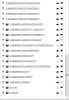
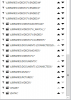
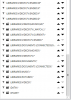
Is drivepool still under development ?
in General
Posted
DrivePool can go for a while between official releases, but if you run the beta builds they are updated very often (daily or weekly is the norm). I've yet to encounter any significant bug from running the beta builds.
You can also follow development status on the wiki page here: https://wiki.covecube.com/Development_Status