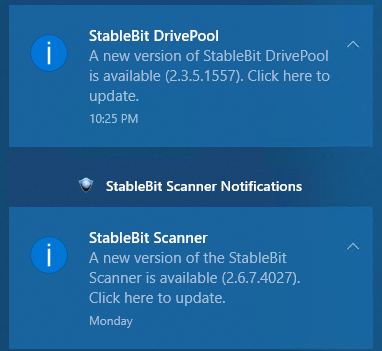puulima
Members-
Posts
58 -
Joined
-
Last visited
Everything posted by puulima
-
Thanks, fortunately no issues once all drive scans completed...but it took a while. Potential related question - and I can post a new ticket if you prefer: If I upgrade my server to W11 from W10 - anything I need to be concerned about re: Drivepool/Scanner? I'm assuming all should migrate over w/o any other work required? I also just noticed there are new versions for both (see screenshot). Haven't updated in ages, but looks like I can just follow the "click here" prompts to update? Should I shut down the software first?
-
So I don't do any sort of manual checking in on Scanner as I have email notifications setup. But apparently my license "dropped out" and Scanner hasn't done anything for months. I went it this evening to determine what my 2 oldest drives were as I plan to upgrade/increase my pool storage. I was surprised to see the screen say I needed to purchase/enter my License. So I pulled that up, pasted it in and it's Activated again...but Scanner hasn't been doing anything all this time - but no notifications ever popped up on my server desktop and no emails were sent. So what caused my license # to "drop out"? And is there a way to setup notifications so if this happens again, I will know? Now I'm waiting on Scanner to scan 64TB of drives... Much thanks
-
How do I access the temperature history for a hard drive? I've been Googling and haven' come across that yet. Is there an "easy" way to pull that from a hard drive? Or does my OS track that somewhere? Thanks
-
Or is there a way to check the drive temperature history in Scanner? I have a new enclosure that is toasting my drives and the manufacture wants me to send them "system logs for my drives". I sent back a clarification to see what data they need - but I'm not aware of any other "system logs" for hard drives and/or where to pull them from? I presume they're looking for historical log data on the temperatures since that's my issue. Any advice?
-
Scanner Balancer Priority - Unduplicated vs Duplicated files
puulima posted a question in Nuts & Bolts
In the Scanner balancer settings - the "move out of damaged drives" settings for both the unduplicated and duplicated files are checked by default. Never thought about this before I had a drive reporting damage - but are these given equal priority for drive evacuation? DrivePool has been working at evacuating the drive for about 15 hours now and the total disk usage has only dropped from about 73% to 66%. I had just over 1TB of unduplicated files and I still have roughly the same (slightly less). The ratio for duplicated to unduplicated was something like 3.5:1 and is not at 3:1 - so seems like DrivePool isn't prioritizing the evacuation of the unduplicated files. I just unchecked the "move duplicated files" box in order to speed up getting the 1TB of unduplicated moved. Since duplicated files would be replicated if/once the drive does fail or is removed - I'm assuming the "move duplicated files" option is essentially just a "duplicate now" sort of function? Wondering if I should have just chosen to remove the drive and selected the "duplicate files later" option to speed this up? -
Deleted. Changed my approach...question no longer relevant.
-
So life got busy and never got back to uninstalling my 1.x versions / installing the 2.x upgrades. Assuming nothing in the prior instructions above has changed...just newer 2.x versions? One Q: I just posted something on the HSS forums re: using the onboard eSATA port (with Port Multiplier functionality/modded BIOS on my HP N40L) vs. an add in RocketRAID 642L card. The add-in card doesn't allow Scanner to report on the SMART aspects or Temp or Age of the drives. Wondering if perhaps the 2.x version of Scanner picks up that data maybe? (hopefully). My Q on the HSS forum was asking the smart people there if using the RR 642L provides improved data transfer speeds vs. the onboard eSATA port...trying to recall why I switched after going through all the trouble to mod the BIOS to get Port Multiplier functionality onboard.
-
I'm going to go ahead and to the uninstall - new installs later today likely. I'll use the 2 unique activation codes...and see what happens. I'm thinking somehow they got bundled together when I added Scanner - but guessing the code is NOT the same for both. Thanks for the feedback on what/how to do the uninstall.
-
Any feedback on my last questions re: license number?
-
ok, found the "manage license" areas in the WHS 2011 Dashboard - but both are the exact same license code? Does that make sense? I see the Deactivate buttons in each - but it notes "it must be deactivated before using on a new PC - but I'm planning to install the latest (including the 1.x to 2.x upgrade for DP) on the same WHS 2011 PC - so I read somewhere that the new installations should "see" the existing licenses? Or maybe I misread. If I have to re-enter, doesn't look like there's a way to copy/save to a text file...not a huge deal - but more concerned as the license code is the same for both? UPDATE: I dug up the original emails for the purchase of DrivePool & Scanner - the License/Activation codes are indeed different. DrivePool was in 2014, Scanner in 2017 - it's the license/activation code for the SCANNER that shows up for BOTH the Scanner & DrivePool when I make my way into the "Manage License" areas in the WHS 2011 Dashboard. I can click the deactivate button for each, but assuming I should go back to the ORIGINAL license code for Drivepool when I reinstall? Weird...
-
I also have the DrivePool Plug-in: Disk Space Equalizer (version 1.04) - assuming I should uninstall that also? Should that be uninstalled first or does it matter? And just realized it looks like I can unistall both DrivePool, the space equalizer & Scanner - all from within the WHS 2011 Dashboard (remove the add-ins) OR from the standard Windows programs/features - does it matter where I do the uninstall? And I'm searching for this so might find it before you respond - but where/how to do I locate my license numbers? Since I'm uninstalling the old ones, sounds like I'll need to re-enter the licenses once the new versions are installed. I'm assuming I may have them in an archived email somewhere...or can I submit a formal request to have them resent to me? Huge thanks!
-
Ok. So no issues uninstalling the existing for each, then installing the new versions sounds like? So do both the new versions have "stand alone" programs to run for managing/viewing vs. the current integrated Dashboard tabs? Anything else I need to know before doing these "upgrades"? Thanks much.
-
My scanner is 2.5.3062 and in the Addons tab of WHS 2011 it notes "Update Available". So do I just download and install the latest? Also - in the Addons tab - it notes DrivePool has an update. I'm still on 1.2.7226 and have been operating on the "if it ain't broke, don't fix it" theme. Should I be updating it? If so, should I be sticking with version 1? Would like to read up/understand what the pros/cons are of updating to version 2 - and is that even possible licensing wise? Much thanks
-
Update: The scan finished late Monday (Scanner activity gone from Resource monitor).. Dashboard still locked up - so killed it and restarted it. Scanner tab shows all scanned, all good. But then BSOD shortly after. Fluke? After I rebooted the server - hasn't been any issues since. So I'll watch to see if/when it scans again "automatically". I'll have to checkout the settings to see when it should scan again though...don't recall. Hopefully this isn't a recurring thing?
-
I was replying from my iphone - but couldn't log into my account - so had to create a new one. Replied several hours ago - but just found out that since I didn't validate the other email address, it didn't post my reply - until now #$%#@ Update: The Resource monitor now shows the 2 Scanner.service.exe items actively scanning 2 different disks than yesterday - but the Dashboard is still stuck where it's been since Friday night. Note: I'm logging into the desktop on the server directly - and all else is working fine - IE: WHS is not locked up. I was able to watch a few movies last night w/o any issues as well - so I'm going to let it run. I'm wondering if I kill the Dashboard in task manager - and start that program again, if it will then show the status updated in the Scanner tab? Can't do screenshots of the settings since the Dashboard is not responding though...tempted to kill it...but don't want to kill the scanning. BUT: to the right of the "start check" and "stop check" buttons - the button is: "Start / stop automatically"
-
Same thing mine is doing. To clarify - you mean the DASHBOARD GUI is frozen right? Mine finally finished the 2 x 4TB drives it was scanning. The Resource monitor now shows the 2 Scanner.service.exe items actively scanning 2 different disks - but the Dashboard is still stuck where it's been since Friday night. Note: I'm logging into the desktop on the server directly - and all else is working fine - IE: WHS is not locked up. I was able to watch a few movies last night w/o any issues as well - so I'm going to let it run. I'm wondering if I kill the Dashboard in task manager - and start that program again, if it will then show the status updated in the Scanner tab?
-
I guess I've been busy... I am using the "free" time I have during the Covid-19 stay-at-home isolation to do some cleanup and replace (upgrade) some drives on my WHS 2011 server. So in checking the scanner tab in the dashboard all disks are reported as having no issues. But when I click on individual drives, the messages below say: - surface was checked/defect free as of 1/17/2017 for most disks - but some date back to November or December of 2016 - all of the known file systems checked/healthy - on disk SMART not predicting any failures (well for the 4 drives in the server BOX, the 4 drives in the external box (RocketRaid 642L SATA COntroller) don't report anything for SMART or temperature. I seem to recall reading that was normal? So I started scanning about 20 minutes ago. My 250GB boot drive is roughly half done and a 4TB in the external box is 3% done. I just read another message that said a 4 TB drive will take 16 hours? Yikes. But - why hasn't the Scanner done anything since Dec 2016/Jan 2017? I checked my settings and don't see anything that would stop auto scanning. The server runs 24/7 - doesn't sleep (something I need to look into). So is something not working properly or do I need to change some settings somewhere? Let me know if you need any specifics on settings or if there are log files somewhere that might help figure this out. Stay Safe & thanks UPDATE: Just checked back and the boot drive completed - no issues. The 4TB is now at 5% done - but the dashboard screen seems to be frozen? Doesn't say "Not Responding" at the top - but the % are not changing and the "Performance" graph isn't changing. PC isn't locked up - so going to let it sit. Is this normal behaviour? Should I be stopping any services or doing anything to the server so this will run unimpeded/faster?
-
So I added in the Drive Space Equalization balancer and now all drives have the same free space...so working nicely now. Odd thing though: I can't get to 100% for balancing...it was @ 99.9% and then after re-balancing as well as trying the "Check Duplication Consistency" - now I'm at 99.8% There are no warnings or other messages - just a hyperlink to re-balance. I read on some post that somebody reset the balances back to the default and that got him back to 100%, but not sure what that does? I don't want the drives to en up being re-balanced back the way they were (all free space on a single drive) or anything approaching that. Should I be concerned about 99.8% or 99.9% if there's no warnings?
-
I recently swapped out my external drive enclosure and added an RR 642L card to my HP N40L. Previously I had the external enclosure connected to the on-board eSATA port (with the hacked HP BIOS to allow port multiplier capability). I see that in SCANNER I don't get temperature, age or SMART info any longer. Not sure I follow the above discussion on the setting that was changed to allow Scanner to see all that info - where can I learn more about that - and are there any issues in making that setting change? I can see the 4 drives fine - just not the detailed info I saw on the on-board eSATA port.
-
Thanks - I was actually only asking about adding the additional "balancer" you recommended - but I went ahead and setup full RDP access to my server via some manual port forwarding rules - so I can get in and do whatever I need now...very handy. Is there any real risk/concerns to upgrading to 2.0? Sounds like it's a pretty graceful transition...
-
I downloaded that one locally, uploaded it to the server back home...now need to figure out how to install it remotely? Also - looks like I can update my older 1.x version of DP to the latest 1.x just by clicking the update the add-in link form the Add-Ins tab? Assuming I can do that at any time...or should I wait for the current balancing activity to complete? Assuming I should re-boot the server after updating?
-
See above post for issue - the screenshot below is what is setup for the Balancers/order. Not sure what to modify to "gain back" the unusable space? Is that possible?
-
Why the hurry? - Left on a biz trip this am...family anxiously awaiting the return of their media ;-) So I needed to ensure it was back up and running. When I left at 3am - it was duplicating and at about 8%, now (11:30am) it's at 94% but says "re-balance" - see screencap below. Not sure why the re-balance message? I don't see any errors or warnings/ Related question: and maybe this is a DP 1.x issue? DP isn't re-distributing files to the newest/large drive...it seems to be placing the files wherever the existing folders are...so while I have 3.66 TB free...I keep getting errors when copying new stuff - saying there's no room to copy to. Once I delete a set of old files (a movie folder for example) - then I can copy. And when I highlight the DrivePool - it shows most of the "free" space as unusable for duplication? (see below) How do I get DP 1.x to actually balance the files across all drives? I'm guessing it would be best to upgrade to DP 2.x ultimately...not sure what that all entails and not back home for a week anyways. Thanks for the feedback...
-
Refer to my prior reply....but I needed to move forward and so I resorted to the instructions in this post (noted in my initial posting above): http://wiki.covecube.com/StableBit_DrivePool_Q4142489 I COPIED the NON-DUPED folders into the PoolPart/ServerFolders folder (so I have a backup) and MOVED the DUPED stuff into the same (so DP shouldn't have to do as much work re-duplicating). The tail end of the instructions the above link were a tad confusing - it refers to deleting the contents of the DrivePool Program Data folder and then rebooting the server in the linked item in #5 (for version 1.x) and then says to restart the service...but the reboot took care of that...so s/b ok right? Weird thing is - I also purchsed a license for Scanner (was on the trial before) and entered that - and now my DrivePool says I need to purchase a license? I did enter the activation code from my original DP purchase to get the discounted Scanner rate...and looks like the activation code for Scanner is the SAME as the original DP code? So I pasted that code back into the DP activation code box in the WHS Dashboard and now it's activated again. I'm guessing that is needed due to the data in the Program Data folder being deleted? Other Weird thing is the original txt file I saved from my laptop to a Server Shared Folder (and the new sub-folder I created on the server when I saved that txt file) are gone. Don't understand how that happened...makes me a little nervous. Any feedback on any/all of the above steps/processes/results would be greatly appreciated...
-
OK, figured that was the best approach... I'll google now - but I don't know how to prioritize DP? I'm on version 1 which is integrated into the WHS 2011 dashboard... If anyone had a quick response to that...great, otherwise will google. Thanks! UPDATE: Can't find anything on setting PRIORITY for DrivePool for version 1.x Can I change the PRIORITY of the DrivePoo PROCESS in Task Manager? IE: it's currently running at NORMAL - can I set it higher? (ABOVE NORMAL. HIGH or REALTIME) Hope somebody can advise...I have the Drive Removal running...thanks Few last questions: - since much of the data on the "failing" drive is duplicated stuff, I'm assuming DrivePool will focus on moving the NON-DUPED files and (hopefully) not worry about the duped file - since those can be replicated from the duplicate copies on other drives? So removal of 2TB of data where most is duplicated and little is NON-DUPED should go fast? - how long should "Checking for files in use..." take for drive removal - given nobody is accessing any files on the server? Haven't removed a drive in some time so don't recall...right now it feels like watching a boiling pot... much thanks ANOTHER UPDATE - doesn't seem like anything is happening with the "failing" drive being removed...still says "checking for files in use". - I took a look in the log file and it has the following entry repeated multiple times over the last 1.5 hours: "DrivePool.Service.exe Information 0 [FileBalance] Starting to calculate ration.... " and then date/time stamps every 5 minutes... Can't find anything on that message when googling... Hope somebody is online tonight (8pm Eastern Time here) - as I need to get this cleaned up ASAP. Thanks!