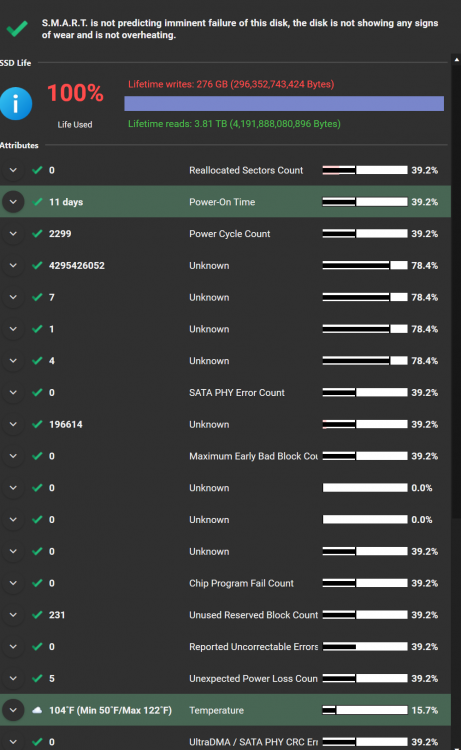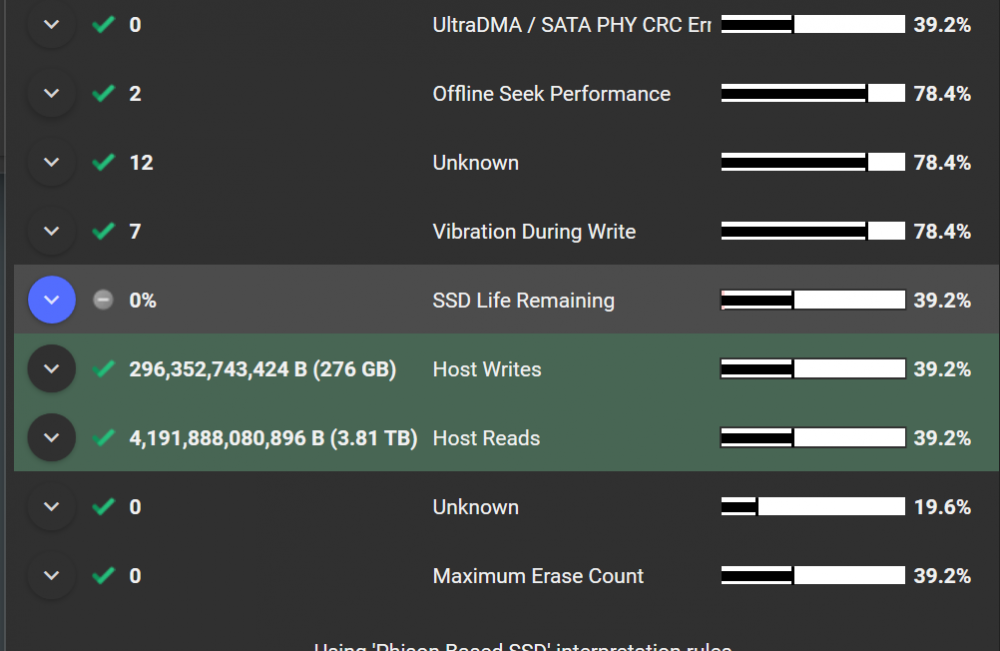smcallah
Members-
Posts
7 -
Joined
-
Last visited
-
Days Won
3
smcallah last won the day on May 1 2023
smcallah had the most liked content!
smcallah's Achievements

Newbie (1/3)
3
Reputation
-
How can I tell if any disk has "unusable for duplication" space? I'm not seeing anything that says this is the case. Also, the "duplication space optimizer" doesn't have any settings for me, it just says "No settings" when I click on it. Should I be able to adjust something here? Thank you.
-
I'm running Drivepool 2.3.2.1493 on Windows 11 Pro. I just inserted a new drive into my pool today, with 4 other existing drives. After insertion, balancing began and all of the other drives basically zeroed out their unduplicated files and have them set to move to the new drive. I didn't make much note of it, but this kind of happened with the last new drive I inserted. It had most of the of unduplicated files after balancing when it was inserted. Now this drive, with most of the unduplicated files is set to move all of its un-dup files to the new drive. I don't have any balancing settings that would put all of the unduplicated files on 1 drive. Disk space equalizer is set to percentage based and both equalize for un-dup and dup are checked. Drive usage limiter has dup and un-dup checked for all drives. On another Windows 11 machine my Drivepool there is fine. Unduplicated files are split in a move even way between the 3 drives in that pool, and the last time I added a new drive it balanced in a more equal way and when I removed that drive the un-dup/dup files rebalanced pretty equally. The un-duplicated files are not a few large files, they are many smaller files from client backups, so they should be easy to spread equally across the drives. Any pointers on what I may be doing wrong or any advice or any known issues? Thanks.
-
 VapechiK reacted to an answer to a question:
Scanner reporting lifetime writes as 100% used after only 276GB copied onto a 1TB SSD.
VapechiK reacted to an answer to a question:
Scanner reporting lifetime writes as 100% used after only 276GB copied onto a 1TB SSD.
-
Thanks for your insight and review, @VapechiK I'll definitely keep it out of a mission critical role. Right now it just has duplicated data from my drivepool, that is backed up elsewhere, and Steam game installs, so nothing I'm afraid of losing. It's the first offbrand SSD I've bought so I wanted to give it a shot and tried to grow my drivepool cheaply. I have an Intel 1TB nVME boot drive and a Samsung 1TB EVO and 2TB QVO and a Crucial 1TB besides the SP drive in the same machine. I had 2 Samsung 128GB Pro boot drives that stopped being useful after 10 years of power on time. They would randomly corrupt system files until it wouldn't boot. I'd say they were a success. I bought a Kingston 480GB drive to replace the last one of those and it seems to be doing well. I had an OCZ that would hangup at boot time and not be detected after only a year or so, that one really sucked. Never any weird Scanner reporting with any of these drives. I think I'll hold out a little longer to see what happens further to the price of the name brand 2TB SSDs.
-
 smcallah reacted to an answer to a question:
Scanner reporting lifetime writes as 100% used after only 276GB copied onto a 1TB SSD.
smcallah reacted to an answer to a question:
Scanner reporting lifetime writes as 100% used after only 276GB copied onto a 1TB SSD.
-
 VapechiK reacted to an answer to a question:
Scanner reporting lifetime writes as 100% used after only 276GB copied onto a 1TB SSD.
VapechiK reacted to an answer to a question:
Scanner reporting lifetime writes as 100% used after only 276GB copied onto a 1TB SSD.
-
 smcallah reacted to an answer to a question:
Scanner reporting lifetime writes as 100% used after only 276GB copied onto a 1TB SSD.
smcallah reacted to an answer to a question:
Scanner reporting lifetime writes as 100% used after only 276GB copied onto a 1TB SSD.
-
I'm certainly not reading it backwards, as Scanner has a clear 100% life used warning in red, that I ignored for this SSD and the SSD Life Remaining field saying 0%. Also has way too many power cycles because my PC was sleeping and waking almost immediately, I finally tracked that down to being Scanner's wake to scan feature, which made no sense, because because it didn't scan after it woke up the PC.
-
I got a Silicon Power 1TB SSD drive from Amazon, https://www.amazon.com/dp/B07B4G19X3, about 11 days ago. I added it to a Drivepool with 3 other SSDs and 275+- GB was balanced to the new SSD. I ran Scanner at the time and the drive was healthy. Haven't copied much to the drive since then. About 3.8TB has been read from the drive and that's still in the green for SMART health. Today, Scanner ran on the drive and now says that 276GB is 100% of lifetime writes. Under SMART health it says "No information available on this attribute" for SSD Life Remaining, and it actually has a green check for "Host Writes" but that also says "No information available on this attribute." So I'm not sure how it determined that the SSD life is now 100% used and why it claims the writes are exceeded even though that is green under health. Actual lifetime TB written for this drive from the manufacturer is 500TB. So not anywhere close to 276GB. And yes, I've quadruple checked that it says 276GB and not 276TB in Scanner. Is there anything I can do to fix this alert or let Scanner know the actual lifetime writes for this drive other than just ignore the warning? I have submitted my SSD SMART information to Stablebit for analysis (ID: 97OR0I8G) and it says it is using 'Phison Based SSD' interpretation rules. Thanks.
-
Thanks for the input. What I mean by moving from the Dashboard is trying to use the "Move Folder" option for shared folders, since I wanted to keep the share in place. I suppose I had no reason to do that really in my situation, but curious as to why it is so slow and was crashing. Moving files from USB connected drives and non-shared folders I definitely just did by hand directly to the DrivePool virutal disk. Thanks, I do not know at this time if it was a BSOD, because the server was headless at the time and I don't have a convienent monitor to hook up where it sits. So I have to take it down and move it to my desk. I may do that if it starts locking up again, but I have moved 4TB of data into the Drivepool volume over the last few days and no hiccups. Copying at a decent 150MB/sec from USB 3.0. I also duplicated many of the folders, putting some "stress" I suppose on the Drivepool volume and no problems there. So far so good. I just created the OP the other day after having a bad run of 4 to 5 lockups while trying to move folders and now it has stopped.
-
 Tardas-Zib reacted to a question:
Windows Server 2012 Essentials locks up moving folders to DrivePool
Tardas-Zib reacted to a question:
Windows Server 2012 Essentials locks up moving folders to DrivePool
-
I'm new to DrivePool, purchased it last week to go on my new HP Microserver N54L running WS2012E, separate SSD for boot, 8GB of RAM, I had yet to really use the DrivePool (composed of a 4TB and 3 1TB drives), only putting a few folders in it. Yesterday I added my existing 4TB drive to a pool with 3 other 1TB drives and a 4TB drive that had a few ServerFolders on them. Then I tried to move the first shared ServerFolder in the Dashboard to the DrivePool. It was my Movies share, about 1TB of movies. After about 7% done my RDP session was hung. Only the boot drive light was running, no longer the other hard drives. I power cycled the system and it came back up. Sadly, my Movies folder was empty on the G: drive, the old letter of the drive now in the pool and the S: drive, the DrivePool volume. All of my Movies gone. I copied my Movies folder from a backup on a USB 3.0 disk directly to the DrivePool and watched it for 2 hours to see if it would lock up and it didn't. Today I tried moving a 30GB shared ServerFolder using the Dashboard into the DrivePool and the computer froze again. I let it sit for about 25 minutes frozen and it ended up rebooting by itself. No data loss this time, but no files were even copied to the DrivePool either, even though it had stopped at about 20%. Moving ServerFolders is also slow through the DashBoard. Seems to be faster if I just manually move a folder. I let the server sit all day without any storage activity and it didn't lockup until I started moving a shared folder into the DrivePool this evening after work. I was also able to remove 2 of the 1TB drives from the DrivePool without an issue. Anyone seen anything like this before? Any suggestions? All of my drives are checked out by Stablebit Scanner, no bad sectors, no problems. Server was running for about 8 days with no lockups before yesterday.