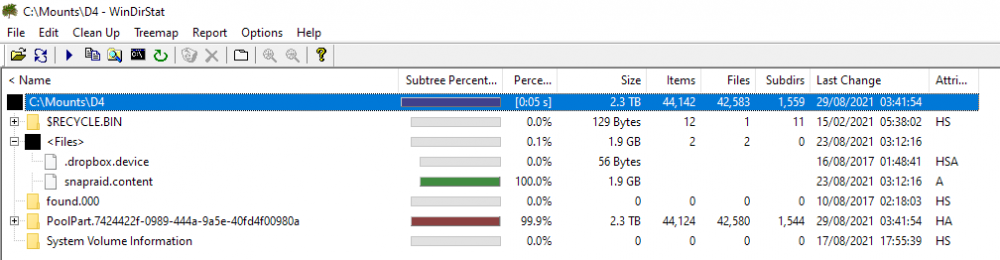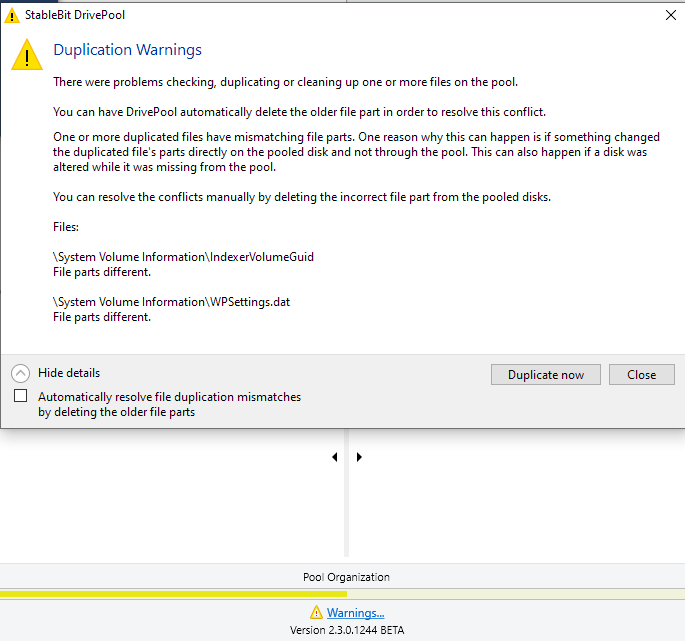-
Posts
20 -
Joined
-
Last visited
Everything posted by Zammo
-
Thanks for your great help. Out of curiosity, if I have checked the data on the failing drive and it is okay, if I copy that data to a new drive of the same size, inc the hidden Drive Pool folder, can I just swap drives when my PC is turned off ? So for instance, 3TB Drive 1 is failing, so I copy everything across to new 3TB drive, remove old drive, mount new drive to same location, without making any changes in DrivePool ? Or does DrivePool sense it has been changed ? Thanks again.
-
Thanks or your help. So just to clarify, if I click remove on the dying drive, it will automatically move everything from that drive to the others ? I know it gives some options of what to do when clicking remove, anything specific I need to select if I just want to move all data off to another drive in the pool ? You mention duplication, my failing drive shows up as 2.63tb out of 2.76tb unduplicated, what does this actually mean and would this then mean I can't use the remove function and will have to manually copy the files ? As you say, I won't move, but copy. Does duplication mean like a RAID so everything copied is duplicated ? Thanks.
-
So, one of my 3TB drives from my 53TB pool is failing (showing flashing red X on HDD Sentinel), I have a lot of unused space on the pool, approx 11TB. So I have a few drives in the pool with only a few GB on. Instead of buying a new 3TB drive is there any way for me to move off the data off a little used drive in my pool, and then also move across all the 3TB of data from the failing drive on to that drive ? What actually happens if I manually move data in the hidden pool folder to another pool folder on another drive ? Any suggestions on how best to do this ? Here is an example of what I mean (poolpart numbers are random, not real)......... Drive1 = PoolPart1342343 - Failing 3TB drive, it is 2.62TB used. Drive2 = PoolPart324343 - 4TB drive only has 100gb on. Drive3 = PoolPart4534534 - 4TB drive, plenty of space on So if I were to copy the 100gb from Drive2 to Drive3, leaving Drive2 empty, and then copy all of Drive1 on to Drive2. If so what is the safest method to do this ? Would it automatically keep everything in order ? Also, the drives are SnapRaided, would it be safer to copy everything off and hope everything is in tact data wise, or restore from the parity drive ? Thanks !!
-
I have a large folder, 2.5tb, that I can't move, it says "not enough space" in Windows Explorer when I try and move it elsewhere but within the same pool. I presume technically the files aren't being moved, only instructions of where to find it in the index, so why does amount of space matter ? I realise I can probably try and move files bit by bit perhaps, but is there any explanation for the limit to move such a large folder in one go ?
-
Thanks. I am just a bit concerned as some of the folder names are also on the other disks as DrivePool would split files across multiple drives, so not sure if it messes up. So you think I should not put it in an identical hidden drive pool folder, but have all the same files on the drive and point it to the same mounted drive location ?
-
One of my drives was failing, I have got myself an identical sized 6TB drive and managed to move all the data across so now it looks identical, but I had to file move rather than partition move, do I just keep the same volume folder name and just point the mounted drive to the new position ? I have mounted it to C:\Mounts\D2 and drivepool gave it the hidden folder name of PoolPart.553ace38-e6ff-463c-8a9a-54a2b0725b30 What do I do next ? Do I go in to Disk Management and mount the new drive to the D2 folder like the failed one was ? Thanks for any help.
-
One of my data HDD's went today, a 6tb one, I have DrivePool with SnapRaid. I have a single 8tb parity drive. Given my drives are mounted to folders on the C drive and not letters, how do I repair it ? Also once repaired will DrivePool see it as though it is the same drive that was there before ? Will it matter than I synced it 7 days ago and so the other working drives will have newer data ? I presume I just lose everything added the last 7 days only off the drive that broke ? I have pasted below my SnapRaid config in case it helps. It is the D2 drive that failed. Thanks everyone in advance !! # Example configuration for SnapRaid for Windows # Defines the file to use as parity storage # It must NOT be in a data disk # Format: "parity FILE [,FILE] ..." parity C:\Mounts\PARITY1\snapraid.parity # Defines the files to use as additional parity storage. # If specified, they enable the multiple failures protection # from two to six level of parity. # To enable, uncomment one parity file for each level of extra # protection required. Start from 2-parity, and follow in order. # It must NOT be in a data disk # Format: "X-parity FILE [,FILE] ..." # Defines the files to use as content list # You can use multiple specification to store more copies # You must have least one copy for each parity file plus one. Some more don't hurt # They can be in the disks used for data, parity or boot, # but each file must be in a different disk # Format: "content FILE" content C:\SnapRAID\snapraid.content content C:\Mounts\D1\snapraid.content content C:\Mounts\D2\snapraid.content content C:\Mounts\D3\snapraid.content content C:\Mounts\D4\snapraid.content content C:\Mounts\D5\snapraid.content content C:\Mounts\D6\snapraid.content content C:\Mounts\D7\snapraid.content content C:\Mounts\D8\snapraid.content # Defines the data disks to use # The name and mount point association is relevant for parity, do not change it # WARNING: Adding here your boot C:\\ disk is NOT a good idea! # SnapRAID is better suited for files that rarely changes! # Format: "data DISK_NAME DISK_MOUNT_POINT" data d1 C:\Mounts\D1\PoolPart.9e511ba4-d2d2-4bff-8ae7-0c5f9fa82209 data d2 C:\Mounts\D2\PoolPart.553ace38-e6ff-463c-8a9a-54a2b0725b30 data d3 C:\Mounts\D3\PoolPart.af703e7a-33f5-46ce-9865-81ea6ed96a87 data d4 C:\Mounts\D4\PoolPart.7424422f-0989-444a-9a5e-40fd4f00980a data d5 C:\Mounts\D5\PoolPart.a8fb213f-a2de-4b3b-81dc-56a569cb6301 data d6 C:\Mounts\D6\PoolPart.233fe9e1-8151-4cda-88ee-0297350ac92a data d7 C:\Mounts\D7\PoolPart.9efe5915-5cd0-4bbe-9dd9-716502869531 data d8 C:\Mounts\D8\PoolPart.4247ddb6-c80d-446f-ae20-b7f3cf1b8956 # Excludes hidden files and directories (uncomment to enable). #nohidden # Defines files and directories to exclude # Remember that all the paths are relative at the mount points # Format: "exclude FILE" # Format: "exclude DIR\" # Format: "exclude \PATH\FILE" # Format: "exclude \PATH\DIR\" exclude *.covefs exclude *.unrecoverable exclude Thumbs.db exclude \$RECYCLE.BIN exclude \System Volume Information exclude \Program Files\ exclude \Program Files(x86)\ exclude \Program Files (x86)\ exclude \Windows\ exclude \Windows.old\ # Defines the block size in kibi bytes (1024 bytes) (uncomment to enable). # WARNING: Changing this value is for experts only! # Default value is 256 -> 256 kibi bytes -> 262144 bytes # Format: "blocksize SIZE_IN_KiB" block_size 256 # Defines the hash size in bytes (uncomment to enable). # WARNING: Changing this value is for experts only! # Default value is 16 -> 128 bits # Format: "hashsize SIZE_IN_BYTES" #hashsize 16 # Automatically save the state when syncing after the specified amount # of GB processed (uncomment to enable). # This option is useful to avoid to restart from scratch long 'sync' # commands interrupted by a machine crash. # It also improves the recovering if a disk break during a 'sync'. # Default value is 0, meaning disabled. # Format: "autosave SIZE_IN_GB" autosave 800 # Defines the pooling directory where the virtual view of the disk # array is created using the "pool" command (uncomment to enable). # The files are not really copied here, but just linked using # symbolic links. # This directory must be outside the array. # Format: "pool DIR" #pool C:\\pool # Defines the Windows UNC path required to access disks from the pooling # directory when shared in the network. # If present (uncomment to enable), the symbolic links created in the # pool virtual view, instead of using local paths, are created using the # specified UNC path, adding the disk names and file path. # This allows to share the pool directory in the network. # See the manual page for more details. # # Format: "share UNC_DIR" #share \\\\server # Defines a custom smartctl command to obtain the SMART attributes # for each disk. This may be required for RAID controllers and for # some USB disk that cannot be autodetected. # In the specified options, the "%s" string is replaced by the device name. # Refers at the smartmontools documentation about the possible options: # RAID -> https://www.smartmontools.org/wiki/Supported_RAID-Controllers # USB -> https://www.smartmontools.org/wiki/Supported_USB-Devices #smartctl d1 -d sat %s #smartctl d2 -d usbjmicron %s #smartctl parity -d areca,1/1 /dev/arcmsr0 #smartctl 2-parity -d areca,2/1 /dev/arcmsr0
-
Yep, but the problem is there is nothing outside of that, 383gb is a massive amount. Can it be anything else ? I have checked partition software and can't see anything hidden. Also WinDirStat doesn't show anything hidden. I am so stuck.
-
Anyone ? Any ideas ? I am wasting 380gb of data. Is there nothing else I can try ?
-
I have checked other peoples similar issues, and I don't have Shadow Copies enabled, Recycle Bin files, or other files. I have also re-measured. What could be the problem ? See below for screenshots. I use Windows 10 with version 2.3.0.1244 BETA WinDirStats shows 2.3tb used, so not sure where DrIvePool is getting the extra 0.38tb from ? It is not a system drive, just a storage drive, external 3.5". None of the other 6 hard drives in the same pool show any "other" files. I am not using duplication.
-
Thanks for the info, you are probably right about it not being down to DrivePool. Just out of curiosity do you have a network folder on your Quick Access in File Explorer ?
-
For some reason on my pool if I move or cut files and place them in a folder in Windows 10 File Explorer the files stay visible where they were after until I manually refresh explorer. Which is a bit annoying when moving lots of different files. Is there any reason for this ? I can try and learn to manually refresh after every move, but if there is a solution this would be good, thanks.
-
I just installed the Beta (over the top of the stable release I had) and as soon as I loaded it up the Pool Organisation bit at the bottom of the screen started to check the drives, I didn't ask it to do anything. Within 5 minutes I got the below warning. I don't have duplication activated. Any ideas what I can do ? Should I be worried about it ? I don't really understand what it is telling me. When I hover over the warning info it shows up as "duplication inconsistent" but I don't have duplication activated. I remember a few hours earlier I deleted a ISO file directly from the drive pool hidden folder on a drive and not the merged drive pool drive letter. Could this be why ? Is it safe for me to click the "automatically resolve...." checkbox ? Thanks.
-
Thanks Christopher. I really like your software, I purchased 2 copies the other day of DrivePool for both my computers. Regarding the beta, do I just install as normal, will it effect my pool or settings ??? At the moment I have the normal final version installed I think (2.2.5).
-
Thanks. Well the odd thing is the error would tend to happen on the larger files, as I deal in blu-ray ISOs these are often 10gb+ files, although it would give an error within 100mb or so of those files. Lots of the smaller files copied okay. I didn't even realise having Asynchronous ticked could cause issues, but I was clutching at straws so tried every setting and deticking that one seemed to make it work okay. Yes, I only use Teracopy too for the extra options like queuing and unattended service as I tend to copy large things overnight when asleep. I use Multipar for my usenet downloads, I have not used it outside of usenet though so that is interesting to know. I tend to use WinMerge to compare folders after a copy but Par2 might be a good solution too for me.
-
I use Teracopy and have just installed DrivePool. I have created 3 disks in a pool. There is 7TB of space free in the pool. For some odd reason I keep getting errors copying files across to it (from a non-drivepool drive), in Teracopy the error shows up as "Error writing file @96468992" (this error number changes by the way depending on file). But some files copy across. I deal mainly in large Blu-Ray sized files if this matters. There is plenty of space left on all 3 drives. I tried with other copying software (CopyHandler) just in case Teracopy was at fault and got another similar error when trying to copy files to my DrivePool drive which says "Invalid access to memory location". On one file it got about 100MB in to a 20GB file before giving the error. Another got 30mb in to a 20gb file. Others didn't even start to copy. Really frustrating. Any ideas what may be happening ? I looked in the DrivePool log file but can't see anything. Why would some files copy across okay but not others ? As I say, I have checked and there is more then enough room on all 3 drives in the pool so it can't be giving an error due to disk space. The only add-on I am using is "Ordered file placement", the rest are de-ticked. EDIT : Hmmm, I disabled "asynchronous file transfer" in Teracopy and it seems to be copying the files now, I was just clutching at straws trying everything and that seems to have helped. But if this is to blame why did some files copy across okay earlier with it enabled ??? I am just worried whether to trust the copies are okay or not.
-
Thanks Shane. Just a few follow ups if okay. 1). On the All in One plug in it says "Fill up the disks in the order specified below", but I can't see my drives listed below that. Does it not mean specific drives then ? At the top there is a list of drives, but not below it ? 2) On the main page there is a small blue and orange triangle arrow. The orange arrow is correct in saying it won't fill beyond 99% but why do I have blue arrows too ? I don't have a duplicate drive or anything. It says it is in the un-duplicate target for re-balancing ??? I have balancing set to 99% but the blue arrows are placed in random places ?? Thanks again !!
-
So just downloaded Drive Pool and added 3 drives to the pool. One drive is nearly full and the other 2 have a fair amount left. I thought I had changed the balancing settings so it will only balance when reaching 50gb free space, but it seems after I pressed "re-measure" (I was just checking different things out) to have removed 1 video file from each folder on 2 of my drives on to the drive with the most space (the one I have at the top of the list for new files). I could understand if these were new files but it has moved existing files, which is not ticked. I presume "Or this much free space" overrides the percentage bar above it if ticked ? As I had it ticked. Is it because "Drive Emptying" was set to 85% ? But I am confused, as doesn't that cancel out the max space options ? I have installed a couple of the plugins. Basically all I want is for any new files added to be added on the drives in order that I have them under "Ordered File Placement" plugin. I don't need them spread across other drives until that drive is full up to 50gb free space and I don't need it to move files already on the drive. I have "Volume Equalization" deticked in the plugins. Also does "Prevent Drive Overfill" not do exactly the same as "Drive Usage Limiter" ??? If I tick the "All in One" plugin do I need to detick all the other plugins ? I notice also Stablebit Scanner is in the plugins, is this the same as the separate software that you buy ? Is it only activated right now because I am in a trial or is it the same name but different software ? I will soon be buying 2 licenses of Drive Pool so just want to make-sure I can get my head around it before I do. Thanks for any help.
-
Thanks Shane. Do I keep the parity drive out of the drive pool or does it not matter ? So for instance, if I have 5 drives mounted to folders for Drive Pool, and 1 parity drive, should I keep that separate and out of the pool, or can I also mount to folder that drive too ?
-
I am brand new to all this. Just downloaded both DrivePool and SnapRAID. I have removed my hard drive letters (6 different drives) in Disk Management after making a large virtual pool drive in DrivePool. I now want to create a single Parity drive. So with SnapRAID do I select just the DrivePool drive (which I doubt, given I won't have a parity drive big enough) or do I point it to the drive folders with my MountedDrives folder (where I have placed all my hard drive mounts) ? If so, is that directly at the root folder or the hidden DrivePool folder ? I am using Elucidate to GUI SnapRAID (given how much of a layman newbie I am). Also my biggest drive is 8TB, I want to use that size for parity, I also have 2x 8TB archive drives in the pool (so 3x 8TB in total), do I need to slightly reduce the partition on my two 8TB drives or will this not be needed ? I just wasn't sure if the parity drive data has overheads that needs slightly more than the biggest drive in the pool. Thanks for any help.



.png.1206dbce6683123383bd2d536fb5bc02.png)