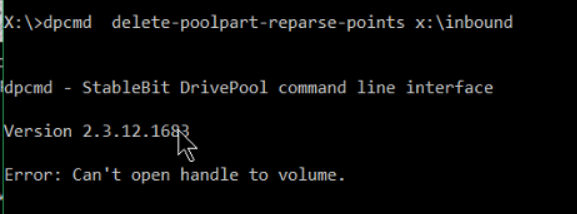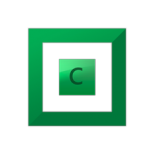Search the Community
Showing results for tags 'dpcmd'.
-
I tried running dpcmd delete-poolpart-reparse-points "x:\inbound" is the junction that I want to delete but I've not been able to using standard Window's options. Today I came across dpcmd and saw that it had a reparse point delete option but the result was "cannot open handle to volume". I'm not exactly sure what that means other than it's having the same problem as Windows effectively. Maybe the syntax is wrong the help display is not very explicit and therer are no examples showing how to set it up other than function parameter1, parameter 2. I ran it from an administrative cmd window. I tried with StableBit in-service and out-of-service. Version is 2.3.12.1683
-
If you're not familiar with dpcmd.exe, it's the command line interface to StableBit DrivePool's low level file system and was originally designed for troubleshooting the pool. It's a standalone EXE that's included with every installation of StableBit DrivePool 2.X and is available from the command line. If you have StableBit DrivePool 2.X installed, go ahead and open up the Command Prompt with administrative access (hold Ctrl + Shift from the Start menu), and type in dpcmd to get some usage information. Previously, I didn't recommend that people mess with this command because it wasn't really meant for public consumption. But the latest internal build of StableBit DrivePool, 2.2.0.659, includes a completely rewritten dpcmd.exe which now has some more useful functions for more advanced users of StableBit DrivePool, and I'd like to talk about some of these here. Let's start with the new check-pool-fileparts command. This command can be used to: Check the duplication consistency of every file on the pool and show you any inconsistencies. Report any inconsistencies found to StableBit DrivePool for corrective actions. Generate detailed audit logs, including the exact locations where each file part is stored of each file on the pool. Now let's see how this all works. The new dpcmd.exe includes detailed usage notes and examples for some of the more complicated commands like this one. To get help on this command type: dpcmd check-pool-fileparts Here's what you will get: dpcmd - StableBit DrivePool command line interface Version 2.2.0.659 The command 'check-pool-fileparts' requires at least 1 parameters. Usage: dpcmd check-pool-fileparts [parameter1 [parameter2 ...]] Command: check-pool-fileparts - Checks the file parts stored on the pool for consistency. Parameters: poolPath - A path to a directory or a file on the pool. detailLevel - Detail level to output (0 to 4). (optional) isRecursive - Is this a recursive listing? (TRUE / false) (optional) Detail levels: 0 - Summary 1 - Also show directory duplication status 2 - Also show inconsistent file duplication details, if any (default) 3 - Also show all file duplication details 4 - Also show all file part details Examples: - Perform a duplication check over the entire pool, show any inconsistencies, and inform StableBit DrivePool >dpcmd check-pool-fileparts P:\ - Perform a full duplication check and output all file details to a log file >dpcmd check-pool-fileparts P:\ 3 > Check-Pool-FileParts.log - Perform a full duplication check and just show a summary >dpcmd check-pool-fileparts P:\ 0 - Perform a check on a specific directory and its sub-directories >dpcmd check-pool-fileparts P:\MyFolder - Perform a check on a specific directory and NOT its sub-directories >dpcmd check-pool-fileparts "P:\MyFolder\Specific Folder To Check" 2 false - Perform a check on one specific file >dpcmd check-pool-fileparts "P:\MyFolder\File To Check.exe" The above help text includes some concrete examples on how to use this commands for various scenarios. To perform a basic check of an entire pool and get a summary back, you would simply type: dpcmd check-pool-fileparts P:\ This will scan your entire pool and make sure that the correct number of file parts exist for each file. At the end of the scan you will get a summary: Scanning... ! Error: Can't get duplication information for '\\?\p:\System Volume Information\storageconfiguration.xml'. Access is denied Summary: Directories: 3,758 Files: 47,507 3.71 TB (4,077,933,565,417 File parts: 48,240 3.83 TB (4,214,331,221,046 * Inconsistent directories: 0 * Inconsistent files: 0 * Missing file parts: 0 0 B (0 ! Error reading directories: 0 ! Error reading files: 1 Any inconsistent files will be reported here, and any scan errors will be as well. For example, in this case I can't scan the System Volume Information folder because as an Administrator, I don't have the proper access to do that (LOCAL SYSTEM does). Another great use for this command is actually something that has been requested often, and that is the ability to generate audit logs. People want to be absolutely sure that each file on their pool is properly duplicated, and they want to know exactly where it's stored. This is where the maximum detail level of this command comes in handy: dpcmd check-pool-fileparts P:\ 4 This will show you how many copies are stored of each file on your pool, and where they're stored. The output looks something like this: Detail level: File Parts Listing types: + Directory - File -> File part * Inconsistent duplication ! Error Listing format: [{0}/{1} IM] {2} {0} - The number of file parts that were found for this file / directory. {1} - The expected duplication count for this file / directory. I - This directory is inheriting its duplication count from its parent. M - At least one sub-directory may have a different duplication count. {2} - The name and size of this file / directory. ... + [3x/2x] p:\Media -> \Device\HarddiskVolume2\PoolPart.5823dcd3-485d-47bf-8cfa-4bc09ffca40e\Media [Device 0] -> \Device\HarddiskVolume3\PoolPart.6a76681a-3600-4af1-b877-a31815b868c8\Media [Device 0] -> \Device\HarddiskVolume8\PoolPart.d1033a47-69ef-453a-9fb4-337ec00b1451\Media [Device 2] - [2x/2x] p:\Media\commandN Episode 123.mov (80.3 MB - 84,178,119 -> \Device\HarddiskVolume2\PoolPart.5823dcd3-485d-47bf-8cfa-4bc09ffca40e\Media\commandN Episode 123.mov [Device 0] -> \Device\HarddiskVolume8\PoolPart.d1033a47-69ef-453a-9fb4-337ec00b1451\Media\commandN Episode 123.mov [Device 2] - [2x/2x] p:\Media\commandN Episode 124.mov (80.3 MB - 84,178,119 -> \Device\HarddiskVolume2\PoolPart.5823dcd3-485d-47bf-8cfa-4bc09ffca40e\Media\commandN Episode 124.mov [Device 0] -> \Device\HarddiskVolume8\PoolPart.d1033a47-69ef-453a-9fb4-337ec00b1451\Media\commandN Episode 124.mov [Device 2] ... The listing format and listing types are explained at the top, and then for each folder and file on the pool, a record like the above one is generated. Of course like any command output, it could always be piped into a log file like so: dpcmd check-pool-fileparts P:\ 4 > check-pool-fileparts.log I'm sure with a bit of scripting, people will be able to generate daily audit logs of their pool Now this is essentially the first version of this command, so if you have an idea on how to improve it, please let us know. Also, check out set-duplication-recursive. It lets you set the duplication count on multiple folders at once using a file pattern rule (or a regular expression). It's pretty cool. That's all for now.