
ostateblazer
-
Posts
4 -
Joined
-
Last visited
Posts posted by ostateblazer
-
-
Thanks again! 5 hours later and I'm 4.0% done...
Do I need to leave it alone until it finishes, or can I turn it off and/or pause the CloudDrive syncing, and have it resume later?
-
That's that I was missing - thanks!!
Just to be clear, you mean I should disable the "Drive Usage Limiter" under Manage Pool-->Balancing? I only ask because it seems to be enabled by default, and I'm not comfortable enough with the software to change away from default settings without clear instruction...
-
Hey sorry to revive an old thread - I can post a new one if necessary, but I'm in a very similar situation to Red. I followed the above instructions, and how have pools as follows:
- A:\ = physical disk, 8 TB
- B:\ = physical disk, 8 TB
- D:\ = drive pool of A (physical) and B (physical), 16 TB (using manufacturers sizes for ease)
- Z:\ = could drive, 16 TB
- E:\ = drive pool of D (pool) and Z (cloud), 32 TB
What I'm going for is a mirror of D on Z, accomplished by the E pool. I've already followed the steps with disabling the service and copying into the new pool folder, twice, such that:
- My files are nested in A and B as \PoolPart.xxx\PoolPart.yyy\files\
- In D and Z as \PoolPart.zzz\files\
- And show up in E as I would hope, E:\files\
What I can't figure out is the proper balancing to accomplish my goal of mirroring. I've tried setting Drive Usage Limiter as follows:
- D = [X] Duplicated (checked) - [ ] Unduplicated (unchecked)
- Z = [X] Duplicated (checked) - [ ] Unduplicated (unchecked)
I have 8 TB of actual data in my D:\ pool (4 TB each on A and B). When I set the above balancing setting, it puts the "Un-duplicated target for rebalancing" at 4 TB per drive (i.e., 4 TB on physical disks, 4 TB in cloud):
This seems like it means to delete 4 TB from my disks, and upload that 4 TB to the cloud? I want the full 8 TB to remain, and a complete copy (8 TB) uploaded to the cloud.
When I also check "Unduplicated" on D, it thinks the optimal allocation is everything on D and nothing on Z:
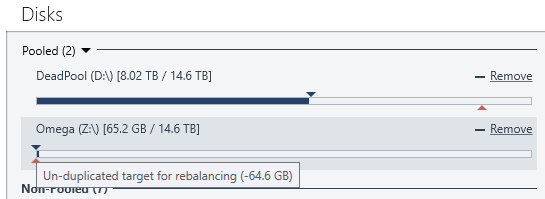
(The 65 GB is from my tests of manually copying files over.)
Just to see what happened, I tried only "Unduplicated" on D, and only "Duplicated" on Z:
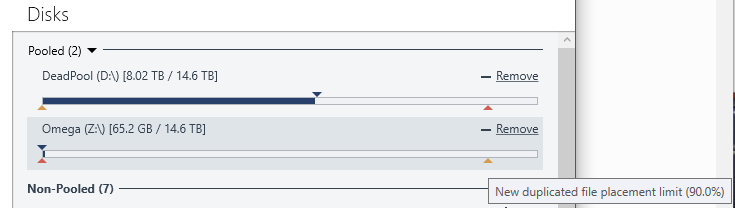
I feel like what I want is for that damn yellow triangle to slide over to the right end on both drives (i.e., up to 16 TB (or 14.6) available on each, with a current target of 8 TB duplicated), which I would expect by checking only "Duplicated" for both D and Z.
Any idea what I'm doing wrong here?

GDrive - Mounting as RAW this morning.
in General
Posted
Just to add my experience to the list -- I had this issue pop up yesterday (though I was out of town for a week, and friends were complaining my Plex server wasn't working...) and came across this thread while looking for solutions. Running CHKDSK /F on the drive worked for me, then scanning with WinDirStat solved the issue of it taking a long time to open each folder for the first time (sounded like the same issue chrisde1982 was having). In case it's relevant, I also performed the 4 steps suggested by Drashna a few times before running CHKDSK.
To add: I have both DrivePool and CloudDrive running, with DrivePool combining 2x 8 TB physical disks as a single 16 TB "LocalDrive" (X:\), which is then "pooled" with a 16 TB CloudDrive (Z:\) to create my main storage drive (D:\). Then I have folder duplication turned on, so (I think...) anything on D:\ gets written to one physical disk (X:\) and to the CloudDrive (Z:\). I noticed that the torrent files I had auto-downloaded with Sonarr were all stalling (hence my friends noticing my Plex server hadn't added new shows), and when I manually added one, it downloaded for about 10 seconds, then the speed fizzled to 0 b/s, and qbittorrent said it stalled. Then I noticed I couldn't write files or folders to my D:\ drive, and then realized that my Z:\ drive wasn't actually working correctly. A smart man probably would have figured it out more quickly, but I figured I'd post my process in case someone else googles a similar problem down the road.
Thanks all! It's always nice when you're troubleshooting and you don't have this "relevant xkcd" experience: