
Damionix
-
Posts
23 -
Joined
-
Last visited
Posts posted by Damionix
-
-
Good Day All,
I come to you all for help, and I am quite confident I will get the help I need here 🙂
So, a friend gave me a Brand New SANS DIGITAL EliteSTOR ES316X6+B JBOD to solve my ever expanding storage needs for Plex.
Sans Digital EliteSTOR ES316X6+B
I would like to know how I can connect all the hard drives in this device to a Windows 11 Pro Workstation PC (Dell Precision 7920)
The EliteSTOR JBOB will be for backup only and I will be using Storage Pool to manage all 14 Drives so far ( at least that is my hope).It did come with a SFF-8088 to SFF-8088 cable.
I would like to connect it to my Workstation so I can access all the drives on there, but my workstation does not have the port to plug the SFF-8088 cable in. I assume from there that I will need one more component, and I do not know what that could be.
I have been reading on HBA (very new to this), and I was looking at these two;LSI SAS9207-8E Logic SGL SAS PCIE 12/3.3V CTLR 8Port Ext 6GB/S SATA Plus SAS
and
LSI Logic SAS 9300-8e SGL LSI00343
I believe once I install this on my Workstation, I should then be able to see the 14 drives using DrivePool?
I know there are people on here with way more experience than me and I hope you all do guide me to achieve what I am hoping to.
Thank You all in Advance.
-
I have began the process already. 5.8TB of data will take about 2 days. This is a nightmare. And I have 28TB more to go. Still no follow up from support
-
I have reached out to them, and gotten a response. But it's been 8 hours now and nothing back. I am thinking since it is the weekend. Hopefully come Monday, they will be more active in response. That is a lot of data to lose. I don't know where to begin.
-
I have a Pool of 5 Hard Drives totaling 40TB. It has been working fine for years with no issues. However, Yesterday, one of the 8TB drives started showing up as a Pool on it's own, but with nothing able to be read from it. I tried everything I could to get it to rejoin the main pool, but it just kept giving one error after another.
I eventually took out physically and connected it to an Enclosure so I could see it's contents. There were 2 pool folders in there, one which said it was corrupt and unreadable. The other was empty. Sorry I did not take screenshots of these error messages on time.
Also, the System Reserved part of Windows now shows up as Disk 4. It never used to do that before.

I ended up returning it back into the main computer, into the 40TB pool after about 3 hours of trying everything. It then finally showed up in the main pool but by duplicating another drive's name. I renamed it.
So, the issue now and my worry is what you see in the picture attached. That drive, alongside another are grey versus the others that are all blue. I am concerned this could be the beginning of something and I do not want to lose my data at any cost.
I have the complete package of Stablebit Drivepool, Scanner, and Cloud. The scanner shows all my drives as healthy with nothing failing or imminent.
-
Contact Request 4473480
I have also done the Stablebit Troubleshooter and uploaded the logs.
Thanks.
-
Have you checked your event logs for any warnings being thrown?
Something doesn't make sense to me though, you said if you copy directly to the disk, bypassing using DrivePool, you still get slow speeds, yet you still think DrivePool is the issue? Have you just uninstalled DrivePool and then seen if you still have slowness to those disks? There should be no real harm to doing this, and re-adding your disks to a pool after you re-install, other then if you had significant amounts of file shares on the aggregate disk.
Copying directly to the pool disks would bypass any DrivePool involvement, so this seems to me to exclude DrivePool as the problem and suggests either cabling, controller, or disk problems. You can even go the extra step of temporarily stopping your drivepool service and seeing if you still have the slow performance directly to disk.
How old are your disks?
Have you re-seated your cables/checked them? Did you do the copy test directly to each disk in the pool, i.e. do they all exhibit slowness? You have significant external USB disks, if you swap an internal disk and an external disk, does slowness on the previously internal disk go-away and does the disk that was USB now appear slow? If you pop task manager and resource monitor, and do a large copy, do you see anything unusual happening (excessively high CPU, or in resource monitor, processes that are touching the files you are copying)?
Boot safe mode and copy some files around between pool disks, still show performance problems?
I will do my best to try out all you have suggested and get you all the answers here. And my disk are all about a year old or less. Quite new and all still in Warranty. I will try all you have suggested and come back to you with an answer.
-
Sorry for resurrecting my old thread, but this issue was never resolved. I just dealt with it. I am now forced to come back here because it has gotten significantly worst overtime. Now to copy a 20GB file takes over 1h30min. This is crazy. It took me more than 5 hours the other day to copy a 130GB collection of files with a minimum of 1GB per file. I have used Stablebit Scanner to monitor my drives and they are all healthy. Can you please help me see what my issue could be? I am still on Windows 8 Pro WMC. I attached the logs months ago and never got a response back. Sad Panda :-(
-
Toggling the performance did not help. I tried different combinations and it still would drop to 9MBPS. The logs were included on the first page.
Oh, I think I should mention this and see what you guys make of this.
The Pool made up of external Hard drives in an Enclosure, over USB 3.0 now copies at a steady 110MBPS. Not sure what changed. But the Internal HDDs are still slow.
-
The filters listed are the normal ones for Windows 8, and are well tested.
Do you have the read striping open enabled (it is by default).
Try toggling that and see if it helps (Pool Options -> Performance).
And have you grabbed logs yet?
Ok. I will go ahead and toggle the performance options and get you a log, as well as let you know what happens when I do.
Thanks.
-
Hi mine has
Fsdepends
Dfsdriver
Dfsrro
Luafv
Npsvctrig
Are you having the same problem as well?
-
Sorry for repost.
-
"Are the pool drives on the same sata controller to the D : Drive - has the driver(s) been updated in the recent past - by say windows update rather than you directly - have you checked what updates windows update has installed recently - i.e. anything to do with the system?"
no i was meaning sata drivers not drive firmware but that would have been an option had you updated the firmware
Ok another idea
copy from the D drive to the disks in the pool individually but NOT into the pool - doing this will by pass the pool driver (if its the cause) and if everything is working correctly you should get the same speed from each drive making up the pool
do you have a spare drive to swap D: with - if you can that's the quickest way to check the disk is not the problem
you haven't got encryption running have you? the drive is not compressed?
When doing the copy check system resources to see what the computer is doing etc
I did try copying it directly to one of the drives and experienced the same slowness. Unfortunately I do not have any other spare drive to test it with by replacing the D: drive.
Here is the filter test you wanted me to do:
Microsoft Windows [Version 6.3.9600]© 2013 Microsoft Corporation. All rights reserved.C:\Windows\system32>fltmcFilter Name Num Instances Altitude Frame------------------------------ ------------- ------------ -----WdFilter 18 328010 0luafv 1 135000 0npsvctrig 1 46000 0FileInfo 18 45000 0Wof 0 40700 0C:\Windows\system32>I will try to get another HDD by the weekend and replace the D drive and see if things change. -
First of all, let me say thank you to all those who are responding. It is quite nice to have various feedbacks. Now, to answer the questions.
D Drive: The D: drive is a 3TB Junk drive that I use for nothing but downloading files into, renaming, and then moving them into the pool. That is it's major purpose. It also serves as a DVR for Media Center. That is all I use it for. I have ran test of the drive and it reports as being fine.
As I reported earlier, If I copy anything from this drive to say and external HDD, it hits speed of 80MBPS and 150MBPS with no issues at all.
As suggested earlier by one of the users on here, I also tried copying directly to one of the drives in the pool and not to the main pool itself and the slowness occurs.
There have been no recent firmware updates to any of the drives. I monitor them with DriveScanner and CrystalDiskInfo Professional.
During copying, the drive does nothing else but getting read from. No other application is writing to it or using it.
In other to eliminate the D drive, I tried copying from an external USB drive to the pool and I get the same slow speeds.
Copying a 9GB file takes about 20 minutes, copying that into the pool. That is not normal.
Stablebit Scanner reports all the drives as being healthy with no pending issues.
Now this is why I think it has something to do with Drivepool. I have a secondary pool (4 x4TB WD HDD in an external enclosure) connected via USB 3. If it were a problem with the drives in the main pool, then the copying should be OK for the second pool which is over USB 3. But it also goes through slow copying.
Ever since I upgraded to the Internal Alpha build, the speed has gotten better progressively. I now get lows of 9 and highs of 25. Before it was lows of 2 and highs of 9.
-
Specifically, are any of the pooled disks external?
Also, could you install one of the later betas, and see if that fixes the issue (there have been a lot of changes, so it's possible that it's already resolved).
- http://dl.covecube.com/DrivePoolWindows/beta/download/StableBit.DrivePool_2.2.0.651_x64_BETA.exe
- http://dl.covecube.com/DrivePoolWindows/beta/download/StableBit.DrivePool_2.2.0.708_x64_BETA.exe
THe 2.2.0.651 build is the public beta, but the 2.2.0.708 is the latest internal beta. I'd recommend the second one, but either may help.
if the issue persists, then please enable logging:
http://wiki.covecube.com/StableBit_DrivePool_2.x_Log_Collection
As soon as the slow copy occurs, turn off logging and upload the files.
Thanks. And mostly. It's being "handled" but waiting on surgery ... to remove my gallbladder. Yay...
Ok. I did download the internal Beta and installed it. During multiple testing, I now have speeds between 9MBPS on low, and 21MBPS on high.
There is a slight improvement over the 2MBPS and 9MBPS highs I was getting.
I have always had the same settings. Am just wondering what could have caused this much deterioration in copying speed over time.
Do you have any more suggestions?
-
None of the main pooled drives are external. They are all internal.
The Backup Drive (AllMightyBackup) is external (4 x4TB in an Enclosure).
I will try the latest beta and let you know how it goes.
-
They are all Internal. The AllmightyBackup is external over USB 3, four bay enclosure, but am not worried about this one.
Am more worried about the internal drives for my main Multimedia pool.
I have narrowed the issue down to Drivepool as I performed test from normal Drive (not in pool) to another USB drive and the speeds were very normal.
However if I tried to copy the same file to any of the pools, (Multimedia or AllMightyBackup), the slowness begins.
Is there something I need to change in the settings for Drivepool?
PS: Sorry about your emergency. Hope things got better.
-
Bump?
Can I get some help with this issue please? It is getting worst.
Christopher, can you please give me some sort of update?
Thank You.
-
Things have gotten worst. Now all I get is 5MBPS copying. And none hard drive is showing damage. :-(
Any luck with the logs?
-
I have never tried copying directly into another drive. Always directly into the Pool in question. This is where things get a little confusing. I have another pool of 16TB that I use to mirror the contents of the first fool. I use 'Create Synchronicity" to accomplish this. When it is copying from the Main pool to the secondary pool ( all pools created with Drivepool), I don't get this same slow down. Copying speed goes up between 80-150MBPS. So from one pool to another, all seems fine. However, from a singular hard drive that is not part of the pool, to the main pool, I get this slow downs. Writing to the pool seems to be the issue and not copying from it.
The only Anti Virus I have is Windows Defender.
OS is Windows 8.1 Pro with Media Center. Version 6.3 , Build 9600
I will do the Burst test next time I have a a huge file set to copy and I will report that back.
In the mean time, I have attached the files you asked me to.
-
Hello there,
I am having a very peculiar issue here with Drivepool. I have a stand alone hard drive ( let's call it D:), that I use to download stuff to, rename it, and then copy it to my Pool (F:). When I started using drivepool, the copying speeds used to fluctuated between 80-300MBPS. But after a few months of using it, it starts at about 1.2GBPS and drops to a low low 9MBPS and stays there for the whole copying. Needless to say this takes me a lot more time to copy huge files. Like it took me 2hrs 15 mins to copy a 75GB TV Show. That is quite unusual. That should have been done in less than 20 minutes in normal copying time.
Is there something I have done in my settings that could have caused this? Attached is a screenshot of my Balancing settings.
Any help is appreciated. I go through at least 200GB of file manipulation a week.
Just to add, Stablebit Scanner reports all the drives as being fine.
Any help is appreciated.
Thanks.
-
Yes you did. I did ask that you kindly ignore this one and close the others. Sorry for the repeat. I was very desperate back when this happened :-(
-
So, I have been having this weird thing happen to my pool lately.
I have 5 hard drives in one pool with no duplication set. I use the combined pool for movies, TV shows, Music, and 3D movies for Plex.
Lately, when I add movies in the movies folder in the pool, I am unable to find it using File Explorer. No matter what I do ( show hidden files, show hidden operating System files) it still will not show up.
The only way I am able to see the folder(s) I just added is by searching for it. It will show me the folder in the search result, but if I right click and click show containing folder, again it does not show up.
As a result plex is also unable to find the folders to notice a new movie has been added.
This is where it gets weirder. If I add TV shows to the TV shows folder, or music, I am able to see them in File explorer and Plex finds it too.
And in some cases I am unable to find the folder or it's content at all.
Please see attached pictures.
Is there a solution for this?
Thank You.

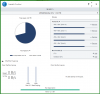
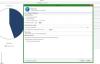
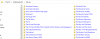
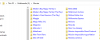
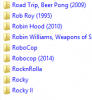
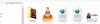
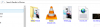

Help with using Sans Digital EliteSTOR ES316X6+B with WorkStation (Dell Precision 7920)
in Hardware
Posted
That is actually quite helpful. I didn't know the SAS9300-8E uses a different type of cable. I would rather use the Cable that the EliteSTOR came with, which is the SFF-8088.