-
Posts
165 -
Joined
-
Last visited
-
Days Won
10
Posts posted by jmone
-
-
From my works perspective (Windows 2016, Veeam, 90+TB, Moved to 64k ReFS format, Add 64GB Ram) MS has fixed the issue as long as you use 64k ReFS format, fit as much RAM as possible, and add a registry key or two.
We are using Option 1 registry key only.
Thanks - I'll also give this a go. I'm not running out of memory to the point that Windows halt just very heavy mem usage after a day
-
For those with Mem Leak issues you may be interested in this Util I wrote - Info over here - https://yabb.jriver.com/interact/index.php/topic,112264.0.html
I've had issues on and off over the years with something eating memory till the "In Use" memory approaches Total Installed memory.... and I've noticed it starting again. Tracking these down can be a PITA and while a reboot fixes it (temporarily) it can be inconvenient if you are doing something.
I really should rebuild this PC and get off the Insider Previews but for now....Here is a very simple AutoHotKey script that I wrote awhile ago to test the memory when trying to track the leak. One great side affect is that (for me) it actually also releases this lost memory. All it does is increase a variables memory allocation and when the app closes the "In Use" memory is now greatly reduced.
Attached is the AHK Script and a compiled 64-Bit Version. -
Same for me. Reformatted my 50TB Win10 ReFS pool to V3.2 one drive at a time and moved the data around just fine.
-
I'm not seeing any mem leak on Win 10 or Win Server 2012R2 Essentials
-
...and what am I looking for? (FYI - DrivePool sent off a crash report yesterday for some reason)
-
Here is what it reported:
! Error: Can't get duplication information for '\\?\M:\System Volume Information\IndexerVolumeGuid'. Access is denied ! Error: Can't get duplication information for '\\?\M:\System Volume Information\WPSettings.dat'. Access is denied Summary: Directories: (26,968) Files: (553,539) 44.7 TB (49,134,204,160,003 File parts: (553,539) 44.7 TB (49,134,204,160,003 * Inconsistent directories: 0 * Inconsistent files: 0 * Missing file parts: 0 0 B (0 ! Error reading directories: 0 ! Error reading files: 2
-
I think the pool is fine (not seeing any warning in the GUI anyway). I've now moved 2GB off each of the drives manually (for safety) and re-run the Balancer but same thing, it will not take files off these "Full" drives to met the value specified in "Or this much free space"....
Currently running a "dpcmd check-pool-fileparts G:\" over the entire pool (if that is what you want). Will post back with the results.
Thanks
Nathan
-
I've finished migrating all my drives to ReFS V3.2 but the Balancer has now filled drives leaving 0B Free (and I know bad stuff happens). I can not get the Balancer to free up some room on these full drives. Attached are some Screen Shots of my setup. I'm on 2.2.0.798 Beta. The Setup I'm trying to achieve is:
- Fill up the 7 Drives in Order
- 1 of these drives is a HGST 8TB 7200 (d232f). Any data can be placed on this drive
- 6 of these drives are Segate 8TB Archive Drives and I only want them to have media so have added file placement rules to exclude some directories so they should reside on the HGST only.
When I run "Re-Balance" it goes through each drive, reaches 50% says it is building lists then immediately finishes without moving any files.
I've had this issue before, and had to move data out manually but I presume I've got DP configured incorrectly. Any ideas?
Thanks
Nathan
-
I run two pools on separate PC's in different parts of the house (to also help with Fire, Theft etc). I use Free File Sync to "preview" changes between the pools before I commit the sync (to catch any unwanted deletes, changes etc getting into the backup pool). It is worth every cent to have a 2nd pool as with 50TB of into I do not want to have to re-rip all my content if something happens (which I have to once before prior to this setup and it took many weeks!).
-
I believe it is part of the current "Insider Builds" but I can not personally confirm as I'm on 2012R2
-
With the 8TB Archive Drives, I like the Ordered File Placement balancer, fill them up and move to the next. One issue is that when copying to the pool you get a Not Enough Room to copy a file where:
- The file to copy is larger than the space on the drive being filled even;
- When there is a second empty drive
Eg, I have 7GB free on one drive and 8TB free on another. When I try to copy a 15GB file to the pool windows fails reporting not enough disk space. The Ordered File Placement balancer does not seem "smart" enough to move onto the next drive. This happens both when just trying to copy files to the pool or remove a HDD from the pool.
Thanks
Nathan
-
More oddities with the Insider build, if I take my NTFS drive from the PC with the insider build and just format it on another PC to ReFS then put it back, the Windows Insider Build PC still sees it as an NTFS partition. If on the other PC I first remove the partition (leave it as RAW) then format as ReFS, when I put it back into the Insider build PC then it is seen as ReFS.
-
More as a note to myself, PSShell cmd: format d: /fs:refs /i:enable /q /A:64K will format with 64K Sectors, ReFS V3.2, Enable Integratry and do a quick format. (I'm having to do this on my laptop using a USB HDD Dock for now given my main PC with the pool can no longer format ReFS on the current Windows Insider builds).
-
Here is the link I posted on the Intel PRO/1000PT leaking memory. Got rid of the card and the leak at the time.
-
My Pools are 50TB as well, and they have been rock solid for 18mnths.... but I was having all sorts of memory leak (back in my DriveBender days). I never really could track it down, but it was either DriveBender, ReFS.sys , LSI Driver, or the Dual Intel NIC card (in teaming mode). Memory would just disappear when the pool was being used. I posted all over the place at the time but as new versions of software, drivers and Windows Updates were released it just stopped. Sorry to be so vague.
-
As for "fast enough", I see 190MB/s sequential reads. They're blazing fast... when reading from. But writes, yeah .... not so much.
Yup copy over my NW (10GBit), I'm getting 160MB/Sec from a Seagate SMR on Pool1 to a HDS on Pool2. Nice.
-
FYI I found in my wanderings you can specify to turn on Integraty during the format and also select what version of ReFS you want to format, eg:
format e: /fs:refs /i:enable = ReFS V3.2
format e: /fs:refsv1 /i:enable = ReFS V1.2
-
The old Win 10 Reg Hack does not work either in these builds.
-
Nope can not format in Build 16241 either..... and now can not roll back 2 versions so I'm stuck for now unless I format these drives in another machine
-
Just a heads up - My PC upgraded to Windows Insider Build 16232 and I can no longer format HDD as ReFS (both in the GUI and in PowerShell - comes back as unsupported). I've seen some posts saying there are issues with ReFS / Storage Spaces with 16232. I'm trying to get 16241 to see if that works.
-
No leak here either on either Pools (Win10 and WS2012R2 Essentials) and I'm hammering the Win10 pool as I convert disks one at a time from REFS V1.2 to REFS V3.2
-
Wow - I've really hit the write speed limit on these SMR drives as I empty them out --> Reformat as REFS V3 --> add back to the pool --> copy next drive to it --> repeat for the next drive etc. Once I've burnt through their 20GB cache I'm seeing maybe 30MB average for writes, all up this is going to take a couple of weeks to do the 6 x 8TB drives. Don't get me wrong, I do like the Seagate Archive drives and they are fast enough to eat multiple BD rips and plenty fast to read off, but if you are rebuilding a pool or doing mass file moves then they are sloooooow.
-
I feel your pain. Over the years, I've lost sectors, files, drives, even had an entire pool corrupted (fight between my RAID card chkdsk) and have come to the conclusion that the only way to really protect what you have (and it comes at a cost), is to have a backup.... eg two physically separate pools. This helps you restore content due to Drive Failure, Unintended Deletes, Fire, Theft etc.... but it costs 2x as much. I do not use any file duplication, RAID etc within these pools. I then use FreeFileSync to do a pre-sync check to make sure I'm happy with the changes that will be made to my backup pool (eg to see if there are any unintended file deletes etc before I commit these changes). On a HDD failure I can simply run FreeFileSync and copy any missing files back into the affected pools.
This has also reduced my desire to have a folder level grouping feature. That said I do use the Ordered File Placement plugin as I want to fill up my Seagate Archive Drives one at a time with my Media (mostly BD Rips by Vol) as my usage is write once / read many so these drives are perfect to use with this plug in. I guess it would be good to be able to add a new Drive to the pool then ask DP to use this as Disk 1 and re-order the entire pool according to the folder structure, but such a process of reordering the content over the drives would takes weeks in my case (50TB pool).
I would support the feature request for an inbuilt DP Database that held the location of all files so you could export it out by Pool, Drive, Folder etc as needed.
-
Nope, ReFS formatted with CRC On - I then pool them with DrivePool and back one Pool up to another.




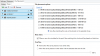
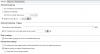
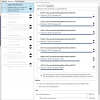
How to format in ReFS after Windows Fall Creators Update?
in General
Posted
Yup - it disappeared a couple of months back in the Betas and MS announced that ReFS format support would be limited to "Windows 10 Pro for Workstations" as well as the Enterprise version (and maybe the Education Version). Server versions of course have it. So far I've been unable to find/get/buy any of these keys to "unlock" full ReFS support. I'm hoping one of the hacks like before work or that MS make available "Windows 10 Pro for Workstations" keys for us single use users.