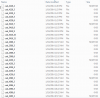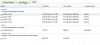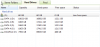JeffZ
Members-
Posts
12 -
Joined
-
Last visited
Everything posted by JeffZ
-
WHS - Upgrading all drives, including system drive!
JeffZ replied to JeffZ's question in Nuts & Bolts
Great info and recommendations, thanks!! I use this mostly for storage of photo/video - once projects are complete, this media moves here. I’ve never needed much speed since I rarely work off this, maybe with photos but never video. If I work with this again, I move it back to my Macbook. I guess 24TB would still be a good upgrade or I could add my other 8TB via eSATA for 32TB, if I were to do an OS only disk. 120GB SSDs are cheap and that’s all the more I’d need with WSE2016, right? I’ll look into WSE2016, might be a good move and seems like this system could handle it. Otherwise, I use this only for long term storage, I never use streaming or other features so it’s worked well for me. I use my desktop to back this up to an external drive doing regular backups of the folders on the server to alternating drives. -
WHS Upgrade Time! As I squeeze the life out of my WHS Home Server system, I need to upgrade drives and overall capacity! Everything is working great, so I thought I’d ride this system longer until I need to move the drives to a new server or NAS. Current system (HP EX490 with 4GB): 4 x 2TB Internal Drives 1 x 4TB External Drive 10.9 TB Capacity / 1.82TB free (approx 370GB per drive) WHS 2011 - 6.1 (Build 7601 Service Pack 1) StableBit DrivePool - 1.3.6.7585 - (Duplication turned off due to capacity limitations) To facilitate this process, I have attached an 8TB drive to the system to increase the pool size and allow other drives to be removed from the pool. (Once I get a couple drives changed out, I’ll remove this and use it internally). 1) Is the ‘remove drive from pool’ the most effective procedure for the 3 non-system drives? Or, can I remove a (non-system) drive from system, one at a time, and copy the contents (pool folder) from the current 2TB drive to the new 8TB drive and reinsert this in the place of the 2TB? Or, will the change in configuration affect anything? 2) How about the system drive? For this, I will use the ‘remove drive from pool’ option for the data partition of this drive. Then I remove the drive, drop in the new 8TB then initiate a server recovery, correct? 3) Once the OS is reinstalled and the system drive is reinserted, then I’d need to reinstall DrivePool? Anything else I need to do to re-establish the pool? Hopefully this is on the right track - I read through the DrivePool manual but wasn’t sure if I was headed in the right direction and doing this most effeciently! Thanks for your information and advice! It’s been 5-6 years since my last upgrade … gotta refresh my mind on some of this!
-
While I've used DrivePool for quite a few years on my WHS system, I've never used duplication - mostly due to capacity limitations. Now that I am upgrading drives, this will be a possibility. Otherwise, I backup my WHS system regularly so any drive failure issues should be minimized, in the event this happened. I'm wondering though - the way it is now (unduplicated), I can take these drives out anytime (if needed) and be able to access the files direct from my computer. Or, if I were to decide to go a different direction such as a NAS, these drives can be inserted and up and running quite simply. What happens if my files are duplicated and I take these out of the WHS/DP environment? Do I have 2 of every file across the drives? How would I reconcile this? I guess I'm looking for native file format that I can read from my computer - if the event should arrive or be able to move into another system without issues with sorting out duplicate files across the drives. How does the duplication work in this way? Is it best to remain unduplicated with my regular backups?
-
Hi, I just had a brief lapse of attention as I was doing some maintenance on my Windows Home Server. I removed the drives, top to bottom - and use some compressed air to blow the dust out of the fans. As I put the drives back in, I went in reverse order putting them back in. Now, I'm 90 percent sure I put them in the same order they were removed and 100% sure the system drive is in the same slot. But, I see my numbering is off - I have these numbered 1-4. Now, there is a chance I didn't originally have these in the numeric order, they have been inserted 1, 3, 2, 4 which, is possibly how they were, for some reason. In the event these weren't inserted in the correct order, is this going to cause an issue with my data/drive pool?? As I mentioned, I know the system drive is correct but the 2 & 3 drives 'might' be rearranged. Conflicts/issues - or, not an issue if they are out of order? Waiting to restart! Thanks!!
-
Thanks! Ya, I don't know what is creating these. I'll try the scheduled cleanup - but, these don't show up in the Disk Cleanup (Temp files show 0kb) so I don't know if this will work. I'll also look through the link you sent and see if I can get to the cause/creation.
-
By the way - thanks! And, yes I do have my backups set. Although, I could use more drives to be able to store a set offsite, that'll be the next phase. One follow up question - I had asked about the Temp folder filling up. It seems, I need to empty this regularly - about once a week. Any idea how I can keep these files from accumulating - is there something I can turn off so I don't need to manually open, delete my Temp files? Glad I know why it fills but not, I want to keep it from filling up - either auto dump or stop collecting! When I run disk cleanup, it shows 0kb in my TEMP folder despite these files. Right now, I've got about 700 of the files I attached in the screenshot. Any suggestions, I'd appreciate it!
-
Thanks! I did the disk cleanup. Normally, I would go ahead and dump this folder (temp folder) ... just thought I'd proceed with caution! This will solve a lot of short term issues so I procrastinate on the longer terms storage limitations!
-
Thank you all for the great information - I will be looking to expand my server capacity, real soon. Aside from my system drive, I'm limited in my overall storage capacity. I found where most of the data on the system drive is, I have 37.3GB (4,206 files, 64 folders) in my C:\Windows\Temp folder. Would it be safe to delete all the files in this folder?? This would free up a lot of room until I can replace a drive an expand my system drive allocation. Just wanted to run this by the experts! Quickly looking, this was the single largest folder - otherwise, largest were typically 4-5GB. Not sure why this stacked up like it did. Thanks!
-
Thanks, I ran the disk cleanup wizard - it didn't gain any negligible space. I haven't been using the hibernate/sleep feature, so I can try disabling that. Otherwise, the only thing installed on the server is WHS2011 and DrivePool. Is it possible to extend this drive without much effect to my pool? As I mentioned, I have 4 drives in the pool, unduplicated. Is there way to easily make this 80GB or so? Any other recommendations? Thanks!!
-
I wasn't sure if this was more of a general WHS2011 or DrivePool question! I am running Windows Home Server 2011 and when I did the original install/setup, it appears the C: drive was set up with 60GB as the system disk (I don't recall an option to select this). Does this sound right? Anyway, now the C: drive shows full - I went to do a Windows update and realized there wasn't enough room to install them. The server has 4x2TB drives, I'm using StableBit Drive Pool and there is still 488GB free on my 4 drives (or, 122 per drive). How can I increase the system drive or at least be able to install further updates?? I suspect, it wouldn't need to be much larger, just enough to accommodate future updates. Any suggestions/advice/help would be greatly appreciated - or, perhaps I didn't provide enough info, if so let me know! Thank you, greatly!!
-
I was going to delete this post - but, I didn't know how! I had already decided that I'd stick with V1.x - I upgraded to the latest 1.x and figured, if it works and works well, let it go! As you said, sometimes I cause more grief when I don't need to! So, I'm waiting until a later date and am completely happy at 1.x! Thanks for the reassurance, ChipMonk!
-
Hi, I looked through the forum but didn't see any relevant posts, so let me ask before I do any damage! I want to upgrade my StableBit DrivePool from 1.3.7541 to 2.0.0.420. The download page says... All of your pooled files are stored in a hidden PoolPart... folder on each drive that is part of the pool. Uninstalling StableBit DrivePool does not affect any files still left on your pools. They will simply not be accessible through the pool drive. I just want to confirm - I have a WHS2011 with 4 drives, all nearly filled with 4 disks in a DrivePool with a total of 7.22TB. To upgrade, can I simply go to Add-ins and 'Remove the add-in' - then, download, install using the exe file and be done? (Or, go to control panel and uninstall) Any other preliminary steps or post install steps. Or, is it really that simple! Everything remains intact and the process is finished? Any advice on this upgrade most appreciated!