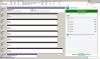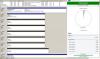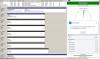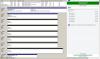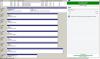Search the Community
Showing results for tags 'virtual machine'.
-
VM Windows 7 drives no longer appearing in DP 'non-pooled' list
disposablereviewer posted a question in General
Before I start, let me say that I did my best due diligence and read through and utilized these three related forum posts but none of them helped me resolve my issues: http://community.covecube.com/index.php?/topic/92-some-drives-not-recognized-by-drivepool/ http://community.covecube.com/index.php?/topic/1061-some-external-usb30-drives-not-recognized-by-drivepool/ http://community.covecube.com/index.php?/topic/1112-usb-hdds-no-longer-showing-in-drivepool-ui/ I am running the trial and doing extensive testing in a virtual machine before spending the money on a license for the DP software. I initially had no issues getting set up and running and it was a smooth process. However, I started playing around removing drives, deleting and re-adding vdi's in virtualbox, etc and now I am having issues with drivepool. Here is my current state after trying everything else I could think of including the suggestions from the above threads. My attempt here was to start with a clean slate: 1. I removed all drives in DP. 2. I uninstalled DP completely including deleting the associated appdata and programdata folders for DP. I also searched the entire registry and removed any references to DP or stablebit. 3. rebooted. 4. ran DISKPART clean on all test vdi drives to wipe them clean and not initialized. 5. shutdown. 6. In virtualbox, I removed all the vdi drives and deleted them completely off the host machine. 7. booted up, verified all the drives are gone, shutdown. 8. In virtualbox, I added all new vdi drives with new names/IDs to my virtual machine similar in size to what I did originally when things worked the first time. 9. booted up, computer management, storage, initialized all drives as GPT (note that I did all these steps with the drives MBR and had same results). 10. installed the latest beta of DP (I've gone through this whole process several times and did this all with the stable version as well, but had same results). 11. loaded up DP with the computer management in background (screenshot 1.jpg). Note that there are 7 "VBOX HARDDISK" options to choose from in non-pooled. 12. clicked add on the first "VBOX HARDDISK" in list (screenshot 2.jpg). New drive E created, new "drivepool" G created as expected. 13. click to remove E from pool (screenshot 3.jpg) 14. After removal, drive E no longer appears in the non-pooled list of drives as expected and there's 1 fewer drive to select from (6 instead of 7) (screenshot 4.jpg). I cannot get drives to reappear in DP one they've been formatted and are available for use in the O/S. 15. Use computer management to reformat E as "M" and format all the other drives "G" through "L." (screenshot 5.jpg). The only drive that appears in the non-pool list is L and all the others are still missing. Additional thoughts: - The first time through when it worked for me I was only using 6 drives instead of 7. It could be that L is only appearing because it's the 7th drive and therefore "new" to DP. - The first time through, I gave the drives a letter and everything worked. I removed them all and decided to use mount links instead to hide the drives in 'My Computer'. This also worked without an issue. - The problem may have come from the fact that I was reformatting, reinitializing, DISKPART cleaning, deleting and readding vdi's in virtualbox, etc without removing drives from DP pools first. I did receive some missing drive errors before doing the above clean slate steps above. Other things I've tried: 1. DISKPART cleaning and uniqueid of the drives. 2. Using mount links instead of drive letters. 3. Reset all settings in DP. 4. Nuking all drives from Virtualbox and adding new ones. Obviously something is funky/buggy with DP here since the drives all work just fine within windows after formatted. I am doing this testing in a VM specifically to try to break it or find issues. I don't know if it's only a virtual machine issue, but this isn't filling me with a lot of confidence for use with my real data and drives on my main box. I obviously won't be able to even do most of the steps above with real data without losing everything. I have attached a log that I ran while doing some of the above (no errors so not sure how helpful that will be). I have a drivepoolservice.dmp as per the suggestion in another thread, but apparently it's huge so I can't upload here... I will try to upload it using this link: https://stablebit.com/contact EDIT: The dumpfile zipped with 7z is still over 50MB and the filesize limit on the contact page is 10MB. Not much I can do. DrivePool.Service-2017-02-02.log- 6 replies
-
- unrecognized
- drives
-
(and 4 more)
Tagged with:
-
I'm wanting to check something before I start working on a project; Currently I'm running DrivePool with 4 drives on a Windows 10 machine. I want to convert this machine to a Linux host, install Windows 10 as a guest using VirtualBox, share my four drives to have read/write access between the host/guest machine, and then run DrivePool from within the Windows 10 guest to manage these drives. Virtualbox mounts the shared drives as network drives. Does anyone see possible issues with using DrivePool in this way? I don't have a huge performance demand, so read/write delays are OK. I'm just more worried about DrivePool even being able to manage networked drives in this way. I enjoy the product and find it an effective alternative to what I was using RAID for. I also have to much data on these four drives to off-load and re-establish as a RAID array under Linux. So I'm trying to do a work around to allow me to continue using the program within a virtual machine, with a few other Windows only programs I can't part with. Also, with the above example, would I need to remove the drives from my pool prior to reformatting the current Windows machine? Or would DrivePool find the data when I re-add them as a new pool, once everything is setup under the VirtualBox guest machine?
-
Hello there. Just faced some weird error while trying to create new virtual machine with the VMWare Player. On the regular disk, it works perfect. But when trying to create virtual machine on the drive that pooled, it throws errors that are linked to access to some files. Unfortunately I don't see any logs, so the only possible way is the "divination by photos" So, what do we have: 1. System running Windows Server 2012 R2 2. StableBit DrivePool 3. VMWare player v 6.0.1 4. All related executables of vmware are granted to run as administrator. 5. Folder F:\VirtualMachines\Home (whatever) is a full-access to Everyone. 6. Open vmware, try to create new VM. vmx and vmd files are created, but they can not be changed, they remain of the default size, and the error raises "Insufficient permission to access file.". That's all. Creating new VM on any other physical disc leads to normal creation. When moving newly created VM to the pooled drive, and trying to run it with vmware player - it seems to work, but who knows for how long.