I decided to set up two pools on my home server; one essentially for Media Center DVR recordings and one for everything else. However, my 2nd pool has never been recognized or operated properly; it shows up as "unknown" capacity and unknown used space with 0GB free space in the dashboard. If I go to the drivepool add-in page, it shows my 2nd pool (O:) with 5.20 TB free in a 7.28 TB pool; seems correct.
When I try to set up folders in the dashboard using O:, I get errors (unexpected error 80040088). I was able to save DVR recordings to O via a mapped network drive from my desktop, so it was sort of working - but I wanted everything correct. I decided to move all the files from O over to H (my 1st pool), so I got another 4 TB drive, added it to H, and proceeded to move files. The video files all moved over without incident. Two of my O: Pool Drives (M: and N:)show completely empty now in explorer, but according to Drivepool they still contain 617 and 1000 GB of data. When I try to remove one (there is enough space remaining in the O: pool) , I get an "access is denied" error.
Next, I tried removing DrivePool, with the idea that the files are then theoretically available via their physical drive location and I could find them and move or delete them. This made no difference at all other than eliminating the pool-based folder assignments on the dashboard. I reinstalled Drivepool and headed to the forum. I am about ready to format everything in sight but I am not sure I can easily reproduce all the "stranded" files (some are images of decommissioned machines, etc) - and it is not easy to tell exactly what is there since dashboard and explorer to not display the files.
I also tried upgrading to 2.2.2.561, but no improvement.
Question
papermaker
I decided to set up two pools on my home server; one essentially for Media Center DVR recordings and one for everything else. However, my 2nd pool has never been recognized or operated properly; it shows up as "unknown" capacity and unknown used space with 0GB free space in the dashboard. If I go to the drivepool add-in page, it shows my 2nd pool (O:) with 5.20 TB free in a 7.28 TB pool; seems correct.
When I try to set up folders in the dashboard using O:, I get errors (unexpected error 80040088). I was able to save DVR recordings to O via a mapped network drive from my desktop, so it was sort of working - but I wanted everything correct. I decided to move all the files from O over to H (my 1st pool), so I got another 4 TB drive, added it to H, and proceeded to move files. The video files all moved over without incident. Two of my O: Pool Drives (M: and N:)show completely empty now in explorer, but according to Drivepool they still contain 617 and 1000 GB of data. When I try to remove one (there is enough space remaining in the O: pool) , I get an "access is denied" error.
Next, I tried removing DrivePool, with the idea that the files are then theoretically available via their physical drive location and I could find them and move or delete them. This made no difference at all other than eliminating the pool-based folder assignments on the dashboard. I reinstalled Drivepool and headed to the forum. I am about ready to format everything in sight but I am not sure I can easily reproduce all the "stranded" files (some are images of decommissioned machines, etc) - and it is not easy to tell exactly what is there since dashboard and explorer to not display the files.
I also tried upgrading to 2.2.2.561, but no improvement.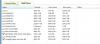
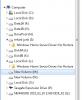
Any ideas ?
Link to comment
Share on other sites
7 answers to this question
Recommended Posts
Join the conversation
You can post now and register later. If you have an account, sign in now to post with your account.