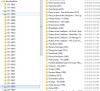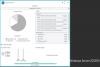Search the Community
Showing results for tags 'stablebit drivepool'.
-

New to StableBit Drivepool Quesiton regarding copy or move?
bigbirdtrucker posted a question in General
My pool size is 54tb with freespace of 18tb (all drives contain data) I'm going to enable duplication for one copy of each drive once I add enough new drives to cover the space needed for that (in my case an additional 36TB, correct?) I read on the forum of someone who moved their data from the original location to the hidden Poolpart folder (on that same drive) (called seeding) in order to see the files already in the pool. Do you recommend doing this? Should I be copying or moving my files into the pooled drive? If I do move my files to the hidden Poolpart directory from the same drive... are there risks if I then remove the drive later? Such as would the files then be erased form disk if I move the files to the poolpart folder on the same drive - for each drive with the intention of seeing the files in the pool? When I add drives to the pool that contain data I rad that stablebit drivepool doesnt modify those files. Am I correct to assume that even without moving the files to the poolpart folder from the same drive that the files that are on the drive at the time of creating the pool are indeed already in the pool (yet not visible)? Is it true that when duplication is enabled that drivepool will place my files across several of my drives which have ample space? While I understand the benefits of leaving my files in place on the origin drive....those files are automatically part of the pool when added right? Even though it took literally zero time to add them to the pool with over 30tb on the drives combined? How will I know which files are on which drive when it comes time to recover from a lost disk for instance? Is there a reason that the pooled drive appears empty when drives with data are added to it? Do I need to have my files visible on the pool (i.e. moving the files to the poolpart dir on the same drive for each drive in order to let snapraid see my pool and protect it with parity? -
Had a set of drives with Stabebit Drive Pool on them. Just for your Info really. I had backed them up a a group and on an individual way because of the sizes of the JOBD set in my ProBox. When I looked into it further I discovered an overlooked item. Seems when DrivePool is fresh and few files are there all is fine. When I used the Ordered File Placement to rotate my drives is when the problem crops up. Drivepool does not check and delete all empty directories when the drive is at the bottom. It just creates a new empty folder in the upper pool I have found thousands of empty folder strings from my long use. I would not have looked into if if my system hadn't baulked at moving a 20GB section to a drive that had 3.4 TB of free space. I deduced that the system had become bogged down with all those empty directories on the drive. When I used a program that would look for all empty directories on the drives and removed them. Then allowed Drivepool to remeasure and recaculate. The problem was fixed. I also saw a great decrease in memory usage and faster speed. I only acknowledge this because I am running Win7 Pro and I am sure all know of the EOL in Jan 2020. Thanks
-
Hi... I have 4x 4TB drives with data on it all formatted ReFS. I mounted the drives via a folder then created a pool. I can see the files via Explorer by navigating to and browsing the mount location. See below... But if I goto the actual pooled volume that DrivePool creates I don't see the files. I thought you could import drives into a pool without having to re-copy the files. In DrivePool it shows the drives data as "Other".
-
I have DrivePool installed on my WHS2011 box and it is running great. I have three 4TB hard disks in the pool. I understand that WHS2011 limits the server backup function from reading from partitions bigger than 2TB. My question is simply this: If I were to format each of my three disks into two equal (2TB) partitions, then create the pool from those partitions... would that be wise? My reasoning for doing this is that I could then use the Server Backup to backup the "poolparts" that I want to further protect to an external drive. My gut reaction is that this would not be the best solution. Would there be a risk that "duplicated" folders could end up on the same physical drive, but on separate partitions? Is there a performance hit for doing this... especially when it comes to balancing across partitions as well as the striping feature? The software may be smart enough to not have these issues but I don't know for sure. If anyone could help enlighten me on the topic I'd sure appreciate it. Also my apologies if this issue has already been addressed. I did search for it and came up empty. -Andy
- 6 replies
-
- WHS2011
- Server Backup
- (and 4 more)