-
Posts
413 -
Joined
-
Last visited
-
Days Won
27
Posts posted by Jaga
-
-
-
3 hours ago, Jose M Filion said:
Just wanted to give an update for those who have problems with xfinity new 1gb line - I basically had them come out showed them how the line was going in and out with the pingplotter and they rewired everything and they changed out the modem once they did that everything has stabilized and been working great - thank you for all your help guys! long live stablebit drive! lol
Awesome, glad to hear it Jose.
-
5 hours ago, Carlos68 said:
Is there a way of restoring the setting from before the update ?
If you did a backup of your C: drive at some point, it would also have backed up the json files which hold the Scanner configuration settings. You could backup your current folder temporarily, then restore the older one over it and stop/start the Scanner service. That would bring back your old config. The folder holding the jsons is in the "C:\ProgramData\StableBit Scanner\Service\Store\Json" folder.
Additionally, if you have Windows' file history enabled, you could right-click on that Service folder, choose Properties, click the "Previous Versions" tab, and see if there's an older copy of the folder. Here's what mine looks like today - note the version Windows kept from last week. You can then "open" that older folder, make a copy of the jsons from it, and overwrite the current ones with them.
-
Tedious for sure, especially if you want to keep the drives asleep reliably. Powershell would be the easiest current solution I can think of for numerous drives - either separate scheduled scripts or one that sequentially hits all of them.
-
I've used a piece of software to do this before - free and available on Sourceforge. Just run it against the physical drives in the pool. If you want to get your hands dirty and automate it, there are various Powershell scripts available too. Remember to re-measure the Pool after altering it's contents in a way it doesn't know about.
To keep that kind of folder artifacting from happening in the first place, you'd have to run balancing less often. Personally I have re-balancing turned off, and let Drivepool balance on the fly rather than force it.
Might be a good suggestion as a change to how the balancing works though - make it clean up after itself.
-
Keep awake - get a copy of Stablebit Scanner and tell it not to throttle SMART queries so the drive stays awake. Or use the USB drive's utilities to set it's sleep timer. Drivepool just manages the pool and allows disks to spin down if that's how their firmware or Windows is set.
As far as balancing goes - I turn off automatic balancing so files always stay where they were originally put. Less wear and tear, less of a performance hassle if the server is being used. New files are added to the disks with the most available space, bringing it back in line with continuing to be balanced. If I ever see the balance on the disks being less optimal than I'd like, I kickoff a manual re-balance with the Disk Space Equalizer plugin and go to bed. Really the only thing that kicks the pool out of balance for me is the Monthly Full & 3xx/week Differential backups I put on the drives. And I don't care if it's slightly unbalanced because of them - it wipes the fulls every month, and it only keeps two copies of the differentials at any one time. Plus - you can force those to specific disk(s) with file placement rules.
If you -want- to schedule periodic (nightly) rebalances, turn on "Balance every day at.." in the Balancing UI.
I think that Drivepool does a great job of balancing on it's own, and it's something that is easy for people to overthink. Just disable automatics and manually do it when you want.
Edit: I attached a screenshot of my pool drives - I haven't done a manual re-balance on it for over a month now, and probably won't for a long time.
-
12 hours ago, PoolBoy said:
...the Scanner might be ok for my uses.
I find Scanner almost essential now - I rely on it as a watchdog to keep my data safe, and to alert me to potential problems (heat, SMART errors, etc). And I use it with the auto-evacuate balancer in Drivepool, so that IF it senses a drive might be dying it can move files off to other drives without needing me first. Well worth the cost in my opinion, AND you can get additional copies of each product at a steep discount. I run Scanner on both my server and primary workstation.
-
3 hours ago, Vittorio Zamparella said:
Woa. This is not peanuts. Yes, no hardlinks in the pool. I hope. I surely have hardlinks in a program. Ehr. Maybe. Now that I think... there ARE hardlinks in the pool

Oooooh nooo!!!
What shall I do now?
They were useful!I don't think I can advise you in that case very well - it's a question for someone with more knowledge of how they impact the pool to answer. @Christopher (Drashna) or @Alex might know some tricks or workarounds.
Edit: Okay - so that's not entirely true, I do know one workaround for using hardlinks and the pool. You can install a program to the drive's hidden Poolpart-xxxxx folder directly, and it will continue to utilize hard links on that drive just fine. Re-measuring the pool will then show the folders/files in there okay too. Just don't allow that set of folders/files to be moved off the drive by a balancing - create a file placement rule so they stay put. The program will access through the Poolpart-xxxxx folder instead of the Pool drive, and should have no issues with it's hard links.
-
3 minutes ago, Vittorio Zamparella said:
3) I left many big "data" folders on the mechanical. You have to know that I have many pieces of software that point to theese "data" folders: sync softwares, builders, semiautomatic scripts, net shares, I don't even recall all the interlinks. You know, stuff you build year over year making your house confortable.
Hopefully none of those (or any of the paths/files that the software uses) are hard links. Due to the way they work, Drivepool can't support hard links.
https://docs.microsoft.com/en-us/windows/desktop/fileio/hard-links-and-junctions
Junctions (soft links) are okay however.
-
4 minutes ago, Vittorio Zamparella said:
I'm gonna check it.
Thank you!Christopher caught the line in the log about a disk not being available - he's probably right in this regard. I've seen it happen sometimes with USB drives sleeping and not spinning up when tried to access. I was curious though about your junction points and how you had it configured.
If he's suggesting you submit a ticket, take advantage of it.

-
1 hour ago, zanosg said:
StableBit kind of scared me with the price once I selected 2 copies.
Once you've purchased a copy of a Stablebit product, any additional copies of that software are discounted. Go here and scroll down to the bottom where it reads "Existing Customers". You can put in your current activation ID, and it will give you a discount on additional copies (I'm currently seeing $15/per).
-
59 minutes ago, Christopher (Drashna) said:
Nice - more tidbits of useful wisdom today!
-
1 hour ago, Christopher (Drashna) said:
The reallocated sectors means that data has been mapped to "blank spare" spaces. Which means when reading sequential data (according to the file system), the physical location on the disks may NOT be sequential, actually. And this can (will) introduce a good deal of latency, depending on how much data is reallocated.
The thing I found odd was that the reallocated sectors were on his boot (C:) drive, whereas the files he was getting latency playing back were on the Pooled drives (without any reallocations). Perhaps a caching issue with temp files on C: or the way Drivepool uses the C: drive during pool access?
-
It's hard to know what to recommend without seeing your drive sizes and your pool configuration. If you could post those (screens of the DrivePool UI would be great) it would make it easier. Additionally, any rules you've set up would help determine what's going on.
Also - when you resized the "big" drive partition to it's full size, did it *actually* change in Explorer, or just in the Drive Management snap-in? Often Windows will change it in the Drive Management GUI, but Explorer will still report the old space incorrectly. You may need to open an elevated command prompt, run diskpart, use "list volume" to find the drive you're extending, then "select volume x" where x is the number of that drive, then "extend". It helps Windows finish and recognize what the Drive Management didn't quite finish. I have to do it anytime I resize my C: drive and the volume(s) after it.
-
Check these topics for some info on Bitlocker and Drivepool. I believe the correct order is to Bitlock the individual drives, then add them to the pool. You have to unlock them after every boot - I'm not certain if auto-unlock qualifies. Normally Drivepool monitors for drive unlocks while waiting for pool parts to arrive.
-
3 minutes ago, Umfriend said:
This may sound slow but the 13 HDDs will be read simultaneously. There are many users here and I have yet to come across one that complains about DP being slow, whether read or write (except perhaps for the read striping not giving a benefit to some, such as me).
It's definitely -not- slow. I'm a performance freak, and would throw a hissy fit if my performance degraded significantly.
 I even did some raw vs cached Pool testing (using Primocache) and the raw numbers were really close to what I'd see testing a single drive.
I even did some raw vs cached Pool testing (using Primocache) and the raw numbers were really close to what I'd see testing a single drive.
-
14 hours ago, PoolBoy said:
Can all PCs with a valid license access (read/write) the same data stored in the cloud?
Or is the data in some way locked to the license that created it?Nope. Two computers can't access/manage the same cloud drive at the same time. But what you can do is detatch the cloud drive from one computer, then attach it to the other and use it there. Using the same cloud drive settings on both computers ensures you won't run into problems with the process.
Don't know about read-only access, perhaps someone else has the answer. I wouldn't think so, since the cache on the local PC side is a read/write cache.See Christopher's sage advice instead of my ham-fisted attempt...There's no browser access possible, due to the way Clouddrive stores the disk in chunks.
-
8 minutes ago, PoolBoy said:
Yeah, I do. Don't I? :-)
Considering your setup, you are very serious with your data. That's why I think you can fully understand my concerns of wrecking my data.
I'm a lot older than a anthill and slightly younger than Mt. Everest and I've seen to many alpha releases that got marked as stable/final to trust anything. :-)
Please don't feel offended by that StableBit!I think I got my answers now. I'll do some tests with scrap data and check out how things are really stored while keeping all helpful info from both of you in mind.
Yep, definitely serious about my data. 4x duplication on any non-media in my pool (9 total data drives). 4 separate SnapRAID parity drives doing 2x parity (equal to RAID 6) that run nightly. I have no fears about losing any data, unless the office burns down and somehow melts the array with it, heh. Having used Drivepool as long as I have now, I'm completely confident in it.
Let us know how your tests go!

-
The folder structure on each drive in the pool is exactly the same. Here's what your files might look like before putting them into a Pool of 3 disks:
- Root
- - Music
- - - File A
- - - File B
- - - File C
- - Movies
- - - File D
- - - File E
- - - File F
Say you go and put both folders into a Pool of 3 disks. Here's what each of the resulting hidden Poolpart-xxxxx folders might look like (assuming the files are similar size):
- Poolpart_1
- - Music
- - - File A
- - Movies
- - - File D
- Poolpart_2
- - Music
- - - File B
- - Movies
- - - File E
- Poolpart_3
- - Music
- - - File C
- - Movies
- - - File F
Note that the folder structure for all three mirrors the original exactly. And the files are in the same folders that they came from in that hierarchy - they're just on different drives now. Drivepool "balanced them" for space between the different drives. In the Drivepool volume, it all appears normal because Drivepool is showing you the conglomeration of all of the different drive folders and files, all in one view. To Windows - it doesn't look any different than what you started with.
Drivepool is simply displaying for you what's there. You tell it to re-measure the pool, and it re-indexes everything and shows you usage on each drive in the UI. I have yet to encounter any "corruption" in all the months I've been using Drivepool (hundreds of thousands of files of all types). And re-measuring the pool if it gets out of sync for any reason is super easy. I'm not privy to the method by which it tracks folders/files on the drives. But it's largely a non-issue.
If you wanted to stop using Drivepool... just copy the folders/files out of the hidden Poolpart-xxxxx folders BACK to their original locations. All the folders will merge seamlessly to where they started from, and all the files will land in their original folders.
It's not nearly as complicated or dangerous as you think it is. @Umfriend is absolutely correct about each drive STILL being just a normal NTFS drive with folders/files in it. They're just a portion of the whole, which resides in the hidden Poolpart-xxxxx folder(s). All the data is perfectly safe like it was on the original disk(s) it came from. It's not going to be harmed by the use of Drivepool in any way.
Your data isn't as "at risk" as you're making it out to be. And Drivepool is quite fast - with large files I still saturate each drive's ability to read or write. In fact, with Drivepool duplication, you can get a read boost by reading from the same file on multiple drives at the same time.
I think you're turning the anthill into Mt. Everest.
 Perhaps trying a small test pool of your own making on your three drives and putting duplicate data in there to test with would help ease your fears.
Perhaps trying a small test pool of your own making on your three drives and putting duplicate data in there to test with would help ease your fears.
-
All the files are still there, and all would still be available for moving back out of the Poolpart-xxxxx folders to a single folder structure (i.e. where you had them before). Then you could launch the database and let it do it's thing (whether it needed to repair, or just keep on running). It's hard to know how Drivepool might react, not knowing what database software it is and how it accesses files. Could you create a temporary new DB, place it in the Pool, then toss random spare data at it to verify?
I don't do any backups against the pool itself - I have parity created directly against the pool drives in case one of them dies or it's files go bad (bit rot, etc). It's slightly faster, and I know exactly which drive to restore data to in that case.
-
This post might be helpful in tracking down the cause:
-
4 minutes ago, PoolBoy said:
I wasn't planning to install software in the pool. Just data files used by the software.
That said I don't understand why Plex doesn't liked to be installed in the PoolDisk if looks 100% like a single disk to Windows.So I'm wondering what the limitations of the PoolDisc are. My guess is making a pool which includes a System disc is a big nono because Windows may get split up over several discs if it's not locked to one disc. That may cause Windows failing to boot if the DrivePool drivers don't load before Windows loads...
Jaga, that answers all my questions.
For now... :-)Plex uses hardlinks, which aren't supported on the pool. Info on why from Christopher & Alex:
Christopher also gave an official answer on adding the System drive to a Pool. It's a few years old, but I doubt it's changed much.
So while it looks at first like a good idea to just start adding all your system drives to a pool, it's really only good to add the purely data-oriented ones and go from there.

-
1 hour ago, PoolBoy said:
Question #1 - Starting a pool
I created a pool of 3 disks and nothing shows up in the newly created DrivePool.
I searched a bit and in a old thread 2015 thread I found I have to manually seed the pool by moving folders into PoolPartxxxx.
That works. Is it still the way things suppose to be done?Yep. After that's done you'll want to re-measure the pool in Drivepool's interface. The other way to do it is to copy/move files into the drive letter that was created when you made the Pool. It's more efficient that way, since files added to the Drivepool directly are auto-balanced between all pool drives. Takes slightly longer due to copying between drives, but the end result is better.
1 hour ago, PoolBoy said:Question #2 - After the trial epires
I'm using a 30-day demo. What happens after that expires.
Can I still access my files and copy them back were they once were?From Drivepool Licensing:
Q. What happens to my files on the pool when the trial license expires?
Nothing at all. Your pool remains fully readable. The only restriction that goes into effect when the trial runs out is that you won't be able to create new folders on the pool.
At this point you can choose to purchase a Retail license or move your data out of the pool and uninstall the product.
1 hour ago, PoolBoy said:Question #3 - Balancing
When DrivePool starts balancing my disks, does that mean it copies files between my 3 drives as it sees fit?
If so that likely is great as long as I access my files using DrivePool but when directly go to my drives then the files will be scattered all over the 3 disks.
An example to explain my question. Suppose the 'Vaction2010' folder contains all my video's and photo's from that vaction. I put that folder in the DrivePool. Where will the individual photo's be? Still all in the same folder. Or scattered over 3 drives as a result of balancing them?Yep - it will move them between the hidden Poolpart folders as it sees fit (obeying any duplication/folder assignments you set) until the pool is evenly balanced between all of it's drives. The contents of the "Vacation2010" folder will have been scattered across all three, if it was moved into the virtual drive (new letter assignment) of the pool. It does this to automatically balance the pool out. That's by design, since everything in the pool will appear in the same folders as before - you just access the Pool through the new virtual drive by default. I for example have 9 drives in my new pool, with files scattered everywhere (and some folders duplicated up to 4 times). But it all looks normal through my single D: (Drivepool) drive.
1 hour ago, PoolBoy said:Question #4 - File access
I guess a side effect of using DrivePool is that all software has to be 'relinked' to the files via the DrivePool disk and not the original disk?I wouldn't normally install software to the pool directly, especially stuff like Plex Media Server where the metadata doesn't play well. But the pool is great for storing data files. If you do need to install software and want the pool to hold it, you can install directly to a drive's hidden Poolpart folder. Be aware though - if you ever rebalance the pool, those files could be moved to other pool drives unless you specify they must stay on that drive (file placement rules).
1 hour ago, PoolBoy said:Question #5 - Mixing different speed drives
My drives all have different speeds. Some things are on the faster disk because they are used more frequently. Other things don't require speed or are rarely accessed. Is pooling such drives wise? I ask because if I understand balancing, it could turn out my frequently used files end up on the slowest HDDSure, you can do that if you want to. Drivepool has "File Placement Rules" (mentioned above) that you can enable and enforce. It will place the files/folders that you specify on the drives you tell it to. They will never be moved off to other drives, and the space they take up there will be considered when rebalancing the pool.
1 hour ago, PoolBoy said:Sorry for all the questions. I'm just a bit scared I totally mess up my well organized disks...
Questions are what we like! No need to worry about messing up orderly drives. Everything they held before can be accessed through the Drivepool drive's letter in one easy place.

-
16 hours ago, stephenkjohnson said:
I tested the hidden pool folder and played the file in VLC as you suggested and still had latency in playing video. A 20GB blu ray would have to buffer every 30 seconds to minute. The external HD I played video files off of that I mentioned in the OP is not in the pool but attached to the server via a USB. I played an uncompressed Blu Ray from it on one of the client PCs and had no issues.
That tells me the issue probably isn't with Drivepool, since accessing the media file through the hidden folder takes it out of the equation completely.
Best first action (that you're already taking) is to replace the drive with reallocated sectors. Once that's done you can try playing back the same video from the hidden Poolpart folder (like you did before) and seeing if it's resolved. If not, copy the video file out of the pool and into the root directory of each pool drive (so it's on the drive but not inside the Poolpart folder) and test it on each drive for latency issues. It might help illuminate if any of the drives are problematic, or possibly if their controllers or cables are potential issues.
The load cycle count is an artifact of a drive spinning down, spinning up again, repeat ad-nauseum (it parks the heads every time). The 4TB WD Reds I have originally had a bug in the firmware and did it regularly in my old NAS until I flashed them. You might want to check the manufacturer on that drive and see if they have a solution for it. It's not an immediate indicator that it's going to fail, but spin ups/downs on a frequent basis are rather hard on the drive's longevity.
The fact the USB drive plays without hitching may indicate it's a controller-based problem, which is where the outside-the-poolpart-folder test of each drive can help. Some may hitch playing back a video, others may not.
Good luck - let us know how it goes.
 It's definitely a ghost in the machine.
It's definitely a ghost in the machine.





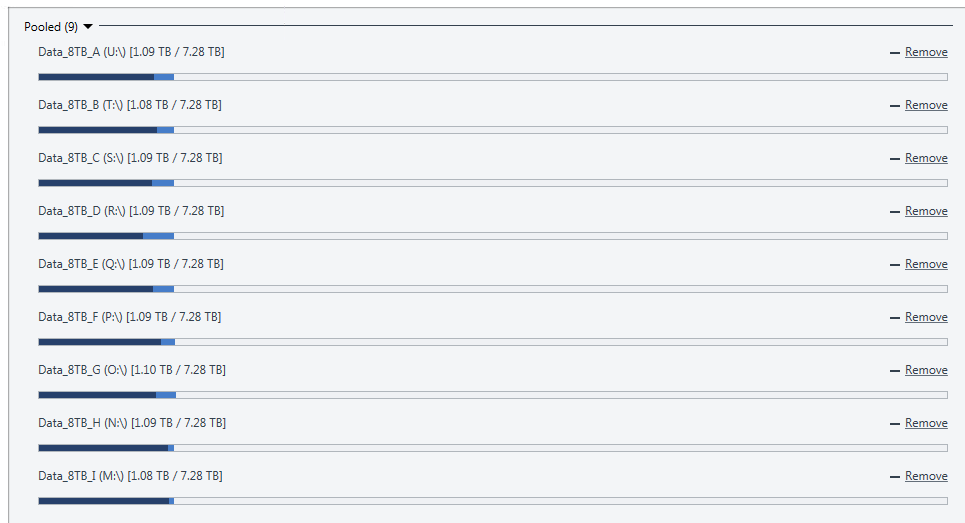

[Bug?] Prior scan data and settings not preserved on update
in General
Posted
Edited my post to reflect Scanner settings - I had some erroneous stuff in there.