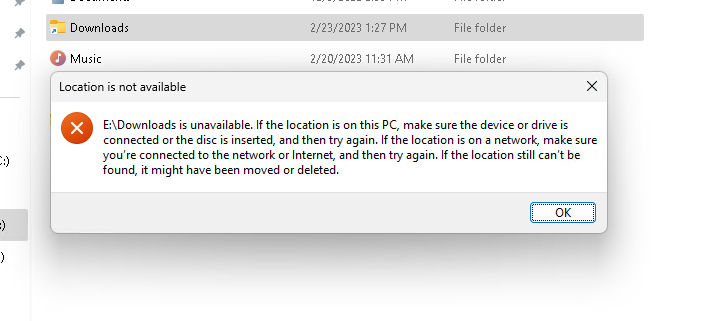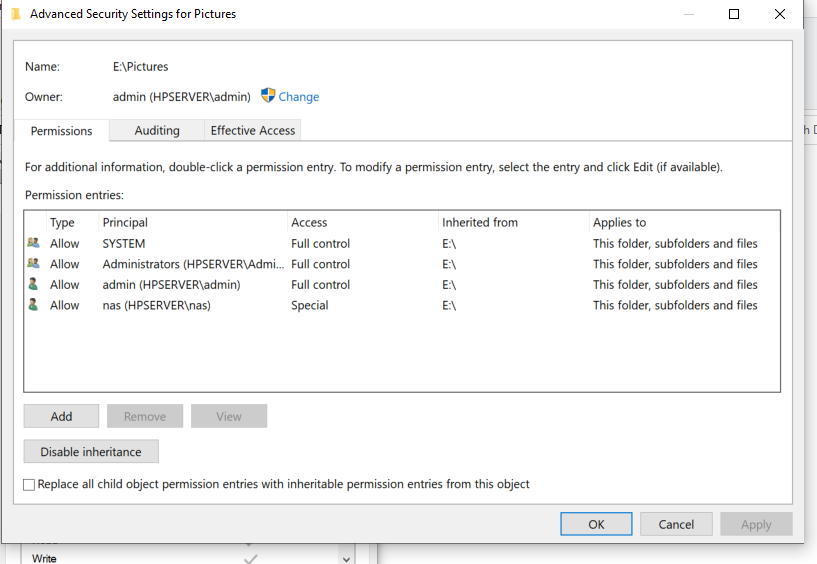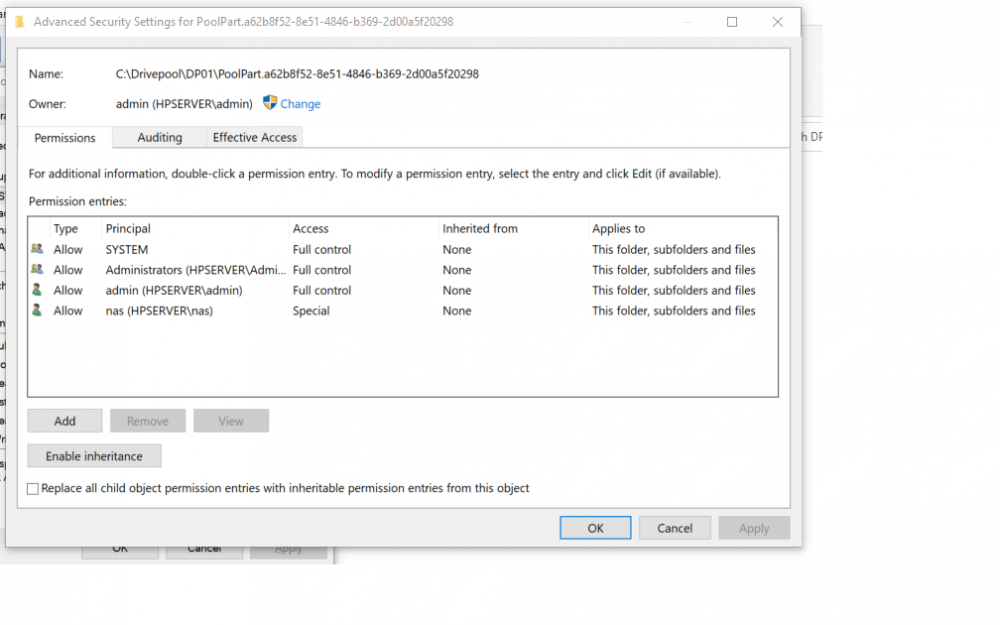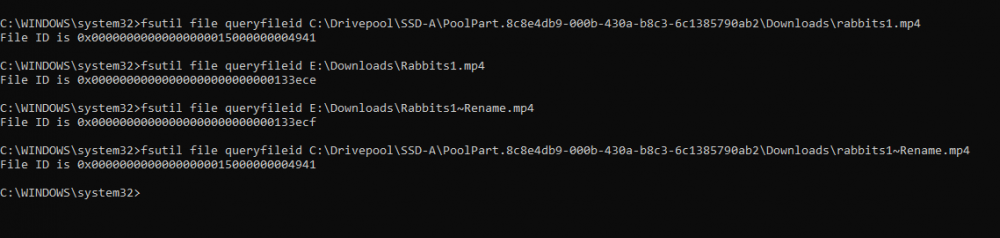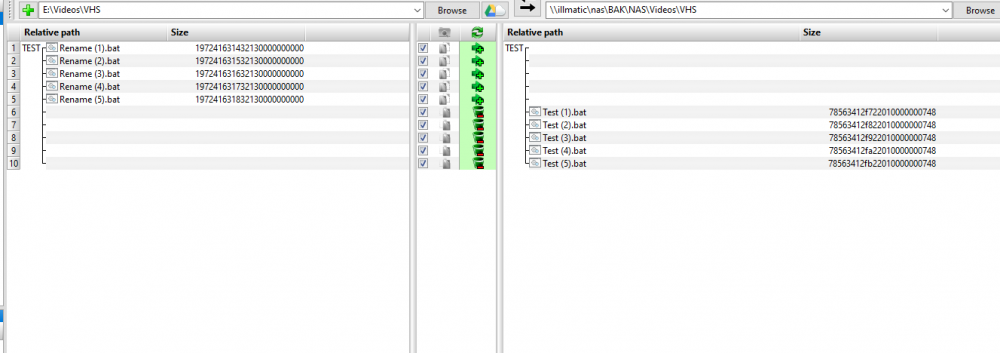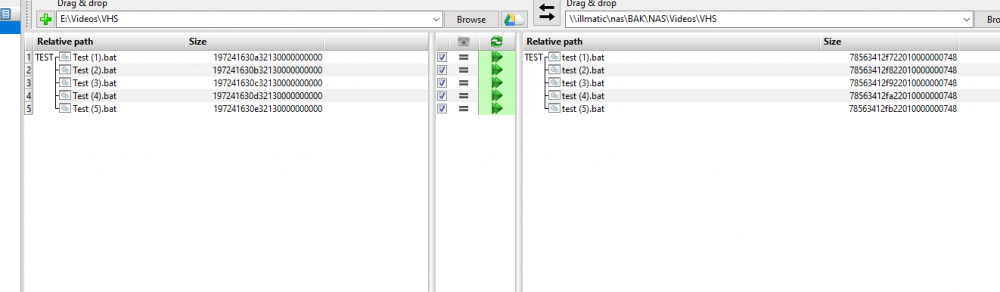fattipants2016
Members-
Posts
80 -
Joined
-
Last visited
-
Days Won
2
Everything posted by fattipants2016
-
I've encountered/solved this problem once before, but I don't remember what ended up working. I used to have a junction point E:\Downloads, which pointed to C:\Downloads. I deleted this junction point, and created a new one E:\Downloads, which now points to D:\Downloads. Every time I reboot my computer, the junction point gets replaced with one that points to C:\Downloads. If I create an empty folder E:\Downloads and reboot my computer, it also gets replaced with a junction point, pointing to C:\Downloads. If I delete E:\Downloads and reboot my computer, I can create a new folder E:\Downloads, which immediately gets replaced with a junction point. It's as if there's some 'old' drivepool metadata that doesn't get cleared out when I delete the folder/junction point. E:\ is my Drivepool. C:\ and D:\ are physical disks, which aren't part of the pool. Is there any way to tell Drivepool to do housekeeping, and blow out this old metadata for folders/junction points which no longer exist?
-
Thanks, I'll check it out and adjust accordingly. I'll bet one of my poolpart folders has inheritance turned on, and it's conflicting with the permissions inherited from the pool, itself.
-
Windows x64 20H2, Drivepool 2.2.4.1162 My pool has moved from computer-to-computer a few times, and the permissions have become a bit of a disaster. I've used the Windows Advance Security settings to take ownership, and 'Replace all Child Object Permissions' and ICACLS * /T /Q /C /RESET Either of these seem to fix things, for a while, but eventually certain folders stop respecting some/all of my permissions. I have several folders I can't write new folders to, for instance, for users other than the owner (admin.) This is made more complicated, because I have fairly complex Permissions set for my NAS users to let people read/write but no delete/modify. Inheritance is enabled for all folders inside the pool, but disabled for the pool folders on the physical disks. Is this correct? For instance, disks A B C comprise Drivepool D. All subfolders inside D have inheritance enabled, but A:\PoolPart.a62b8f52-8e51-4846-b369-2d00a5f20298 has inheritence disabled, as I'm assuming inheritence in this case would mean inherited from A:\ and not Drivepool D:\ The images should make this more clear. Thank you in advance.
-
Junction points on Drivepool vs. Physical Disks?
fattipants2016 replied to fattipants2016's question in General
Nevermind, it breaks things. It breaks them bad. Drivepool didn't respect the existing junction point, and created a folder with the same name, in the same location. Needless to say, Windows did not like this one bit nor did I. Don't be like me. -
Is there any functional difference between creating a junction point on the Drivepool drive letter itself, vs. placing it on the physical disk directly? I don't like that their placement does not follow file placement rules, and I don't trust junction points existing on removable disks in case they fail to connect on a reboot. For instance, mklink /j E:\Downloads D:\Downloads (Where E:\ is Drivepool) vs mklink /j C:\drivepool\phsyicaldiskone\poolpart.6sdas68x4a65s4d6a\Downloads D:\Downloads (Where C:\Drivepool\Physicaldiskone is... physical disk one) I'm not trying to blow stuff up, but if it's all the same I'd like to dictate where the junction points get physically created.
-
Are ordered file placement & File Placement Rules Mutually Exclusive?
fattipants2016 posted a question in General
I just added a new disk to my pool. I moved the handful of folders that all need to be on one disk (music, photos, etc. -- things I don't want sprawled across multiple disks) to the new disk. Then I installed the ordered file placement plugin, attempting to have drivepool fill this new disk last. (Basically, I want to save the new disk for the contiguous folders for as long as possible -- since drivepool's default behavior would be to fill this new disk, first.) It seems that checking the 'file placement rules respect real-time file placement limits' box breaks my file-placement rules, but ordered placement works. Unchecking this box causes my file placement rules to work again, but ordered file placement is no longer respected, and it starts filling my new disk again. Am I doing something wrong? Or is that just the way it is? I can work around this in other (manual) ways, but the ordered file placement plugin seemed like a nice hands-off solution. -
NTFS File ID changing on moving / renaming files?
fattipants2016 replied to fattipants2016's question in General
I'm going to make a support ticket. I'll report back if I get any more information. -
NTFS File ID changing on moving / renaming files?
fattipants2016 replied to fattipants2016's question in General
I'm attaching another screenshot to better illustrate the problem. When I rename the File Rabbits1.mp4 to Rabbits1~Rename.mp4 the file ID on the physical disk remains the same, but changes in the pool. Is there any way around this? I've tried disabling / enabling different 'performance' features in Drivepool, but none of them seem to stop it. -
I'm attempting to use FreeFileSync to push a copy of my computer to an off-site server. FreeFileSync has the ability to track renamed/moved files, rather than simply duplicating them, or deleting/re-uploading the same file. This functionality relies on the NTFS unique file identifiers to match files that have been renamed/moved. The machine running Drivepool, however, seems to assign a new file ID each time the file is renamed or moved. Is this a known issue? Is there some sort of Drivepool file ID that supercedes/replaces the NTFS ID? I've attached two sample images of a successful rename/sync, and an unsuccessful example. Pointing FreeFileSync at the physical disks isn't going to be an option, so I'd really like to get this working.
-
Not quite real-time parity, but it's possible to trigger SnapRAID each time Drivepool balances with some clever scripting. I documented getting it set up, here.
-
I'm pretty sure I tried that. I ended up removing all disks from the pool, and starting from scratch. If it comes back at this point, I'll really be concerned.
-
You could force this behavior with file placement options (certain folders only on disks A + C, others only on B + C.) I think the duplication space optimizer should more or less achieve what you want by default, however.
-
Inside each physical disk that's part of the pool, exists a hidden folder named with a unique identification ID. Inside these folders is the same folder structure as the pool, itself. Your duplicated files / folders would simply be on the appropriate number of disks. They're not actually denoted as duplicates in any way. If files are now duplicated (that shouldn't) be, it may be enough to simply re-check duplication.
-
I've been using duplicate commander for manual de-dupe for a few years, and it's worked great. If you suspect you suffered data loss / corruption during the failure, however, you might want to use something to actually hash your files. Comparing NTFS entries like modified date/time and file-size alone won't catch corruption, until you actually try to open the files.
-
Once upon a time, I had a soft link inside my Drivepool folder structure. It was pointing to a folder on a disk outside my Drivepool, that couldn't be migrated to the actual Drivepool without a great deal of reconfiguration and effort. The soft link has since been deleted, and replaced with the actual target folder that the link used to point to. Problem is, Drivepool keeps replacing the folder with the resurrected symlink (since they both have the same name.) I've tried deleting it, permanently deleting it (skipping recycle bin,) moving it first before deleting it. No matter what I try, if I create a folder where the soft link used to be, it will turn back into a softlink when I reboot my computer. Drivepool has moved to a new computer, and this problem followed it to the new computer. The only thing I can think is there's some sort of corrupted entry in Drivepool's metadata / reparse points. Is there a way to rebuild / repair Drivepool's metadata? Or Do I need to move all of my data out of Drivepool and create a new pool from scratch?
-
Files disappearing from Downloads folder?
fattipants2016 replied to fattipants2016's question in General
I found it. A particular piece of software I use implemented a 'recycle bin cleanup' feature that defaulted to on, and a cleanup period that defaulted to 7 days. I'm out about 3 days of head-scratching, $80 for a new SSD and several months worth of music and Doom mods I hadn't found time to organize. -
I don't know that this necessarily has anything to do with Drivepool (But I have absolutely no idea what else might be happening.) Over the past few days, random files have been ... disappearing from my downloads folder (which is in my pool.) They're missing from the disk, not just the pool. They're 100% unrecoverable, even with disk recovery software. It's like they never existed at all. It only seems to be effecting my downloads folder, which is placed on a SSD with file placement rules. I figured the disk was going bad so I went out and bought a brand new one last night. Same problem, today. All of my folders / subfolders are still there, but random files will disappear over time. This has to be one of the most bizarre / scary things I've ever experienced. I'm only posting here, because continuing to have the problem with a new SSD is my worst case scenario. I don't have any idea what to check / try next. I am using Windows 10 x64 1903 and Drivepool 2.2.3.1019. edit: I just wanted to add that Windows 10 "storage sense" is disabled, which is supposed to automatically clean temp folders There's nothing in my Windows Event Viewer that shows anything strange happening, either.
-
2.2.3.950 BETA 'Checking' and 'Duplicating'
fattipants2016 replied to fattipants2016's question in General
Moving it within the pool itself is what triggers the duplication check. The duplication function works fine, it's just my particular workflow involves moving files from a non-duplicated folder to a duplicated one. I already have Acronis running on this machine, so I'll just add the folders in question to it's purview. -
2.2.3.950 BETA 'Checking' and 'Duplicating'
fattipants2016 replied to fattipants2016's question in General
I may just experiment with disabling real-time duplication. Thanks for the quick response. edit: Still does it! Going to have to figure out a different solution. -
I've only recently started using the duplication functionality, and I noticed that if I move a file (that's already in the pool) to a folder with duplication turned on, it 'checks' the entire pool for duplication consistency before duplicating those one or two files. Is there any way to make this less aggressive? Perhaps real-time duplication only for new files written to the pool, and duplicating the rest at night? Seems a bit excessive, having to check the entire pool each time a file gets moved.
-
Anyone using backblaze with their (home) client? Are you pointing the client at the physical disks? Or at your drivepool drive letter? I saw their client doesn't rely on VSS, but I wasn't sure if pointing it at the pool would cause any additional overhead.
-
It's been enabled by default since I began using DP, and causes scary thrashing noises from some of my older Seagate 8tb's.
-
New folders ignore file placement rules?
fattipants2016 replied to fattipants2016's question in General
Seems to be working after nixing my additional partitions, blowing up my file placement rules and starting from scratch. I don't know if it was the partitions, or a broken rule that was causing the issue. Wish there was a bit more feedback from the software to let me know why it wasn't working, before. That took around 8 hours of file shuffling, and may have had nothing to do with it.