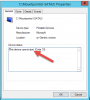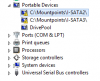Sonicmojo
Members-
Posts
54 -
Joined
-
Last visited
-
Days Won
2
Everything posted by Sonicmojo
-
I am getting this as well on assorted folders but VERY infrequently. Like I will go to a location that has not been accessed a very long time - say 6 months - go to create a folder and Windows complains that the folder cannot be created - then I check the parent folder properties and get various messages about permissions being in the wrong order etc etc. But this is happening on Windows 10 as well. I did run Windows 7 on this machine about a year ago and pool was created well before that. Would a "reset permissions" session be in order here? And would I apply it to the entire pool? My concern is that I am running my pool using drive points - so on my Windows 2012R2 server - it's one giant 14.5TB D drive. I am sensing this could take a long time to reset? Appreciate any comments or tips before I attempt this. Sonic.
-
So something like this? Deactivate the StableBit DrivePool license on existing server build Shut down the system Disconnect data drives (but leave them in the box) Power up Install Server 2016 (wiping C during install) Do basic config of new server install and shut down Reconnect existing data drives Power up and ensure data drives show in Disk Manager Create new mountpoints for data drives Install/Activate the StableBit DrivePool (And Scanner) software for new build Let it to "automagically" (automatically) recreate the pool on this new build Continue with rest of server config. Anything else I should be aware of? Sonic.
-
Drashna, I found this older thread where I asked you for some specifics on migrating disks from one server to another. I am back for more confirmation on what to do with existing disk sets (16TB in Server A and 6TB in Server B) if I plan to install a new OS. Within Q1 2018 - I want to upgrade both of these servers from Windows Server 2012 R2 to Server 2016. I have read a bit about "in-place" server upgrades - but I think I will start from scratch and install the OS clean on each - meaning I will need to power down the storage disks - disconnect them and then power them back up when Server 2016 is installed and ready to go. On both of my systems - I am using drive mountpoints to ensure each Pool - is displayed via a single Drive letter (D:\ in this case). Using your suggested procedure: Deactivate the StableBit DrivePool license, if needed. Shut down the system physically remove the drives Put the disks into the new system power on the new system install and activate the StableBit DrivePool software on the new system Wait for it to "automagically" (automatically) recreate the pool on this new system What other steps do I need to do (and when) within this list with regards to mountpoints etc on the drives without upsetting any data on them - and hopefully being able to recreate the pool and get them back on the network with minimal downtime? Appreciate your insight as always. Cheers! Sonic.
-
Getting the drive out of the pool was the only way to get DP to reorganize and to remove the "read only" state it placed on the pool as soon as my drive went "missing" My assumption all day yesterday was that the drive was suspect and I was going to remove it anyway, copy the files somewhere safe and either replace the drive or leave the pool usuable but smaller. If you read all about Drivepool here: https://stablebit.com/Support/DrivePool/2.X/Manual?Section=Removing a Drive from the Pool It apparently does a bunch of nice things for the user - if the drive is healthy: When a drive is removed from the pool, StableBit DrivePool will move all of the unprotected pooled files stored on it onto a different drive that's part of the pool. StableBit DrivePool will also regenerate every protected file part that is on the disk being removed (unless Duplicate files later was selected). Then, the virtual pool drive shrinks in capacity by the size of the drive that was removed. But if a drive is unhealthy (or supposedly missing like mine was) - DP does a lock down on the pool. So the only way to get the pool usable (Read/write) again was to remove the drive. Regarding Windows Server Backup - there is so much bad press on this - it's not worth my time. As soon as I turned this thing on a few weeks back - the event log started filling with bizarre errors. I do not trust anything that is that difficult to get working. A clue prior to yesterday's problem was the sudden appearance of Event ID 157 ("Disk 1 has been surprise removed.") one minute before Scanner notified about a missing disk. If I cross-reference that message ID - with messages like this from various forums - starts to form an interesting picture on where the problem most likely lies... "On a recently deployed 2012 R2 system it looks like these warnings were generated during (or immediately after) a "Windows Server Backup". "Ever since my upgrade to Server 2012 R2 I too am logging this error. It is always in the 04:30AM time frame daily since the upgrade" "My server throws these messages every day while finishing its backup job (using Windows Server Backup)" Another thread is here: https://community.spiceworks.com/topic/463141-windows-server-backup-causing-eventid-157-disk-n-has-been-surprised-removed Could it be a bad cable - remotely possible - but this server is racked and cannot be opened - so it's not loose. I will continue to monitor and act if necessary. Cheers! Sonic.
-
Update Yesterday prior to heading out for the day - I shut the server down to ensure the drive in question would not be subject to any further data loss etc. I spent some of the day researching Scanner, Drivepool and some of the other event log messages I was seeing on the server early yesterday morning when this disk went missing. When I returned home from work - I read that my first move here should be to get this drive out of the Pool - as DP invoked it's "read only" mode to the entire pool due to the missing disk. So I fired up the server expecting to see the missing disk in DP. Much to my surprise - the server came up normally. All disks were online and acting normal. No messages in Event log. No messages in DP. No messages from CrystalDiskMark and no message from Intel Rapid Storage manager. Basically no messages from anything about anything. I immediately moved into analysis mode and started Scanner to have a good look at this disk. It scanned the entire disk and found nothing. All SMART readings are normal. As far as I can see - there is nothing wrong with this disk given all the angles I probed it from. A more interesting viewpoint is what I saw from other research regarding Windows Server backup (on 2012R2). I found a few articles and forums posts going into details about VSS, hot swap, filter manager and other oddball scenarios - where basically the Intel Rapid Storage Manager somehow thought that Disk 2 on this server was a hot swap disk and Windows (if just for a short minute or two @ 3:00 am yesterday (the time server backup runs) - decided this disk was pulled or disconnected and marked it as "missing". Even a reboot did not bring it back online. But after a complete shutdown? Success. I have had similar situations when using hard disks in hot swap trays on my workstation and the odd time Windows cannot "eject" a disk properly during hot swap and suddenly decides to make it invisible in Explorer etc - even tho the disk is clearly in the tray and running. Only a complete shutdown makes resets the disk subsystem and the disk does appear normally in Explorer after a restart. While I remain a tad skeptical on this - and have since stopped the clunky Windows Server Backup (I was only backing up the C: drive anyway) I cannot find anything in the slightest that makes me think this disk is suspect. I have backed up all data on it to be safe - but as of right now - it seems 100% solid. Good news is that Stablebit stuff was rock solid and I am glad I had it on board to give me peace of mind. Cheers! Sonic.
-
I do have duplication in the pool - but only on one specific folder in the pool (Videos). Will this make a difference? But i agreed with you on the process. If I can get this drive to behave (new cable, different port etc) - I would most certainly try to put in back in the server - add the new drive and then try the removal. But let's say the worst happens - like for example - I can only spin this disk up long enough on another machine just to get the data off of it? Is there another more manual guideline out there to move the data back into place AFTER a new disk has been added to the pool? Without actually having the old disk in the server? My fear is that if this suspect disk is getting actually close to a major failure - I really do not want to chance trying to spin in up in the server - and possibly compromising it completely. Thoughts? Sonic.
-
Thanks! Yes - I shut down the server before leaving for work today. As soon as I get back home - I will pull the drive and bring it over to my personal workstation and see what I can see. If I can spin it up on another machine - I will move to data copy immediately. I have never seen a drive simply die without any warning whatsoever - especially a NAS specific drive that should be a bit more resilient. The most ironic part about this is that I did not have Scanner set up correctly on this server for months and months and now - after just two days of having it correctly auditing the environment - I sudden have a drive fail? Karma or what? Now - assuming I can spin this drive up - and I can get at the data - what is the best way to get the data over to a replacement (which I am going to move forward with anyway) and rebuild the pool? Sonic
-
Hello, After months and months of solid service - I suddenly received an email from Scanner this morning saying a disk was "missing". I am using both Scanner and Drivepool on a Windows 2012R2 server. I have 5 drives in the system - one SSD for system and 4 4TB Seagate NAS drives to form the pool. ALL NAS drives are setup with mount points (No drive letters). All I know so far is that the disk is not visible in Disk Management or in CrystalDIskMark when run each within Windows when booted. I have done nothing else so far. Changes to the system within the last few days has only been to update to a beta edition of Scanner 2.5.2.3129. While I am realistic and drives do fail - this is most odd. The only other issue that may be a contributing factor is that Windows Backup was set to run at 3:00am on alternating days and I do see a series of "disk" type messages in Event viewer around these times for the last 2 weeks or so - but this is the first instance of an actual problem,. What should be my next move so as not to make things worse - AND to avoid data loss? Should I run Stable bit troubleshooter? Power down the box? Appreciate an update ASAP. Cheers, Sonic.
-
Chris, Have checked and now have the Start/Stop Automatically set right. I also have the "Unless disk scans are past due by X days" option enabled - and I assume since these disks have not been scanned for over 18 months - that is why Scanner is doing them now - outside my set "work" window (12:00am - 5:00am)? Scanner is grinding away since I posted this morning - and it looks good. With regards to this beta - is there anything special I need to do to install it? Do I need to shut down the existing Scanner - and if so - how? Appreciate an update on this. Sonic.
-
I have Scanner running on a Windows 2012R2 Server and installed this instance back in April 2016. I believe I had configured everything correctly - but today after months of what I thought was solid service - I see this when examining the drives: (see attachment). Under Settings - I have the scanning "work" set to happen between midnight and 5:00am but it seems that I have not had the actual Start/Stop Automatically button set. Is this how I need to have Start/Stop Setting configured (see StartStopSettings) If this is not correct - What do I need to have set to ensure that scanning happens ONLY between 12:00am and 5:00am? Also - I saw this error appear in the error logs today for the first time - ever. Ideas? Exception: System.NullReferenceException: Object reference not set to an instance of an object. at ScannerServiceLib.Info.SmartDiskInfo.#pt() at ScannerServiceLib.Info.SmartDiskInfo.#MS() at CoveUtil.ReportingAction.Run(Action TheDangerousAction, Func`2 ErrorReportExceptionFilter) Cheers, Sonic
-
Chris, I too am considering a server rebuild soon - and would like to do the same as the folks above. However - I am using drivepoints for my drives - which has worked perfectly. What is the correct order of business here: 1. Reinstall Windows Server 2. Connect my drives and redo the drivepoints 3. Then install DrivePool and Scanner ? Sonic
-
Thanks! Probably won't want to risk my server data with a bleeding edge build at this time. Will be patient for the next "public". Cheers! Sonic.
-
Not coming at this from a trouble/complaint angle but I noticed today that Drivepool remains at the same version level as when I started this past spring. Does this app ever get any updates. Or am I missing a notification or something? Cheers, Sonic
-
Wow. Awesome overview. Just what I needed. Now - some comments on SLAT - I did some digging and the only thing I could find is - looks like the CPU (on server) only needs SLAT if : "SLAT is required on the server if the RemoteFX role service is enabled" Since I am planning to create two stock SERVER VMs (one for a DC and one for WSUS - both running Server 2012 R2) I do not think I need SLAT for that. Will test this fact tomorrow during the build I wanted to thank you so much for the "ordered" list of what to do should I find out that this Q9550 is not up to the task of hosting a couple of basic VMs. One more Q: I did not use any drive letters on the current (SERVER A) build - all drives use mount paths. I would of course - use the same pathing logic on the new server - with the exact same drives mounted to the exact same paths. Will this make the transition a bit more seamless - if I really have to move DrivePool over to this secondary server? Will report back once I have gotten my hand dirty Cheers! Sonic
-
Finally have my new home server (SERVER A) stable and Drivepool is working very well. But - as a restless spirit - I cannot leave well enough alone - so here's what's cooking in the next week or so. In an effort to purge a huge pile of old parts from my stash (circa 2009-2012) I have now cherry picked the best couple of motherboards, CPU etc etc to build a secondary file server (lets call it SERVER B ) The intent of this second box is as a backup zone to our primary home server AND I also wanted to create a couple of VMs (Using Windows Server 2012R2 with the Hyper-V role enabled). But as I read more about the CPU I intend to use (Q9550) on the motherboard I intend to save (GigaByte EP45-UD3R) with the RAM I have available (8GB DDR2) - I am getting a sense that certain virtualization extensions for Hyper-V 2012 may not be fully supported given the age of these parts. I am also wary of the available RAM if I want to create several more VMS later. SERVER A has 16GB while SERVER B will only ever have 8GB. (DDR2 RAM is non existent now) So - I got to thinking - it may be much better to use my brand new Xeon based Server A for my Hyper-V experiments (as it has all modern Virtual extensions ready to roll) and instead transition the NAS drives from the new server over to this secondary build and make it the "primary file server". But what exactly would need to happen if I did decide to take the drives out of Server A and stick them in Server B? What exactly do I need to do on SERVER A to make a transition? Do I go into Disk Manager and simply "delete/remove" all the drives? Do I simply shut down the box and pull the drives out? Do I need to deactivate my DrivePool and Scanner licenses on Server A first - before removing drives? I am very keen on knowing the correct "order" of operations before I attempt anything as I cannot have the server drives compromised in any way. Just want to make sure I do it by the book - the right way - the first time. Any info on how to accomplish the following would be most appreciated. Cheers! Sonic.
-
Heading past 10 days on the new home server with 4x4 Seagate NAS drives - Scanner and Drivepool working fine - except - Scanner is simply not doing anything within the parameters I have specified - that being "Scan form 10:30pm to 5:30am". Every time I check my drives - I see that Scanner has not done anything - outside of a tiny bit of work when I first set it up. Clearly I have not "activated" something or maybe I am expecting things to be automatic "on" as soon as I set my time window for scanning? Can someone give me a primer on how to ensure Scanner is actually scanning when I want it to and not scanning when the system is in general use? Sonic.
-
Just an update on this one - unknown to me - my motherboard vendor suggested I install the actual Intel SATA drivers (even tho the OS drivers installed with Windows Server 2012 R2 seemed to work fine) Once I did that - all yellow flags cleared up for me and it's smooth sailing now. Cheers! Sonic.
-
Using 2.1.1.561 currently. Drivepool is rocking along with nothing out of the ordinary. So far. I am hoping that I do not ignore them and have something go weird on me here in a week or two. I am real close to standing up this server as the go to box here shortly. Sonic.
-
Getting to the end of the home server build with Windows Server 2012 R2 - I was checking Device Man today and noticed an odd pair of yellow flags in Device Manager. In the attached graphic - you can see the flags - associated with two Seagate 4TB NAS drives that I have installed. In order to clear the clutter of drive letters (so DrivePool is the only "big" drive I see in Explorer - I am using mount points for the drives. Upon further inspection - I see Error 10 saying this device cannot start. But all the actual drives are fine and online - taking data normally. What do we think the problem is here - am I missing a driver or inf file or something? Further to this - I now see a warning in Event Viewer as well: And regedit confirms this is a problem with Drivepool... Ideas? Sonic
-
The server now has 2 of it's 4 final drives and I have been moving data for the last day or so. I will be installing the other two drives over the next few days and will devote a bit of time this week to monitoring copy speed etc and come back here when I have something concrete to report. Cheers! Sonic.
-
1. To clarify - I was seeing the brutal speed - when running Robocopy ON the server and copying the files to the Pool Update: Ran the script again and this time - no issues. Speed was right up fluxing between 60-90 MB/s with bursts up over 115 MB/s 2. Read striping is on - network boost was not. Will turn it on and test again. Update: Dis not turn this on since the copy was already flying. 3. Will turn on logging and run the same Robocopy script from the new server - again copying (pull) TO the pool. Update: Activated logging but again - this copy was extremely fast now? 4. There are no additional tools installed on this box - just the OS (Windows Server 2012R2) and Drivepool/Scanner 5. Here you go.... Microsoft Windows [Version 6.3.9600] © 2013 Microsoft Corporation. All rights reserved. C:\Users\Administrator>fltmc Filter Name Num Instances Altitude Frame ------------------------------ ------------- ------------ ----- luafv 1 135000 0 npsvctrig 1 46000 0 For now - let's chalk this up as an anomaly as I cannot see any real issues at the moment. I will be re-building the server tomorrow with it's real hardware and final config. If I see any issues there when testing begins - we can revisit this. Cheers! Sonic.
-
Like many others - as I move my file shares over to Drivepool - I am faced with the prospect to having to transfer several TB of data - and ideally do not want to have to transferred that kind of payload to the pool manually (file copy). So when I found the Q4142489 document ("Seed a StableBit DrivePool Pool with existing content.") I am understandably excited at moving lots of stuff fast. I am confused on a couple of things within this document. Hopefully someone can get me clear. My new server "will" have 4x4TB NAS drives on board when I am done. Drivepool and Scanner are installed and DP appears as the "P" drive. With this "seeding" scenario - I plan to bring over my Music Drive (currently N:\ on the old server) and merge it into the new Pool. Where I get confused is what happens - on the new server - when I add the existing 4TB Music drive to the Pool: 1. What drive letter will it get? (windows auto assigned D and F to my test drives - will assume this new placement will get G:?) 2. Let's say the drive does become G:\ - but I want the actual files to reside in a share called Music within the Drivepool (P:/Music) What do I need to do to make this happen? 3. Or if I mount the incoming drive to a folder path and follow the instructions in Q4142489 - when expose hidden folders - how do I ensure I move the files to the right spot for them to appear as P:\Music? 4. Do I need to create the P:\Music share within the pool BEFORE adding the drive with incoming Data? 5. Anything else I have missed? For test purposes - I am going to add some sample data to a small drive and walk thru this article step by step to see what happens. Any additional info would be most appreciated. Cheers! Sonic. EDIT: Did some extensive testing on this - works like a charm. Regardless if one uses a drive letter or folder mount. This is going to save me days of time.
-
This article simply outlines assigning a drive letter. I did read up on folder paths tho... Now can these "empty" NTFS folders that point to the "mounted" drives - reside in the Drivepool (P)? I am thinking it's probably best to create mount point folders on the C:\Drive and use those to look at the drives if need be. Also - best practices for naming these mount point folders? Something like a brand or disc serial number (Seagate4TB01) or SATA connection # (SATA05) - so I can easily determine which drive I am looking at? Sonic.
-
Chris, I have to disagree as I ran the test in a different way and saw much better results. For yesterdays test - I ran the Robocopy script FROM the server with Drivepool on it - and watched the times suffer greatly. However moments ago - I did another test - this time sending 10GB of images from my workstation TO the Drivepool server - and the entire lot copied over in just under 2 mins. I was seeing DP write speeds back up in the 75-90MB/s range. Also - the MT switch wreaks havoc with the original modified date on folders being copied so I cannot use that. It is bizarre that the script running in the reverse direction would log such a brutal write throughput - but I know better now. Cheers! Sonic.
-
Continuing my trial testing. Using standard Windows Explorer file copy - this morning I sent a 1GB file to the pool (on new server) from my workstation and was getting an average speed of 115MB/s - which is about as fast as I have ever seen files copy here. Now I am testing a "share to share" copy of 15GB of photos from the old server to the new - using Robocopy - and the pool performance is simply crawling along at approx 5.75 MB/s. It's taken about 35 minutes to copy just 12GB. What is going on here? Clearly I am missing something... Ideas? Sonic.