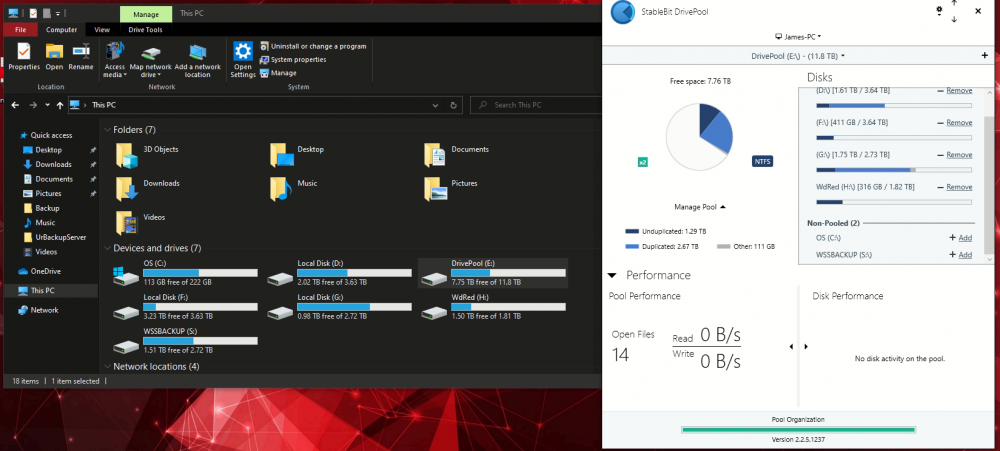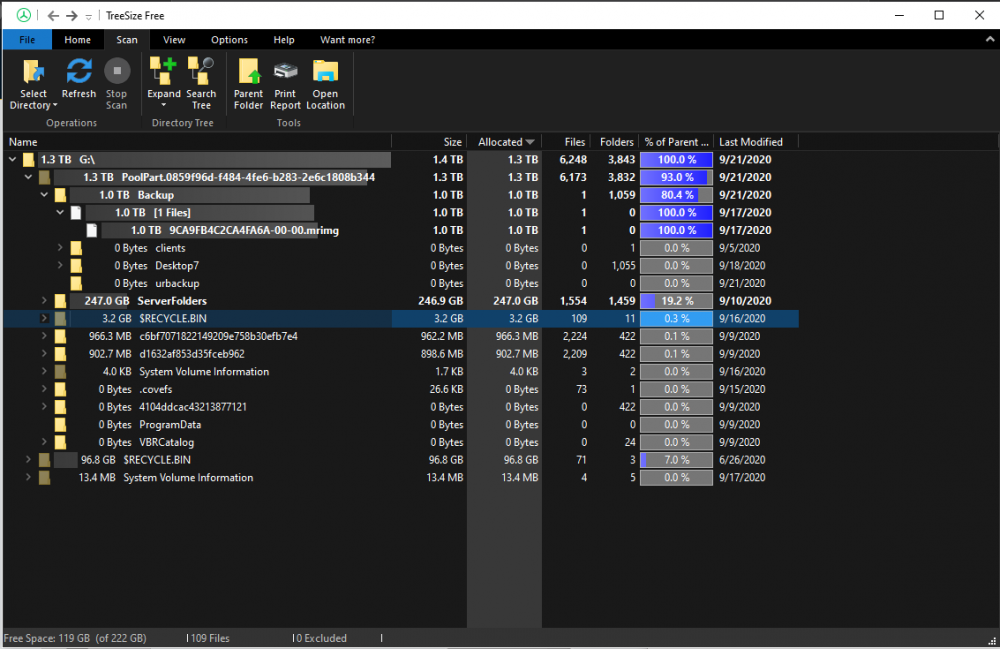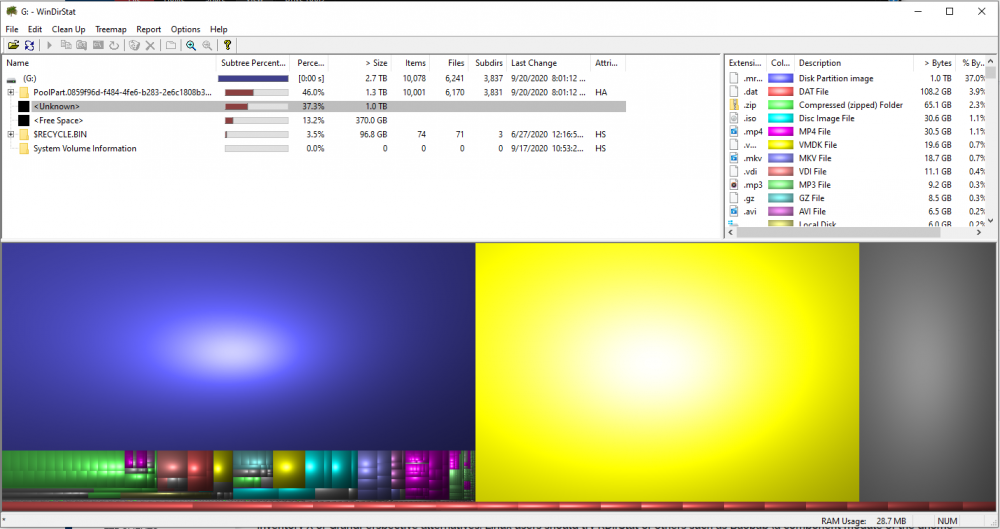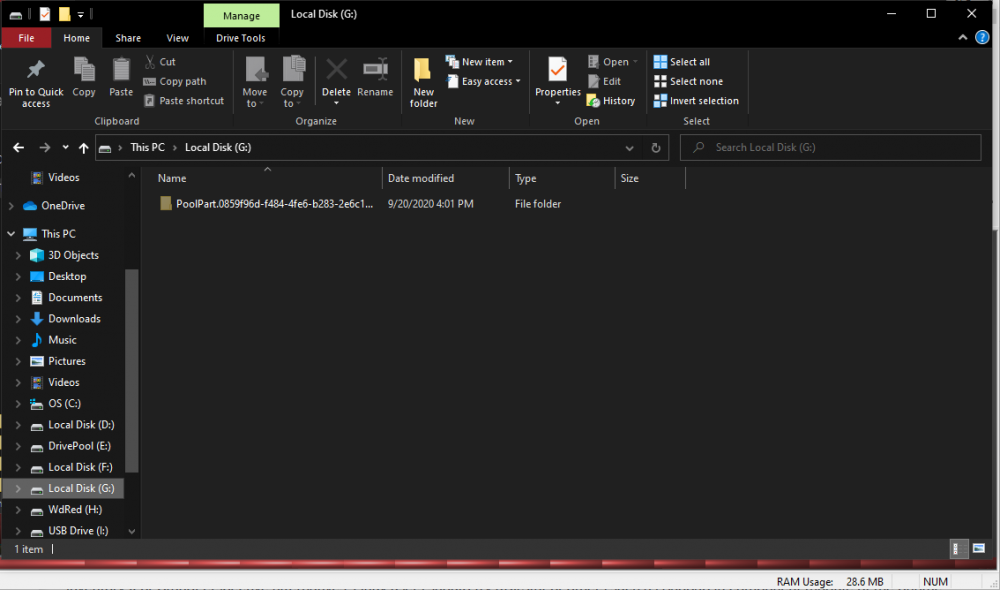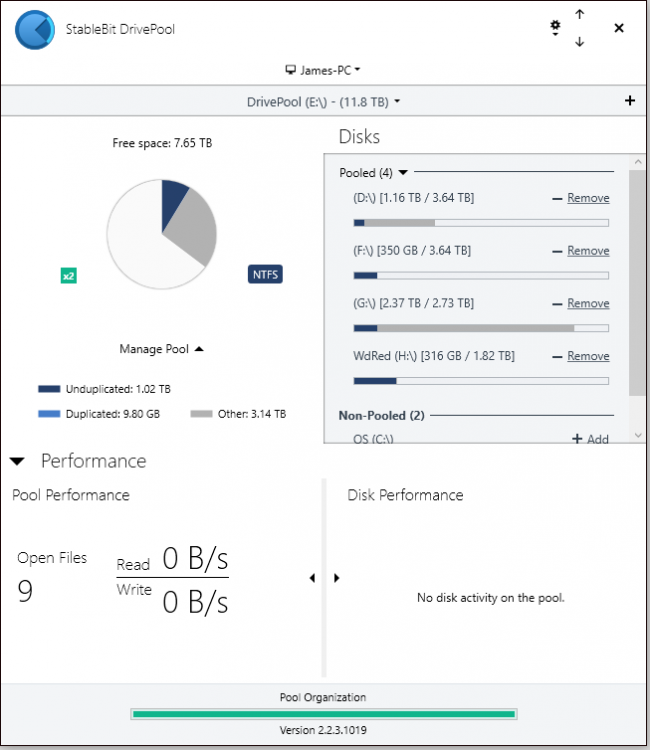jp7
Members-
Posts
13 -
Joined
-
Last visited
Everything posted by jp7
-
Hi Shane, Hope you had a good weekend. I tried the suggested actions and here's where I ended up: 1. No - local disk copying on the pool PC works fine for both drive letter and UNC path. 2. No - it still fails over the network if I map a drive to the destination. 3. Checked and there have been no network driver updates on either machine in the last few months. I did notice something else today - although I can copy smaller files over the network without it failing as quickly, I tried copying about 10,000 small files that total up to 100GB, and eventually it failed with the same error as I get on large files after having only copied about 2000 files over. Again, it wouldn't be the disk space that's the issue. I did notice that I could click "try again" and the copy seemed to complete. Of course, with a large file or a scheduled backup that wouldn't be an option, so it isn't much of a help. I tried the same thing over the network but to an individual drive in the pool instead of the pool share, and that worked, although it seemed to be much slower than copying to the pool. I don't know what it is between the network and the pool - is it possible that the copying is happening too fast for Drivepool and the system interprets it as a network or disk error? Seems unlikely or others would have noticed it. Really strange...
-
It got a little farther than it normally does with Bypass File System Filters checked, but still failed with the same error. I haven't changed or updated AV software on either machine - destination PC uses built-in Windows Defender and the source PC has been running the same version of Norton for a while now (I know, Norton is not great, but I got it for free).
-
I have checked event viewer on both, but there's nothing useful - when copying the test file and it fails, Event Viewer has no warnings, and when my backup software runs and fails, it does generate an entry, but it's the same as the error message: "insufficient system resources." Wish error reporting had more details! I think DrivePool does have more logs, but from what I gather they aren't human-readable and I'd have to file a ticket, which I may end up doing in the next week or so if there's no progress. I'm hoping to solve it on the forums first if possible before resorting to that.
-
Hi Shane, Thanks - I tried those changes and the icacls permissions reset on the pool drive. I was hopeful, but the same error still occurs. I also looked at the Service Log in DrivePool's troubleshooting menu, but didn't see anything listed as an error. However, a couple other interesting data points: I was apparently able to copy my 13 GB test file from a Mac to the pool over the network. Oddly, the Mac would not show the file in Finder after the transfer - it seemed to think it didn't work and the file wasn't there. However, looking in the pool directory on the target showed that the file was transferred successfully. When I went to the target machine to check the pool directory, I got a message that the recycle bin on the pool was corrupt and needed to be emptied. I did that, and then tried a transfer from my Win 7 PC (the one I normally use as a source machine) to the pool; still didn't work. Normally I'd say it's got to be some quirk of the Win 7 machine that's causing the problem, but going back to the 3rd bullet in my original post, it still seems like it's got to be something about the pool. Otherwise I don't see how I can successfully copy the same file to the same target PC from the same Win 7 PC as long it doesn't go to the pool, but I'm willing to be proven wrong.
-
No luck there either. Really puzzling.
-
I tried TeraCopy, and it failed silently, which was disappointing. Let me try one of your suggestions and see how that works.
-
Thanks - I tried this setting at 60 and at 40 (which I read sometimes works elsewhere on the internet) and neither made a difference, unfortunately. Still the same error.
-
Good idea - I tried that (both with it on and off) and still the same error. It fails more quickly with I/O boost on, which makes sense, I guess!
-
Hey all, I have an unusual problem that I can't figure out, and am wondering if I am just overlooking something in settings or if there's something else going on. My pool is on a Win 10 PC and has 7.76 TB free. Each individual disk in the pool has at least 1 TB free. What's been happening is that if I try to copy over a single file that is larger than 10-12 GB to the pool over the network, it fails with the message "insufficient system resources exist." Usually that means disk space or RAM, but I have enough space on all my disks and RAM is fine according to system monitors on both source and destination machines. I can copy a bunch of smaller files that total up to that size into the pool over the network. I can copy a single 12GB file to the pool from a local USB on the Win 10 PC. I can copy a single 12GB file directly into the poolpart folder on a single drive in the pool over the network (e.g. not going to the pool drive letter). [This makes me think it's the pool at issue, not the network.] It's only when copying a single large file to the pool over the network that it fails. It's been doing this for about a month and I have no idea why. Even with file duplication, there should be plenty of space. All I can think of is that there's some setting on the balancers/file placement that's causing it. I've looked there and nothing jumped out at me, but I'm also not sure what I'd be looking for. I've attached an image of my drives in Explorer and the DrivePool main dashboard window. It's difficult to use the pool for backup destinations and such with this issue. Does anyone have any ideas about what might be going on and how I could fix it? Thanks!
-
Thanks. I did have the latest version installed in my previous post already, so no difference. I'll put in a ticket.
-
I looked at the permissions and System and Administrator users have full R/W permissions. Also ran CHKDSK and no errors were reported. Here's the TreeSize analysis: Very odd. The Drivepool app still claims that there are no duplicated files on drive G:, even though the Macrium image is correctly duplicated from G: to other drives in the pool.
-
That is interesting. It does look like there's something there in the unknown category: But even with Windows set to show hidden files, I can't see where that unknown file would be if not in the PoolPart folder: No non-pooled files are on either D or G drives (as you can see above for G:). Very strange. Any ideas on what might be going on? I'm stumped. Thanks!
-
Hey all, This is really more out of curiosity than an actual concern - I use Drivepool on a Windows 10 machine with an 11.8 TB pool. I use Macrium Reflect Workstation Edition to back up my Win 7 desktop to the pool on the Win 10 machine over the network. The current full image backup is about 1.1TB. Incrementals vary in size. What I have noticed is that although the backup image is duplicated within the pool (as it should be), DrivePool seems to think the 1.1tb backup image is an "other" file. In the screen shot, you can see what I'm talking about - the Macrium images are on drive G and duplicated to drive D respectively. I've tried rebalancing/remeasuring the pool and it made no difference. VSS is off as well on the Win 10 box, and so is Macrium Image Guardian. (MIG is installed but deactivated.) It's not really a problem, since everything seems to be working, but it is disconcerting having the app not show what's actually happening. Does anyone have any idea what might be going on here?