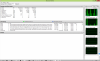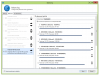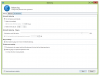DragonQ
Members-
Posts
17 -
Joined
-
Last visited
-
Days Won
1
DragonQ last won the day on April 11 2017
DragonQ had the most liked content!
DragonQ's Achievements

Member (2/3)
1
Reputation
-
I generally use file placement rules to keep folders on the lowest number of drives possible. Why? Because they're sleeping most of the time and waiting for 5-6 drives to wake is far slower than waiting for 1 or 2.
-
That's kinda the reason I asked - Resource Monitor shows exactly ZERO files being open for read/write on the pool, yet DrivePool shows non-zero numbers all the time. Hence I am wondering what files it thinks are being used.
-
FWIW I am running 2.2.0.900 RC without any bricking issues.
-
I notice the latest beta has an "Open Files" stat on the performance pane. The numbers seem to be pretty random, for example being stuck at 2 when seemingly nothing is being used, then being around 24 the next day, then jumping to 1024 playing an audio file on the pool. Resource Manager shows no disk activity on the pooled drive so I'm a bit confused about what's going on. Is there any way to see more information on this? A list of open files somewhere in the log maybe? Thanks.
-
 Christopher (Drashna) reacted to an answer to a question:
Stability of beta branch?
Christopher (Drashna) reacted to an answer to a question:
Stability of beta branch?
-
Thanks for that, will have a read.
-
Hi, I see there hasn't been an update of this software in quite a while, yet new beta builds are made weekly. How stable are these releases considered? Is this branch close to making it into an official release any time soon? It looks like there's lots of bug fixes and small improvements but I obviously don't want to disturb a stable set-up. Thanks.
-
So those little symbols should mean some files aren't in the correct place according to the file placement rules if I have all other balancing plugins disabled? That's interesting, I might try that and see what it shows - I know from looking at the drives themselves that the data is all in the correct place right now. By the way, setting the "Server" service to start delayed seems to have fixed the missing pool shares issue, thanks.
-
Rebooted once more, the shares were gone again. Restarting the "Server" service makes them reappear. So what's going on here, it sounds like the pool is being created too late in the boot process? Any way to fix this?
-
Well I noticed that I couldn't connect to my shares, then when I checked the shares on the server all of the ones pointing to folders on the pool were gone. The pool drive itself was listed in Computer (P:) so I could access the folders locally that way. I re-made the shares and had to reboot a second time for more Windows Updates, then the shares disappeared once more. I plan to make a batch script to create the shares because remaking them all manually is tedious. Once I've done that I'll try restarting the "Server" service after a reboot, as you suggest. I'm using the latest release build (not beta) on Windows Server 2012 by the way.
-
No they're not off by 1. Strange but oh well, seems to be stable at the moment so I'll leave it for now. However, I had to reboot my server today due to Windows Updates and noticed another issue - all of my SMB shares on the pooled drive disappear after each reboot and need manually re-adding. How can I fix this problem? If you'd like me to open a new thread for this issue please let me know.
-
Actually they're listed like: D:3\directory\subdirectory The number after "D:" is different for each disk and I can't tell which is which. The disk listed as Hard Drive 1 in Server Manager is definitely not D:1, for example.
-
I see. I set it to "balance immediately" just before I left work. The progress bar went straight to 6.3% (presumably 100/16 based on the fact I have 8 HDDs in the pool?) and Resource Manager said it was moving a file from one of my nearly-full drives. Not sure where it was moving it to since the drives have obscure IDs in Resource Monitor (no drive letters) and the DrivePool GUI only says where it's moving the file from. I'll check it when I get home but I hope it doesn't start moving a bunch of files around for no reason - they should all be on the correct drives according to the file placement rules already.
-
I'm not in front of the PC at the moment but what do you mean by ensuring balancing is enabled? I don't remember a specific toggle for that. Do you mean at least one balancing plugin needs to be enabled? Or that balancing needs to be run at least once to ensure file placement rules are adhered to? In any case, since restarting the machine for another reason, so far it seems to be putting files in the right place. I will continue to monitor it and report any issues!
-
So I've created a pool and moved my existing files into it. Transfer speeds are awesome, I'm getting 115 MB/s over my network (for files on the newer, faster drives anyway)! However, the file placement rules I've set up aren't being adhered to. For example, I've set my "Adam" folder to only use Disk 1 unless it's 99% full. It's currently ~90% full but when I copy a file over the network into that pool folder, it ends up on Disk 6. Is there something wrong with my setup? Do I need to restart the service or the PC itself for the rules to take effect or something? Screenshots below! Note I've also tried completely disabling all of the plugins in the Balancing tab but it hasn't changed the behaviour.