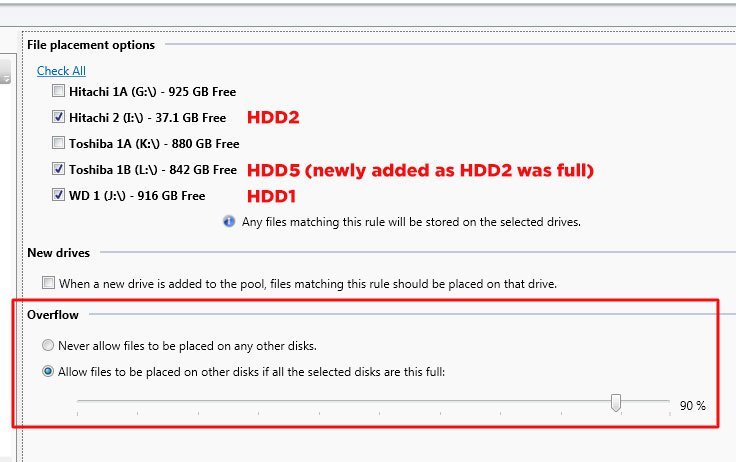-
Posts
27 -
Joined
-
Last visited
-
Days Won
1
HPLovecraft last won the day on December 10 2015
HPLovecraft had the most liked content!
HPLovecraft's Achievements

Member (2/3)
2
Reputation
-
My understanding is that the files would be right there on the removed disk. They'd no longer be in a hidden 'poolpart' folder (but even if they were hidden, you could use 'show hidden files & folders' in the Windows File Explorer window.) My understanding is that 'forced removal' ejects the disk from the Pool, and tells Drivepool that it doesn't need to move the files onto a different disk before it ejects. Someone cleverer than me might be along to confirm or deny that idea. I guess what's unknown is, will those files be intact? If the disk is damaged, you still might not be able to read them. But with luck you might just be able to drag the files onto a stick or some other storage device. If the bad drive is working well enough. I'm assuming you're not using Drivepool's duplication options, or you wouldn't be worried about removing this drive..? Alternative option: what if you shut down the server, pull the affected disk, stick it in a USB enclosure / dock, and see what you can get off it when it's attached to another computer? You can always put it back in the server later, restart the server & Drivepool won't know that anything's happened. The Drivepool files will be in a hidden 'poolpart' folder (which you can easily make visible in File Explorer). The files will be standard Windows files, they're not encrypted or proprietary, that's part of the beauty of Drivepool for me.
-
Have you seen this page? https://stablebit.com/Support/DrivePool/2.X/Manual?Section=Removing a Drive from the Pool Scroll down a little for a section on 'forced drive removal'. In this case I think you'll need to check which files - if any - Drivepool managed to save / move. If you're using file duplication, I'd expect the files still to be present on the other drive(s) in your Pool. For the damaged, removed drive, in the past I've put drives into a USB enclosure or one of those USB docks, attached to a different computer to see what can be recovered. Good luck!
-
Thanks Umfriend, I can see how the remaining space should be consistent if my disks were more uniform, and my placement were simpler. I expect I am responsible for some strange behaviour because: My Pool is made of 5 disks of varying sizes: 4TB, 3TB, 2TB, 2TB, 1TB I am using duplication, but also specifying which disk certain files are allowed to go onto. ...so maybe my usage is a bit odd! I expect if I simply made a Pool, threw all my files in, and allowed Drivepool to make the decisions, I wouldn't be asking questions like this on the forum! :-D
-
........AAAAND ANOTHER UPDATE... Having unchecked the "Allow the files to be placed on other disks..." checkbox and cleared out the files from the 'wrong' disks, the Pool is now working perfectly. I can now add new files to my 'Videos' folder and they are placed as I hoped, onto the two drives that have space (HDD1 & HDD5). HDD2, still full, seems happy to stay out of it. But I am utterly baffled why it stopped working, and why it's now started working again. Any interpretation from people brighter than me would be very interesting. Also @Umfriend: I'd still like to understand why the disks should have the same amount of free space, as per your comment. This is obviously something I'm not getting straight in my head. cheers, S
-
UDATE Well, that was short-lived! Having checked that 'overflow' box Drivepool did indeed start placing my files all over the place, including pooled physical disks where I really don't want my Videos to go (HDD3, HDD4). I've unchecked the box and am trying to sort out the mess. So any further advice would be welcome. Summary of my problem: Approx 3TB of files. Duplicated placement allowed on 4TB, 3TB (full), 1TB disks Can't add files as there's 'not enough space' Other options that I've thought of: Drill down and specify file placement rules for my subfolders (Kids TV, Kids Films, TV, Home Movies), but that feels like overkill, and will need more hands-on maintenance in the future. Buy another 4TB drive to replace the 3TB (can't afford that at the moment). ...but I feel like Drivepool should be able to cope with my Videos without resorting to either of those options? cheers! Simon
-
Hi Umfriend, thanks for your reply. Why would the three disks have the same amount of free space under default behaviour? Nothing in the settings makes me expect that. in fact I'm not sure that'd be a mathematically possible outcome given the differing sizes of the disks: 4TB, 3TB, 1TB. with file duplication requiring my 3TB of Videos are always duplicated on 2 different disks. Doesn't logic suggest the 4TB drive will always have the most free space? Drivepool can't sustain duplication where the 4TB HDD is use twice for the same file? However, I have made a change that has cured my 'Not enough space...' error message. In the file placement rules for the 'Videos' folder, in the 'Overflow' section, I've checked the box that says "Allow files to be placed on other disks if all the selected disks are this full: 90%". Now my problem appears solved. I've attached a screenshot. But this troubles me for a couple of reasons: It sounds as if my Videos could now end up placed on "other disks" in the pool (potentially HDD3 or HDD4, which I haven't mentioned up to this point). I really don't want that. Also "...ALL the selected disks..." are not 90% full - so it seems counter-intuitive that this checkbox should make any difference. (...or is it simply that this checkbox is ambiguously labelled) [If anyone's wondering why I'm being so awkward about insisting which physical drives are allowed to store my duplicated files. the reason is this: I had a bad experience that taught me to spread my duplicates across different brands of disk. I originally had duplication on two Seagates that were bought at the same time, and both of which failed within 48 hours of each other. This was a close call at the time, so now I try to spread my files across different brands, as well as across different physical drives. I appreciate this desire may be causing some of my problem).
-
Hi - please can I check something, as I can no longer copy files into a folder in my Drivepool. I have folder duplication enabled, and I think that's part of the issue Here's the setup: Until recently, my server's Pool had 4 HDDs in it. My videos (TV, films) live in a 'Videos' folder on the Pool. Folder duplication on 'Videos' is set to 'x2'. The rules placed 'Videos' content onto (let's call them) HDD 1 (4TB) & HDD2 (3TB). HDD2 (3TB) became full, so I added a 1TB partition to the Pool that hadn't previously been used. Let's call that HDD5. I changed my balancing rule so that 'Videos' is still duplicated, and now placed on HDD1, HDD2, or HDD5. The behaviour I expected was that all videos would end up on the 4TB HDD1, with the duplicated copy on either HDD2 or HDD5. In practice I expected newly added files to be duplicated onto HDD5, as HDD2 is already full. For a week or two it worked great. New files ended up on HDD1 & HDD5. But tonight when I tried to add a file to the 'Videos' folder, I got an 'There is not enough space...' error message. But there is plenty of space, even allowing for my folder duplication & placement rules: the file could go on HDD1 (loads of room) and HDD5 (loads of room). I know it couldn't be placed on HDD2 (as I know that drive is full). I assume that the full HDD2 is fouling this up, but don't understand why. There are still two HDDs with space to store this file, duplicated. What am I missing? [Final edit: the Drivepool 'Videos' folder on the server is mapped onto my PC as a network drive, with its own letter. This setup has been working great for a few years] Thanks in advance, as always.
-
 Ginoliggime reacted to a question:
Moving files from disk to disk - the best way?
Ginoliggime reacted to a question:
Moving files from disk to disk - the best way?
-

Moving files from disk to disk - the best way?
HPLovecraft replied to HPLovecraft's question in General
Thanks for the reply Christopher - reckon I'll leave it to DrivePool, simply so I can walk away and leave it to work without any attention. I had to move a ton of files at work the other day, and did it in Windows Explorer. I went back hours later and found a dialog box awaiting my response! cheers, Simon -
Hi All, I'm back again with another potentially stupid question... The 'Pool on my home server contains the usual household shared folders: Documents; Pictures; Music; Videos - accessed from various client PCs, Plex on the Roku, Squeezeplayers etc. There are four HDDs in the pool, all files have 2 x duplication. Because I'm a bit anal (and because I've been burned in the past) I use placement rules to force my folders onto the exact disks where I want them. So Documents & Pictures are duplicated on disks 1 & 3; Music & Videos are duplicated on disks 2 & 4. This allows me to ensure my files are duplicated on two different brands of HDD (a year or two ago a pair of Seagates that I bought at the same time, failed at the same time, teaching me a valuable lesson...). Anyhoo, my Videos folder is getting very fat, so I'm a bit low on space on disks 2 & 4. No problem, I'll just move all my Music onto the same drives as Documents & Pictures (1 & 3), where there's plenty of room. How best to do this? My initial thought was to simply change the placement rules for the Music folder, and let DrivePool get on with it. But is there any benefit at all in shutting down the DrivePool service and moving the folder myself? Then restarting DrivePool and changing the placement rules to match what I just did? A bit like the manual way we pre-seed drives? Unlike my pre-seeding, I'd be moving the folder onto two entirely different physical drives... Told you it was a potentially stupid question! cheers, Simon
-
 Christopher (Drashna) reacted to a question:
Cautionary tale re balancing & Recycle Bin
Christopher (Drashna) reacted to a question:
Cautionary tale re balancing & Recycle Bin
-
Usually I just leave DrivePool to do its thing, but tonight I checked in with its control panel on my WHS2011 home server for the first time in ages, and was confused (and somewhat alarmed) to see 101GB of unduplicated files. I use file duplication, with a fairly anal set of rules to force certain folders onto certain pairs of disks (Docs & Pics are duplicated always on disks 1 & 2; Music & Videos always on disks 3 & 4). This is so I can mix HDD brands for added protection. I was utterly baffled by what seemed like an 'undupe-able' 101GB of files, and tried rebalancing, remeasuring, checking the rules etc. I logged in here to ask a question & post some screen shots. Fortunately before I had time to make a prat of myself I noticed something I'd missed in the 'file placement' tab: I'd been so busy checking & rechecking my folder rules, that I'd totally overlooked the 'Recycle Bin' line. My Recycle Bin isn't duplicated in the same way that my 'real' folders are (why bother?). Checked the Bin's properties - it contained exactly 101GB of stuff I'd thrown away. Emptied the Bin, and all my DrivePool stats reverted to normal (equal amount of files on the appropriate disks, everything duped). The moral of this story: if you have inexplicable duping stats weirdness, check the Bin, and empty it. I'm posting this as confession is good for the soul; as potential help for others; but mainly so that when I've forgotten it in a year's time and I have the same problem again, I might find the answer on this forum from my past self...
-
 HPLovecraft reacted to an answer to a question:
File placement misbehaviour
HPLovecraft reacted to an answer to a question:
File placement misbehaviour
-
Just to (hopefully) draw a line under this thread... This week I installed 2 nice new HDDs (Toshibas) to replace my 2 x failed Seagates. I let Scanner look at them before I bothered seeding them with files & adding them to the Pool. I'm now back to my usual storage solution: Documents, Pictures on one Hitachi + Toshiba pairing Music, Video on the other Hitachi + Toshiba pairing Now I have 4 x disks in place, paired up nicely, my file placement weirdness seems to have gone away. Looks like DrivePool is once again respecting my file placement rules, and is no longer creating strange structures of inappropriate empty folders on the wrong HDDs. I can only assume what I was experiencing last week was DrivePool making an executive decision when my Seagates were going bad / were removed from the Pool: the program's desire to maintain duplication was considered a higher priority than obeying my file placement rules..? I'm not complaining - duplication should come first. So normality has been restored (touch wood). The only thing that I still don't understand is the weird way that DrivePool handled the partition that I added temporarily to the Pool, in order to help take the strain during the downtime. @Christopher: does DrivePool consider two partitions on the same physical HDD to be separate disks? Or is there something about partitions that's 'special' in DrivePool? Thanks!
-
Like Christopher, I'm old-skool. I just dupe onto portable HDDs, take them to work & put them in my desk drawer! The trick is remembering to update them regularly. (I also have some stuff in Dropbox, but really that's for current files where I need access from home & work without too much forward planning) I seem to have accumulated an absolute ton of cloud storage space from various referral deals etc, but so far I've never really used it (CloudDrive looks really interesting to me on that front). The biggest hurdle for me is the tedious initial uploading process. I guess it wouldn't be so bad if it was just a selected few GB.
- 13 replies
-
- Off-Site
- incremental backup
-
(and 1 more)
Tagged with:
-
Ah well, at least I'm in good company! This has been a trying week, but it's confirmed the wisdom of switching over to DrivePool & Scanner with 2 additional disks at new year. My previous configuration was just the 2 Seagates in a Raid1 array. The first Seagate would have gone bad, and I'd have ordered a new HDD as I did this week with the intention of installing it and rebuilding the array. But before it was delivered, the second Seagate would have gone bad too - ouch! Don't get me wrong, I keep backups on- and off-site, but it would have been a tedious experience. DrivePool is way more flexible and friendly for my needs (even if it baffles me sometimes..!).
-
Ooooo... things just took a turn for the worst, and it looks like I now have bigger fish to fry. Last night a second drive died, with no warning, So now both of my 4-year old 2TB Seagates have died within 48 hours! That seems unlucky, even by my standards. Both of my 6-month old Hitachis are still OK in Scanner (though one needed a file system repair). I installed DrivePool, Scanner & the two Hitachis at new year, and am now feeling smug at the way I paired the HDDs (a Seagate always duplicated on a Hitachi, hedging my bets on brand reliability). I already have a new Toshiba HDD on order to replace the first failed Seagate, looks like I need another... I remain baffled on the original file placement problem though... the placing of new Documents & Pictures files on the wrong disk was not a result of this second failing Seagate being evacuated - as that disk had never been permitted as a destination for the files in the first place. Meanwhile, DrivePool has created even more nests of empty Documents folders on the 'wrong' drive. I'm still open to suggestions, though I'm inclined to put this problem on a back burner until the server is repopulated with 4 working drives again... Has anyone ever had two drives go on them like this..? It seems incredibly unlikely, I'm thinking it's either: Something in my server is faulty & fried the 2 Seagates in quick succession. Is that possible? What could do that? or... Both Seagates were Friday-afternoon lemons from the moment they were made. I bought them at the same time from Amazon - for all I know they were manufactured within minutes of each other. Is that a stupid theory? Opinions / advice would be welcome, as always!
-
NEWSFLASH! This just in... Whilst I was typing my previous post, DrivePool finished the duplication of my Documents folder to the (incorrect) drive I:\. But it hasn't copied the files: it has simply created a version of the Documents folder structure using empty folders. Not all the folders are present, but the biggest three folders appear to be replicated in their structure of nested subfolders, all the way down. However, the original problem remains: if I create a new document and drop it into my server's Documents folder, DrivePool puts its second copy on the wrong drive (I:\ when it should be J:\). I also tried it dropping a new file into my Pictures folder - DrivePool immediately created a Pictures folder on drive I:\ (where none should be) and put the second copy of the file in it (not on drive J:\ where it should have gone to). Also, something else new has happened - these indicators have appeared on my disk list, I've never seen these before: I've read & re-read the entry in the User Guide without really understanding it - these arrows are: "...showing you where the balancing system wants that particular bar to be.". Does this mean that the balancing system "wants" to empty drive F:\, and distribute the files around the other 3 drives?